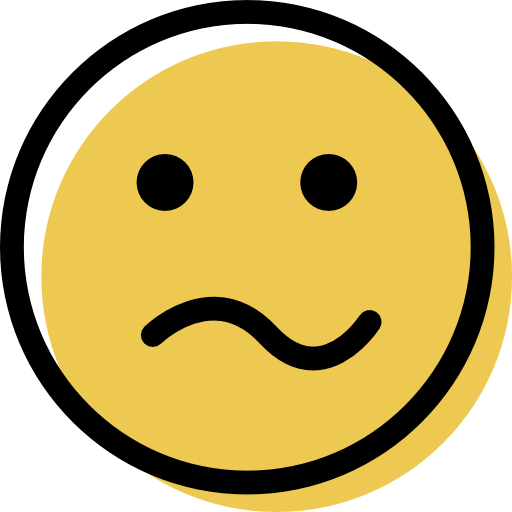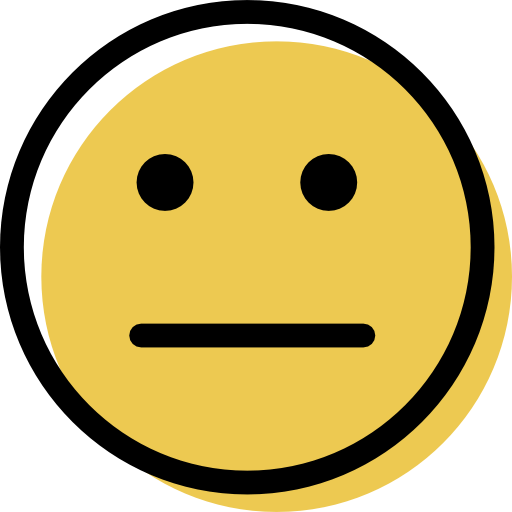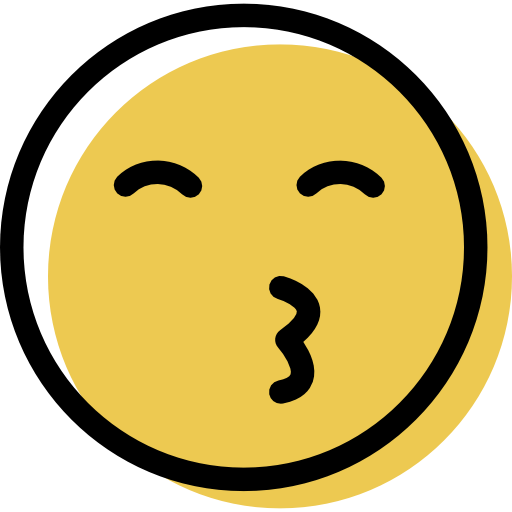Norton Review: Quick Expert Summary
Norton 360 is my favorite antivirus in 2024. It has a powerful anti-malware engine, a wide range of internet security tools, an intuitive online dashboard, and good customer support, all for a better price than most competitors.
Its anti-malware engine uses machine learning, advanced heuristics, and a malware directory to identify threats. During my testing, Norton detected every malware file with minimal system slowdown and no false positives.
Norton also has:
- Firewall.
- Web protection.
- Anti-phishing protection.
- VPN (virtual private network).
- Password manager.
- Parental controls.
- Device optimization.
- Cloud backup.
- Webcam protection (Windows only).
- Identity theft protection (select countries only).
- And a lot more…
Norton is the best antivirus around, but it isn’t perfect. Its desktop app is a little clunky, and its mobile protections are split across several separate apps. While Norton’s VPN offers excellent security features like a no-logs policy, 256-bit AES encryption, and a good network of servers worldwide, it isn’t as fast as competitors and doesn’t work with all streaming services. That said, it’s still among the best antivirus-bundled VPNs on the market.
While I have some complaints, I still think Norton 360 provides excellent value. Most competitors offer extra features, but almost all of Norton 360’s security tools are worth buying on their own. Plus, Norton comes with a 60-day money-back guarantee and regularly offers free trials.
| 🏅 Overall Rank | #1 out of 71 antiviruses |
| 🔥 Firewall | ✅ |
| 🌐 VPN | ✅ (with unlimited data) |
| 🎁 Free Plan | ❌ |
| 💵 Pricing | Starting at $54.99* per year |
| 💰 Money-Back Guarantee | 60 days |
| 💻 Operating Systems | Windows, Android, Mac, iOS |
Try Norton (60 Days Risk-Free)
Norton 360 Full Review — Complete Internet Security (Our Favorite Antivirus in 2024)

Norton 360 has a lot more security features than most competing antiviruses. Even on the cheapest plan, in addition to a top-notch anti-malware engine, you also get a firewall, anti-phishing protection, a password manager, 2 GB of cloud storage, and a 100% Virus Protection Promise.
Upgrading to Norton’s best-value plan, Norton 360 Deluxe, brings you parental controls, a VPN with no data limitations, dark web monitoring, webcam protection, a privacy monitor, and up to 50 GB cloud storage. US users, as well as those in certain countries, can access up to 250 GB of cloud storage and Norton’s comprehensive identity theft protections as part of the Norton LifeLock plans.
All of Norton’s packages are priced similarly to competing products like Bitdefender and McAfee — but Norton also offers a generous 60-day money-back guarantee with all of its plans.
Norton 360 Plans & Pricing — Great Value Across All Devices
Norton provides a variety of plans for users worldwide and adds 3 LifeLock plans for users in select countries. Norton’s basic AntiVirus Plus plan is cheaper than Norton’s 360 plans, but it doesn’t include additional features that make Norton 360 a comprehensive security suite.
Norton’s 360 with LifeLock plans include all Norton 360 features, plus advanced identity theft tools and identity restoration assistance. Norton often offers free trials and 60-day money-back guarantee. It’s also very easy to cancel your Norton subscription and get a refund. You’ll get a full refund if Norton can’t remove a virus from your system through the Norton Virus Protection Promise, too.
Note: Depending on your location, the features and names of Norton’s plans may vary.
Here’s a quick overview of all of Norton’s plans:
| Antivirus Plus | 360 Standard | 360 Deluxe | 360 for Gamers | 360 Premium | Advanced | 360 with LifeLock Select | 360 with LifeLock Advantage | 360 with LifeLock Ultimate Plus | |
| Platforms | Windows, Mac, Android, iOS | Windows, Mac, Android, iOS | Windows, Mac, Android, iOS | Windows, Mac, Android, iOS | Windows, Mac, Android, iOS | Windows, Mac, Android, iOS | Windows, Mac, Android, iOS | Windows, Mac, Android, iOS | Windows, Mac, Android, iOS |
| Price | $29.99 / year* | $39.99 / year* | $49.99 / year* | $44.99 / year* | $54.99 / year* | $54.99 / year* | $99.99 / year* | $191.88 / year* | $299.88 / year* |
| Number of devices | 1 | 1 (3 in US) | 5 | 3 | 10 | 10 | 10 | 10 | Unlimited |
| Malware scanning and removal | ✅ | ✅ | ✅ | ✅ | ✅ | ✅ | ✅ | ✅ | ✅ |
| Real-time protection | ✅ | ✅ | ✅ | ✅ | ✅ | ✅ | ✅ | ✅ | ✅ |
| Firewall | ✅ | ✅ | ✅ | ✅ | ✅ | ✅ | ✅ | ✅ | ✅ |
| Web protections | ✅ | ✅ | ✅ | ✅ | ✅ | ✅ | ✅ | ✅ | ✅ |
| Wi-Fi protections | ✅ | ✅ | ✅ | ✅ | ✅ | ✅ | ✅ | ✅ | ✅ |
| Password manager | ✅ | ✅ | ✅ | ✅ | ✅ | ✅ | ✅ | ✅ | ✅ |
| VPN | ❌ | ✅ | ✅ | ✅ | ✅ | ✅ | ✅ | ✅ | ✅ |
| Webcam protection | ❌ | ✅ | ✅ | ✅ | ✅ | ✅ | ✅ | ✅ | ✅ |
| Privacy monitor | ❌ | ❌ | ✅ | ✅ | ✅ | ✅ | ✅ | ✅ | ✅ |
| Parental controls | ❌ | ❌ | ✅ | ✅ | ✅ | ✅ | ✅ | ✅ | ✅ |
| Dark web monitoring | ❌ | ✅ | ✅ | ✅ | ✅ | ✅ | ✅ | ✅ | ✅ |
| Cloud backup | 2 GB | 2 GB | 50 GB | 50 GB | 100 GB | 200 GB | 250 GB | 250 GB | 500 GB |
Norton AntiVirus Plus — Basic Norton Plan With Core Protections
Norton’s AntiVirus Plus plan offers excellent malware protection, plus a handful of extra features, including:
- Smart firewall.
- Norton password manager.
- 2 GB of cloud storage.
- Virus Protection Promise.
This scaled-back package doesn’t include many extra features, including the features that come with Norton’s 360 plans, like the VPN, dark web monitoring, parental controls, and webcam protection.
AntiVirus Plus can only be installed on 1 device, unlike the Norton 360 plans that offer compatibility for up to 10 devices. However, Norton AntiVirus Plus is a great value at just $29.99 / year*.
Norton 360 Standard — Adds Norton’s Password Manager, Webcam Protection & More
Norton’s 360 Standard plan provides an impressive amount of features for 1 device (3 devices if you’re a US user) for only $39.99 / year*. Here’s what you get with Norton 360 Standard:
- Real-time malware scanning.
- Smart firewall.
- VPN.
- Password manager.
- 2 GB of cloud storage.
- Webcam protection (Windows only).
- Dark web monitoring (select countries only).
The Standard plan’s biggest problem is that it only covers 1 device (or 3 in the US). However, Norton 360 Standard is an excellent choice if you don’t have many devices.
Norton 360 Deluxe — Best-Value Norton Plan With Most Features
At just $49.99 / year*, Norton 360 Deluxe is Norton’s best-value plan and the one I recommend for most users. It includes all of the same features as Norton 360 Standard, plus:
- Coverage for up to 5 devices.
- Parental controls.
- Dark web monitoring (select countries only).
- Privacy monitor.
- 50 GB of cloud storage.
My only complaint is its lack of flexibility. Many competitors, like Bitdefender, allow users to add one or two more devices to their plans for a nominal fee — with Norton, the 360 Deluxe plan maxes out at 5 devices. That said, most users will be really happy with the variety of security features included with Norton 360 Deluxe.
Norton 360 for Gamers — Excellent Gaming Antivirus With Some of Norton’s Best Protections
Norton 360 for Gamers offers all of the features included in Norton 360 Deluxe, plus a couple of extras for gamers. It covers up to 3 PCs for $44.99 / year* — which is a great deal.
The game booster (Norton GO) automatically detects when your device is running games and reallocates processes to optimize processing power. In my testing, it performed well, allowing me to increase my Call of Duty: Black Ops 6 graphics settings without sacrificing framerate! I’m a huge fan of Norton’s game booster, which is, in my opinion, one of the best on the market (Norton ranked #1 on our list of the top antiviruses for gamers in 2024).
Norton 360 Premium (only available in select countries) — Good Cloud Storage Space + Additional Device Coverage
Norton 360 Premium is the most advanced Norton plan in select countries. It has the same features as Norton 360 Deluxe, but with this plan, you get coverage on up to 10 devices and 100 GB of cloud storage — so it’s good if you have lots of data to back up.
Honestly, at $54.99 / year*, I don’t think it has much advantage over Norton 360 Deluxe, but if you’re interested in backing up extra data to the cloud and have lots of devices in your household, then it’s a good choice.
Norton 360 Advanced (only available in select countries) — Most Advanced International Plan
This is Norton’s most advanced plan for countries that don’t have Norton 360 Premium. It provides the same features as Norton 360 Deluxe, but with coverage for up to 10 devices and more storage space (up to 200 GB) — and at $54.99 / year*, it’s a pretty good deal.
Norton 360 with LifeLock Select (only available in select countries) — Basic Norton LifeLock Plan With Essential Identity Theft Protections
Norton’s lowest-tier LifeLock plan covers 10 devices for antivirus protection and the primary account holder for identity theft protection. It includes all of the features of Norton 360 Deluxe in addition to:
- 1 bureau credit monitoring
- $25,000 identity theft insurance.
- $1M in legal assistance related to identity theft.
- Live identity restoration assistance.
- Social security and driver’s license monitoring.
- 250 GB cloud storage.
- Stolen Wallet Protection.
Norton’s LifeLock protections aren’t cheap — they start at $99.99 / year*. That said, they’re a good investment — I only wish Norton made it clearer that you have to pay extra to add additional family members.
LifeLock’s identity theft protections are some of the best out there. It’s great to have an active insurance policy that protects you in case of a data breach or identity theft. And you get a lot of reassurance knowing that you’ll have 24/7 assistance in case something happens.
Norton 360 with LifeLock Advantage (only available in select countries) — Advanced Norton LifeLock Plan With Better Insurance, Fraud Alerts & More
Norton’s mid-tier LifeLock plan is significantly more expensive than LifeLock Select, costing $191.88 / year*, but some users might find the price worth it. Norton 360 with LifeLock Advantage offers antivirus coverage on up to 10 devices, 250 GB of cloud storage, and improved identity protections from LifeLock for the primary account holder, including:
- $100,000 identity theft insurance.
- Bank and credit card monitoring.
- Credit file & payday loan lock.
- Buy-now-pay-later fraud alerts.
- Fake identity monitoring.
Norton 360 with LifeLock Advantage is a great option for expanded identity theft protections. Plus, it’s got a monthly subscription plan for users on a budget.
Norton 360 with LifeLock Ultimate Plus (only available in select countries) — Most Expensive Norton LifeLock Plan With the Most Comprehensive Protections
I think Norton’s LifeLock Ultimate Plus plan is overpriced. However, if you’re looking to protect the most devices with the best protection in the world, this is the package for you. It includes antivirus protection for an unlimited number of devices and 500 GB of cloud storage.
Additionally, for $299.88 / year*, the primary account holder also gets these improvements over Norton’s other plans:
- $1M identity theft reimbursement.
- Credit monitoring from all 3 credit bureaus.
- 401k and stock monitoring.
- Home title monitoring.
- Social media monitoring.
It’s pricey, but it will be worth it if you have a really large family, a significant amount of assets that need protecting, and you absolutely want the utmost in cybersecurity protection. However, the price tag to add additional family members to the LifeLock protections is pretty steep.
Norton Security Features — 100% Malware Protection With Great Extras
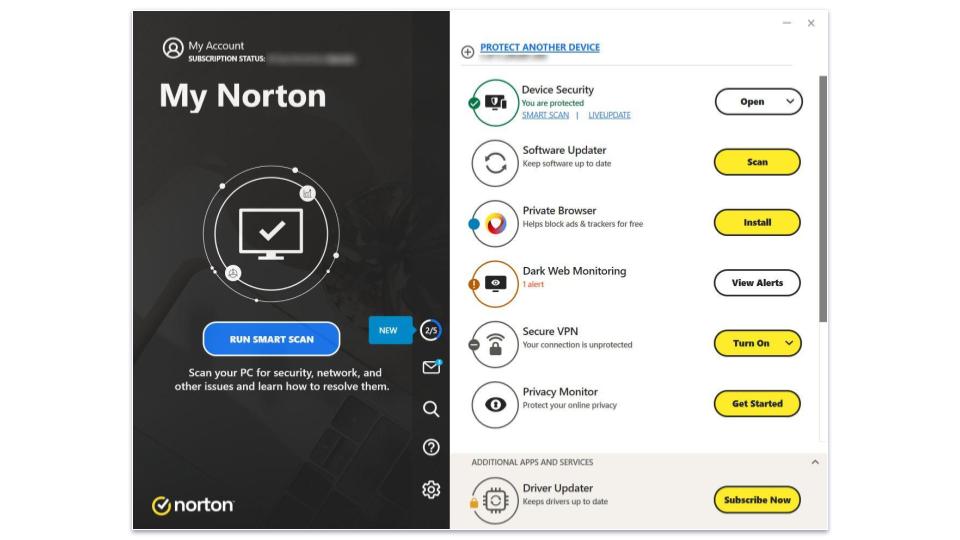
Anti-Malware Engine — Perfect Detection Rate & Impressive Real-Time Protection
Norton’s malware scanner is one of the best around. I tested it with a database of nearly 1,000 malware files, including viruses, exploits, worms, trojans, backdoors, keyloggers, rootkits, zero-day attacks, spyware, cryptojackers, and PUPs (potentially unwanted programs), and it caught 100% of the malware samples. It draws on a massive malware directory, heuristic analysis, and uses machine learning. Only a handful of competitors can boast a similar malware detection rate (like Bitdefender).

Norton’s real-time protection is equally impressive. After testing Norton’s full scan, I tried to download the same 997-file malware database in the form of plain files, zipped files, and even encrypted files. Norton blocked all of the plain files before my computer could download them, and it blocked all of my zipped and encrypted malware files the moment I attempted to decrypt them.
Norton’s full disk scan took about 40 minutes on my PC, which is faster than most competitors. To further speed up scans, you can turn on Norton Insight, which whitelists files based on their reputation and then skips them during a scan. Norton also offers a variety of other scan options (which you can schedule to run at any time), such as:
- Quick scan — Scans areas where malware is most commonly found, such as temporary files, running processes, and system files.
- Custom scan — Scans specified folders and disk locations.
- Smart scan — Checks for performance, privacy, and network issues on your system.

I really like that Norton automatically detects when your apps are in full screen mode — it won’t give you any notifications or initiate any scans while you’re playing games, watching movies, or using any other full screen app.
Overall, Norton’s malware scanner is excellent — the full system scan detected all of my test malware without slowing down my PC, and the real-time protection blocked all of the malware samples I tried downloading. I also like that Norton offers several scanning options, including a quick and custom scan, and I found it very easy to schedule scans.
Smart Firewall — Highly Customizable + Blocks Every Network Intrusion

Norton includes a Smart Firewall that offers significant improvements over built-in firewalls. It provides ARP and DNS spoofing protection, SSL man-in-the-middle attack detection, port access detection, and a ton of customization options for advanced users (much more than competitors like McAfee).
In my testing, Norton detected every network intrusion, including a few instances that my Windows firewall failed to block.
I also scanned my network ports and was impressed that Norton’s firewall put them in Stealth mode. In other words, Norton hid them from the public, making them impossible to hack.

You can also set access rules for every program on your PC, as well as traffic rules for all of Windows’s built-in programs. However, most users will just want to let the firewall run on its defaults.
Additionally, Norton provides a list of 136 uncommon protocols that malware can use to communicate between devices on a network. Norton’s firewall automatically monitors all of these protocols and notifies you if you should disable any of them due to a network-based malware threat.
Overall, I really like Norton’s Smart Firewall. It detected all of the network intrusions during my tests and offers an impressive range of customization options for advanced users.
Safe Web & Safe Search — Blocks Dangerous Websites & Highlights Risky Links

Norton’s Safe Web browser extension protects against phishing sites, provides community reviews for suspicious web pages, and has an Intrusion Prevention System (IPS) to keep your online transactions secure. It’s available for Chrome, Firefox, Safari, and Edge, and it detected almost all of the phishing sites in my testing, including sites that Chrome failed to detect.
One of my favorite Safe Web features is the number of details it provides for a blocked website. When Norton detects a dangerous webpage, you can get a full breakdown of why Norton flagged it. You can even see reviews by other Norton users who have tried visiting the blocked page. I also like how you can look up any site from the Safe Web dashboard. I looked up Pirate Bay and could see its safety rating, community rating, and more.
Norton’s Safe Search is a search engine that tells you whether a website is safe or dangerous. It offers color-coded assessments of search results — green is safe, orange is potentially unsafe, and red is dangerous. This color coding also works with search engines like Google, but you need both Safe Search and Safe Web installed before it does.

Safe Search is okay, but it’s not great. During my tests, it offered gray “untested” notifications on many safe websites, so you still need to use common sense while using it.
That said, I appreciate how it works with links on Facebook, Twitter (“X”), and other forms of webmail. If any of my friends shared links containing questionable content, Norton Link Guard (a built-in feature of Safe Web) quickly alerted me to it.
Overall, Safe Web provides some of the best anti-phishing protection around and gives you heaps of information about the sites it blocks. On the other hand, I wasn’t too impressed with Norton’s Safe Search — it isn’t very accurate, labeling unsafe sites as safe and vice versa.
Data Protector — Stops All Ransomware Before It Can Do Damage

Norton’s Data Protector prevents ransomware from encrypting your files and folders. To test it, I tried downloading a ransomware simulator containing 25 different ransomware attacks, and Norton’s Data Protector immediately blocked the download — this is a really good start! Malwarebytes only blocked two-thirds of the ransomware files I tried downloading in my tests.
However, for the sake of testing, I whitelisted the simulator and initiated the ransomware attacks. I’m happy to say even with the simulator in my computer’s whitelist, Norton’s Data Protector still blocked a wide range of its individual ransomware attacks.

I also really like the customization aspect of Norton’s Data Protector. By default, it’s set to protect all of your most important files and folders, but it’s easy to add extra files and folders you want to protect.
Overall, Norton’s Data Protector is excellent. It blocks ransomware files before they can run and has great detection rates. It’s also easy to customize if you want to protect additional files and folders.
Secure VPN (Virtual Private Network) — Unique Encryption Protocol, Kill Switch & Lots More

A lot of antiviruses include bundled VPNs, but I think Norton’s VPN is one of the very best in 2024. One of the best things about it is its unlimited browsing data (even on the cheapest plan). Many other antivirus-bundled VPNs set a cap on your data on their lower-tier plans, like Bitdefender and Panda Dome.
Norton Secure VPN provides industry-standard VPN security features like 256-bit AES encryption, a kill switch (on Windows and Android only), and a no-logs policy, plus extras like Wi-Fi security, split-tunneling (again, on Windows and Android only), an ad blocker, and Tor compatibility. It also has its own encryption protocol called Mimic, which makes your VPN traffic look like regular HTTPS traffic.
Secure VPN also has 2,000+ servers in 29 countries, which is about the average server network size for a VPN included with an antivirus package, but it’s nowhere near as big as a standalone VPN like ExpressVPN that has servers in 105 countries! That being said, Norton Secure VPN has servers based in 6 continents, so most users can connect to a server close to them to get the fastest speeds.
In my speed tests, Norton’s VPN wasn’t nearly as fast as some antivirus competitors like TotalAV or Bitdefender, but it wasn’t the slowest either.
I first ran a test from my local network without a VPN. Then, I ran the speed test with Norton’s VPN connected to a local server in the US. My results are below:
As you can see, Norton’s VPN affected my download speed. That said, I could still stream HD video and browse the web without any noticeable slowdown.
Here are my speeds connected to a server in the Netherlands from my home in the US:
While my download speeds were still good enough to quickly download large files, my ping increased, which caused websites to load in about 4 seconds. However, videos started right away.
Norton’s VPN works with Netflix, Max, Amazon Prime, BBC iPlayer, and many more. However, it doesn’t work with Disney+. If you’re looking for a VPN that’ll work with all the main streaming sites, see the top VPNs for streaming here.
While Norton supports torrenting, P2P traffic is only allowed on dedicated servers — and you can’t manually connect to a server of your choice. Instead, the VPN automatically connects you to a P2P server, which is always located in the Netherlands. Users in Europe won’t mind, but users in other parts of the world may not have the fastest download speeds. This is not the best since there are tons of capable torrenting VPNs out there.
Overall, it’s one of the best antivirus-bundled VPNs on the market. It’s not as good as a standalone VPN, but it provides encrypted web access across various servers around the globe and has a strict no-logs policy, an easy-to-use interface, a kill switch, and unlimited browsing data.
Read the full Norton Secure VPN review here
Password Manager — Best Antivirus-Bundled Password Manager in 2024

Norton’s password manager is surprisingly good. It may not be as comprehensive as standalone password manager apps like 1Password or Dashlane, but it’s simple, secure, and includes a few useful extra features.
Here’s what’s included in Norton’s password manager:
- Secure 256-bit AES encryption.
- Unlimited password, address, credit card, bank account, and note storage.
- Synchronization across PCs, Macs, Androids, and iOS devices.
- Browser extensions for Chrome, Firefox, Edge, and Safari.
- Auto-save and auto-fill.
- Password generator.
- Password vault auditing.
All of Norton Password Manager’s features work great, especially the auto-fill function, which fills in your login information with a single click.

I also like Norton’s vault auditing tool that shows which passwords are insecure, too simple, repeated, or too old — and it’s automatically updated, so you can examine your login security each time you look at your password vault.

Norton’s password manager also includes a mobile login option, which allows you to log into your vault using your mobile device instead of your master password.
You can protect your password vault using two-factor authentication (2FA), too, which lets you use your cell phone, authenticator app, or security key as a second form of identification. However, I wish 2FA was tied to the password manager, not just your Norton account. If hackers breach your Norton account, they only need your master password to breach the password manager.
With that in mind, Norton’s password manager isn’t perfect. The first problem I encountered was Norton’s minimal account recovery options and lack of emergency access. If you forget your master password, you only have 2 options. The first is to log into Norton’s mobile app using biometrics and reset your master password in your account settings. The second involves using the recovery key given to you when you first create your master password. If you don’t have your key, or if you don’t have a cell phone, the only option Norton gives you is to destroy your vault and make a new one.
Norton does let users create a password hint for their master password, but it’s hard to make a good hint for a string of random numbers, letters, and symbols. Some users may appreciate this lack of account recovery options — it makes it impossible for con artists to gain access to your vault — but I think most users would rather have email account recovery or emergency contact options like LastPass provides.
Norton’s password manager isn’t as robust as some standalone competitors, but it’s ranked as the #1 antivirus with a password manager in 2024. It provides multi-device sync, a secure password generator, auto-saving for new passwords, auto-filling for saved passwords, mobile login, and vault health auditing; plus it’s easy to use and 100% free!
Read the full Norton Password Manager review here
Parental Controls (Safe Family) — Comprehensive Content Filtering With Tons of Extra Protections

Norton’s parental controls are some of the very best on the market — Norton ranked as the #1 best antivirus with parental controls in 2024, and it’s currently one of the top standalone parental control apps. The parental controls are available for Windows, iOS, and Android.
You can monitor unlimited devices, which is great. Other top parental control apps like Qustodio only let you monitor up to 15 devices — so Norton is an excellent choice for families with lots of devices.
With Norton’s parental controls, parents can:
- Accurately filter inappropriate web and app content.
- Block websites on desktop devices.
- Manage online activity during school time.
- Monitor and block apps on Android devices.
- Monitor YouTube activity and even watch a portion of each video.
- Supervise searches on Google, Yahoo, Bing, and other search engines.
- Set time limits and schedule usage for all devices.
- Track location for mobile devices.
- Receive activity reports.
- Set emergency contacts.
Norton’s Web Supervision is great for limiting which websites your kids can access. It accurately blocked dozens of different sites during my tests — with the ability to block 45+ different categories, including “Cult”, “Hate Speech”, and even “Abortion”. It automatically sets filters based on your child’s age, but it also gives users the choice to toggle all of the parental controls separately. Plus, kids can’t use a VPN to bypass any of the blocks.
Norton Safe Family also offers a “School Time” mode, which allows access only to websites and apps that a parent deems important for their children’s education. This is an extremely helpful feature for any kids who may be involved in virtual school.
Unfortunately, Norton’s parental control app has a few issues. It doesn’t work on Mac computers or Chromebooks, and it’s way too easy for a tech-savvy kid to bypass the web filter and YouTube and search monitoring on Windows.
However, overall I was impressed by Norton Safe Family — its content filtering, app blocking, usage limits, location tracking, and YouTube monitoring features work well. You can get the parental controls bundled with Norton’s Deluxe and Advanced plans, or as a competitively-priced standalone yearly subscription, which costs $49.99 / year*.
Read the full Norton Family review here
Privacy Monitor — Stops Data Brokers From Harvesting Your Information

Norton searches around 19 different data brokers for your information and allows you to request its removal manually. Alternatively, you can pay for Norton’s Privacy Monitor Assistant service and have a Norton employee tackle the data brokers for you. Norton found 10 sites that exposed my personal information. It was easy to request the removal manually, and it took me less than 2 minutes to complete.
Overall, Norton’s Privacy Monitor is a simple but useful tool that makes it easy to remove personal information from over 19 data broker directories with a few clicks. The feature is not unique — McAfee offers something similar with its Personal Data Cleanup feature — but it works well.
Device Optimization — Decent Speed-Up Tools (With an Excellent Upgrade Available)

Norton’s default system tune-up tools are fast and efficient but pretty basic. This is what Norton offers for its base device optimization package:
- Optimize disk — Defragments your hard drive.
- File cleanup — Trashes temporary files from Windows and web browsers.
- Startup manager — Allows you to choose which programs run on startup.
- Graphs — Shows a timeline of important activity on your device.
I like Norton’s Graphs feature a lot — it allowed me to see all of Norton’s program installs, downloads, virus scans, performance notifications, malware alerts, and system tuneups. Since a lot of Norton’s activity happens in the background, the Graphs feature was a helpful way for me to track the changes and assistance that Norton was providing for me. On the other hand, I don’t like that the file cleanup doesn’t remove browser cookies, duplicate files, or unused program files like TotalAV does.
Users who upgrade to Utilities Ultimate get a much better system tune-up package. Utilities Ultimate cleans up cached browser files, Windows junk files, and registry files in real time. It also includes tons of customization options, so you can keep specific files like Windows error reporting files, recent downloads, items copied to the clipboard, and much more.

Utilities Ultimate also provides a handful of tools designed to speed up every aspect of your PC, including:
- Processes. View background applications and turn them off, similar to Task Manager but more convenient.
- System Junk. Clean shortcuts, broken registry items, and junk files from your PC to boost its speed.
- Uninstall simulator/Uninstaller. Test to see how your PC reacts to uninstalling certain apps or uninstall them manually. While Windows has a built-in uninstallation tool, I found Norton’s much easier to use.
- Disks. Optimize your computer’s disks automatically, ensuring that your computer isn’t bogged down by bloated files.
- Data recovery. Find and recover files you deleted before they’ve been permanently erased.
- Data shredder. Permanently delete files from your computer using Norton.
- Undo Center. Review any changes you’ve made to Utilities Ultimate and undo them if needed.
- Statistics. View your overall activity, including detailed reports of everything that Utilities Ultimate has done so far.
- NetBooster. Optimize your Internet settings to speed up video response times, downloads, and games.
- RAM Reclaimer. Free additional RAM to speed up your device.
Norton’s built-in system tune-up tools are pretty good, but buying the Utilities Ultimate upgrade is an excellent low-cost option. My only issue with Norton’s Utilities Ultimate feature is that it’s only available as a paid add-on.
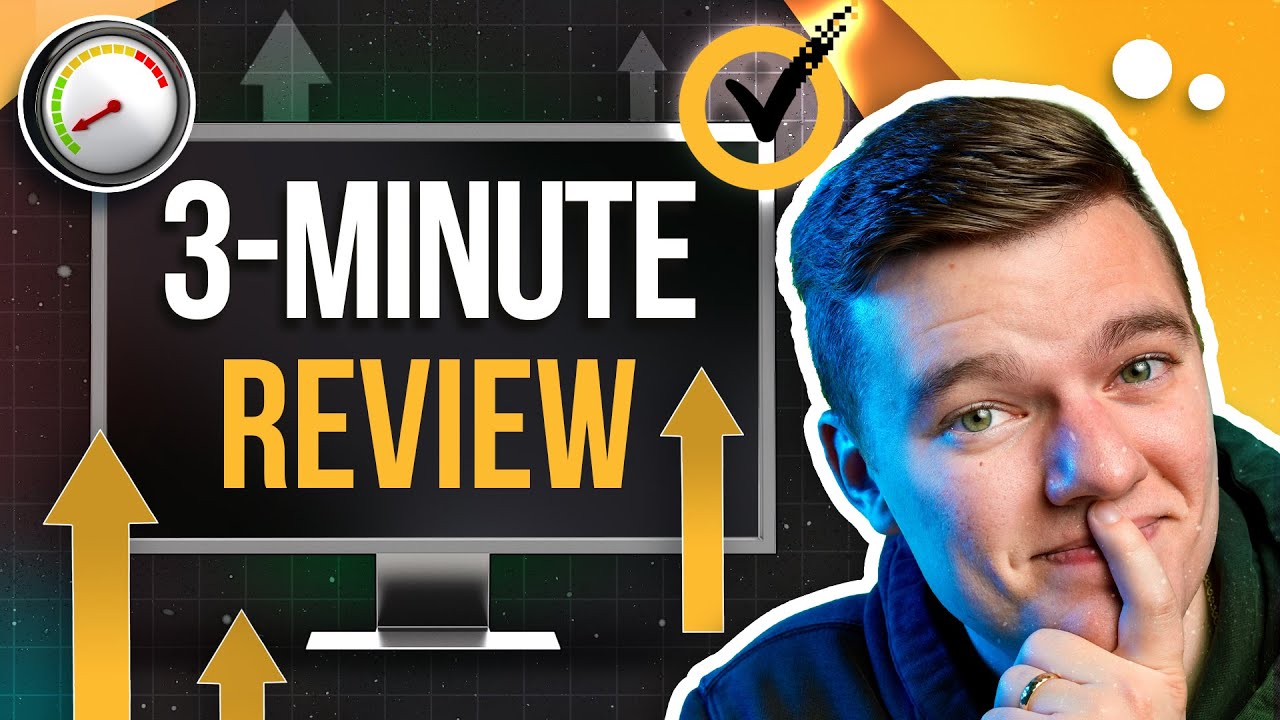
Dark Web Monitoring (Select Countries Only) — Live Agents Notify You About Breaches Containing Your Info

Norton’s dark web monitoring feature scans dark web forums, credit reports, and breach databases to notify users when their information has been leaked. Dark web monitoring is available to users in 30+ countries, including the US, Japan, Australia, New Zealand, and more than 10 countries in Europe like the UK, Germany, Switzerland, and Denmark.
Norton’s dark web monitoring scans for an impressive array of personally identifying information (PII), such as:
- Bank account numbers.
- Credit cards.
- Addresses.
- Driver’s license information.
- Insurance numbers.
- And lots more…
The exact list depends on the country, but Norton improves on most data breach monitors by using live human agents who are paid to infiltrate dark web forums — Norton’s dark web assistants can find data that most companies can’t, and they can give you advice and feedback if your information is found on the dark web. This “real person” approach is much more effective than database-based breach monitors from competitors like Kaspersky.
Furthermore, dark web monitoring is always active once you enter your information. When any of your data is discovered, Norton’s dark web monitoring team will notify you and provide instructions on making the necessary changes to protect your identity and accounts.
Overall, Norton’s dark web monitoring is really good, and it gets even better for US users who can access Norton’s LifeLock identity protection services.
Identity Theft Protections (LifeLock) — Comprehensive Credit Services & Protections to Prevent Fraud
Norton’s LifeLock identity protections include a huge number of features, such as:
- Credit report monitoring.
- Live identity recovery assistance.
- Legal assistance.
- Credit freezing.
- Court record, 401k, social security, and ID monitoring.

I think LifeLock’s identity theft protection services are some of the best out there. Live credit report monitoring gives you notifications about any loans, purchases, investments, rental applications, or credit card applications that include any of your personal identifying information. LifeLock compiles this data from the top 3 credit reporting services in the US — TransUnion, Experian, and Equifax. So, if anybody is trying to use your information, LifeLock will notice and notify you.
I like that LifeLock offers up to $1M in insurance payouts and legal assistance in the event of serious identity theft. I don’t have anywhere close to a million dollars, so I was happy to sign up for Norton’s LifeLock Select plan. This plan covers a $25,000 payout for identity theft-related damages, up to $1M in legal aid for identity theft victims, and access to Equifax’s credit monitoring network and LifeLock’s in-person identity recovery services.
There are a couple of things I don’t like about LifeLock’s protections — they’re only available to users in certain countries, such as the USA. Other countries are limited to using Norton Identity Advisor Plus, which has fewer features. McAfee provides identity theft protection for users in more countries for less than LifeLock — but McAfee’s protections aren’t nearly as comprehensive as LifeLock’s. Adding extra family members to the LifeLock protections is also a bit pricey, and Norton could clarify that only the primary account holder is covered in the listed price.
Basically, if you’re in an eligible country, Norton’s LifeLock plans are the best choice on the market if you want to protect your finances, identity, investments, and personally-identifying information.
Read the full Norton LifeLock review here
Software Updater — Automatically Updates Old & Outdated Software
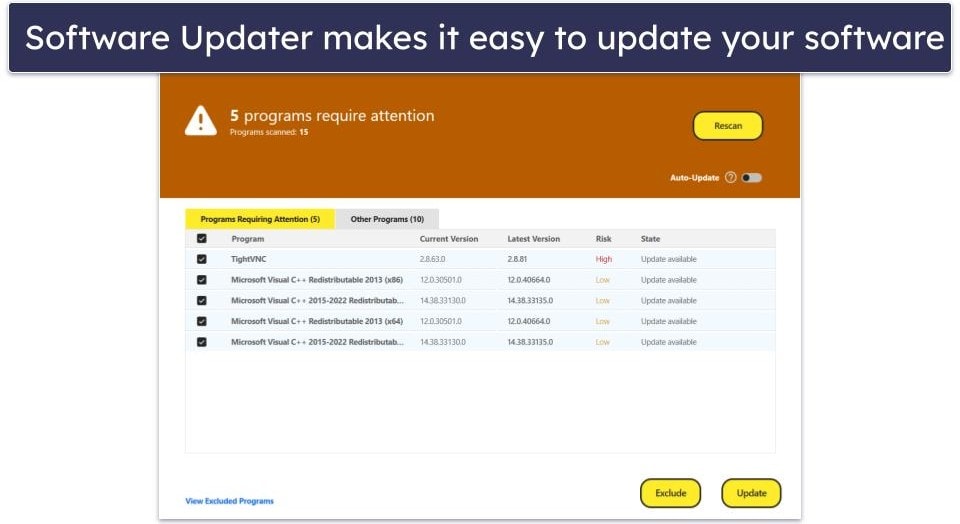
Norton’s software updater lets you easily update software installed on your computer. When I ran it on my Windows 11 machine, it found 5 outdated programs and updated them to their latest versions with a single click. I really like how Norton only processes a few programs at a time, so it doesn’t drain your computer’s resources.
I also like how Norton explains why a program fails to update. For example, TightVNC failed to update on my computer, and Norton told me it was because the program was running. I simply closed it, and it updated with no problems.
Norton also makes it easy to exclude programs you don’t want to update. While I don’t recommend doing this (as hackers can exploit outdated programs), advanced users can easily choose to stay on older versions.
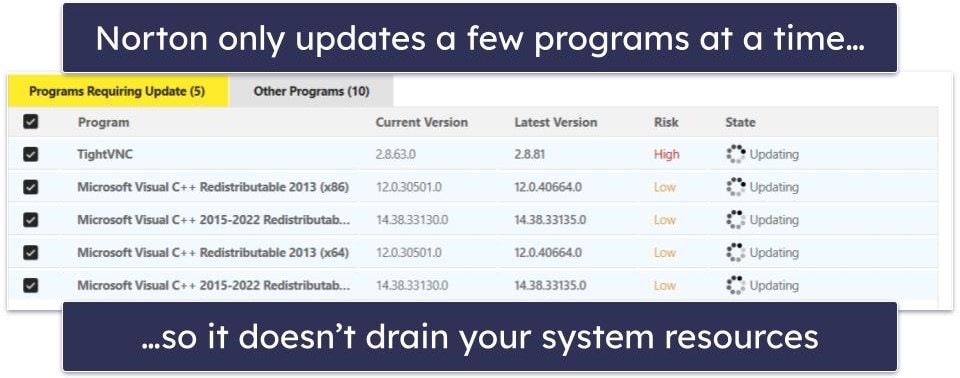
Finally, I like how Norton gives you the option to always update programs automatically. I recommend switching this feature on because it means you’ll never have to worry about keeping programs up-to-date.
Overall, I’m really impressed by Norton’s software updater. My only complaint is that it doesn’t update drivers like Avira does. However, it’s still an excellent way to keep your computer safe from the latest exploit attacks and a great way to save time that you’d normally spend updating each program on your PC.
Cloud Backup — Up to 500 GB of Secure Storage Space

Norton’s Cloud Backup is pretty good but limited to PC users. Norton’s backup tool is basically identical to well-known cloud storage tools like Dropbox, OneDrive, and iCloud. It offers the following options:
- Schedule backups.
- Back up specific files.
- Remove or save backed up files on your local disk.
- Back up to the cloud or a local disk.
Cloud Backup works pretty well — it automatically selected and backed up 50 GB of my important files, most of which were media files like .mov, .jpeg, .doc, and .wav. However, advanced users can manually select which files and folders to back up.
Norton’s backup isn’t going to win any awards for innovation, but it’s a perfectly functional solution for protecting user data in the cloud (and it’s a good choice if you’re not already using a cloud storage app to protect your data). Depending on which Norton plan you subscribe to, you can get 2 to 500 GB of storage using Norton’s Cloud Backup feature, which is more than you can get from competitors like Kaspersky, which only offers a Dropbox account with 2 GB.
Additional Features — More Extras Than Most Competitors in 2024
Norton 360 has a lot more extra features, including:
- PC SafeCam (Windows only) — Webcam protection that makes sure your PC’s webcam isn’t being remotely controlled by a third-party.
- Spam filter — Automatically filters out spam emails and allows you to set up exclusion lists for trusted emails and manually block untrustworthy emails.
- AntiTrack (separate add-on) — Blocks online trackers and disguises your digital fingerprint, allowing you to browse the internet privately.
- Safe Email — For an extra fee, Norton will monitor up to 5 email addresses for malicious messages, including phishing attempts, scam emails, and malware.
- Private Browser (free) — Norton Private Browser is a secure web browser that protects online activities. It blocks ads, trackers, and browser fingerprinting.
- Sandbox — Allows you to run applications or browse the web in an isolated environment, preventing potential threats from affecting your main system.
- Driver Updater (paid add on) — Scans your system for outdated, corrupt, or vulnerable drivers and updates them to the latest versions. Keeping drivers current helps reduce crashes, freezes, and security vulnerabilities.
Norton 360 Ease of Use & Setup — Easy Installation + Intuitive User Interface
Norton 360 is a big program. Even its lowest-tier package includes many features that other top internet security suites don’t have. It does have a learning curve, but Norton made some pretty good design choices to minimize it. That said, there are also a few poor choices that make some features more complicated than they need to be.
How to Install Norton 360 (Just 3 Simple Steps):
- Sign up for a Norton 360 plan. Select the plan that works best for you.
- Download and install the app. You can find the download link in the “My Norton” portal, and the installer wizard will guide you through the setup process.
- Open the Norton app. Now you can perform your first full system scan and use Norton’s other features.
You can choose between 2 user interfaces: My Norton and Classic. My Norton is the default interface — it’s pretty good, although the layout is a bit odd to me. The Run Smart Scan button and a few nameless tooltips take up half the page, while the rest of the features are squeezed together on the right.
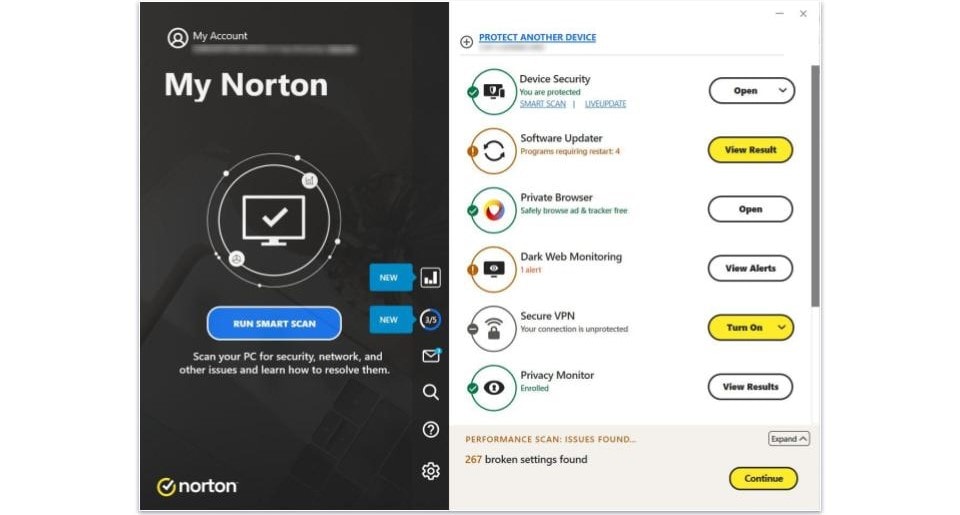
I like how Norton provides a feature setup wizard for beginner users. You can click on the round icon in the center of Norton’s UI, and you’ll be taken to the feature setup wizard. Here, Norton gives you an explanation of each of its features, tells you the recommended actions you can take, and allows you to turn on any desired features with one click.

Clicking on Device Security in the “My Norton” window takes you to Norton’s Classic view after you’ve completed the wizard. This gives you the option to run virus scans, check for web protections, back up data, and run Norton’s performance optimization tools.

Clicking the “My Norton” symbol will bring you back to the home screen, where you can access Norton’s VPN, dark web monitoring/LifeLock protections, password manager, Utilities Ultimate features, and parental controls.
Unfortunately, the desktop app doesn’t do much more than run virus scans and manage Norton’s VPN. You can adjust most of the settings, but clicking on other features and tools, such as the password manager and parental controls, will take you to Norton’s online dashboard.

The web dashboard is cleanly laid out, responsive, and includes all of Norton’s features — it’s a much better user interface than Norton’s desktop app. I was able to configure my parental controls, access my password vault, look at my cloud storage, and check out my identity theft settings with a few clicks.
Overall, Norton is easy to use, intuitive, and has more features than competitors.
Norton 360 Mobile App — Easily Among the Best Mobile Antiviruses in 2024

Norton’s mobile protections for Android and iOS are both really good — but I wish the company would bundle all of Norton’s security tools into a single app.
Norton offers a ton of protections for mobile users:
- Malware scanner (Android only).
- App Security.
- App Advisor (Android only).
- Web protection.
- Wi-Fi network monitor.
- VPN.
- Safe Web & Safe Search.
- Device security.
- SMS spam filter.
- Secure calendar (iOS only).
- Password manager (separate app).
- Parental controls (separate app).
- LifeLock identity theft protection (separate app).
I really like Norton’s App Security, which lets you know which apps have privacy risks, how much data they collect, how many permissions they require, and whether there are any issues with their privacy policy. On Android, there’s also App Advisor that scans apps in the Play Store before you download them. I appreciate this dual approach to app security, where you can check both existing and new apps for security risks.

I also really like Norton’s web protections for mobile and the Safe Search browser, which filters out harmful websites from search engine results. Norton’s SMS spam filter is great, too. It blocks unsafe smishing texts on both iPhones and Android devices. And the Secure Calendar feature for iOS blocks spam and phishing messages that arrive as iOS Calendar notifications.
The rest of Norton’s mobile security tools are really good, but I do have two complaints. The first is the number of apps I had to download. Norton should include the password manager, LifeLock, and Safe Family features in a single app, just like it includes the VPN. The other complaint is that some apps are unavailable in some regions, and this info is not communicated to prospective buyers.
In terms of overall device security, Norton’s mobile antivirus apps are among the best out there — they offer malware protection and app security for Androids and web and Wi-Fi protections for all mobile users (including iOS). All of Norton’s separate apps for password management, parental controls, and identity theft protection sync up well with Norton’s desktop app and online dashboard.
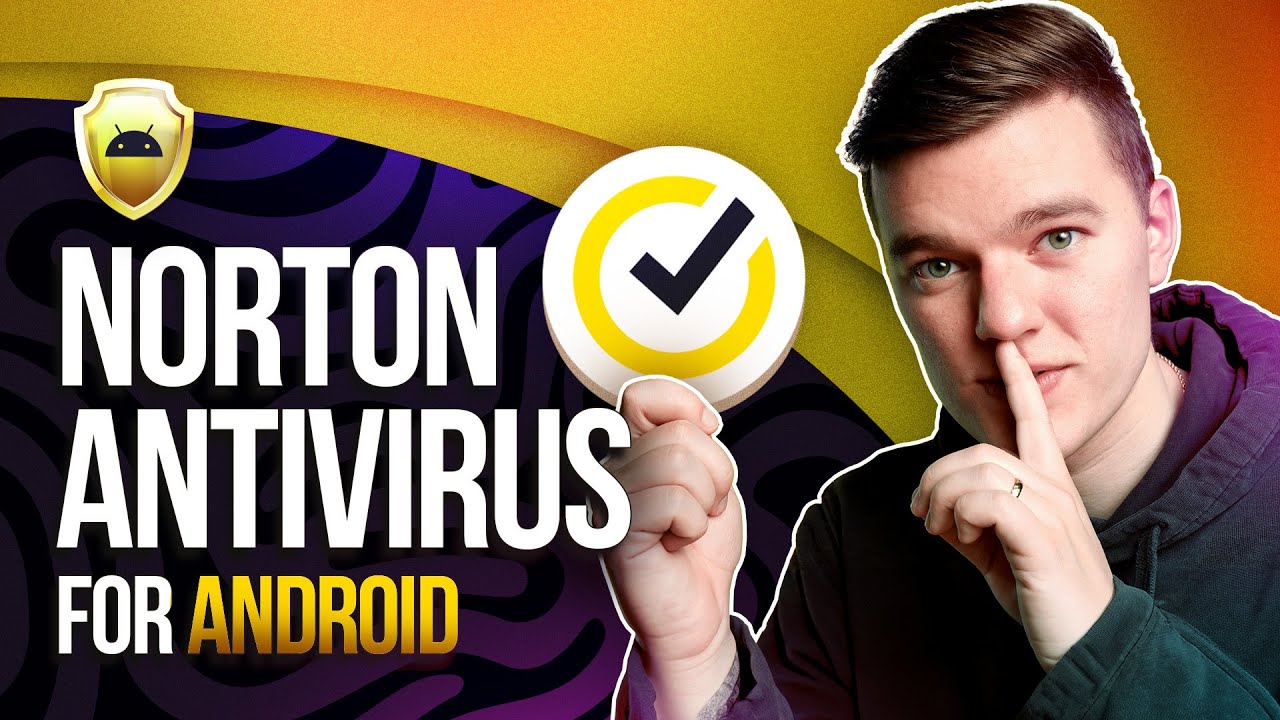
Norton 360 Customer Support — Friendly Staff, Multiple Language Options & Knowledgeable Answers

Norton offers a really good range of customer support, including telephone, live chat, frequently asked questions (FAQs), troubleshooting guides, a premium customer support package, and a community forum. I was really impressed by how well Norton’s support page is organized: once you click on “Contact Us,” you’re taken to a page with a clearly displayed 5-step process to connect to a Norton agent, and you can easily see your progress as you pick the options that suit you best.
Norton will first try to refer you to its well-written FAQs, but if you want human help, just click on “Get help” and pick your preferred channel. I recommend opting for the live chat: I used it twice, and both times I waited for less than a minute to get connected to an agent. Both times, the agents (who appeared to follow the same well-written script) were very efficient, friendly, and knowledgeable. The agents are also prepared to offer remote support, accessing your computer to resolve any problems.
When it comes to phone support, it’s available in dozens of languages, including English, German, Dutch, Turkish, Mandarin, and Arabic. Some of these languages are only available for phone chat during regional business hours, but I was able to chat with a surprisingly large number of agents in different countries 24 hours a day. By comparison, competitors like Malwarebytes only offer support in a few languages.
I had a great experience with a support rep in Colombia, who helped me with a bug on the Norton website. They were patient, knowledgeable, and one of the best phone support experiences I’ve had with an antivirus provider.

The only complaint I have is that the process to contact Norton’s phone support could be improved. Instead of providing a direct phone number, I had to fill out an online form outlining my issue. Norton then sent me a verification code, which I had to give to the support agent when I dialed them. However, the verification code had an expiry time, so if the agent did not answer before the code expired, I had to generate a new code. It would be more convenient if Norton provided a list of phone numbers that I could dial directly.
The FAQs and troubleshooting guides are good, and I often found that I didn’t need to escalate my issue to a live agent. The community forum is not that good, though. Most of the posts don’t get answered, and the posts that were answered were often left waiting for multiple days.
Norton also offers a premium support option called Norton Ultimate Help Desk. With it, Norton’s customer support agents will troubleshoot your PC, assist with device diagnostics, network setup, and more. This service is ideal for beginners, but I tend to be wary of premium support services; their costs can be hard to justify if you have a basic technical understanding.
Overall, Norton’s customer support is excellent. It’s available in more languages than any other product I’ve tested, and its phone and live chat representatives are generally extremely helpful and knowledgeable. There are also really informative FAQs and troubleshooting guides. Taking all this into account, I’d say Norton provides far better support than many of its competitors.
What Norton Can Do Better — There’s No Free Plan
Norton is my favorite antivirus suite in 2024, but it isn’t perfect (though it’s close). For starters, Norton is also missing anti-theft tools for phones and laptops. With Bitdefender, you can make your lost Android or laptop emit an alarm sound, lock a device behind a code, or even remotely wipe a stolen device. Kaspersky also gives you the option to take photos through a lost phone — meaning you might be able to nab an image of a potential thief. Norton still has great mobile apps with unique features (including Wi-Fi report cards that the competitors lack), but if it added anti-theft protections, it would be well on its way to being perfect.
Secondly, some of Norton’s more common features are locked behind paywalls. For example, if you want a file shredder, you need to purchase Norton Utilities Ultimate, but Bitdefender includes a file shredding service in its Antivirus Plus plan. Likewise, if you want to update drivers with Norton, you need to buy Norton Driver Updater, but Avira includes a driver updater in its Internet Security and Prime plans.
Overall, I don’t think any of the areas where Norton could be improved are a deal breaker. It’s still the best antivirus I’ve ever tested. I just think that, with these slight improvements, it would be miles ahead of any of its competition.
Is Norton 360 the Best Internet Security Suite for 2024?
I’m very confident in calling Norton the best antivirus software on the market in 2024. Norton detected every single malware file in my testing — its anti-malware engine uses a vast malware directory, advanced heuristics, and machine learning to synthesize the best parts of traditional and modern antivirus detection. There are a few other programs with near-perfect detection rates — McAfee and Bitdefender, for example — but Norton’s layered approach to malware protection remains the best.
Norton’s web protections are really good, too. The Safe Web extension offers anti-phishing protection that is better at detecting phishing sites than Chrome or Firefox. Plus, it also provides an Intrusion Prevention System for an extra layer of security during financial transactions and excellent malicious link scanning capabilities.
Norton also has comprehensive parental controls, a good password manager, and excellent dark web monitoring (which uses real people to discover data breaches). For users in select countries, Norton’s LifeLock protections provide a huge network of PII (personally identifying information) monitoring tools, as well as between $25,000 and $1M in reimbursement in the event of identity theft.
Norton’s Secure VPN is another plus point — it comes with unlimited data on all 360 plans, it’s good for secure browsing, the dashboard is easy to use, and you can buy it as a separate purchase for a pretty affordable price.
Overall, Norton is the best all-around internet security suite you can find — it provides unbeatable malware protection, it bundles almost all of the internet security tools available on the market into a single program, and it provides an excellent value for virtually all types of users. You can try out Norton risk-free with a 60-day money-back guarantee.
Frequently Asked Questions
Can I trust Norton?
Yes, you can. Norton is a trustworthy cybersecurity company that’s been in business since 1990. With a staff of nearly 3,000 employees, Norton’s malware databases are constantly updated, allowing it to maintain outstanding malware detection rates (perfect in my tests). In fact, Norton is so trustworthy that it even offers LifeLock protection to help protect your identity from cybercriminals looking to steal it.
Will Norton slow down my computer?
No, Norton won’t slow down your computer. During my tests, I found there was minimal impact on my system, even when running full system scans.
What’s more, Norton comes with features to boost your computer’s performance. For example, the Norton 360 for Gamers package includes Norton GO, a tool that can optimize your computer’s RAM and CPU usage so that you can game without any slowdown — all while enjoying the protection that Norton provides.
Is Norton free?
Norton isn’t free — but for users on a budget, the Norton 360 Standard plan offers excellent antivirus protection for 1 device (3 devices if you’re in the US). Norton offers a pretty good first-year discount, and you can try all of its features risk-free with a 60-day money-back guarantee.
Can I disable Norton?
Yes, you can either temporarily disable Norton or uninstall it entirely. However, this could leave your system vulnerable to malware, web-based attacks, and more, so I don’t recommend doing so. If you’re an advanced user and trust a particular program that Norton is blocking, you can whitelist it so Norton doesn’t flag it.
Does Norton protect against ransomware?
Yes, Norton provides strong protection against ransomware. Its security software is designed to detect and block ransomware attacks before they can encrypt your files.
Moreover, Norton’s automatic cloud backup feature acts as a safety net, offering a backup of your files in case they get encrypted by ransomware. With constant updates to its malware databases, Norton ensures it stays ahead in the ever-evolving landscape of malware, providing solid protection against ransomware and other threats.
What’s the best Norton package?
Norton 360 Deluxe is the best choice for most users. It provides a ton of useful features for up to 5 devices across Windows, Mac, Android, and iOS. But if you only need protection for up to 3 devices (or 1 device outside the US) and don’t require parental controls, Norton 360 Standard is a decent choice too.
In certain countries, Norton also offers 3 packages with LifeLock’s identity theft protections. Users looking for the very best protection should invest in Norton 360 with LifeLock Ultimate Plus. The package includes antivirus protection for an unlimited number of devices and comprehensive identity theft protection for 1 primary user — you can easily add additional family members for identity theft cover (but it is a bit pricey). However, most users will be perfectly happy relying on Norton 360 with LifeLock Select for a more basic but still adequate antivirus + identity theft protection package.
Does Norton work for iPhones, Androids, and Chromebooks?
Norton provides mobile apps that work for iOS devices and Androids, but Chromebooks aren’t officially supported. That said, several of Norton’s Android protections still work on Chromebook. This includes Norton’s app advisor, dark web monitor, and anti-phishing protection (if you install Norton’s browser extensions).