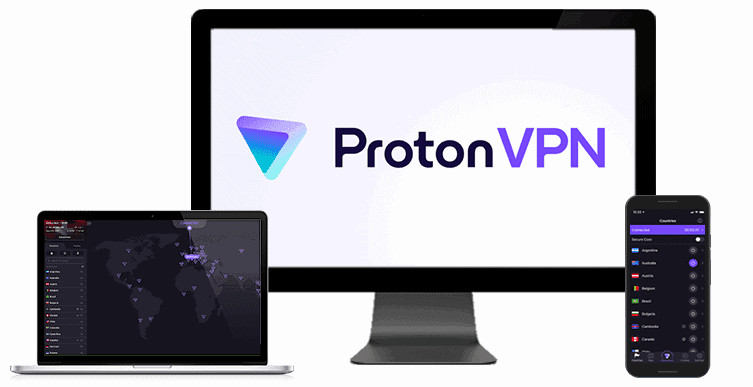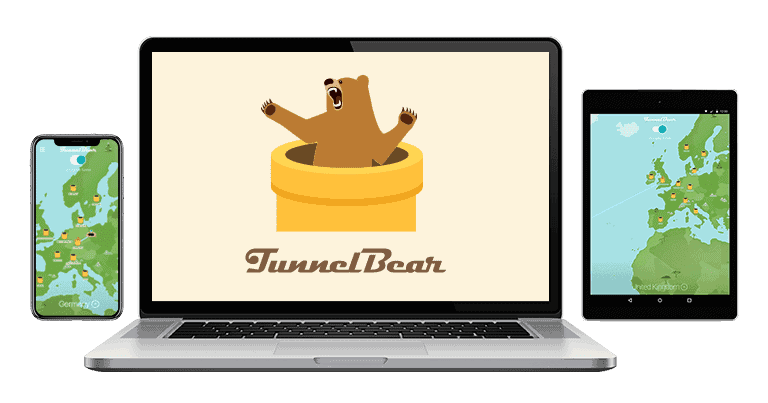Updated on: October 4, 2024
Short on time? Here’s the best VPN for Windows in 2024:
- 🥇 ExpressVPN : Easy-to-use Windows app that has excellent security features (and that’s also been independently audited). Also provides blazing-fast internet speeds, excellent streaming and P2P support, and useful extras like split-tunneling. ExpressVPN has flexible payment plans and backs each purchase with a 30-day money-back guarantee.
I tested the top VPNs to find the best ones for Windows, but it wasn’t easy. Although there are so many VPNs for Windows out there, most of them fall short. Some are buggy or difficult to use, others lack essential security features, and most don’t work with Netflix and other major streaming sites.
But the VPNs that made it to this list are the best of the best. They’re optimized to run smoothly on all current Windows versions (including versions 10 and 11), using minimal system resources, so they don’t slow down your computer. They also come with high-level security and privacy features, great speeds, and excellent streaming support — ExpressVPN is my #1 pick due to its very intuitive and feature-rich Windows app. Editors' Note: ExpressVPN and this site are in the same ownership group.
Quick Summary of the Best VPNs for Windows
Editors' Note: Intego, Private Internet Access, CyberGhost and ExpressVPN are owned by Kape Technologies, our parent company
🥇 1. ExpressVPN — Best VPN for Windows in 2024
ExpressVPN has the best Windows app in 2024. Its Windows app, which is compatible with versions 10 and 11, comes with many useful features to optimize your experience on Windows.
ExpressVPN is the best VPN for streaming on Windows. With servers in 105 countries, you can access different streaming sites, including 10+ Netflix and Amazon Prime libraries, as well as Max and Disney+. It’s also the best P2P VPN For Windows out there, as its Windows app supports torrenting all of its servers.
I like ExpressVPN for gaming on Windows, too. Its speeds are super-fast — I had zero lag in my test when playing Dota 2. Plus, you get anti-DDoS protection on all servers, so a lousy player can’t target you or the server you’re connected to and disconnect you from the game.

The app includes ExpressVPN’s Lightway, its proprietary protocol, which is very lightweight and won’t burden your Windows PC with unnecessary resource usage. As a result, ExpressVPN is one of the fastest VPNs on the market. Plus, it saves battery life, making it ideal for laptops and other portable devices running Windows. It’s also open-source, which means anyone can inspect the code for issues, so it’s very easy to trust it.
You can also choose OpenVPN on Windows — OpenVPN UDP offers faster speeds and lower latency, making it ideal for gaming, streaming, and VoIP. OpenVPN TCP is more reliable, as it automatically retransmits any lost packets that occur because of network congestion or a poor signal, ensuring that any Windows app you use functions smoothly without data corruption.
ExpressVPN’s Windows app includes obfuscation, a feature that hides VPN traffic, which allows it to bypass restrictions in censorship-heavy countries like China. It’s also great for restricted networks, like at school or work — its port 443 is very difficult to block because it uses the same port as HTTPS traffic, which is essential for secure web browsing.
I also really like how ExpressVPN’s Windows app underwent several security audits — only minor issues were found and were quickly fixed. Plus, ExpressVPN’s Windows app protects you against ads, trackers, and malicious sites via Advanced Protection. In my tests, it blocked me access to all shady sites I clicked on when browsing on my Windows PC.

I’m also a big fan of the Shortcuts feature in the Windows app, which lets you create 1-click shortcuts for specific apps and sites that show up on your screen after you connect to a server — I always use it to get instant access to Netflix and my bank’s site after I connect to ExpressVPN.
ExpressVPN comes with several paid plans that start at $4.99 / month — it’s one of the more expensive Windows VPNs on the market, but it’s worth it since it provides excellent value. It also comes with a 30-day money-back guarantee for all plans.
Bottom Line:
ExpressVPN is my favorite Windows VPN on the market — it comes with excellent streaming, P2P, and gaming support on Windows, and it maintains the best speeds out there thanks to its proprietary Lightway protocol, which doesn’t use too many resources on Windows. You also get useful extras like split-tunneling and 1-click shortcuts. All of its plans offer a 30-day money-back guarantee.
Read the full ExpressVPN review >
🥈 2. Private Internet Access (PIA) — Customizable Windows App + Excellent P2P Support
Private Internet Access (PIA) has a highly customizable Windows app for both versions 10 and 11, which is great for tailoring your VPN connection to suit specific needs, whether to improve security on Windows or optimize performance.
Its Windows app supports both OpenVPN and WireGuard protocols, allowing you to choose between UDP and TCP for OpenVPN, set the port (5+ options with each), and even maximum packet size based on their network conditions on Windows; larger packet sizes boost speeds in Windows apps, while a reduced packet loss improve Windows apps’ performance on unstable connections.

PIA’s Windows app is one of the few that allows you to opt for 128-bit encryption for faster speeds on slower networks for streaming or even browsing, rather than a 256-bit encryption, which provides stronger security, and is the better option when handling sensitive data or using public Wi-Fi on Windows.
In addition, PIA’s Windows app is customizable — you can move all widgets up and down, so the widgets you use the most are at the top, such as the quick-connect section where you can turn features on/off or the section that displays connection details, like your download and upload usage, as well as your connection’s performance.
PIA is also one of the best torrenting VPNs on the market. It allows P2P traffic across all of its servers in 91 countries and works with top P2P apps like uTorrent. Plus, it comes with port forwarding, which lets you connect to more peers for faster speeds, and is easy to enable in the Windows app— in my tests, this increased my download speeds by about 15%. And, it has SOCKS5 support on Windows, which changes your IP address but doesn’t encrypt your traffic, so you get much faster download speeds.

PIA is great for streaming on Windows — it can access 30+ streaming sites, including several Netflix, Amazon Prime, and Disney+ libraries, making it easy to privately stream on your PC.
PIA supports obfuscation on Windows and works in restrictive countries in 5+ countries, including the US and the UK. ExpressVPN is better, as it obfuscates all servers in all locations.
In addition, I really like how the provider’s Windows app is open-source, as this provides excellent transparency. Also, the Windows app comes with PIA MACE, the best VPN ad blocker — I tested the feature, and it got rid of all ads on different web pages, which made them load faster, and also prevented me from visiting shady sites.
Private Internet Access offers affordable plans that start at $2.03 / month. The VPN covers each purchase with a 30-day money-back guarantee.
Bottom Line:
Private Internet Access has a very intuitive and highly customizable Windows app that provides you with many ways to tweak your VPN connection for the best possible performance and convenience. You get really good P2P and streaming support, obfuscation that works in restrictive countries like Iran, and great security via an excellent ad blocker. PIA also has very affordable plans, which are backed by a 30-day money-back guarantee.
Read the full Private Internet Access review
Editors' Note: Private Internet Access and this site are in the same ownership group.
🥉 3. CyberGhost VPN — Great Automation & Streaming on Windows
CyberGhost VPN has a very user-friendly Windows app. The app comes with Smart Rules, which allow you to personalize your VPN connection on Windows — for example, you can set the VPN app to automatically launch, connect you to a specific VPN server and open a certain app, or automatically establish a connection once you open a specific Windows app, including any browser.
I also like how you get access to 100+ dedicated streaming servers in 20+ countries. These servers are optimized to always access 50+ streaming services, such as 15+ Netflix libraries, 5+ Amazon Prime libraries, DAZN, Rai Play, and more, so chances are you can find a server that’s specifically tailored for your favorite streaming service.

There are dedicated gaming in 4 countries and P2P servers in 85+ countries, too. The gaming servers are optimized to provide low ping and stable connections in online games, while the P2P servers work really well with top torrenting apps. I tested CyberGhost’s gaming servers by playing a couple of Dota 2 games, and I was impressed that I never experienced any lag or slowdowns.
The app is very easy to navigate because CyberGhost keeps all of its optimized servers in a separate tab. Unlike with most of the other VPNs on Windows, you can search for a “Netflix” server location or a “DAZN” server location via the search function on the Windows app.

The provider’s Windows app comes with Privacy Guard, which lets you protect your privacy against Windows’s intrusive functionalities (like disabling Bluetooth ads or the advertising ID). Also, there’s Content Blocker, which keeps you safe from shady websites.
That said, I think it’s a shame that CyberGhost VPN’s Windows app hasn’t been audited like ExpressVPN’s Windows app or isn’t open-sourced like Private Internet Access’s Windows app.
CyberGhost VPN offers plans that start at only $2.19 / month. It backs the longest plans with a 45-day money-back guarantee, and the shortest plan with a 14-day money-back guarantee.
Bottom Line:
CyberGhost VPN’s Windows app provides convenient automation settings. It includes servers optimized for streaming, torrenting, and gaming. Plus, the app protects you from intrusive Windows functionalities and malicious sites. CyberGhost VPN has affordable pricing and the long-term plans are backed by a 45-day money-back guarantee.
Read the full CyberGhost VPN review
Editors' Note: CyberGhost and this site are in the same ownership group.
4. NordVPN — Good For Remotely & Securely Accessing All Your Windows Devices
NordVPN is great for securely accessing your Windows devices remotely. Its Meshnet feature lets you create a private network via the Windows app and manage multiple Windows devices easily from any location. For example, you can easily access your home PC from work or school over an encrypted connection.
NordVPN’s Meshnet also lets you set up virtual LANs on Windows for gaming and exchange files of any size between your Windows (and other) devices in a single session. You can even set up automatic transfers for Windows devices you trust.

I like how NordVPN uses the NordLynx protocol on Windows, its proprietary protocol that’s built around Wireguard. It’s fast and also addresses Wireguard’s security gaps. Alternatively, you can pick OpenVPN.
It also has Threat Protection, which blocks ads, trackers, and malicious sites on Windows. However, in my tests, Private Internet Access’s MACE blocked more ads. As a bonus, Threat Protection also protects you from malware-infected files on Windows.
I really like the interface on NordVPN’s Windows app. A cool feature is the interactive map that lets you just pick a location and click on it to connect. I also like how all of its specialty servers are kept in a separate tab for easy access.
NordVPN has obfuscation on Windows on servers in 15+ countries, but they don’t work in restrictive countries like ExpressVPN’s servers. However, they work on school and work networks that restrict access to certain Windows apps and sites online.

It’s really good for streaming and torrenting. It can access Amazon Prime, Netflix, Disney+, and Max without any issues, and the VPN allows P2P traffic on 4,500+ servers in 45+ countries — this is fewer servers than ExpressVPN. It has SOCKS5 proxy support, but it doesn’t have port forwarding like Private Internet Access.
NordVPN’s plans start from $2.99 / month and are covered by a 30-day money-back guarantee.
Bottom Line:
NordVPN has a really secure Windows app and is great for remotely accessing your Windows devices, gaming via LAN, and even sharing files. It includes a good ad and malware blocker on Windows, a malware scanner, and solid streaming and P2P support. All plans are covered by a 30-day money-back guarantee.
5. Surfshark — Beginner-Friendly Windows App
Surfshark’s user-friendly Windows app is great for beginners, as it comes with lots of convenient features right on the main menu. The Windows app lets you connect to the fastest server or a server in the nearest country with 1 click, lists the last 3 servers you used, and allows you to customize the Quick-connect feature to connect to any server location of your choice.
Surfshark lets you connect to its Static IPs on Windows, which it keeps in separate tabs, so they’re very easy to find. Static IPs can more easily bypass IP-based restrictions, which is ideal for online banking, accessing corporate networks, and even managing remote servers.

You also have its IP Rotator feature on Windows that frequently changes your IP address without disconnecting you from the VPN, which offers better privacy. Plus, the ad, tracker, and malware blocker worked well in my tests — that being said, PIA MACE is much better for blocking ads.
I like Surfshark’s MultiHop feature on Windows. It routes your data through 2 VPN servers instead of 1 server, providing an extra layer of security. My favorite part is that you can manually select any 2 server locations (some VPNs only allow you to choose a limited number of locations) and reduce unnecessary speed loss on Windows.
Another unique feature that Surfshark offers on Windows is Alternative ID, which allows you to create a fake email and then forwards incoming messages (anonymously) to your real email address. It can also help you create a fake identity with a new name, email, date of birth, and address and even auto-generate an ID.
Surfshark does come with obfuscation, called Camouflage mode, for bypassing restricted networks. However, it doesn’t work in censorship-heavy countries like ExpressVPN and Private Internet Access.
You also get good streaming and torrenting support on Windows. Surfshark can access apps like 10+ Netflix and Amazon Prime libraries, Max, BBC iPlayer, and it allows P2P traffic on all of its servers.
Surfshark’s plans start as low as $1.99 / month, and there’s a 30-day money-back guarantee for all purchases.
Bottom Line:
Surfshark is a great beginner-friendly VPN for Windows users. It includes lots of useful 1-click connection features on Windows and offers some unique features like Static IP addresses, a very customizable Multi-Hop option, and Alternative ID. It also has great torrenting and streaming support and backs all plans with a 30-day money-back guarantee.
Read the full Surfshark review
6. PrivateVPN — Easy-To-Use Windows VPN That Works in Restrictive Countries
PrivateVPN has a very user-friendly Windows app with 2 different viewing modes — Simple View and Advanced View. The Simple View is great if you want to quickly connect to a server and forget about the VPN app, as it only displays the connect button and provides quick access to the server list to manually connect to a server. On the other hand, the Advanced View lets you quickly change different settings, so it’s great to use if you need to tweak your VPN connection before you connect to a server.
I also like how PrivateVPN’s Windows app tells you what all features and settings do so you never feel lost while using it. It’s also great that it displays the server ping (how long it takes for your device to communicate with a server), which helps you find the fastest servers, including for streaming — this VPN can access 20+ top sites, such as Netflix, Hulu, and Max, which is fewer than Private Internet Access and CyberGhost VPN.
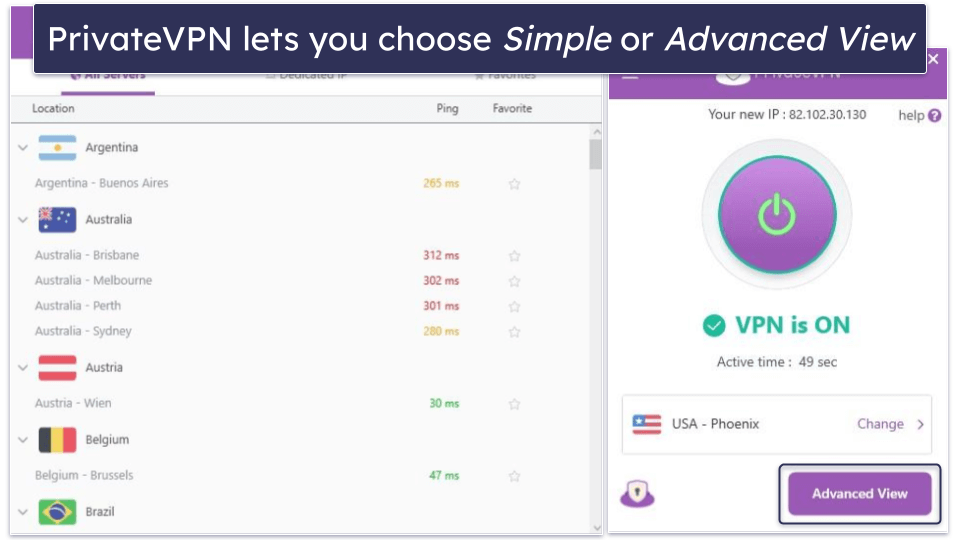
In addition, PrivateVPN’s Windows app comes with Stealth VPN, which provides obfuscation to hide your VPN traffic) and works in restrictive countries like China. But I prefer ExpressVPN’s obfuscation since it’s faster.
You also get Application Guard, which shuts down selected Windows apps if the VPN disconnects — regular kill switches that other VPNs on this list have disconnected you from the internet entirely when your Windows VPN app loses connection to the VPN server.
PrivateVPN has flexible payment options, which start at $2.00 / month. All of PrivateVPN’s payment plans include a 30-day money-back guarantee.
Bottom Line:
PrivateVPN has a very simple Windows app that works in countries that ban VPNs and censor online content. Its Simple View is ideal for beginners looking for a minimalistic VPN and an Advanced View provides access to all of PrivateVPN’s features and functions. All of its payment plans come with a 30-day money-back guarantee.
Read the full PrivateVPN review
7. Proton VPN — Best Free VPN for Windows
Proton VPN is a great pick if you want a free VPN for Windows. It’s actually one of the best free VPNs in 2024 — it allows unlimited data on its free plan, so it’s good for secure web browsing. However, it only has 5 free server locations and is missing a lot of useful features for Windows, including the ad blocker, speed booster, and streaming and torrenting support.
I really like Proton VPN’s premium Windows app. There’s a digital map with all server locations that you can just click to connect, you get details about your connection quality, and you pick specific servers to connect to in each location — most VPNs on this list only allow you to pick a server location or country.
I’m a fan of Proton VPN’s Profiles on its Windows app, a feature that lets you create custom connections for different occasions — for example, you can create a Profile with the fastest server and protocol for streaming, and another for torrenting.

My favorite Proton VPN feature on Windows is the VPN Accelerator feature, which boosts your speeds on distant servers, and it worked really well in my tests.
I like its ads, trackers, and malicious sites blocker, NetShield, which works well, though it did slip through some ads that PIA MACE blocked. You get port forwarding on the Windows app, too, streaming support for 30+ sites, and P2P support on servers in 85+ locations.
Proton VPN’s paid plans start at $2.99 / month, so they’re really affordable. Also, each purchase is backed by a prorated 30-day money-back guarantee.
Bottom Line:
Proton VPN has the best free plan for Windows users, as it comes with unlimited data. Its paid plans add unique features for Windows like VPN Accelerator, and it has a user-friendly Windows app with convenient tools. You also get streaming and P2P support on the paid plans, all of which are backed by a prorated 30-day money-back guarantee.
Read the full Proton VPN review
8. TunnelBear — Intuitive & Fun Windows VPN App
TunnelBear’s Windows app is really easy and fun to use. It has a digital map for connecting to servers and when you do, a cute digital bear starts digging a tunnel to the VPN server’s location!
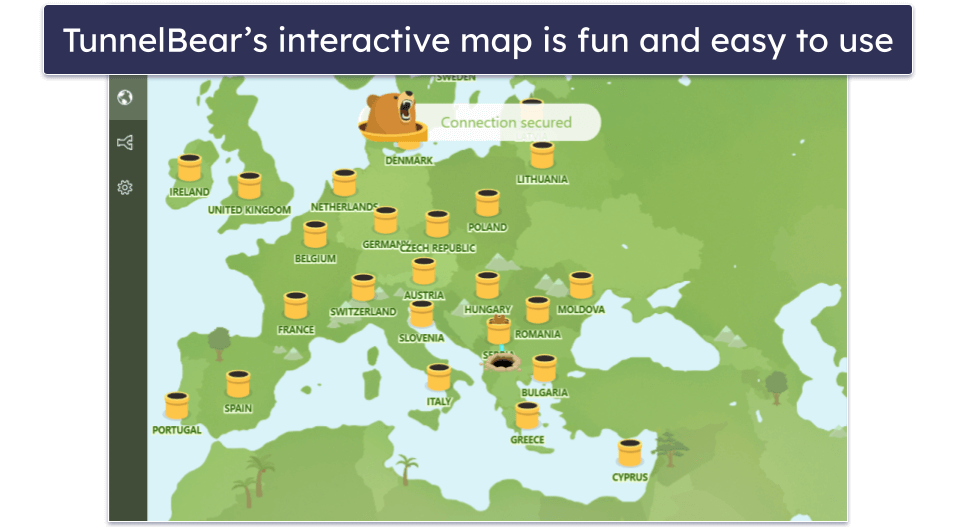
I also like how TunnelBear’s Windows app undergoes regular security audits — plus, the VPN comes with full leak protection and obfuscation, though I prefer ExpressVPN for bypassing censorship in restrictive countries. It also lets you split-tunnel sites like Private Internet Access and can access streaming services like Netflix and Hulu.
TunnelBear has really good streaming support and can access Netflix, Amazon Prime, Hulu, and BBC iPlayer.
There’s a free plan, but it’s not as good as Proton VPN’s free plan — it limits you to 2 GB per month, which is only enough for 3–4 hours of web browsing, so you should only use the free plan to test the provider’s Windows app.
TunnelBear’s paid plans start at $3.33 / month, so they’re pretty affordable. Unfortunately, there’s no money-back guarantee.
Bottom Line:
TunnelBear’s Windows app is very simple to use, and it’s also entertaining because it features cute, animated bears! TunnelBear also comes with great streaming support, and it has obfuscation on Windows for restrictive countries. It has affordable paid plans, but it lacks a money-back guarantee.
Read the full TunnelBear review
Quick Comparison Table
Editors' Note: Intego, Private Internet Access, CyberGhost and ExpressVPN are owned by Kape Technologies, our parent company
Testing Methodology: Comparison & Ranking Criteria
I applied our thorough testing methodology to make sure the best VPNs for Windows I recommend meet our high standards. I tested and reviewed each VPN’s Windows apps and performance — here’s a detailed breakdown of how I chose and ranked the Windows VPNs on my list:
- I made sure every VPN has a dedicated Windows app. I only recommend getting a VPN that has a dedicated Windows app, which you can easily install on your device — VPNs that require you to manually set up a VPN connection on your Windows device are extremely inconvenient. All of the VPNs on this list come with dedicated Windows apps that you can quickly install in just 1–2 minutes.

- I looked for a Windows VPN with strong security features. The Windows VPN I recommend comes with industry-standard security features, such as 256-bit AES encryption, a no-logs policy to prevent the VPN from spying on your traffic, protection against IPv6, DNS, or WebRTC leaks, and a kill switch to protect your from data leaks if the VPN disconnects.
- I selected Windows VPNs that are user-friendly. The VPNs on this list have a Windows app that’s straightforward and easy to operate, ensuring that it doesn’t take you longer than a few seconds to locate and connect to a server. Most leading VPNs also come with a quick-connect function on Windows, which handily links you to the speediest server for your location.
- I checked if the VPN offers customization. This is important for advanced users who want to tweak their connections for the best possible experience on slow and unreliable networks. All VPNs on my list offer at least 2 VPN protocols to choose from.
- I tested each VPN’s speed on Windows. While all VPNs inherently reduce speeds due to encryption and decryption processes, the top providers minimize this speed loss. My recommended VPNs deliver fast speeds for web browsing, streaming, torrenting, and gaming.

- I checked for good pricing. The Windows VPNs on my list offer affordable plans and a free plan or a generous money-back guarantee that lets you test its Windows app risk-free.
How to Install a VPN on Windows
- Choose a VPN with a good Windows app. I recommend ExpressVPN because it has a user-friendly Windows app, the fastest speeds on the market, and a larger server network.
 Editors' Note: ExpressVPN and this site are in the same ownership group.
Editors' Note: ExpressVPN and this site are in the same ownership group. - Pick a plan. Visit the website of your chosen VPN service. Find a plan that suits your needs best. My #1 pick, ExpressVPN, always offers great promotional deals.
 Editors' Note: ExpressVPN and this site are in the same ownership group.
Editors' Note: ExpressVPN and this site are in the same ownership group. - Create an account. Enter an email address you want associated with your new account and enter your payment details to purchase a subscription.
 Editors' Note: ExpressVPN and this site are in the same ownership group.
Editors' Note: ExpressVPN and this site are in the same ownership group. - Download the VPN on your Windows PC. Find the Windows app on the VPN’s website. ExpressVPN takes you to a page with all of its apps once you’ve created an account. Click the Download button.
 Editors' Note: ExpressVPN and this site are in the same ownership group.
Editors' Note: ExpressVPN and this site are in the same ownership group. - Sign into your account. With ExpressVPN, all you have to do is paste the activation code you received when you purchased a subscription. Alternatively, you can request an email sign-in. ExpressVPN will send you an email, and all you’ll have to do is click on the link to sign into your ExpressVPN account.
 Editors' Note: ExpressVPN and this site are in the same ownership group.
Editors' Note: ExpressVPN and this site are in the same ownership group. - Download the app on other devices. You can then download and install the VPN on any other Windows computers or any other devices you own.
 Editors' Note: ExpressVPN and this site are in the same ownership group.
Editors' Note: ExpressVPN and this site are in the same ownership group. - Connect to a server. That’s it! Your entire internet traffic is now protected.
 Editors' Note: ExpressVPN and this site are in the same ownership group.
Editors' Note: ExpressVPN and this site are in the same ownership group.
Top Brands That Didn’t Make the Cut
- VyprVPN. VyprVPN has strong security, is good for streaming, torrenting, and gaming, and it’s one of the best VPNs to use in a restrictive country. That said, its Windows app is missing split-tunneling and a malicious site blocker.
- IPVanish. IPVanish has great torrenting support, is great for gaming, and has pretty decent speeds. However, its Windows app has a very outdated design, and it’s not very intuitive. Plus, it doesn’t work with most top streaming sites like Netflix.
- HMA VPN. HMA VPN has servers in 210 countries, good speeds, and decent streaming support. However, I don’t like that its Windows app is not really intuitive, and it’s missing split-tunneling.
Frequently Asked Questions
What is the best VPN for Windows?
ExpressVPN is my favorite VPN for Windows in 2024. Its Windows app is very easy to use, has excellent security, maintains the fastest speeds on the market, can access 100+ streaming services such as Netflix and other streaming sites, supports torrenting, and backs each payment plan with a 30-day money-back guarantee.
Are there any free VPNs for Windows?
Yes, there are free VPNs available for Windows. But free VPNs usually lack standard security features, have slow speeds, may log your personal data, and set a limit on the amount of data you can use.
But if you still need a free VPN, Proton VPN is a great choice — you get unlimited data, a really user-friendly Windows app, strong security, and good speeds. However, you’re limited to servers in the US, the Netherlands, and Japan, can only connect 1 device, and don’t get streaming and P2P support.
Is it safe to use a VPN on my Windows device?
Yes, it’s very safe to use a VPN on your Windows desktop computer, laptop, or tablet. All of the VPNs on this list protect your data with 256-bit AES encryption, a kill switch, secure protocols, and a strict no-logs policy. Most of them also include advanced security features like RAM-only servers (every reset wipes all data), protection against IPv6, DNS, and WebRTC leaks, and perfect forward secrecy, which changes the encryption key for each VPN session.
Does Windows have a built-in VPN?
Yes, Windows has a built-in VPN desktop client, but it’s not the same thing as a VPN service provider like ExpressVPN.The Windows VPN client is designed to use your device as a VPN server, but setting it up is a very technical process (and you still need to subscribe to a third-party VPN provider for the Windows VPN client to work). I recommend that you keep things simple and purchase a trustworthy VPN service to be able to connect to one of their multiple VPN servers.