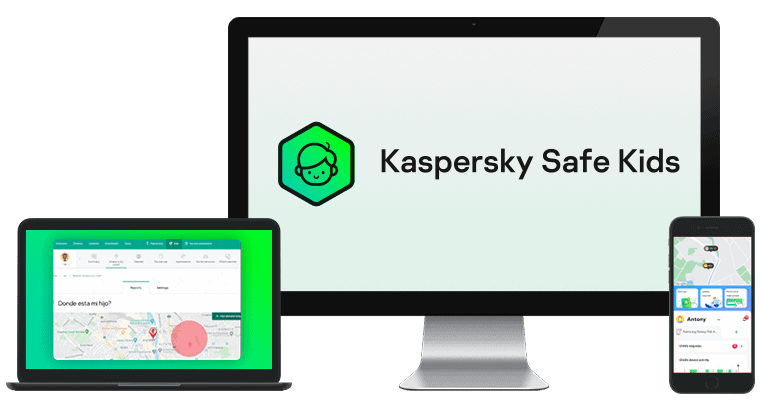Updated on: September 18, 2024
Short on time? Here’s the best parental control app for Mac in 2024:
- 🥇 Qustodio : Offers comprehensive web filtering on Mac devices, daily screen time limits, scheduling, app blocking, and even YouTube monitoring. Compatible with macOS Sierra 10.12 and newer versions of Mac. Provides a 3-day free trial and a 30-day money-back guarantee.
Mac has some decent built-in parental controls, but they’re limited. They only provide basic screen time features and the option to set restrictions on inappropriate content. In addition, to manage and monitor your kids’ Mac usage, you have to set up an Apple ID for each child and use Family Sharing, which is quite unintuitive.
A better way to monitor your child’s Mac usage is with a good parental control app. Parental control apps give you more control over your kids’s online activities, and they also allow you to schedule the time spent on their Mac devices.
I tested 30+ parental apps to find the best ones for Mac. My personal favorite is Qustodio. It offers web and app filtering, allows you to create schedules for your child’s Mac usage, and provides other features to help monitor your kid’s Mac use.
Quick summary of the best parental control apps for Mac in 2024:
- 🥇 1. Qustodio — Best overall parental control app for Mac in 2024 with the most effective web filtering.
- 🥈 2. FamiSafe — Great for monitoring your child’s browsing history on Mac, including incognito browsing.
- 🥉 3. Mobicip — Good for granular control over scheduling your child’s screen time on their Mac.
- 4. Bark — Great for monitoring inappropriate web searches on Mac + social media.
- 5. Kaspersky Safe Kids — Set flexible time limits and times for when your kid can use their Mac.
🥇1. Qustodio — Best Overall Parental Control App for Mac
Qustodio is the best parental control app for Mac, and it’s also our favorite parental control app in 2024. I particularly like its web filtering feature, which allows you to set filtering rules for specific websites or use its 25+ predefined website categories, including Games, Mature Content, and Gambling. You can even choose to allow your kids access to certain websites but receive an alert when your child connects to them. On macOS, the web filtering works with Safari, Chrome, and Firefox, but it also allows you to block unsupported browsers entirely, reducing the risk of your child accessing inappropriate content on other platforms.
You can also restrict your child’s Mac usage by limiting their daily screen time. Qustodio allows you to set up a daily screen time allowance in increments of 15 minutes. Once the screen time is up, you can choose to Lock Navigation (block internet access on all web browsers) or Lock Device (log your child out from their Mac, preventing online and offline use). I liked that I received an alert when my kid reached their screen time limit. This way, I didn’t have to constantly check if their screen time was up.
Along with daily screen time limits, you can also schedule when your child uses their Mac. Qustodio divides the day into morning, afternoon, and night, and you can easily choose your desired restricted periods. I used this feature to prevent my kids from accessing the web on their MacBooks between 5pm and 7pm. This way, I was sure that they were focusing on their homework tasks. Keep in mind that you can only restrict times to hour-long intervals.
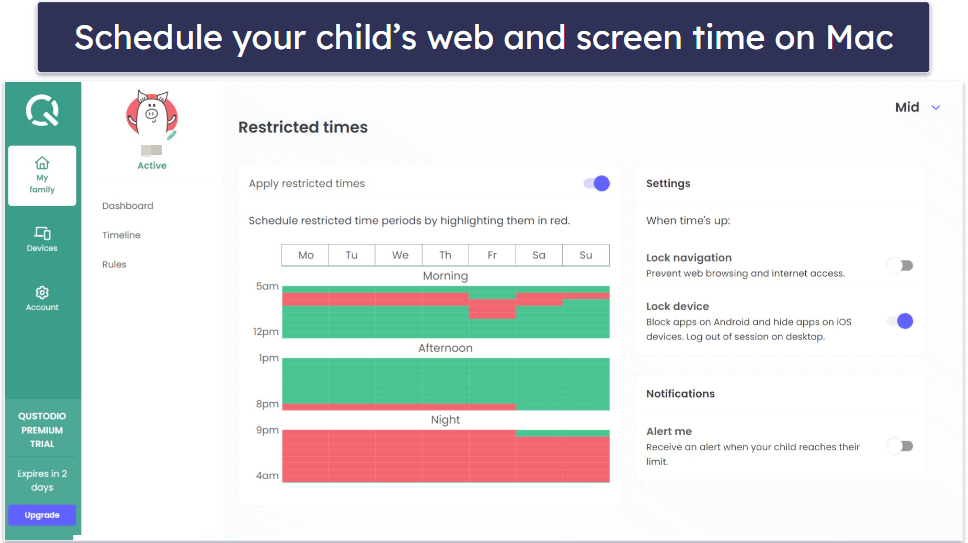
The Safe Search feature forces Google, Bing, and YouTube to use their built-in SafeSearch modes. These modes filter out results from inappropriate search terms and stop your children from seeing explicit content. In addition, Qustodio reports all the search terms your child has entered on Google, so you can easily see a list of them from your parent’s app and identify anything inappropriate.
You can even monitor your child’s YouTube activity on their Mac device. With this feature, you can see your child’s YouTube searches and the videos they watch. Additionally, the YouTube Monitoring feature enables you to block both the YouTube site and the app or set time limits for the YouTube app. Furthermore, you can access more detailed information about the videos your child watches on the YouTube site, including the YouTube channel name and video thumbnail.
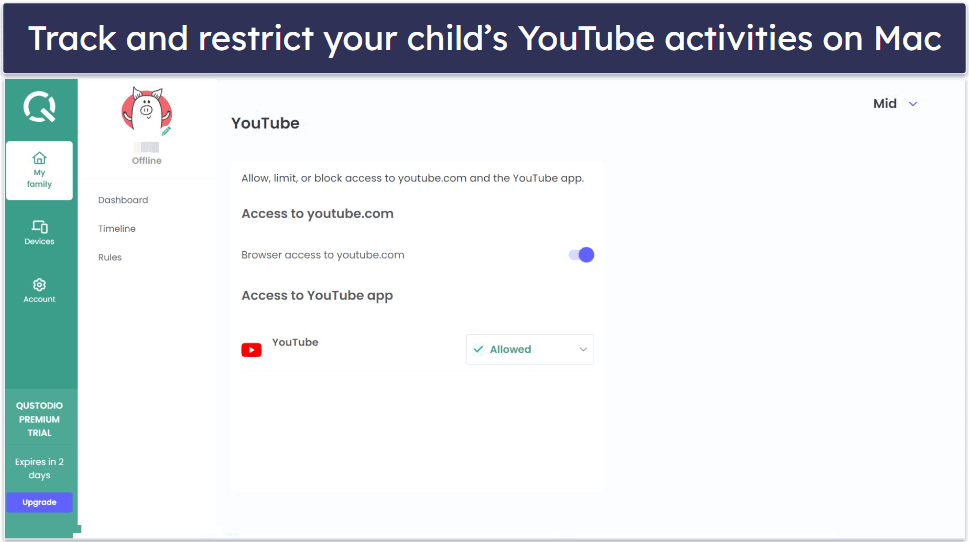
Qustodio allows you to “hide” its presence on macOS devices. Enabling this feature will redirect your child to Google when they try to access a blocked site. Plus, it will hide Qustodio’s icon in the system tray and notification bar. However, I don’t advise using this option, as I think it’s better to have an open discussion with your child about using a parental control app.
Even if your child can see the Qustodio app on their Mac, they won’t be able to get rid of it without your permission — to do that, Qustodio asks for your email address and password. The macOS app for kids is compatible with macOS Sierra (10.12) up to the latest macOS version.
Qustodio offers 3 subscription plans: Free, Basic, and Complete. The free plan includes basic screen time management and web filtering for a single device. The Basic plan ($4.58 / month) expands coverage to up to 5 devices, with added features like game and app blocking. The Complete plan ($8.33 / month) covers unlimited devices and includes YouTube monitoring, custom alerts, and game and app time limits. Qustodio provides a 3-day free trial, and all plans are backed by a risk-free 30-day money-back guarantee.
Bottom Line:
Qustodio is the best parental control app for Mac. Its web filtering covers popular web browsers and even allows you to block unsupported ones. Qustodio allows you to set daily screen time limits and schedule your child’s Mac usage. It can also block apps and even comes with YouTube monitoring. Qustodio is compatible with macOS El Capitan (10.11) up to the latest macOS version. It offers a 3-day free trial and a 30-day money-back guarantee.
🥈2. FamiSafe — Monitor Your Child’s Browser History on Mac
FamiSafe allows you to see your child’s browser history on their Mac. It logs all websites visited, including the URL, time and date visited, and the name of the website. I particularly like that you can even see your kid’s browser history when they’ve used incognito mode. This feature works with all major browsers, including Safari, Chrome, and Firefox.
Its web content filtering also detects and blocks inappropriate content, using an extensive database of unsafe search terms and websites. It prevents access to content in 19 categories, including Pornography, Drugs, Weapons, and more. Every time your child tries to access a blocked website, you’ll receive a notification. In addition, I like that you can also easily add new terms to the blacklist.

FamiSafe’s app filtering allows you to block apps on your child’s MacBook. During my tests, it seamlessly blocked downloaded apps from the Apple App Store. In addition, FamiSafe allows you to prevent the downloading of apps by blocking the Apple App Store altogether.
Its screen time controls also help you manage your child’s screen time on their Mac device. You can instantly block your child’s Mac device (this blocks your kid from opening any apps), set screen time limits, and schedule downtime. FamiSafe also shows you how much time they spent on their Mac device for the chosen period and on each app they opened. Once your kid’s screen time is up, they get a 1-minute timer to finish what they’re doing. However, I was a bit disappointed that you can’t set time restrictions for apps on Mac and can only block your entire computer. Qustodio lets you set time limits for specific apps on Mac.

FamiSafe also offers a Safe Search feature. This blocks your kids from finding inappropriate content online. However, the feature is limited to certain search engines. In my tests, Safe Search worked effectively on Google and Bing, but it didn’t work with Ask, DuckDuckGo, or AOL.
FamiSafe offers uninstall protection on Mac — it requires your login credentials to remove the app from your kid’s Mac device, so they can’t remove restrictions themselves. The FamiSafe app is compatible with macOS versions 10.11 and above.
FamiSafe’s plans vary in subscription length and device coverage. The Monthly plan costs $9.99 / month and covers up to 5 devices, while the Quarterly and Annual plans (priced at $19.99 / year and $59.99 / year, respectively) support up to 10 devices. All plans are backed by a 30-day money-back guarantee.
Bottom Line:
FamiSafe allows you to monitor the browser history on your child’s Mac. It also detects and blocks inappropriate content and allows app filtering. Screen time controls help manage your child’s Mac usage, and Safe Search blocks inappropriate content on the biggest search engines. FamiSafe is compatible with macOS 10.6 and up and offers a 30-day money-back guarantee.
🥉3. Mobicip — Comprehensive Scheduling of Your Child’s Mac Usage
Mobicip is a great choice if you want granular control over scheduling your child’s Mac usage. The app allows you to create schedules with 5-minute intervals for specific times of the day and week. For example, I could restrict access during school hours. However, I was particularly impressed with its “Vacation Mode” and “Family Mode” features. “Vacation Mode” temporarily overrides the regular schedule, whereas “Family Mode” instantly locks your children’s devices for a specific duration.
Once your kid’s time is up on their Mac, they’ll see a custom screen informing them they’ve used up their screen time for the day or time period. During this time, your kid is essentially locked out of their Mac — they won’t be able to use it at all. For comparison, Qustodio also gives you the option to let your kid use their Mac for homework but block access to the internet.

There’s also impressive web and app filtering. The web filtering feature works with most major browsers available on Mac, including Safari, Chrome, and Firefox. Plus, it allows you to block specific websites and create custom filters based on keywords to block specific content. Mobicip’s app filtering feature let me block certain apps from the App Store to prevent my kids from downloading them.
Mobicip provides social media monitoring on Mac, too. This feature alerts you of any inappropriate or worrisome messages on your child’s Mac, providing you with a snapshot of concerning messages. However, keep in mind that Mobicip’s social media monitoring on Mac is limited to Facebook and Instagram — Qustodio covers a lot more social media sites.

Mobicip doesn’t allow your kid to uninstall the app or make changes to it without your permission — it requires your login credentials first, so your kid won’t be able to get rid of any restrictions. Mobicip is compatible with macOS 10.15 and up.
Mobicip offers 3 subscription plans: Lite, Standard, and Premium. Only the Premium plan includes social media monitoring and costs $7.19 / month. A limited free plan is available for monitoring 1 device. Additionally, Mobicip offers a 30-day money-back guarantee for their paid plans.
Bottom Line:
Mobicip is great for the detailed scheduling of your child’s Mac usage, which you can set in 5-minute increments. The app also provides social media monitoring for Facebook and Instagram and comes with uninstall protection. Plus, its web and app filtering enables blocking specific websites and creating custom filters based on keywords. Mobicip is compatible with macOS 10.15 and up and comes with a 30-day money-back guarantee.
4. Bark — Great Web Monitoring for Mac Devices
Bark is a good pick for monitoring your kid’s web searches on Mac. The parental control uses browser extensions for Chrome or Edge to check your kid’s searches and web browsing results and send you alerts about any inappropriate language — it does this even when your kid is using incognito mode. The only drawback is that Bark doesn’t work with Safari.
It’s also really good for keeping an eye on inappropriate content on social media on Mac, too. Once you connect your child’s social media accounts to Bark’s, the app uses machine-learning algorithms to scan for 15+ categories of potential issues like bullying and drugs. When it detects something concerning, Bark sends you an alert with a snippet of the content in question.

Bark allows you to filter websites on your child’s Mac. To do this, it uses a virtual private network (VPN) that directs all internet activity through an encrypted server, which enables access to approved websites while restricting others. Since Bark doesn’t have a native app for macOS, you’ll need to get the Bark Home physical device (compatible with devices with macOS 10.11 and up). Keep in mind that Bark Home lacks the ability to monitor devices when your children are away from home.
Bark also provides a Safe Search feature, which prevents your kids from accessing inappropriate content on their Mac device. In addition, you can turn on Restricted Mode for YouTube, allowing you to block inappropriate content on the app.

Bark allows you to schedule your child’s Mac usage, too, though, again, you’ll need Bark Home to use this feature. It uses web and app filtering rules for different times of the day, enabling you to control your child’s access to apps and websites during school hours, bedtime, or free time. However, unlike Qustodio, Bark lacks the feature to set strict time limits for specific apps.
Unfortunately, Bark offers only 1 plan that’s compatible with monitoring Mac devices: Bark Premium, for $14.00 / month. Bark Premium lets you install the app on as many devices as you want, which is pretty generous, but there’s no money-back guarantee for the plan.
Bottom Line:
Bark monitors website searches on your child’s Mac via browser extensions on Chrome and Edge but not Safari. It’s also great for monitoring inappropriate and dangerous content in your child’s social media accounts on Mac. It allows web filtering and setting screen time limits on macOS devices, but since it lacks a native macOS app, you can only use these features if you get its Bark Home device.
5. Kaspersky Safe Kids — Set Flexible Time Limits for Mac Usage
Kaspersky Safe Kids offers a flexible daily time limit tool for Mac, as it allows you to set specific times when your children can’t use their Mac devices. Most top competitors only let you set time limits in set increments, but Kaspersky allows you to set any time limit you want.
I like that you can customize how you monitor your kids’ screen time on Mac. I have the option to receive reports on their device usage, send them warnings if they reach the daily limit, or block access altogether when their time is up. Plus, I can choose specific apps that can bypass the daily time limits.

The web filtering feature on Mac is effective, offering options to whitelist, blacklist, or select from over 10 predefined site categories. That being said, Qustodio has 25+ predefined categories. Additionally, it includes a Safe Search feature that blocks inappropriate content on YouTube. Plus, the app allows kids to request access to blocked sites, which proves useful when they need to access specific sites unintentionally blocked by the filters — especially while at school. It also allows you to block apps based on categories, too, such as Gambling and Violence.

Unfortunately, social media monitoring is limited to the Russian site VK. I prefer using Mobicip, as it allows social media monitoring of Facebook and Instagram on Mac.
Its Mac app, which is compatible with macOS 10.11 and higher, offers uninstall protection, preventing your kid from removing your rules without your login credentials.
Kaspersky Safe Kids costs $1.83 / month and comes with a 30-day money-back guarantee. You also get a free 1-year subscription to Safe Kids with Kaspersky Premium, which also includes one of the top antivirus programs on the market. Unfortunately, the US government has prohibited the sale of all Kaspersky products.
Bottom Line:
Kaspersky Safe Kids offers flexible daily time limits for Mac, allowing you to set specific usage times. It has great web filtering and allows your kids to request access to blocked sites. Unfortunately, social media monitoring is limited to the Russian platform VK. The Mac app is compatible with macOS 10.11 and higher, and your kid can’t uninstall it without your permission. Kaspersky comes with a 30-day money-back guarantee.
Read our full Kaspersky Safe Kids review
Quick Comparison Table
Testing Methodology: Comparison & Ranking Criteria
To find the best parental control apps for Mac in 2024, I followed our thorough testing methodology, which includes testing all Mac parental control apps in real-life scenarios. Here’s how we evaluated and ranked each app:
- I made sure the app is macOS compatible. Every app I recommend here is able to monitor macOS devices.

- I checked each app’s feature set for Mac. Many parental control apps are compatible with Mac but only offer very few features for monitoring macOS devices, compared to the features they offer for Windows, Android, or iOS. All apps on my list provide a comprehensive set of features that are well-suited for monitoring and managing macOS devices, including web and app filters, screen time management, and social media monitoring.
- I tested for performance. The apps I recommend here have parental controls features that work as advertised on Mac devices. Plus, none of the apps slow down my Mac or drain its battery excessively.
- I evaluated every app’s user-friendliness. The parental control apps I list here make it easy to set rules and check on your kid’s Mac activities. Qustodio is particularly user-friendly, and I found it very easy to navigate.

- I compared value for money. Most of the choices on my list provide free plans or trials, affordable pricing, and a money-back guarantee.
Top Brands That Didn’t Make the Cut
- Norton Family. Comes with parental control features like screen time, scheduling, and web and app filtering. However, it doesn’t work with Mac devices.
- mSpy. A great parental control app for monitoring your child’s devices and social media accounts. However, it isn’t compatible with macOS.
- Eyezy. Offers an excellent social media monitoring feature, but it doesn’t work with Mac devices.
Frequently Asked Questions
What is the best parental control app for Mac?
The best parental control app for Mac is Qustodio. Its web filtering supports popular browsers for Mac (including Safari and Chrome) and allows you to block unsupported ones. Plus, you can set daily screen time limits and schedule your child’s Mac usage. In addition, it offers app blocking and YouTube monitoring features for Mac. It’s compatible with macOS versions ranging from Sierra (10.11) to the latest one and offers uninstall protection, meaning your child needs your login credentials to remove the app from their Mac.
Is there a free app available for monitoring Mac?
Yes, but I don’t recommend it. Parental control apps that are free often have limited features and can be easily bypassed or deactivated by children. Mac also has some built-in parental control features, but their usefulness is very limited. For effective monitoring of your child’s Mac usage, investing in a good parental control app is crucial. My top recommendation is Qustodio, which is compatible with Mac and offers advanced monitoring features.
Why do I need a parental control app for Mac?
Parental control apps for Mac offer a range of features to ensure your child’s online safety. They help you manage screen time, block inappropriate content, monitor internet activities, and safeguard against potential risks like cyberbullying and online predators. Although Mac offers some built-in parental controls, they’re not great. I recommend Qustodio, as it comes with advanced parental control features such as YouTube monitoring.
Can parental control apps be bypassed on Mac by tech-savvy kids?
Reputable parental control apps use strong security measures to prevent bypassing or disabling. Although no system is entirely foolproof, apps like Qustodio and Bark continually update their software to stay ahead of potential workarounds. For example, you can’t use a VPN to bypass Qustodio’s web filtering. In addition, top parental apps often come with an auto-logout feature and uninstall protection to ensure that your child can’t bypass parental control.