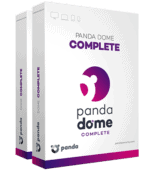Panda Review: Quick Expert Summary
Panda Dome is an antivirus suite with a lot to offer in terms of features, pricing options, and high-quality cybersecurity protections. It’s got a decent malware scanner (which detected over 95% of the malware samples I hid on my computer during my tests — including all spyware and ransomware files) and a real-time protection engine that caught 100% of the malware samples I tried downloading.
Panda Dome’s packages also have:
- Web protection.
- Performance optimization.
- VPN (virtual private network).
- Parental controls.
- Password manager.
- Gaming mode.
- Dark web monitoring.
- And more…
Panda also has a few extras that I haven’t seen from many other antiviruses, like a Rescue Kit to remove malware from heavily infected and unresponsive PCs, file encryption to protect important files from hackers and thieves, and USB drive scanning.
Most of Panda’s features are good (and some of them, like the Rescue Kit, are excellent), but there are a couple of areas that need improvement. For example, Panda’s web protection detected less than 50% of the phishing sites I visited in my tests, the VPN only comes with unlimited data on the most expensive plan, and the customer support is below average.
I don’t think Panda can stack up against some top competitors, but it’s a decent option for anyone looking for a full-featured, easy-to-use internet security suite. It offers a variety of packages for all budgets, and all of them are backed by a 30-day money-back guarantee.
| 🏅 Overall Rank | #8 out of 71 antiviruses |
| 🔥 Firewall | ✅ |
| 🌐 VPN | ✅ (Unlimited data on Panda Dome Premium only) |
| 🎁 Free Plan | ✅ |
| 💵 Pricing | Starting at $22.50/year |
| 💰 Money-Back Guarantee | 30 days |
| 💻 Operating Systems | Windows, Android, Mac, iOS |
Panda Dome Full Review — Good Security Features in an Intuitive Interface
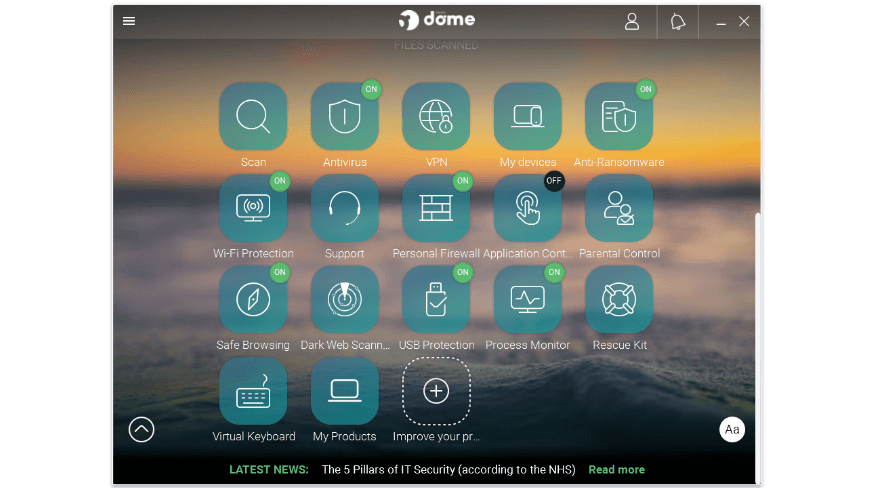
Panda offers a decent antivirus scanner, tons of features, and flexible pricing. It has an attractive user interface, and it performed well in most of my tests. However, unlike top competitors such as Norton and Bitdefender, Panda wasn’t able to detect 100% of my malware samples.
Panda offers a free plan for Windows and Android and 4 paid options for all operating systems. There’s also a free version of the VPN on the iOS app. With the paid options, you can choose how many devices you want to cover (1, 3, 5, 10, or unlimited) and how many years to subscribe for.
Panda Dome Plans & Pricing — Expensive Plans (But You Can Cover Unlimited Devices)
Panda is a bit expensive in comparison to other brands, particularly if you’re looking to protect more than 1 device. All of Panda’s plans are available for 1 device as standard, with options to upgrade to 3, 5, 10, or unlimited devices. Most other brands like Norton and Bitdefender cover a larger number of devices as standard, especially with the higher-tier packages.
On the other hand, Panda does offer some pretty sizable discounts on the first year of protection. It offers monthly, 1-year, 2-year, and 3-year plans, all of which come with a 30-day money-back guarantee, so you can try any package risk-free.
Here’s an overview of Panda Dome’s plans:
| Panda Dome Free | Panda Dome Essential | Panda Dome Advanced | Panda Dome Complete | Panda Dome Premium | |
| Platforms | Windows, Android | Windows, Android, Mac, iOS | Windows, Android, Mac, iOS | Windows, Android, Mac, iOS | Windows, Android, Mac, iOS |
| Price | Free | $22.50 / year | $27.00 / year | $40.50 / year | $63.00 / year |
| Number of device licenses | 1 | 1, 3, 5, 10, or unlimited | 1, 3, 5, 10, or unlimited | 1, 3, 5, 10, or unlimited | 1, 3, 5, 10, or unlimited |
| Malware scanning & removal | ✅ | ✅ | ✅ | ✅ | ✅ |
| Real-time protection | ✅ | ✅ | ✅ | ✅ | ✅ |
| Ransomware protection | ❌ | ❌ | ✅ | ✅ | ✅ |
| Web protection | ❌ | ✅ | ✅ | ✅ | ✅ |
| Firewall | ❌ | ✅ | ✅ | ✅ | ✅ |
| Wi-Fi protection | ❌ | ✅ | ✅ | ✅ | ✅ |
| Password manager | ❌ | ❌ | ❌ | ✅ | ✅ |
| VPN (150 MB/day) | ✅ | ✅ | ✅ | ✅ | ❌ |
| VPN (unlimited data) | ❌ | ❌ | ❌ | ❌ | ✅ |
| Parental controls (website filtering) | ❌ | ❌ | ✅ | ✅ | ✅ |
| External device scanner | ✅ | ✅ | ✅ | ✅ | ✅ |
| Gaming mode | ✅ | ✅ | ✅ | ✅ | ✅ |
| PC cleaner | ❌ | ❌ | ❌ | ✅ | ✅ |
| 24/7 customer support | ❌ | ❌ | ❌ | ❌ | ✅ |
Panda Free Antivirus — Good Free Antivirus
Panda’s free antivirus is one of the best free PC antiviruses that I’ve tested. It includes:
- Real-time antivirus protection (Windows only).
- Rescue Kit.
- Gaming mode.
- USB malware protection.
- VPN (with 150 MB of data per day).
- Dark web scanner.
Panda includes some great features in its free plan. It’s very rare for real-time scanning to be included for free — this is almost always a paid-only feature with other antiviruses. The VPN and dark web monitoring are also very useful and less-common free features, even if they do come with limitations.
It’s great that Panda includes the Rescue Kit in the free version. This is an excellent feature that has the potential to save a heavily corrupted computer.
That said, Panda’s free plan is missing a lot of important features, including the file encrypter, ransomware protection, data shield, and parental controls.
Panda Dome Essential — Most Basic Premium Plan
Panda’s Dome Essential package has all the free plan’s features, plus:
- Real-time antivirus protection (Windows, Mac, and Android devices).
- Wi-Fi network protection.
- Firewall (Windows only).
Panda Dome Essential for 1 device is fairly cheap in comparison to other brands’ basic packages (it’s just $22.50 / year). However, basic packages from competitors like McAfee do offer a couple more features for a similar price (especially with first-year discounts). But if you’re looking for a basic premium antivirus package, Panda Dome Essential is not a bad option.
Panda Dome Advanced — Good Value Plan
Panda Dome Advanced costs $27.00 / year for 1 device and includes all of the features in the Essential package as well as:
- Ransomware and advanced threat protection.
- Personal data protection when shopping & banking.
- Parental controls.
- Data shield.
This package does offer additional tools, including ransomware protection, but it’s only a little cheaper than Norton’s 360 Standard package — which includes more features like dark web monitoring, a password manager, and a VPN with unlimited browsing data. However, this basic Norton package doesn’t include parental controls, so if you have kids, Panda Dome Advanced might be a better option.
Panda Dome Complete — Best Value Plan
This package has all of the features in the Advanced package, plus:
- PC optimization tools.
- Password manager.
- File encryption.
- File shredding.
This is Panda’s best plan, with all of its most useful features. Panda Dome Complete adds the basic password manager which does a good job at securing passwords, and it also includes the excellent file encryption and shredding tools for keeping all of your sensitive files safe.
At $40.50 / year for 1 device, Panda Dome Complete is a similar price to Norton’s 360 Deluxe, but Norton offers complete protection and unlimited VPN data for up to 5 devices. That said, Panda Dome Complete has a number of extras (such as the Rescue Kit, virtual keyboard, and file encryptor and shredder) that Norton lacks. You can also upgrade to cover 3, 5, 10, or an unlimited number of devices for a fairly reasonable supplement.
Panda Dome Premium — Most Advanced Plan
Apart from the previously mentioned features, Panda Dome Premium includes:
- Premium VPN. With unlimited browsing data and the option to choose your server.
- Update manager. Updates OS and scans for vulnerabilities.
- 24/7 premium customer support. With 24/7 remote tech support.
These are nice features, but the plan is more expensive than those offered by competing brands; 1 year of protection for just 1 device costs $63.00 / year. As a comparison, Bitdefender’s top plan, Bitdefender Premium Security, costs $63.99 / year and covers 10 devices.
Panda Dome Premium does include an unlimited-data VPN, but the VPN isn’t that great. And while 24/7 customer support is usually useful, my experience wasn’t good. Plus, I think 24/7 support should automatically be included with all plans anyway, like with Norton.
That said, this plan does have a lot of worthwhile features — the OS vulnerability scan is a particularly nice addition to the overall antivirus package.
Panda Dome Security Features — Great Protection + Plenty of Extra Features
Antivirus Scanner — Good Cloud-Based Scanner With Near-Perfect Detection

Panda’s antivirus scanner is very intuitive and easy to use, and it managed to find over 95% of my malware files. It can detect a wide range of malware threats, including viruses, trojans, rootkits, spyware, and more.
Panda’s antivirus scanner has 3 scan options:
- Critical areas. Scans PC memory, current processes, and other areas where viruses usually hide.
- Full scan. Scans your entire PC.
- Custom scan. Scans specific files and folders.
The scan options are clear, and the process is straightforward, but I found Panda’s scan times to be inconsistent. The full scan was the worst — the first one I ran took 3 and a half hours to complete. Most top competitors (such as Norton and Bitdefender) can complete a full scan in under an hour, so this is pretty bad. The second full scan took just over an hour, which is good, but unlike some antiviruses (including Norton), Panda doesn’t mark previously scanned files as safe in order to reduce future scan times.
The critical areas scan was better, completing in around 5 minutes — which is comparable to other top competitors like Norton and Avira.
I then tried Panda’s macOS antivirus scanner. The scanner worked well (catching the same amount of malware as on Windows), but I was disappointed with how slow it was. It took over 8 hours! Most competitors finished a scan in less than 2 hours. I still think Panda for macOS is one of the best antiviruses for Macs in 2024 — but I would like to see faster scanning.
In addition to the regular scans, Panda offers a cloud-based scanner named Panda Cloud Cleaner. This is a completely separate engine that forms part of the Rescue Kit, but it’s also available as a separate free download to non-Panda customers. It uses collective intelligence (cloud-based technology) to scan for more advanced threats and is designed primarily for emergency malware situations.
I was really pleased with the speed and results of the Panda Cloud Cleaner — it was much quicker than the regular antivirus scan, which made me wonder why Panda doesn’t just include this as part of its regular antivirus scan. Still, I’m glad that Panda has this advanced cloud-based scanner, even if it’s not a part of the main antivirus engine.
Rescue Kit (Windows only) — Recover Infected Computers That Won’t Start

Panda’s Rescue Kit is a unique tool that lets users save infected PCs that won’t start (or are super slow) due to malware. Basically, you create a “rescue USB drive” on a working computer, plug it into the computer that’s not working, and use the Cloud Scanner to remove malware from it.
I tested the Rescue Kit and was quite pleased with the results. While I was testing Panda Dome, my co-worker accidentally downloaded some malicious files that installed multiple pieces of malware onto his gaming PC. He was barely able to boot up his PC, and when he did, it was so slow and buggy that it was essentially unusable.
I used Panda’s Rescue Kit to “rescue” my co-worker’s PC and easily remove these viruses. The process was surprisingly simple. I inserted a USB drive into a healthy PC to install the software, which only took a few minutes. Once I’d done this, I inserted the USB into my co-worker’s PC and was immediately able to boot, scan, and disinfect his PC. In total, it took around 20 minutes for the Rescue Kit to completely save this infected computer. I was honestly impressed that this tool actually managed to detect and remove all of the malware!
Most other antiviruses don’t include a feature like this (Kaspersky and ESET are the only competitors I can think of that do) and it’s completely free, so Panda’s Rescue Kit is a huge plus point for me.
File Encryptor & File Shredder (Windows only) — Protect or Safely Delete Sensitive Files
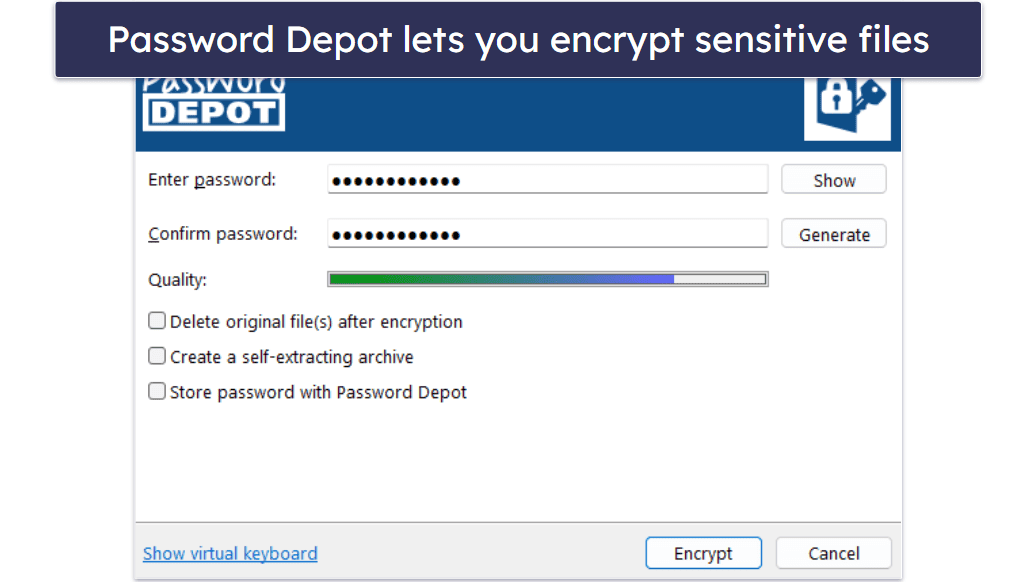
Panda offers both file encryption and file shredding. The file encryptor allows you to easily secure files and folders from hackers or anyone else with access to your device (particularly useful if using a shared computer).
Panda uses a third party for this feature: Password Depot — a password manager that also offers file encryption tools. Once set up, I simply right-clicked on the files I wanted to encrypt, selected Password Depot > Encrypt, and chose an encryption password to secure the files.
There are also options to:
- Delete the original files after encryption.
- Create a self-extracting archive, so people who don’t have Password Depot can also decrypt the files.
- Store the specific file decryption password in the Password Depot password manager.
I was also able to completely and permanently delete sensitive files from my PC using File Shredder — meaning the deleted files couldn’t be accessed by hackers using advanced file recovery methods. This was useful as I had a few Microsoft Word docs that contained some of my account passwords. It was just as easy to erase these files as it was to encrypt them — I right-clicked on the Word doc file, selected Password Depot > Erase, and then clicked Erase on the popup window.
Both the file encryption and file shredding tools are very useful for keeping personal files private and making sure that no one can ever get a hold of them. Avira offers something similar, and other antiviruses (like Norton) often include “X” GB of secure file storage, but Panda’s versions are particularly easy to use and useful.
PC Cleanup (Windows only) — Defrag Your Hard Drive, Schedule Cleanups & More
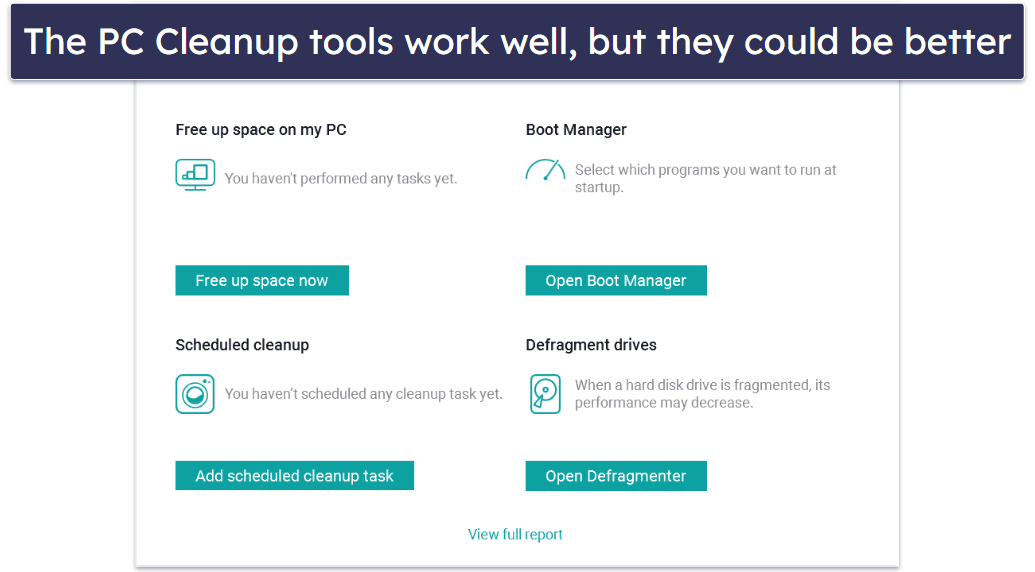
Panda’s device cleaning tools aren’t the best on the market, but they’re still useful. When testing Panda’s PC Cleanup, I had 4 options:
- Free up space on my PC’s hard drive.
- Organize programs that launch on startup using Boot Manager.
- Defragment my hard drive.
- Schedule a regular system cleanup.
The hard drive cleaning was pretty useful — it automatically finds and removes fragments of old files and programs, Windows temporary files, and known log files. And it made it easy for me to delete my browser’s history, temporary files, and cookies that were taking up space. It took just 60 seconds to find all the junk I could delete, and I recovered over 1.2 GB of space on my hard drive.
The Boot Manager is also useful for keeping your boot-up sequence fast. It shows you the programs that are set to launch at startup and lets you disable any you don’t need. Windows’s Task Manager basically does the same thing — however, Panda’s boot manager also alerts you every time a new program installs as part of your computer’s startup sequence, which makes it easier to keep your boot sequence optimized.
The Defragmenter is used to improve the organization and speed of hard disks. It “defragmented” my 128 GB SSD hard drive in approximately 20 seconds, but I didn’t notice any significant boost in my PC performance as it already runs pretty fast. Defragmenting generally works best on older PCs and hard drives; newer machines don’t see much improvement.
Overall, Panda’s cleanup tools aren’t anything new — the in-built Windows tools cover the majority of it already, plus similar (and to be honest, better) clean-up tools are found in other antivirus packages, such as TotalAV. That said, Panda’s clean-up tools are easy to use and they can make your computer run faster and smoother.
VPN (Virtual Private Network) — Powered by Hotspot Shield (One of the Better Standalone Providers)

Panda’s VPN is powered by Hotspot Shield — one of the most popular VPN providers on the market today, and it’s even included in Panda’s free plan.
However, I’m not a massive fan of Panda’s VPN. For one, on all except the most expensive plan, Panda’s VPN includes just 150 MB/day, and you can’t even select the server you want — you’re just automatically connected to your nearest server. This means you have no control over your virtual location, and there’s no guarantee you’ll be on the fastest server just because it’s the closest.
Plus, 150 MB/day is only enough for very basic browsing. Other antiviruses, such as Norton, include unlimited VPN data plus lots of other options, which is way more useful.
Panda’s top-tier plan, Panda Dome Premium, is the only one to include unlimited browsing data and the ability to choose your server. However, it’s still lacking other essential features — such as a kill switch, which protects your privacy if the VPN connection is lost. Without a kill switch, your real IP address will be exposed if the VPN is disconnected, meaning neither your IP nor online activity will be protected.
During my speed tests, Panda’s VPN didn’t perform well. The auto-connection significantly slowed down my connection, and there were also incredibly high ping times (the time it takes for a server to respond to a connection request).

Interestingly, the VPN didn’t affect my upload speed too much, but it’s pretty ridiculous for a VPN to slow download speed that much with such a high ping time.
Since I was using the most expensive plan, I also tested the VPN with a server of my choosing. Here’s the VPN with the server nearest me:

The ping was still unreasonably high, but the download speed was much better. But it destroyed my upload speed. These are extremely inconsistent speeds, and this VPN is nowhere near as fast as standalone VPNs like ExpressVPN or ProtonVPN.
On the plus side, Panda’s VPN does have some nice privacy features. Its policy clearly states that Panda doesn’t log any information, such as IP addresses or browsing history — both on its free and premium VPN — so that’s good!
Overall, Panda’s VPN is okay, but it’s not great. A lot of other top antiviruses include VPNs, and they all performed much better in tests, in terms of speed, security, and overall functionality. However, if you only need a basic VPN for occasional use, Panda’s will be fine, and I like that it’s included in every plan — including the free one.
Parental Control — Essential Content Filters to Protect Your Kids
The parental controls bundled with Panda’s antivirus plans are quite basic. You get content filtering for Windows devices but little else: no time scheduling, social media monitoring, or other features that you get with the likes of Norton and Bitdefender. On the plus side, they are included with all paid plans except for the cheapest one.
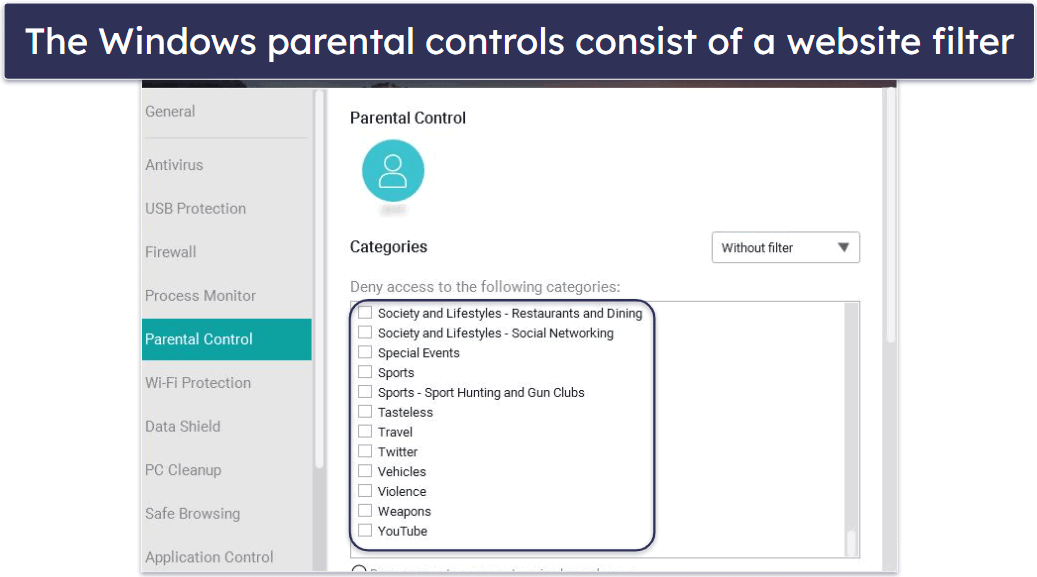
The good news is that Panda offers an add-on, Panda Dome Family, that’s way better. You do have to purchase it separately, but it gives you excellent parental controls for mobile devices. If you do subscribe, you get GPS tracking, app and game blocking, time controls, a panic button, and more.
Overall, Panda’s standalone Family parental controls are good. I just don’t understand why the Windows controls that are bundled with the main antivirus plans are so basic — especially as it’s necessary for your child to have a separate Windows login in order to make use of the content filtering tools. Additionally, it seems odd to me that the Family plan doesn’t include any parental controls for desktop devices.
Data Shield — Stop Sensitive Files From Being Locked by Ransomware
Data Shield protects your devices against ransomware by blocking unauthorized access to sensitive data. It lets you choose which folders to protect and which apps can access them, ensuring only safe applications can interact with your important files. In order to do this, it uses Decoy Files and Shadow Copies.
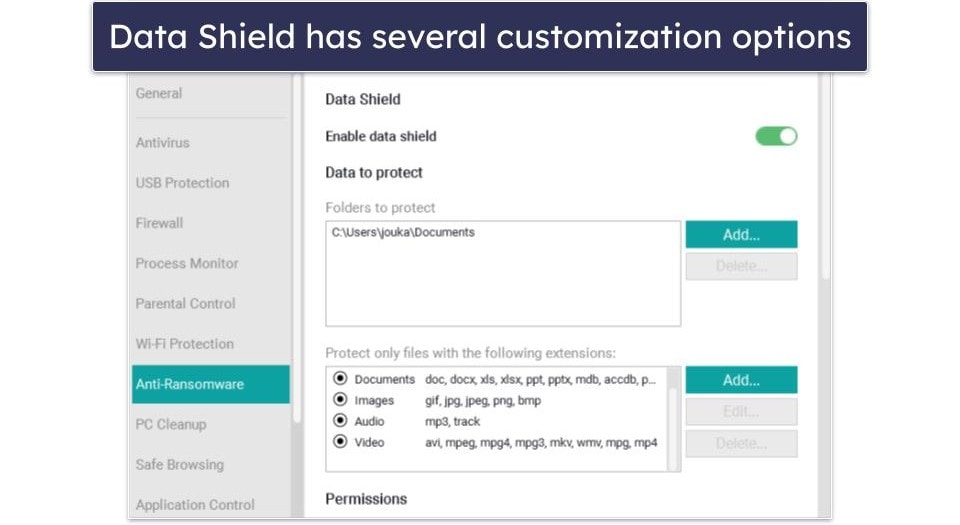
Decoy Files serve as traps to catch ransomware in action. When these fake files are altered, Panda Security’s system is alerted and quickly assesses if the activity is malicious, effectively stopping ransomware before it can encrypt your actual data.
Shadow Copies are backup versions of files that take up minimal space. They’re designed to save only the changes made since the last backup, reducing the amount of disk space used. This feature makes it possible to recover files after a ransomware attack without worrying about running out of storage.
I found Data Shield straightforward to use, but it’s worth noting that, by default, it only protects the Documents folder (similar to how AVG only protects certain folders by default). Fortunately, customizing the settings is easy: just add more folders to the protection list or adjust which file types and applications are monitored.
Passwords — Simple Password Manager With Effective Protections
Panda Dome’s password manager isn’t as feature-rich as the best standalone password managers, but it has all the essentials. You can store unlimited passwords, credit card details, and login identities, and benefit from auto-login, auto-fill, and auto-save. It employs a zero-knowledge policy and two-factor authentication (2FA) with popular authenticators like Google Authenticator and Authy. It also includes a convenient password generator that can create strong passwords up to 32 characters long and store your password history.

I found it pretty straightforward to use, and I never experienced any problems with its auto-fill and auto-login features, which is not something I can say about many of the password managers I’ve tested.
However, Panda’s password manager lacks important features such as emergency access and password sharing. There isn’t a desktop app, either (1Password provides an excellent desktop app); instead, you have to install it as a browser extension for Chrome, Firefox, and Edge, or a mobile app for Android and iOS.
Despite these limitations, Panda Dome Passwords offers simple but strong security measures, making it a pretty good option for anyone looking for a simple but secure tool for password management.
Additional Features — More Extras Than Most Competitors
Panda Dome comes with a huge range of additional features, including:
- Anti-theft tools. Tracks location of Windows, Android, and iOS devices.
- Web protection. Detects and blocks phishing sites and malicious links.
- Dark web scanner. Checks your email against known breaches and alerts you if your details have been compromised.
- Virtual keyboard. On-screen pop-up keyboard which safeguards keystrokes from potential keyloggers.
- USB protection. Scans USBs for malware.
- Update manager. Searches for updates and notifies you of its findings.
- And more…
Some of Panda’s additional features are pretty good. I especially like the anti-theft tools, which include smartwatch compatibility for Android, so you can locate your phone from a Wear OS watch and remotely lock it. The anti-theft tools also have an anti-theft motion sensor and thief photo capture. The iOS and PC anti-theft features only include location tracking, but it was very accurate when I tested it on my iPhone.

The dark web scanner is another decent feature. It scans your email address against known and published breaches and alerts you when a new breach is exposed, which is very useful. It comes with all Panda Dome plans, including the free one — which is impressive. Not all antiviruses include dark web monitoring and those that do rarely include it for free.
The virtual keyboard makes Panda a good option if you’re looking for an antivirus with keylogging protection, as it safeguards your keystrokes from potential keyloggers. I like how you can open it anywhere — some antiviruses I’ve tested restrict their virtual keyboard to a safe web browser or similar.
The update manager is pretty useful, too. You can use it to search for critical updates or launch an in-depth search of all updates available. It also has the option to schedule searches, and it classifies all updates into 3 categories: critical, medium, and low. When I tested it, the critical update search took seconds and yielded 3 results, enabling me to install all the updates I wanted without leaving the manager.
However, Safe Browsing — Panda’s web protection — is downright disappointing. It detected less than 50% of the phishing sites and malicious links in my tests — even obvious ones like fake PayPal and Amazon login pages. If web protection is a concern, I’d check out Bitdefender or McAfee instead.
Overall, Panda’s additional features are hit-or-miss. Still, I do like that Panda has such a wide range of features available, and some of its features are pretty unique.
Panda Dome Ease of Use & Setup — Intuitive & Great for Beginners & Advanced Users
How to Install Panda Dome (Just 3 Simple Steps):
- Select a plan and enter your details. You’ll then be prompted to enter the information needed to get you set up.
- Download and install the program. Once your payment is cleared, follow the instructions given. You should see a link where you can download the app. Click this and installation should begin right away.
- Open Panda Dome and enjoy its protection. Once the installation is complete, the app should open automatically. You can run a scan, play with the settings, turn on the VPN, and more.
Panda is one of the easiest antiviruses I’ve ever used. Everyone from beginners to advanced users will be able to make full use of all of its features. The installation only took a minute, and I was pleased to see a pleasant natural landscape on the app’s home screen (Panda rotates between a handful of relaxing images each time you open the app).
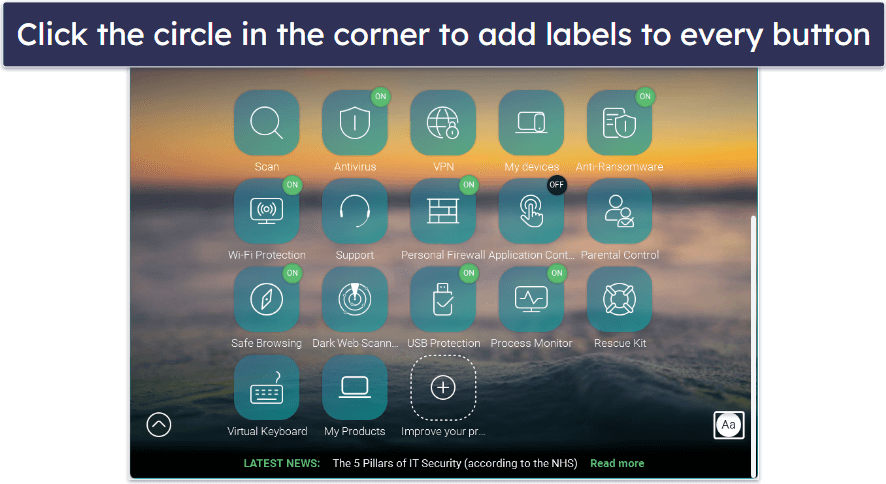
However, I don’t like that Panda’s display has so many buttons — it can get confusing trying to locate a specific feature since the buttons don’t show any labels by default. There is a button in the bottom right corner that adds descriptions — but it’s frustrating having to click this.
However, once I had everything set up, I found the app easy to use. I never struggled to start a full system scan, turn real-time protection on, run the device optimization tools, or play around with all the customization features. The more advanced features also have clear explanations on how and when to use them.
Overall, Panda is a well-designed antivirus with user-friendly features and an intuitive dashboard. Experienced users will love that Panda has so many additional features, whereas beginner users will be happy that all of its tools are easy to use.
Panda Dome Mobile App — Excellent Android App, but Basic iOS Version

Panda has mobile apps for both iOS and Android — I tested them on my iPhone 8 and Samsung Galaxy 10.
The Panda iOS app is very basic — it’s not nearly as functional or feature-rich as most iOS antiviruses. The only features you get are:
- VPN.
- Parental controls.
- Device tracking tools.
- Password manager (separate app).
The app has a nice design, but the style doesn’t make up for the lack of substance. There are options to contact customer support and to view your account, but both options redirect you to the Panda website. The device location tracking was accurate, but overall I’d much rather use the Norton or TotalAV iOS apps.
However, the Android app is really good — it has an excellent real-time antivirus scanner that picked up on all of the malware that I purposely downloaded onto my device, and it offers much more, including:
- VPN. Limited to 150 MB/per day (there’s an option to upgrade to the premium version).
- Family tools. Parental controls, child tracking, and safe areas (optional upgrade).
- Anti-theft tools. Locate, lock, and wipe a device remotely. You can also sound an alert to help find a device and capture images of potential thieves.
- App lock. Secure apps with a PIN code.
- Privacy auditing. Assesses app permissions.
- Call blocker. Block unwanted calls.
Like Bitdefender’s mobile app, Panda’s app also has smartwatch connectivity for Wear OS watches. It also allows you to take pictures on your Android using your smartwatch — something that Bitdefender’s app doesn’t offer.
Overall, there are much better iOS antivirus apps out there, but Panda’s Android app is actually pretty good, with a great antivirus scanner and tons of intuitive features.
Panda Dome Customer Support — Good Support Options, but Substandard Service
Panda Dome’s customer support is a mixed bag. It has phone support, live chat, email support, a technical support forum, and an FAQ section, but most avenues of support are substandard. Live chat is exclusive to the priciest plan, and even then you’re likely to be kept waiting for a response.
Email support is reserved for Panda Dome users only. You’ll have to take any pre-purchase inquiries to phone support, which isn’t exactly the most convenient way to contact the support team.
That said, the phone support is pretty responsive, and the service is decent. Support is available 24/7, and there are local numbers in most markets, but the service is run by a third party. After looking at the website, some vague language left me confused about whether a certain feature was included in the antivirus bundles. I was first put through to a technician who swiftly transferred my call to a sales rep.
The sales rep was able to clear up my questions quite quickly. However, it was clear that she was responsible for providing information about a large number of products — she wasn’t a Panda Dome expert. Still, she was able to provide the answers I needed in just 2 minutes.
I would nevertheless say that the phone support is just okay. My experience was good, but a colleague had more issues. She had questions about various technical tools and was disappointed by the fact that the rep she spoke with wasn’t at all familiar with said tools.
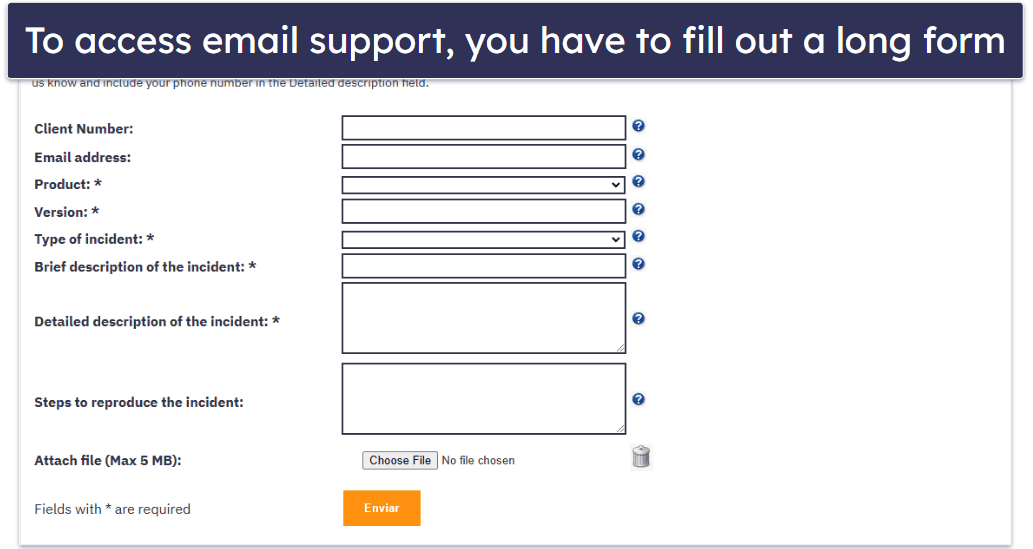
The email support is worse, unfortunately. Firstly, it’s via a very long-winded and clunky online request form on Panda’s website. Secondly, the response to my query was very slow to come and lacked any useful detail. Honestly, it seemed like the representatives didn’t really know what they were talking about, or that they couldn’t be bothered to answer my question properly — instead, they were just responding with FAQ links that didn’t fully answer my questions.
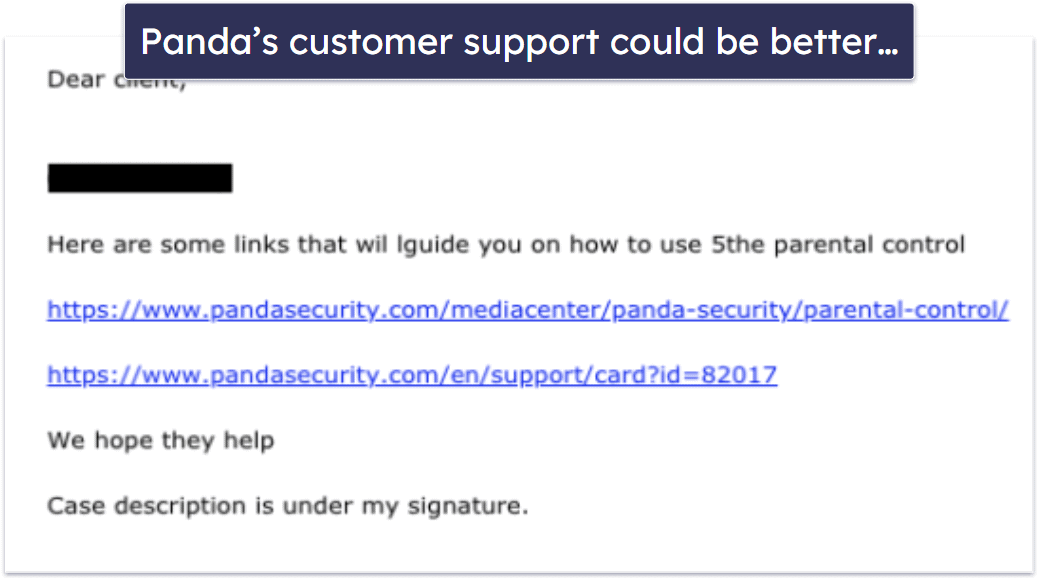
Basically, your sole sources of additional information are the knowledge base and FAQ section. The embedded search box assists in finding articles on relevant subjects, but I found the articles lacked the necessary detail to address some of the more complex questions. Phone support might be able to clear up your questions, but there’s no guarantee.
Panda Dome Premium customers have 24/7 premium customer support as part of their upgraded package. This includes premium tech support that provides remote access for troubleshooting and resolving all manner of issues on your PC. Although a useful service, you’d hope you wouldn’t need that level of support very often, so I personally don’t feel the higher cost is warranted. And frankly, the level of support isn’t even that good (even customers paying the most have to deal with third-party support).
Overall, I wasn’t impressed with my customer support experience. I was disappointed to find that Panda doesn’t offer live chat to anyone except Premium customers. And when I tried contacting Panda’s agents using the live chat option, I had to wait for 16 minutes to get an answer. This is a real shame considering live chat is one of the most popular and useful types of customer support.
What Panda Dome Can Do Better — Web Protection Isn’t Good
Panda Dome is a good way to protect your devices, but it’s not perfect. Though it still earns my recommendation, I’d like to see the product improved in a few ways.
First off, the malware scanner dealt with the vast majority of threats in my tests, but a few slipped through. What’s more, the scans can take ages. It took Panda 3.5 hours to scan my PC, and the first scan on my Mac took a whopping 8 hours! In contrast, Norton completed its initial scan in just 45 minutes.
My other big complaint has to do with Safe Browsing. Panda’s web protections didn’t stop me from visiting dangerous sites and phishing pages — about half of the sketchy sites I tried to visit got past its defenses. Competitors like Bitdefender are much stronger when it comes to keeping you safe online.
I really like that you get a VPN with all Panda Dome plans, including the free one. But the VPN is missing a few features (namely a kill switch) and slowed my connection down more than I would like. There’s also a measly 150MB/day data limit on all but the priciest plan. If you’re looking for an antivirus/VPN bundle, I think TotalAV outshines Panda Dome.
On the whole, though, Panda Dome is a great way to protect your devices — and I love how easy it is to use and the inclusion of special features like the Rescue Kit.
Is Panda Dome Worth the Money in 2024?
Panda Dome is a generally good antivirus and internet security suite. Its scanning engine worked well in my tests, blocking 100% of my spyware and ransomware samples and over 95% of the other malware samples I tested.
Panda also has tons of additional features, like:
- Real-time protection.
- Rescue Kit.
- File encryption and file shredding.
- Device optimization.
- Password manager.
- Parental controls.
- VPN.
- Dark web monitoring.
- And more…
My favorite feature by far is the Rescue Kit — something I think all PC users should consider when looking for an antivirus. I also like how Panda makes it really easy to encrypt and decrypt sensitive files as well as completely erase unwanted files containing private information.
However, I felt let down by some of the additional features, including the VPN and web protection. The VPN was slow, and the web protection failed to block most of the phishing links that I tested it against — even very obvious ones. Plus, the customer service I received was particularly bad.
While the free version of Panda is decent, its premium packages are a bit expensive. Other brands like Norton and Bitdefender offer better protection, better quality features, and more device coverage, and they’re either cheaper or similar prices, making them a better value overall.
But you can try Panda out risk free and decide for yourself — all Panda Dome plans are available as 30-day free trials and are backed by 30-day money-back guarantees.
Frequently Asked Questions
Is Panda Dome safe?
Panda Dome is 100% safe to use. It is a legitimate antivirus that comes from a highly reputable cybersecurity company. It uses advanced scanning technology to block the latest malware and cyberattacks.
It also comes with a lot of other security features, including a password manager, file encryption tools, and a VPN.
Does Panda Dome work on Macs?
Yes, Panda does have a macOS version. It includes:
- Antivirus scanning.
- Web protection.
- Integrated VPN.
While I’m disappointed that Panda doesn’t offer more features for macOS, I still think it’s one of the best Mac antiviruses, especially if you’re looking for a simple, no-frills antivirus that you can install and forget about.
That said, if you want a full-featured Mac antivirus, you should try Intego.
Is Panda Dome good at detecting malware?
Panda’s antivirus scanning engine performed well in my malware tests, but it didn’t score a 100% detection rate. It found over 95% of all non-executed malware sample files, blocked 100% of executed ransomware samples, and removed100% of pre-installed spyware.
Panda’s separate cloud-based scanning tool, named “Panda Cloud Cleaner”, did provide a more advanced system scan — detecting deep-rooted suspicious files. But even when I tested it with the same folder of malware samples used in the original antivirus tests, it still didn’t detect some of the files.
Is Panda VPN safe to use?
Panda’s VPN is safe to use. It’s powered by the well-known VPN provider Hotspot Shield, and it secures your connection and protects your IP address from being tracked. Panda’s VPN also includes:
- A strict no-logs policy.
- 256-bit AES encryption.
- Multiple device support (up to 5 simultaneous connections).
However, when I tested the average speed of the VPN, it wasn’t particularly fast. It’s also limited in terms of server locations and functionality, and only on the most expensive Panda plan do you get unlimited browsing data and access to all of Panda’s worldwide servers.
Is Panda Dome free to use?
Yes, there is a free version of Panda Dome — and it’s actually pretty good. It includes the malware scanner, as well as features you don’t normally see in free antiviruses like real-time protection and a tool for checking whether your email has leaked on the dark web.
That said, it’s missing highly useful features like the file encrypter and shredder, parental controls, and more. I recommend trying it while you figure out which premium antivirus you want.