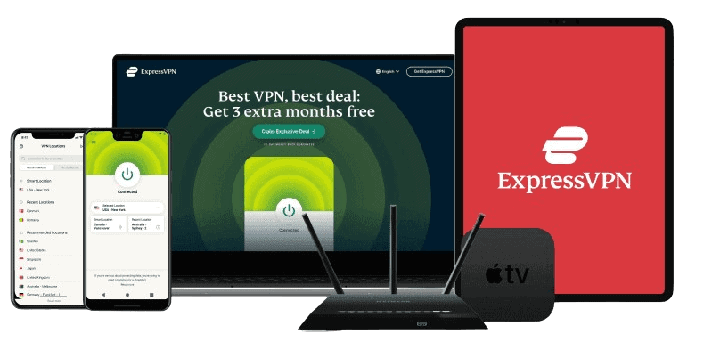Updated on: October 11, 2024
Short on time? Here’s the best LastPass alternative in 2024:
- 🥇 1Password — Better security features, better extras, and a better family plan. It's also easier to use and offers more comprehensive customer support.
LastPass offers a unique setup for its free plan — free users have to choose between accessing the service on either mobile devices or computers. As a result, many users have been curious about whether upgrading to LastPass Premium, which offers full cross-platform access, is the right choice for them, or whether they should explore what other password managers offer.
What’s more, in December 2022, LastPass announced it had suffered a major data breach where customer data was exposed. While LastPass’s 256-bit AES encryption should ensure customers’ vaults are safe (a hacker would need the account’s master password to access it), it’s understandable that some users might prefer an alternative password manager that hasn’t ever been hacked.
With this in mind, I compared LastPass with other top password managers. I wanted to see how their features, security, and plans compare. While I still think LastPass is a good password manager, depending on your needs there may be a better option for you out there.
Quick Summary of the Best Alternatives to LastPass in 2024
🥇1. 1Password — Best Alternative to LastPass in 2024
1Password is better than LastPass in a lot of areas. It provides more high-security features, it’s easier to use, and it has a better family plan than LastPass. It has also never been breached, it provides better customer support, and its plan for single users is slightly cheaper.
1Password has several security extras that LastPass doesn’t, like:
- 34-digit Secret Key — 1Password uses a master password and this Secret Key to encrypt and decrypt user data (LastPass only uses a master password).
- Travel Mode — users can hide specific logins or vaults to prevent border agents from gaining access to sensitive accounts.
- Virtual payment cards (US users only) — users can create virtual proxy cards with pre-set spending limits (this also prevents companies from logging user data).

1Password also has better password sharing than LastPass, allowing users to share passwords and other sensitive information with anyone, not just with other 1Password users (LastPass only lets you share passwords with up to 30 other LastPass users).
What’s more, 1Password’s customer support is easier to contact, and the support reps are more responsive. Unlike LastPass, you can easily find a direct link to each support channel on 1Password’s website, and I received timely and helpful responses to each of my queries within 3-5 hours after filling out the contact form.

I also think that 1Password Families is the best family plan on the market. It includes shared vaults, a family management dashboard, and coverage for up to 5 users. You can also add an unlimited number of family members to the plan for a small fee — it’s the only password manager to offer this kind of flexibility, making it a perfect option for large families or households.
LastPass has better account recovery options than 1Password (which only has one basic account recovery option), and it also offers a free plan, which 1Password doesn’t.
But 1Password’s paid plans are really affordable — its plan for single users costs just $2.99 / month, and its excellent family plan is just $4.99 / month.
Bottom Line:
1Password provides more security features and helpful extras than LastPass — and it also has a better family plan and a slightly cheaper plan for individual users. I really like 1Password’s hidden vaults (Travel Mode), and I appreciate that 1Password lets you add as many users as you want under a single family plan. 1Password comes with a 14-day free trial.
Read the full 1Password review here >
🥈2. RoboForm — Better Form-Filling Capabilities
RoboForm is better at automatic form-filling than all of the other password managers I tested — including LastPass. LastPass is pretty good at filling out login forms, but during my tests RoboForm was much better at filling out all forms, including more complex ones, such as registration and insurance forms.
I also think RoboForm is easier to use than LastPass. It has a desktop app and a web app, which are almost identical, and they’re both very user-friendly, making RoboForm an excellent choice for new users. There are also apps for Android and iOS, both of which are well-designed, feature-rich, and simple to use.

In addition, RoboForm has all of the standard password management features:
- 2FA.
- Passkey support.
- Password sharing.
- Password auditing.
- Emergency access.
- Data breach monitoring.
RoboForm also has secure bookmarks storage — which is a pretty cool feature that only one other top password manager competitor provides (Sticky Password). Using this feature, you can save bookmarks on one device and RoboForm will sync the saved bookmarks across all of your devices, allowing you to open your favorite sites from any mobile or desktop device.

I quite like RoboForm’s app password storage feature, too — it securely stores and encrypts passwords for different applications, both on mobile devices and Windows. I found it extremely useful to be able to manage and use all my passwords across different platforms in one place. RoboForm didn’t only auto-fill my web passwords, but my Spotify and Netflix app logins as well. This is very convenient and a nice time-saver.
RoboForm is also a lot cheaper than LastPass (and most other competitors). RoboForm’s free plan includes unlimited password storage on 1 device, RoboForm Premium includes all of RoboForm’s features across an unlimited number of devices for just $0.99 / month, and RoboForm Family ($1.59 / month) adds up to 5 users on a shared plan.
Bottom Line:
RoboForm is really good at form-filling — its form filler is better than LastPass’s form-filling function (and all of the other password managers on this list). RoboForm has all standard password management features (2FA, password sharing, password auditing, etc.), as well as extras like emergency access and bookmarks storage. RoboForm lacks a lot of the features LastPass provides, but it has more intuitive apps and is much cheaper than LastPass. There’s a 30-day money-back guarantee on all RoboForm plans.
Read the full RoboForm review here >
🥉3. NordPass — More Intuitive (With Good Security Features)
NordPass is a simple and intuitive password manager that’s easier to use than LastPass — it doesn’t have as many features as LastPass, but it makes up for this with a really well-designed and straightforward interface. If you’re in the market for a streamlined password manager that you can install and forget about, then NordPass is an excellent choice.
Despite not being as feature-rich as LastPass, NordPass still includes some good additional features:
- Passphrase generator.
- Password sharing.
- Passkey authentication.
- Password strength auditing.
- Dark web monitoring.
- 3 GB of secure file storage.
- Email masking.
- Emergency contacts.

These features are just as good as LastPass’s, and some are unique to NordPass. For example, LastPass doesn’t have a passphrase generator, and passphrases are considered to be more secure than passwords. With NordPass’s passphrase generator, you can generate passphrases between 3 and 10 words long to help you secure your accounts.
Password Health shows you all your weak, reused, and old passwords – helping you to correct any vulnerabilities quickly. It’s a really simple and helpful feature, though it would be good if it showed your overall password health score like competitors such as 1Password (and indeed LastPass) do.

NordPass also uses the most advanced encryption algorithm of all the password managers on this list. LastPass (and every other brand on this list) uses 256-bit AES encryption, while NordPass has implemented the industry-leading XChaCha20 encryption.
Furthermore, NordPass is cheaper than LastPass, with plans starting at $1.24 / month. NordPass Premium provides unlimited password storage and every NordPass feature on unlimited devices. It also comes with 3 GB of file storage, which is significantly more than LastPass’s 1 GB. NordPass Families includes the same features as NordPass Premium, but it gives you 6 individual accounts to share with your family members for $3.69 / month.
Bottom Line:
NordPass provides a more streamlined user experience than LastPass — it’s very easy to navigate, and all of its features are easy to access and use. NordPass doesn’t have as many features as LastPass, but it does use more advanced XChaCha20 encryption, which is a much more modern encryption algorithm. NordPass is cheaper than LastPass, and it offers a 30-day free trial and a 30-day money-back guarantee.
Read the full NordPass review here >
4. Dashlane — Better Security Features (+ VPN)
Dashlane has better security features and more useful tools than LastPass — plus it offers more responsive customer support.
Dashlane and LastPass are similar in many ways. They both excel at basic password management — including generating, saving, and auto-filling passwords — and they both provide a wide range of near-identical features, including 2FA, password security auditing, and 1 GB of password storage.
On the other hand, many of Dashlane’s features are better than LastPass’s. For example, Dashlane provides unlimited password sharing to unlimited users, while LastPass only lets you share passwords with up to 30 users. In addition, Dashlane has stronger dark web monitoring. It uses its own database compiled by its own real-time dark web agents to discover breaches, while LastPass only uses a third-party database (Enzoic).

Dashlane also impresses with its automated phishing detection that warns you about dangerous websites in real-time. This feature works directly in your browser and aims to prevent you from unwittingly entering your login details on fraudulent pages.
Another reason I prefer Dashlane is that it comes with a really good virtual private network (VPN). It’s the only password manager on the market to provide a VPN, and it’s secure, provides unlimited browsing data, and performed well in all of my speed tests (but it’s not quite as good as the top VPNs in 2024).

All that said, LastPass still has more account recovery options than Dashlane, and some users may not appreciate Dashlane’s web-only format (which means you can’t use Dashlane while offline, and you can’t auto-fill app logins).
Dashlane Premium costs $4.99 / month and includes all of Dashlane’s password manager security features as well as the VPN. Meanwhile, Dashlane charges $7.49 / month for its Friends & Family plan (which provides family sharing options and coverage for 10 separate vaults).
Dashlane’s Free plan is one of the best one on the market, with storage for 25 passwords (on 1 device), password sharing with unlimited users, password strength auditing, and more.
Bottom Line:
Dashlane’s Premium plan is very secure and packed with useful features — its password sharing, dark web monitoring, and emergency access are all better than LastPass’s equivalent features. Dashlane is also the only password manager to provide a VPN with unlimited browsing data. It has a good free plan, while all paid plans offer a 30-day risk-free money-back guarantee.
Read the full Dashlane review here >
5. Keeper — User-Friendly With Secure Messaging
Keeper is another decent LastPass alternative. It provides advanced security features, including a secure digital vault and an encrypted messaging system called KeeperChat. With a user-friendly interface that rivals LastPass, Keeper offers a really smooth user experience. Moreover, if you’re transitioning from LastPass, Keeper simplifies the process with a direct import feature that makes data migration easy.
In testing, Keeper proved to be an excellent alternative to LastPass. It emphasizes privacy with strong encryption levels and a zero-knowledge policy — meaning your passwords can only be seen by you.
Keeper’s key features include:
- KeeperChat for secure messaging.
- Passkey support.
- Up to 10 GB of encrypted cloud storage in the family plan.
- Password health assessments.
- Dark web monitoring (paid add-on).

KeeperChat is a distinctive feature of Keeper Password Manager, offering secure and encrypted messaging between users. It has useful tools like message retraction, self-destructing messages, and a private media gallery, making it a great pick for those who prioritize privacy in their digital communications.
Keeper lacks a few features found in competitors, such as 1Password’s Travel Mode and Dashlane’s VPN, but it still holds its ground with its solid security features. What’s more, while you do have to pay some extra for it, Keeper allows you to add up to 100 GB of secure file storage to your account.

Keeper is competitively priced, with Keeper Unlimited costing $2.92 / month and Keeper Family costing $6.25 / month. However, it would be nice to see Keeper include dark web monitoring in its premium plans instead of offering it as a paid add-on.
Bottom Line:
Keeper delivers top-tier password security and includes features like strong encryption, password health checks, and an encrypted messaging app. It also offers more secure storage capacity than any other competitor (10 GB on the family plan and up to 100 GB as a paid add-on). You can test Keeper’s premium features with a 30-day free trial.
6. ExpressVPN Keys — Secure and Bundled With the Best VPN
ExpressVPN Keys is an intuitive LastPass alternative. It’s included with all ExpressVPN subscriptions, so you can combine a good password manager with the security of a top-tier VPN. ExpressVPN Keys uses zero-knowledge encryption, ensuring that only the user can access their data, and provides unlimited storage for passwords, notes, and credit/debit card information.

ExpressVPN Keys’ key features include:
- Password generator
- Auto-fill.
- Data breach monitoring.
- 2FA manager.
ExpressVPN Keys does the basics well. I like its password generator, and its auto-fill function worked flawlessly in my tests. It also includes a simple data breach monitoring service, which notifies users of any security compromises associated with their email addresses.
In terms of account recovery, ExpressVPN Keys offers a straightforward process via a recovery code. It doesn’t have as many recovery options as LastPass, but then very few password managers do.
It’s worth noting that ExpressVPN Keys lacks advanced features like password sharing — LastPass lets you share passwords with other LastPass users, and 1Password lets you share an unlimited number of passwords with anyone. It’s also missing passkey support, which competitors like 1Password and RoboForm offer.

ExpressVPN Keys is not a standalone product, but it’s included with every ExpressVPN subscription. The value-added bundle offers a password manager alongside the best VPN on the market. ExpressVPN offers three subscription plans for 1 month ($12.95 / month), 6 months ($9.99 / month), and 1 year ($6.67 / month). The longer the subscription, the more cost-effective it becomes. All plans come with a 30-day money-back guarantee.
Bottom Line:
ExpressVPN Keys is an efficient, secure, and user-friendly password manager. While it may lack some advanced features, its strong security protocols, ease of use, and inclusion with ExpressVPN subscriptions make it a valuable tool for managing passwords. It’s ideal for users seeking a combined solution for VPN and password management.
Read the full ExpressVPN Keys review >
7. Norton Password Manager — A Strong Free Alternative
Norton Password Manager is available for free or bundled with Norton 360 plans — it’s a secure and straightforward alternative to LastPass. It offers 256-bit AES encryption and a zero-knowledge policy, ensuring high-level security for all your passwords.
Norton Password Manager has features such as:
- Secure storage for passwords, notes, and cards.
- Auto-fill and form capture.
- Password generator.
- Encrypted cloud backup.
- Safety Dashboard.
- Web protection.

Norton’s Safety Dashboard provides an overview of password strength and duplicate passwords, similar to LastPass’s password auditing feature. I really like that Norton has an efficient password autochange feature, which LastPass doesn’t offer — it’s handy for quickly updating logins on numerous compatible sites.
Norton Password Manager is comparable to LastPass when it comes to key features like unlimited password storage, biometric login, and two-factor authentication. What’s more, it syncs across unlimited devices for free (whereas with LastPass you have to choose between desktop and mobile devices). However, Norton Password Manager doesn’t offer password sharing, and it doesn’t have a built-in TOTP authenticator.

Norton Password Manager is completely free, but it also comes bundled with Norton 360 Deluxe. Priced at $49.99 / year*, Norton 360 Deluxe includes a comprehensive suite of security features — antivirus, dark web monitoring, a VPN, parental controls, and 50 GB of cloud storage, and it covers up to 5 devices. This package not only gives you a reliable password manager but also complete digital protection, making it an excellent value for those looking for an all-in-one security solution. Norton’s plans also come with a generous 60-day money-back guarantee.
Bottom Line:
Norton Password Manager is a good choice for basic password management needs, especially attractive for those looking for a no-cost solution. While it may not have as many features as LastPass, its simplicity, security, and free access on unlimited devices make it an appealing option. It also comes bundled with Norton’s excellent 360 Deluxe plan.
Read the full Norton Password Manager review >
8. Total Password — Very Affordable and Beginner-Friendly
Total Password is a secure and affordable alternative to LastPass, offering a reliable solution for password management. It provides essential features like 256-bit AES encryption, a zero-knowledge protocol, and a good password generator.
Total Password also has:
- Two-factor authentication (2FA).
- Biometric login options.
- Security Report for password auditing.
- Data breach monitoring.
- Secure Me remote logout.

Total Password includes a unique feature called Secure Me, which allows remote logout from all devices. This is very helpful in the event of a lost or stolen device, or if you accidentally forget to log out of a public computer in a library, for example. LastPass doesn’t offer any similar feature, giving Total Password an edge in this aspect.
The Security Report in Total Password acts as a password auditing tool, similar to LastPass’s auditing feature. It uses the Have I Been Pwned? database for breach monitoring, and was able to successfully alert me to multiple passwords in my vault that had been compromised.

Total Password’s vault is straightforward, allowing storage of logins, secure notes, identities, and credit card details. While its customization options and types of data storage are more limited than those of LastPass and other rivals, its ease of use and essential feature set make it a viable option for basic password management.
Pricing is a strong point for Total Password. It comes as a standalone product for $1.99 / month, and it’s also available as part of the TotalAV Total Security plan, priced at $49.00 / year. This plan includes additional features like an antivirus, a VPN, and more, presenting good value for those seeking comprehensive digital security alongside password management.
Bottom Line:
Total Password is a cost-effective and straightforward alternative to LastPass. Its simplicity, combined with essential security features and unique tools like Secure Me, make it suitable for users looking for an easy-to-use password manager at a budget-friendly price. While it may not offer the comprehensive feature set of LastPass, it’s a good choice for basic password management.
Read the full Total Password review >
9. Avira Password Manager — More Intuitive (With Unlimited Devices on the Free Plan)
Avira Password Manager is simple, intuitive, and easier to set up than LastPass. Instead of splitting features across a desktop app, an online dashboard, and a browser extension, all of Avira’s features are found inside a well-designed browser extension, which is great for beginner and non-technical users. Avira’s Android and iOS apps are also very intuitive.

I like how Avira lets free users store unlimited passwords across unlimited devices. Unlike LastPass, it doesn’t force you to choose between mobile or desktop, so you can sync your passwords and other data across all of your devices.
Avira doesn’t have as many features as LastPass, but it has all of the essentials I want to see in a premium password manager in 2024, including:
- Auto-save & auto-login.
- Biometric logins on mobile.
- Built-in 2FA authenticator.
- Password vault auditing.
- Data breach alerts.
- 1 GB secure file storage.

This is a good set of features, but I’d like to see Avira Password Manager add more tools, like advanced 2FA, password sharing, and emergency access.
That said, most of Avira’s password manager features are free (including unlimited password storage on unlimited devices). However, if you want to access password vault auditing and data breach alerts, you need to upgrade to Avira Password Manager Pro, which only costs $2.66 / month (it’s also included in the Avira Prime antivirus suite, which is one of our top antivirus programs of 2024).
Bottom Line:
Avira Password Manager provides a more streamlined user experience than LastPass — it’s very easy to set up and all of its features are very easy to use. While LastPass does come with more features than Avira, Avira still has all of the password management essentials, including unlimited storage across unlimited devices, auto-save and auto-login, password vault auditing, data breach alerts, and 1 GB secure file storage. Avira has a good free plan, and its premium Pro plan comes with a risk-free 60-day money-back guarantee.
Read the full Avira Password Manager review here >
10. Sticky Password — Local Data Storage & Portable USB Version
Sticky Password is a basic yet intuitive password manager and a worthwhile contender for a LastPass alternative. It offers dark web monitoring, local Wi-Fi sync, and a portable USB version.
I really like how Sticky Password provides data storage options — you can store your data either on Sticky Password’s secure cloud network or on your local network. LastPass only offers cloud storage, so users concerned about where their data is stored might prefer Sticky Password.

Sticky Password also includes dark web monitoring based on a partnership with Crossword Security, a UK-based company known for specializing in securing online data. This allows Sticky Password to offer a more advanced form of data protection than LastPass. LastPass simply uses Have I Been Pwned — a free online database that anyone can access.
Sticky Password’s portable password manager offers an additional layer of convenience and accessibility that’s not seen in many competitors, including LastPass. It allows you to load a portable version of the password manager onto a USB flash drive. This portable password manager can be a game-changer for those who frequently switch between different devices or work on multiple systems.

The free version of Sticky Password includes unlimited passwords on 1 device, 2FA, secure notes storage, and the USB version. Priced at $1.66 / month, Sticky Password Premium lets you sync passwords across unlimited devices, includes password sharing, and adds the choice of cloud or Wi-Fi sync. Notably, some of the premium license profits go to a manatee conservation fund.
Sticky Password also offers a lifetime subscription — however, alternatives at similar prices might provide better features. All plans, however, come with a 30-day money-back guarantee.
Bottom Line:
Sticky Password offers core password management features, plus unique elements like a USB version, and it’s backed by a 30-day money-back guarantee. A bonus is that each premium purchase contributes to the Save the Manatee Club, a non-profit focused on manatee conservation!
Read the full Sticky Password review >
Bonus. Bitwarden — Better Free Plan + More Affordable Paid Plan
Bitwarden provides one of the best free plans on the market — LastPass forces users to choose whether they want to access their vaults on an unlimited number of mobile or desktop devices, but Bitwarden provides unlimited password storage across an unlimited number of devices, both mobile and desktop. That said, Bitwarden is less intuitive than Lastpass and the other products on my list, so it’s not the best choice for beginners.

Besides these differences, Bitwarden Free and LastPass Free are almost the same. They both provide 2FA with authenticator apps (like Google Authenticator and Authy) as well as one-to-one password sharing. Bitwarden Free users can also choose to store their data locally or on Bitwarden’s servers — this isn’t something that LastPass provides. But LastPass Free offers a TOTP (Time-based One-Time Password) generator, whereas Bitwarden’s TOTP generator is reserved for paying users only.

Bitwarden Premium is an excellent value — it’s one of the cheapest password managers available (starting at only $1.00 / month), and it adds features like password vault auditing, data breach monitoring, and encrypted storage. Users looking for secure password sharing with multiple users should take a look at Bitwarden Families, which is only $3.33 / month.
Bottom Line:
Bitwarden’s free plan is better than LastPass’s free plan — Bitwarden still provides unlimited password storage across an unlimited number of devices, unlike LastPass which allows free users access only on mobile or desktop devices. But Bitwarden is also less user-friendly compared to the other password managers on this list. Bitwarden Premium adds password vault auditing, data breach scanning, and encrypted storage, and it’s the most affordable password manager around. All Bitwarden plans come with a 30-day money-back guarantee.
Read the full Bitwarden review here >
Quick Comparison Table
How to Choose the Best LastPass Alternative in 2024
- Pick a safe password manager. Every password manager on my list is equipped with the same standard security features that LastPass provides, like military-grade 256-bit encryption, zero-knowledge protocols, and two-factor authentication (2FA).
- Look at the additional features. LastPass includes great additional features like dark web monitoring, password auditing, and multiple account recovery options. I only recommend alternatives with similarly useful features. For example, 1Password has hidden vaults and virtual payment cards, and Dashlane is the only password manager that comes with a VPN.
- Make sure the service supports a variety of platforms. I’ve confirmed that all the password managers I recommend work with all the key operating systems and browsers.
- Pick a password manager that’s easy to use. I’ve only included password managers that have a good user experience, intuitive apps, and are beginner-friendly. All of the password managers on this list are easy to navigate, even for non-technical users.
- Look for good customer support. It’s reassuring to have dependable customer support for your password manager, just in case something goes wrong. I’ve personally vetted the support channels for each password manager on my list to confirm that you can always get reliable help when you need it.
Is LastPass (Still) One of the Best Password Managers?
LastPass is still one of my favorite password managers on the market — it includes a wide range of password management features along with several useful extras, all inside a dashboard that’s easy to use and navigate.
LastPass offers:
- Unbreakable 256-bit AES encryption — all user data is encrypted at the device level.
- Many two-factor authentication (2FA) options — including authenticator apps and biometric logins.
- Password generator — generates unbreakable passwords (up to 100 characters).
- Password vault — stores passwords and other sensitive data like credit cards, addresses, and more.
- Auto-save and auto-fill — saves and fills logins for online accounts.
- Secure password sharing — free users can share passwords with 1 user, and premium users can share passwords with multiple users.
- Password security auditing & basic dark web monitoring — instantly learn how secure your passwords are.
- Multiple account recovery options — if you get locked out of your account, there are a lot of different ways to get back in.
- Emergency access — allows you to easily provide trusted contacts with access to your vault in case of an emergency.
All of LastPass’s features work well — I was able to effortlessly generate, save, and fill passwords, and I also found it very easy to set up and use 2FA. Additionally, its advanced tools, including password strength auditing and dark web monitoring are very useful, easy to use, and function as advertised. I’m also a fan of how LastPass comes with multiple account recovery options. Most top competitors, in comparison, don’t provide any account recovery options.
What’s more, LastPass still has a good free plan — it lets users store unlimited passwords (on either unlimited mobile or desktop devices) and share unlimited passwords with 1 user. Its free plan also comes with 2FA, the password generator, and auto-save and auto-fill.
Priced at $1.50 / month, LastPass Premium includes all of LastPass’s advanced features, including password sharing with multiple users, dark web monitoring, and emergency access. LastPass Families adds up to 6 users and a family management dashboard for $2.00 / month.
LastPass Free comes with a 30-day free trial of all the premium features, which gives you enough time to test LastPass and see if it’s right for you.
Why Look for an Alternative to LastPass?
LastPass is one of the better password managers on the market, but it comes with some downsides that may make some users consider downloading other password managers. These downsides include:
- It doesn’t offer local data sync. LastPass only allows users to sync their data over the cloud instead of over a local Wi-Fi network, making their personal information less secure.
- It doesn’t offer unlimited password sharing. Premium users can share a password with up to 30 other LastPass users.
- It forces free users to choose between syncing on only mobile or only desktop. While LastPass Free lets you store unlimited passwords, you must choose whether you want to use it on mobile or desktop devices.
- Its web app feels outdated (and could be a bit more user-friendly). LastPass has a simple and easy-to-use web app, but it’s not as intuitive as other top password managers.
- Its customer support isn’t easy to reach. LastPass makes it very difficult to find a direct link to its email and live chat support.
- Its servers were recently breached. In December 2022, LastPass announced that its servers had been breached by hackers, exposing customers’ password vault information. This information is protected by 256-bit AES encryption, so the only way for hackers to access it is via customers’ master passwords. If you’re using a strong and unique password and you haven’t shared it with anyone, you should be fine. Nonetheless, there are other good password managers that have never suffered a data breach, including all of the alternatives on my list.
Despite these downsides, LastPass is still one of my top password managers in 2024. It has strong security and comes with really good additional features like secure password sharing, password security auditing, dark web monitoring, emergency access, and multiple account recovery options. But if you’re looking for a password manager that’s never been compromised, has more advanced features, has a better free plan, and is more beginner-friendly, there are some potentially better choices.
How Hard Is It to Move From LastPass to Another Password Manager?
Migrating from LastPass to another password manager is generally straightforward, particularly as some password managers now offer direct importing options from LastPass.
The first thing you should do is verify if your chosen alternative has this feature. Some popular password managers such as Keeper offer a simple direct import process to transfer your stored data securely from LastPass, negating the need for any intervention on your part.
However, your chosen alternative might not have the capability to directly import data from LastPass — in that case you will need to go through the process of exporting your data. This involves navigating to your LastPass vault, selecting Advanced Options, and from there, choosing the Export option. Following these steps will generate a CSV file that contains all your stored data.
Most password managers support CSV imports, and the process is generally simple to follow. But it’s crucial to remember that some types of information, like secure notes or form fill data, might not be correctly imported in this manner.
In essence, moving from LastPass to a new password manager is relatively simple, especially if your new password manager provides a direct import feature. With this function, your transition becomes a seamless process, ensuring no sensitive data is overlooked.
Top Brands That Didn’t Make the Cut
- True Key. True Key is owned by McAfee, which offers some of the best internet security suites on the market. However, I found the password manager pretty minimal and a bit buggy, and the lack of essential features like password auditing means it can’t compete with LastPass.
- KeePass. KeePass is completely free and open-source. However, it’s difficult to use, has an outdated interface, and relies on 3rd-party apps for mobile password management.
- Password Boss. Password Boss is feature-rich and easy to use, and its plan for individuals is a bit cheaper than LastPass. While I like Password Boss and think it’s a great password manager for beginner users, it doesn’t really have any advantages over LastPass.
Frequently Asked Questions
Which password manager is more secure than LastPass?
Like LastPass, all of the LastPass alternatives on this list are very secure. They all come with industry-standard security features like 256-bit AES encryption, a zero-knowledge policy, and two-factor authentication, along with useful extras like password sharing, password auditing, and dark web monitoring. But some of them do provide additional features that LastPass doesn’t have — for example, 1Password has hidden vaults and virtual payment cards.
Which password managers offer local data storage?
RoboForm offers local data storage, so you can sync your data via your local Wi-Fi network, and not via the cloud. Unfortunately, LastPass stores all user passwords in the cloud and does not offer local data storage.
Is LastPass’s free plan still worth it?
It depends. LastPass’s free version makes users choose whether they want to use LastPass on their mobile devices or on their desktop devices — syncing across both mobile and desktop devices is now only available for paid users. But if you only have mobiles and tablets or desktops, then it won’t matter. And since most password managers offer use on only 1 device on their free plans, LastPass is still one of the best free password managers out there — LastPass’s free plan also includes unlimited password storage, one-to-one password sharing, 2FA with authenticator apps, and even its own TOTP generator.
That said, LastPass Premium is one of the best password managers on the market, with extras like password strength auditing, dark web monitoring, emergency access, multiple account recovery options, and more. But if you don’t want to upgrade to LastPass’s premium plan or switch to a premium LastPass alternative, I recommend RoboForm Free — it provides storage for unlimited passwords on 1 device, password sharing, excellent form filling, application logins, bookmark saving, and more.
Was LastPass hacked?
Yes, LastPass has been hacked a few times, including a major breach it disclosed in December 2022. This breach exposed customers’ password vault information, including website usernames, passwords, secure notes, and form-filled data. All this information is secured by 256-bit AES encryption, meaning that to access it hackers would need customers’ master passwords. So if you’re currently using LastPass, it’s vital to ensure you have a strong and unique master password, and that you don’t share it with anyone.
LastPass also suffered another high-profile hack in 2015, when its servers were breached, allowing hackers to steal a ton of data, including encrypted user data. However, once again, because all LastPass data is encrypted locally on user devices with unbreakable 256-bit AES encryption, no actual user data was stolen in the breach. Nonetheless, if you’re looking for a password manager with a better security history, I highly recommend checking out 1Password.