
Updated on: October 3, 2024
Only 3 Steps (Quick + Easy) to Set Up a VPN on Roku in 2024:
- 1. Get a good Roku VPN. My top pick is ExpressVPN since it’s excellent for streaming, has a dedicated router app, and provides super fast streaming speeds.
- 2. Set up the VPN on your router. Follow the provider’s support guides to configure its service on your router.
- 3. Power up your Roku. The device will now use the router’s VPN connection to access the web!
VPNs and Roku are a great match — using a VPN is the best way to securely stream your favorite shows on the device.
However, you can’t directly install a VPN app on Roku, as the streaming device doesn’t support that. So getting the VPN working on Roku is pretty difficult and confusing for some people.
So I compiled this guide on how to set up a VPN on Roku to make things simple for you. I covered all the methods you can use to use a VPN on your Roku, and I also quickly mentioned the best VPNs for Roku (ExpressVPN is my #1 pick). Editors' Note: ExpressVPN and this site are in the same ownership group.
What Are the Benefits of Installing a VPN on Roku?
- Prevent bandwidth throttling. VPNs encrypt your internet traffic, making it 100% unreadable. This stops anyone, including your internet service provider (ISP), from seeing what you are doing online. And because your ISP can’t see your traffic, they won’t be able to throttle your streaming connections.
- Secure your streaming data. As mentioned above, VPNs make your online data impossible to read. This stops cybercriminals from trying to intercept or spy on your traffic to compromise your login credentials for your streaming accounts.
Best VPNs for Roku in 2024
Quick summary of the Best VPNs for Roku:
- 🥇1. ExpressVPN — Best VPN for Roku (dedicated router app & super-fast speeds).
- 🥈2. Private Internet Access — Privacy-friendly Roku VPN with great streaming support.
- 🥉3. CyberGhost VPN — Intuitive VPN (great for buffer-free HD Roku streaming).
Editors' Note: Intego, Private Internet Access, CyberGhost and ExpressVPN are owned by Kape Technologies, our parent company
How to Install a VPN on Roku (Step-By-Step Guides)
There are 2 ways to get a VPN on a Roku device — set up the VPN on a router or set up a virtual router. The first method is the most common one, but the second option is convenient and rather straightforward, too.
With a router, you make all web-connected devices in your house use the VPN. Basically, those devices use the router to access the internet — as long as there’s a VPN connection running on that router, every device that connects to that router (including your Roku device) will use the VPN connection to access the web.
Setting up a virtual router involves sharing your VPN connection to your Roku device. You can easily do this via a desktop device (like a Windows or macOS device) — essentially, you’ll connect the desktop device to the VPN, set up a shared network, and connect the Roku device to said network.
How to Install a VPN on Roku With a Physical Router
- Check that the VPN is compatible with your router. You should be able to find a list of supported router models and firmwares in the VPN provider’s support library. If not, contact its support team.
- Use the setup tutorial that matches your router model or firmware. Follow each step closely to make sure you properly configure the VPN on your router. Most router setup guides are simple to follow, as they very often include screenshots.
- Start streaming. You can now securely stream your favorite shows on Roku.
How to Install a VPN on Roku With a Virtual Router
Windows 11
- Click Network and Internet settings. Look for the Wi-Fi or Wired connection icon in the toolbar and right-click it. Then, open Network and Settings.
 Editors' Note: ExpressVPN and this site are in the same ownership group.
Editors' Note: ExpressVPN and this site are in the same ownership group. - Look for Mobile hotspot and toggle the switch next to it to the on position.
 Editors' Note: ExpressVPN and this site are in the same ownership group.
Editors' Note: ExpressVPN and this site are in the same ownership group. - Next, head to Advanced network settings and select the More network adapter options.
 Editors' Note: ExpressVPN and this site are in the same ownership group.
Editors' Note: ExpressVPN and this site are in the same ownership group. - Find your VPN provider’s network adapter and right-click it. Most adapters will include the VPN provider’s name — for example, ExpressVPN’s adapter is called “ExpressVPN TAP Adapter.”
 Editors' Note: ExpressVPN and this site are in the same ownership group.
Editors' Note: ExpressVPN and this site are in the same ownership group. - After that, pick Properties and head to the Sharing tab. Then, check the following option: “Allow other network users to connect through this computer’s internet connection.” To save the changes, hit OK.
 Editors' Note: ExpressVPN and this site are in the same ownership group.
Editors' Note: ExpressVPN and this site are in the same ownership group. - Open the VPN app on your device. Scroll through its list of server locations and connect to your desired location.
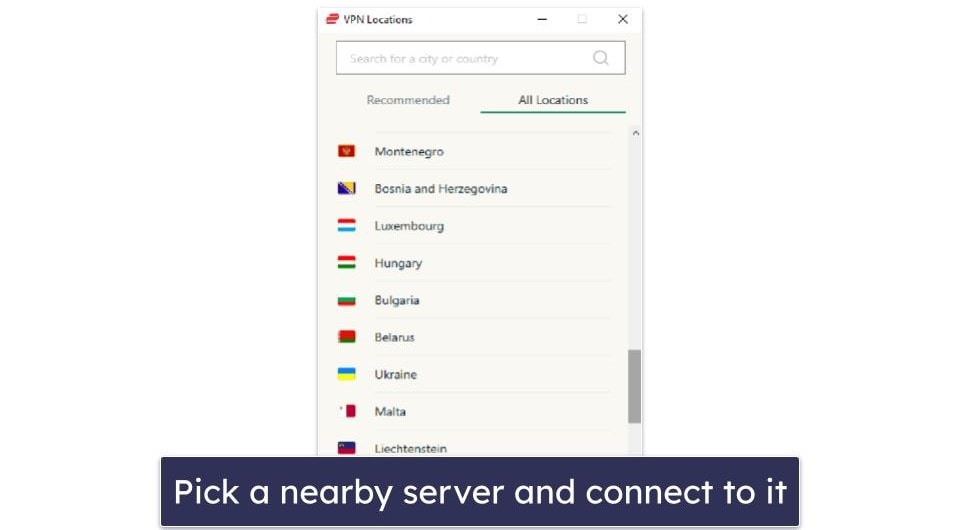
- Connect your Roku to the shared network. Open the Wi-Fi settings, look up your shared network’s name, and connect to it. That’s it — your Roku will now use the VPN connection.
Windows 10
- Access Network & Internet settings. To do that, right-click the network icon in your system tray, and then select Open Network & Internet settings.
 Editors' Note: ExpressVPN and this site are in the same ownership group.
Editors' Note: ExpressVPN and this site are in the same ownership group.
- Find the Mobile hotspot tab on the left. Look for the Share my internet connection with other devices option and toggle it on.
 Editors' Note: ExpressVPN and this site are in the same ownership group.
Editors' Note: ExpressVPN and this site are in the same ownership group.
- After that, go to Change adapter options, which you can find on the right-hand side.
 Editors' Note: ExpressVPN and this site are in the same ownership group.
Editors' Note: ExpressVPN and this site are in the same ownership group.
- Look for your VPN provider’s network adapter in the new window that pops up. The adapter will normally contain the VPN’s name.
 Editors' Note: ExpressVPN and this site are in the same ownership group.
Editors' Note: ExpressVPN and this site are in the same ownership group.
- Once you find the adapter, right-click it and pick Properties. Next, head to the Sharing tab and check this option: “Allow other network users to connect through this computer’s Internet connection.” Once done, hit OK.
 Editors' Note: ExpressVPN and this site are in the same ownership group.
Editors' Note: ExpressVPN and this site are in the same ownership group.
- Open the VPN app and connect to a nearby server. Next, connect your Roku device to the shared network you just created, and it’ll start using the VPN connection.
macOS
- Use an ethernet cable to hook up your macOS device to your router. If the device lacks an ethernet port, you’ll need to use a USB adapter. Also, make sure to leave your device’s Wi-Fi on.
- In the Apple menu, pick System Preferences. To open the menu, just click on the Apple icon in the top left of your screen.
 Editors' Note: ExpressVPN and this site are in the same ownership group.
Editors' Note: ExpressVPN and this site are in the same ownership group.
- Next, hit Sharing. You can find it just at the bottom.
 Editors' Note: ExpressVPN and this site are in the same ownership group.
Editors' Note: ExpressVPN and this site are in the same ownership group. - After that, head to Internet Sharing. Look for the Share your connection from dropdown menu selector and pick the port the ethernet cable is plugged into. Also, tick the Wi-Fi box in the To computers using section.
 Editors' Note: ExpressVPN and this site are in the same ownership group.
Editors' Note: ExpressVPN and this site are in the same ownership group.
- Now, tick the box next to Internet Sharing. It’s right in the sidebar on the left.
 Editors' Note: ExpressVPN and this site are in the same ownership group.
Editors' Note: ExpressVPN and this site are in the same ownership group.
- Next, it’s time to set up your network. Set a name and password you can easily remember and then hit OK to save the changes.
 Editors' Note: ExpressVPN and this site are in the same ownership group.
Editors' Note: ExpressVPN and this site are in the same ownership group.
- Once you’re done, hit Start on the pop-up window that shows up.
 Editors' Note: ExpressVPN and this site are in the same ownership group.
Editors' Note: ExpressVPN and this site are in the same ownership group.
- Follow up by opening the VPN app. Then, connect to a server.
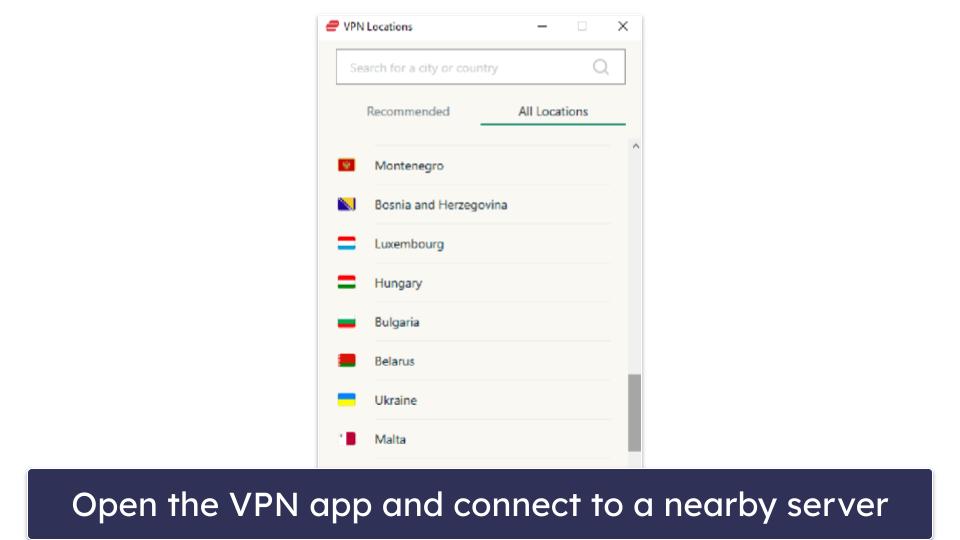
- Finally, connect your Roku device to the shared network. Congrats — you can now watch your favorite movies and TV shows on your Roku securely.
Tried Installing a VPN on Roku, But It’s Not Working? Try These Troubleshooting Steps
Restart Your Roku Device
Sometimes, minor issues might interfere with your VPN connection. The easiest way to fix them is to restart your Roku device, which would clear temporary data.
To do this, simply unplug your Roku device and wait around 10 seconds, and then just plug it back in. Alternatively, you can use the Roku remote to do a reset — just press the Home button, head to Settings > System > Power (this step might not be available on some Roku devices), and hit System restart.
Check Your Web Connection
Web connectivity issues will interfere with your VPN connection. Keep in mind a VPN needs an active internet connection to work — without it, you won’t be able to connect to a VPN server.
Such issues usually happen due to poor Wi-Fi signal strength. The best way to fix that is to move your Roku device closer to the router — alternatively, use a Wi-Fi range extender to increase the signal’s coverage and strength. Another solution is to just use an ethernet cable (if your Roku device has an ethernet port) to connect your Roku directly to the router.
Connect to a Different VPN Server
VPN servers might experience technical issues that cause connectivity problems. If your VPN connection is not working, I recommend switching to a different VPN server — make sure it’s a nearby server, as it will provide the fastest speeds.
Try a Different VPN Protocol
Some VPN protocols prioritize security over speed and stability. For example, OpenVPN is very secure, but its speeds are pretty mediocre. If your connection keeps dropping or your speeds are terrible with the protocol you’re using, try switching to a different one — following up on the example above, if you currently use OpenVPN, switch to WireGuard or IKEv2/IPSec.
Reinstall the VPN App
VPN apps may suffer crashes or bugs that make it hard to establish connections. If you’re using the app to share your VPN connection to your Roku, try reinstalling the VPN app to see if this fixes your issue. Also, when you reinstall it, make sure you use the most up-to-date app version.
Check the Router Compatibility
Make sure the router you’re using is compatible with your VPN provider’s service. Most top VPNs list the routers they’re compatible with in their support library. They also have step-by-step tutorials, so make sure you follow all steps correctly. Also, make sure you’re using the correct tutorial — using one for a different router model or firmware will only result in connectivity issues.
Contact the VPN Provider’s Support Team
If none of the previous tips mentioned helped, I’d contact the provider’s support team. Most top VPNs offer either live chat or email support (or both), and their reps should be able to help you troubleshoot your connectivity issues.
Frequently Asked Questions
How do I set up a VPN on my Roku?
Roku devices don’t support VPN apps, so you’ll need to perform manual setups. The most common method is to configure the VPN on your router, as your Roku device will automatically use the VPN connection that way — if you use this method, I recommend getting ExpressVPN since it has a dedicated router app. An alternative method is to use your desktop device to share your VPN connection to your Roku.
Why should I use a VPN on my Roku?
There are plenty of good reasons to do this — it allows you to securely watch TV shows and movies on your favorite streaming sites, it stops ISPs from throttling your bandwidth when you binge streaming content for hours on end, and it protects your streaming data from hackers.
What’s the best VPN for Roku?
My #1 pick for Roku is ExpressVPN — it’s one of the only VPNs that has a router app, which is really simple to install and use on your router. In addition, it also works with 100+ streaming sites, has the fastest speeds on the market, and is very intuitive. But the other VPNs I highlighted in this article are also great picks.
Can I use a free VPN on a Roku device?
Maybe, but I advise against it. There are good free VPNs out there, but many don’t work on routers, so you can’t configure them to work with Roku. And other free VPNs have poor streaming support, slow speeds, and buggy apps. It’s better to just get a top paid VPN like ExpressVPN instead, as you get much better value (plus, it has a 30-day money-back guarantee).