
Short on time? Here’s how to disable Avast antivirus:
- 1. Right-click the Avast icon in the taskbar. The icon is usually on the bottom right of your screen.
- 2. Hover your mouse over Avast shields control. This will give you the option to disable Avast.
- 3. Choose how long you want to disable Avast. You can turn it off for 10 minutes, 1 hour, until your next restart, or permanently. A pop-up will appear asking you to confirm your choice.
- 4. Re-enable Avast or find a new antivirus. Once you’ve finished doing whatever task Avast was interfering with, you should turn it back on. Alternatively, if you disabled Avast because you want to try a different product, download and activate a new antivirus (I recommend Norton).
Temporarily disabling an antivirus like Avast can be harmful if done improperly. You have to make sure you’re doing it safely — otherwise, you can leave yourself vulnerable to viruses or interrupt ongoing programs in ways that might damage your files.
Fortunately, Avast is pretty easy to turn off safely. I installed Avast myself and hand-tested every aspect of it, including the feature that lets you turn it off. Keep reading this guide to learn how to safely disable specific Avast features or turn it off completely.
I always recommend using an antivirus, but it’s ok to turn it off under specific circumstances. Doing so obviously opens you up to threats, but if a file or script you know to be safe keeps getting flagged, temporarily turning Avast off may be the only option. Or you may occasionally need a slight performance boost. Finally, if you want to test out an alternative antivirus, you’ll need to disable Avast to explore what the competitor has to offer.
If you’re disabling Avast because you need a new antivirus, I recommend Norton. It comes with flawless malware removal, effective and highly customizable features (like a great VPN, web protection, dark web monitoring, and more), and an intuitive user interface. Since it comes with a risk-free 60-day money-back guarantee, you have plenty of time to make sure it works for you.
Warning: Sometimes malicious programs or websites will ask users to disable their antivirus. NEVER disable your antivirus just because an app tells you to. You should only disable your antivirus if you completely trust a program.
How to Disable Avast Antivirus (Step-by-Step Guide)
Here’s how to disable Avast antivirus and its features:
- How to Temporarily Disable Avast Antivirus on Windows.
- How to Temporarily Disable Avast Antivirus on Mac.
- How to Disable Individual Avast Shields on Windows.
- How to Disable Individual Avast Shields on Mac.
How to Temporarily Disable Avast Antivirus on Windows
Disabling Avast Antivirus temporarily on Windows is sometimes necessary. Maybe Avast is flagging software you trust, or one of its features is acting up and you want to restart it. Whatever the case, here’s how to disable the program safely.
- Locate the Avast icon on the right side of your taskbar. This is usually found on the bottom right of your screen. You’ll probably have to click on the caret symbol (the upward-facing arrow) to show hidden icons. If you see a large Avast icon in the center of your taskbar, ignore it as it will merely open the app.
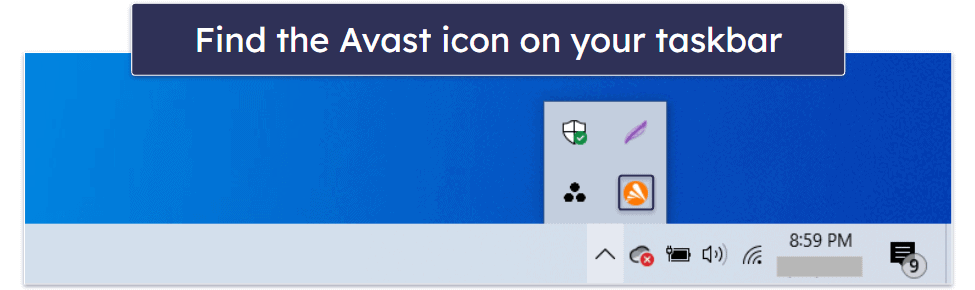
- Right-click on the Avast icon. This will present you with a list of options related to Avast.
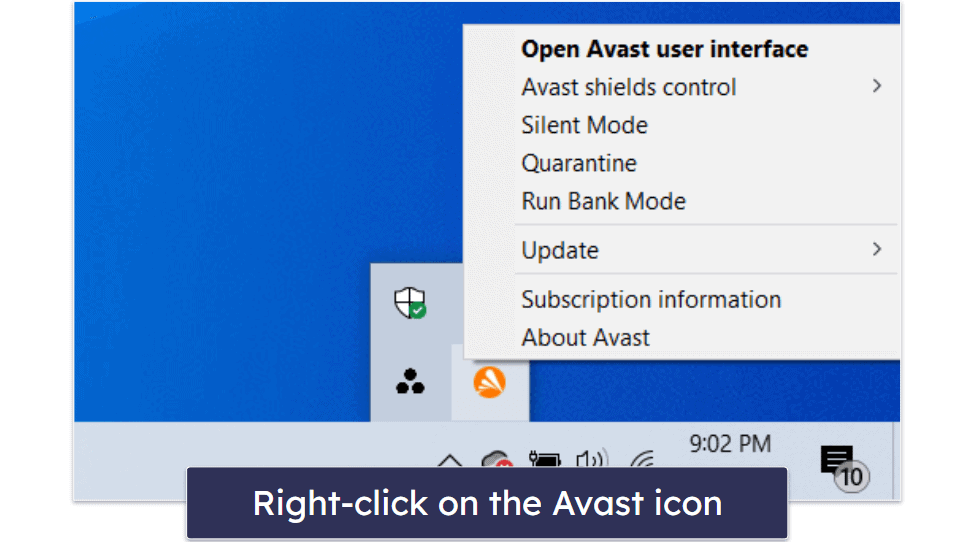
- Hover your cursor over Avast shields control. A submenu will appear with duration options.

- Choose how long you want Avast to stay off. Choices include 10 minutes, 1 hour, until the next restart, or permanently. Remember not to turn Avast off completely for an extended period unless you have a backup antivirus ready to go. Otherwise, you’re leaving your computer vulnerable to all kinds of risks.
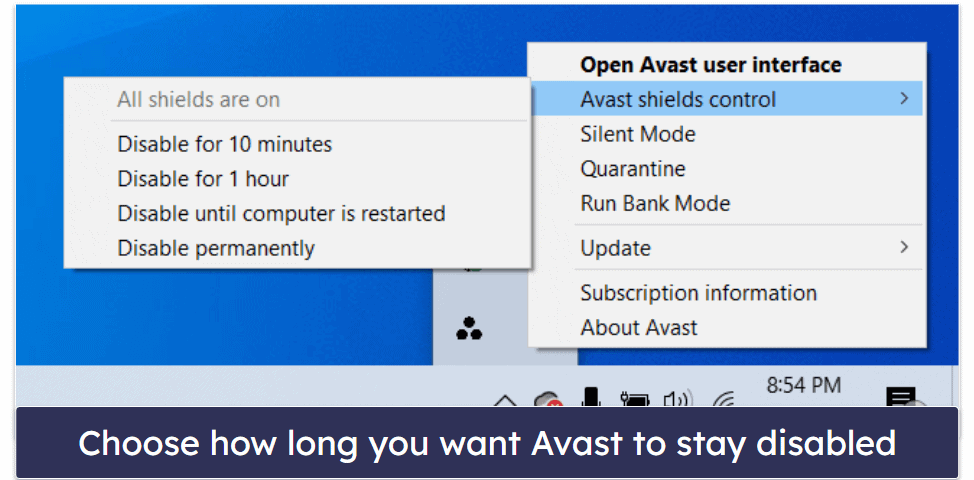
- Confirm your decision. Avast will ask for a confirmation. Once confirmed, the antivirus will be disabled for your chosen period.
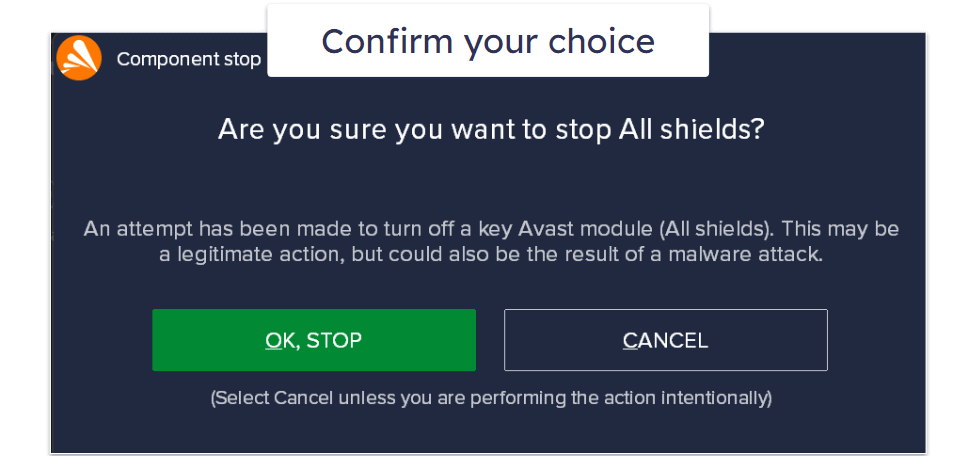
- Remember to re-enable Avast when you’re done. This will happen automatically after your chosen time elapses or once you restart. But you can also re-enable it manually by following the above steps. Instead of choosing a time, select Enable all shields.
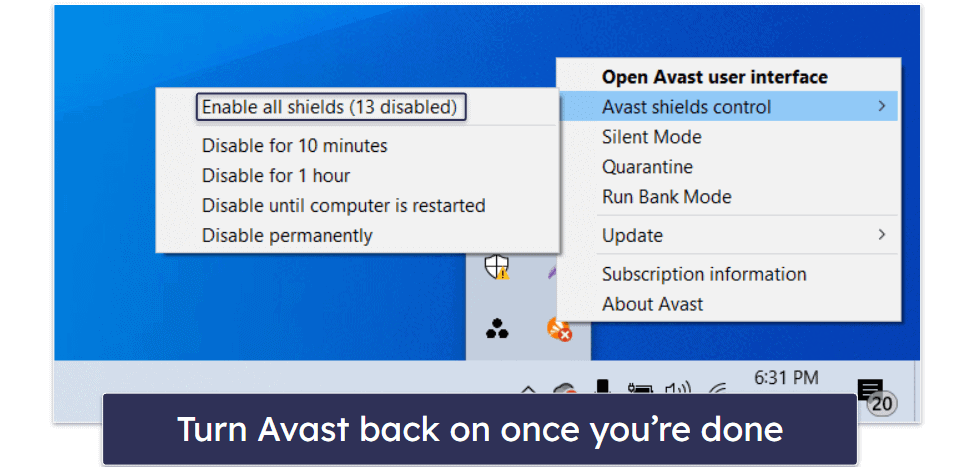
If you’re looking for a new antivirus, I highly recommend Norton. It has great web protection, an unlimited-data VPN, and dark web monitoring — all of which outshone Avast’s equivalent features during our in-house tests. What’s more, it comes with a risk-free 60-day money-back guarantee.
How to Temporarily Disable Avast on Mac
The process of disabling Avast Antivirus on a Mac is a little bit different. If you need to pause Avast temporarily on your Mac, follow these steps.
- Click on the Avast icon located in your Mac’s menu bar. It’s normally located towards the top-right of your screen. Click the Open Avast Security option to launch the main interface.
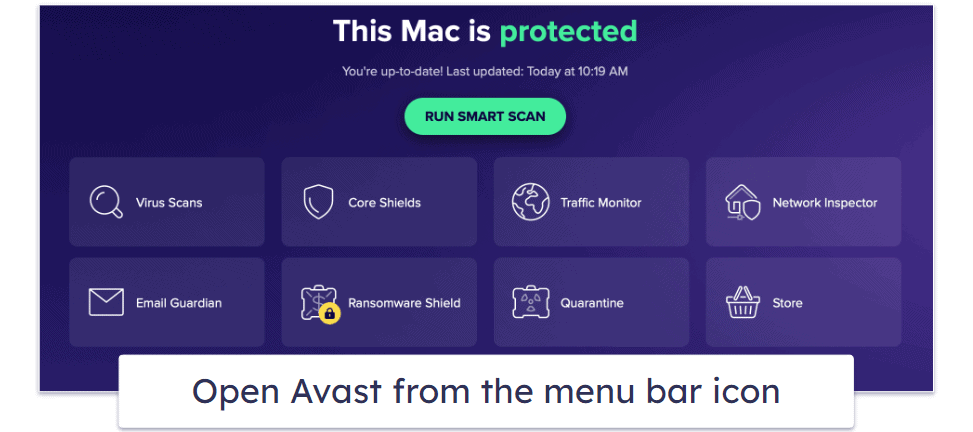
- In the Avast interface, navigate to the Core Shields tab. Here you’ll find settings related to the antivirus shields.
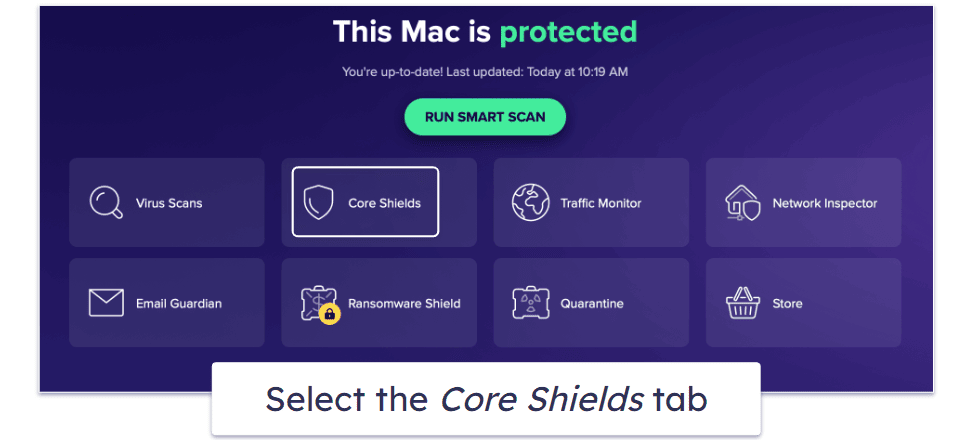
- Toggle off the shields you wish to disable. Typically, there’s a button or switch you can use.
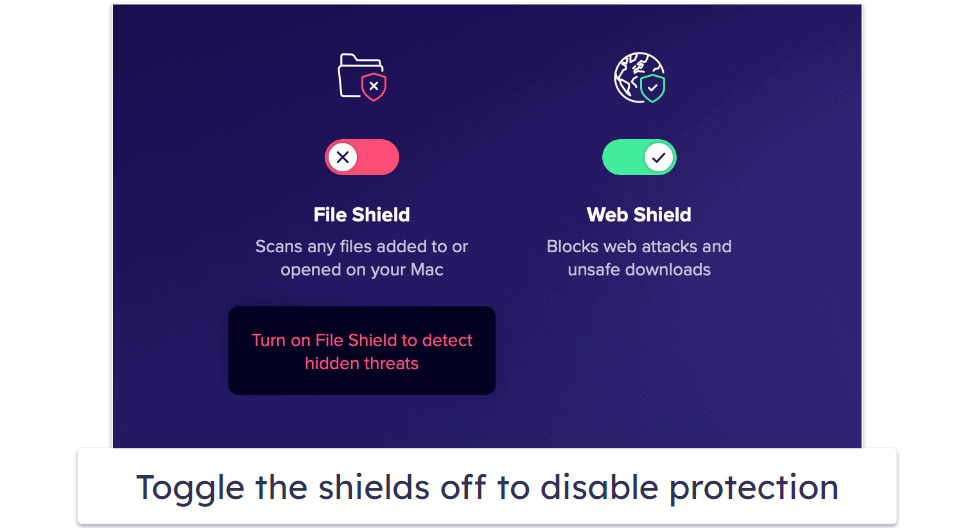
- Choose a duration. You’ll have the option to turn each shield off for 10 minutes, an hour, until the end of the day, until your next restart, or until you turn it on again.
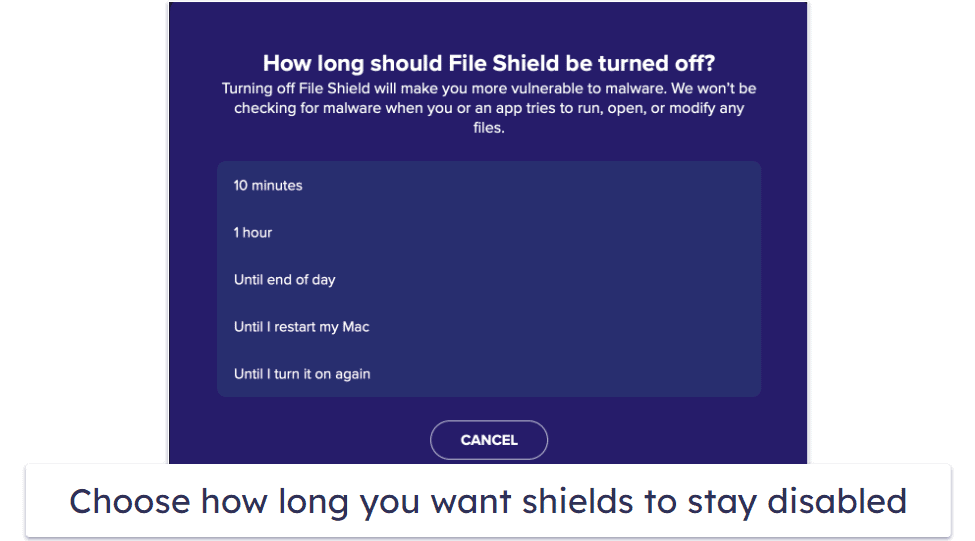
Remember that if you’ve selected ‘Until I turn it on again’, you’ll need to reactivate it later. If you don’t plan on using Avast again, I’d recommend checking out a quality antivirus like Intego, which is our top-ranked antivirus for Macs, or Norton, and has a great Mac app, plenty of effective security features (such as a great VPN), and a risk-free 60-day money-back guarantee.
How to Disable Individual Avast Shields on Windows
Disabling individual shields in Avast on Windows allows you to fine-tune your protection. Sometimes, you may want to disable just one component rather than the entire service. Here’s how to do so without any hassle:
- Open Avast. Start by making sure you’ve opened up the Avast antivirus.
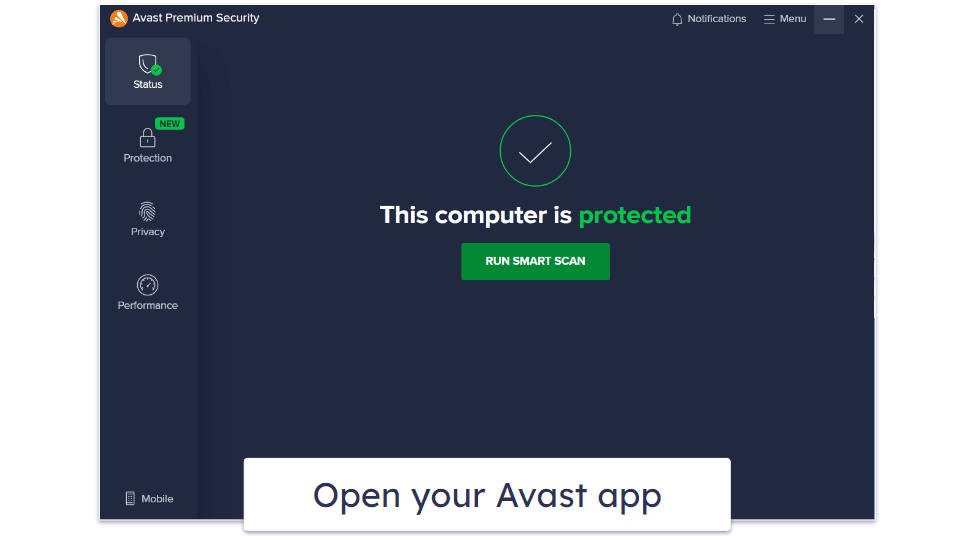
- Navigate to the Settings. Click on the menu button in the top right (it has 3 lines next to it), then select Settings.
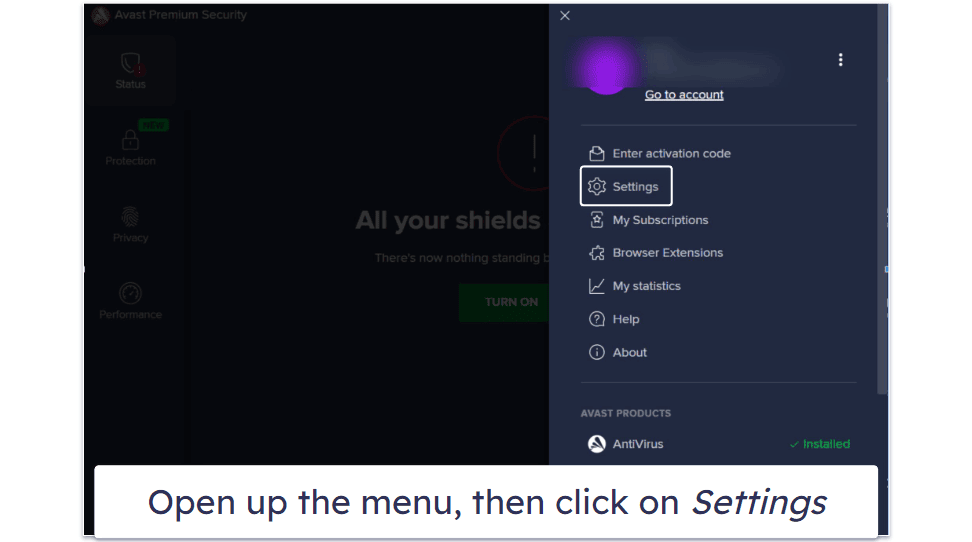
- Click Protection on the left hand toolbar. This will show you various customization options for the malware scanner. To access the shield menu, click on Core Shields.
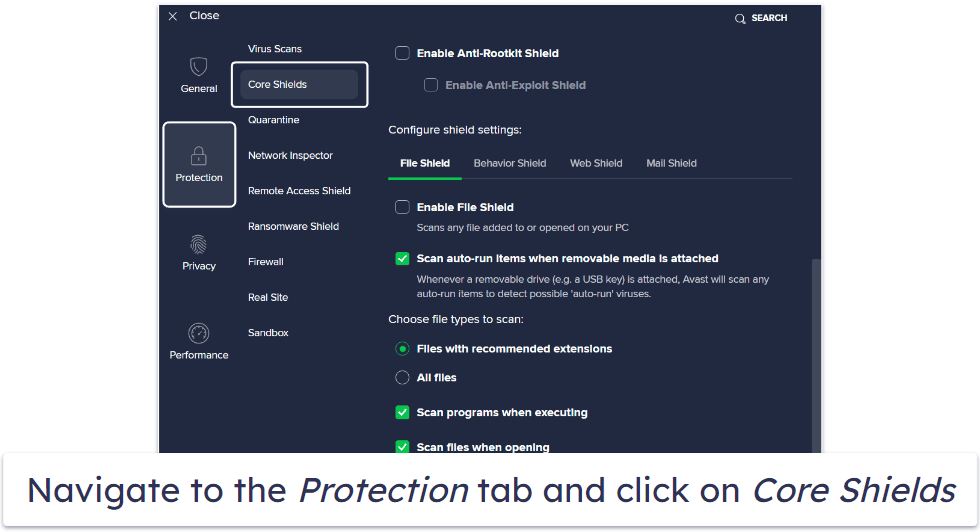
- Scroll down and choose the shield you want to disable. Click on the specific shield, then uncheck the box to toggle it off.
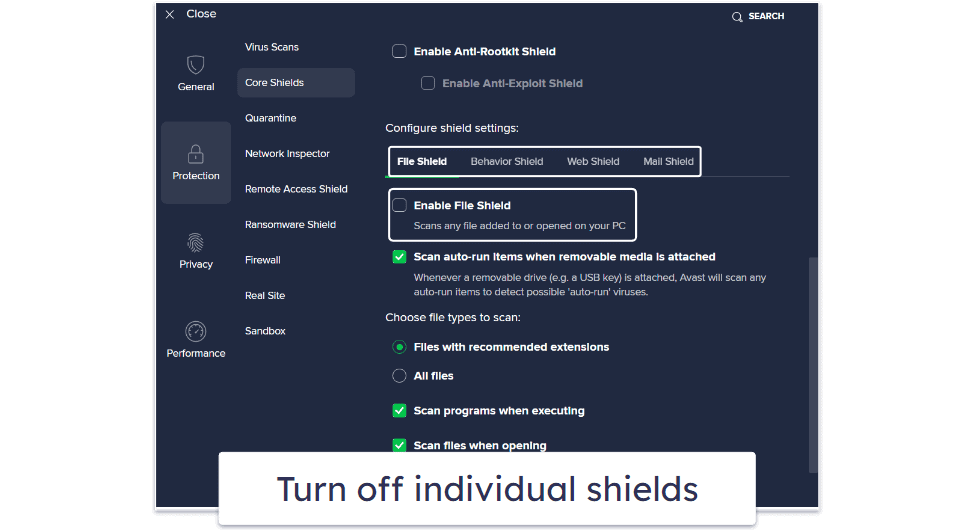
Remember to reactivate any shields you’ve turned off once you’re done. Otherwise, you’ll lack vital protection in whichever area you’ve disabled. If you’re looking for a new antivirus to replace Avast, you might want to wait till it’s installed before disabling key features.
How to Disable Individual Avast Shields on Mac
Mac users also have the ability to turn off specific Avast features. Just remember to turn them back on as soon as you’re ready for maximum protection. Here’s how to disable individual shields:
- Click on the Avast icon in the menu bar. It’s usually at the top-right of your screen. Select Open Avast Security to bring up the main dashboard.
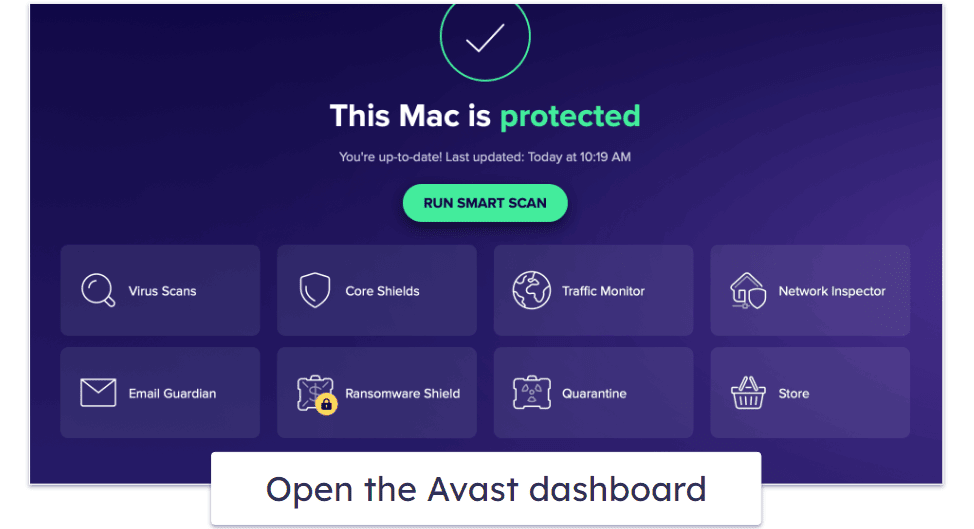
- Select the Core Shields tab and toggle the shields you want to turn off.
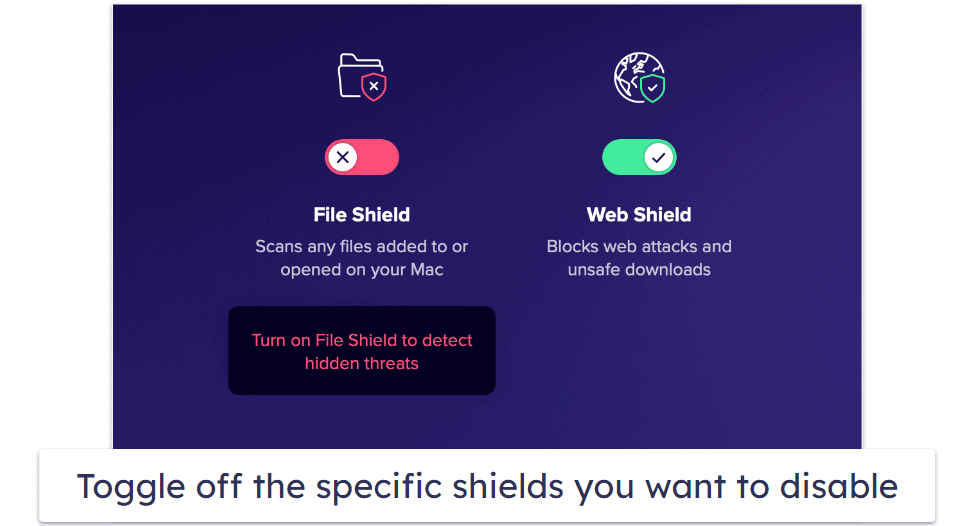
- To turn off specific elements of a shield, select Preferences from the dropdown menu in the top-right corner.
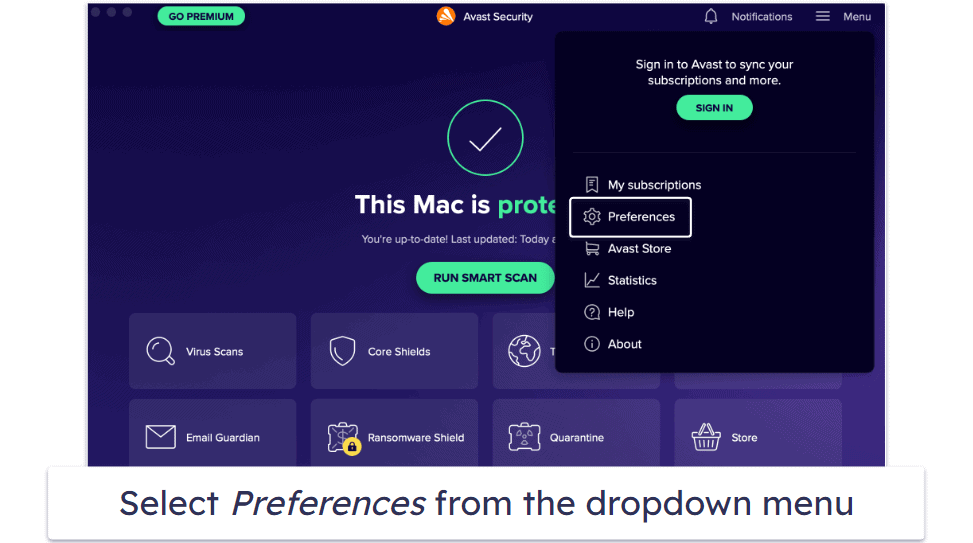
- From here you can turn off specific shield functions, such as scanning secure connections with Web Shield. First, go to Core Shields in the top bar.
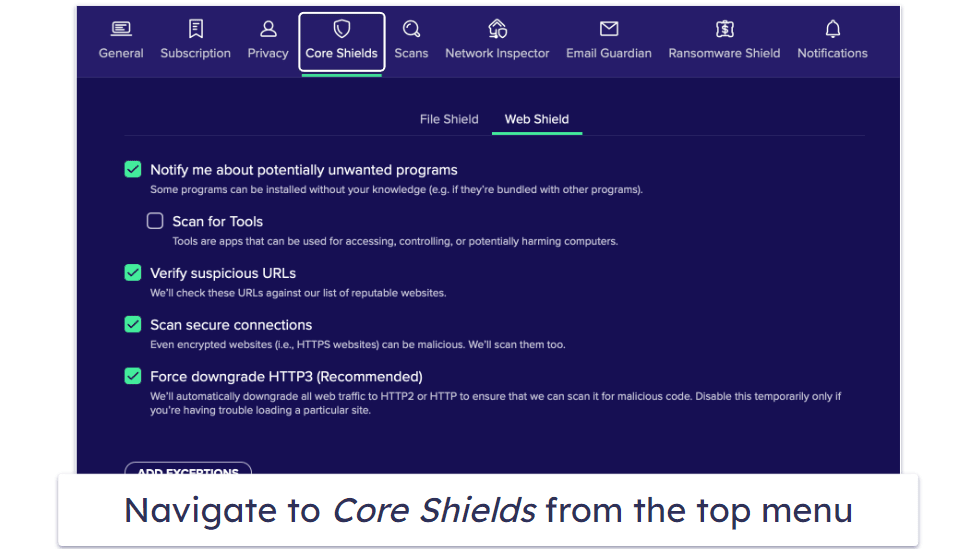
- Select the shield you want to customize, then uncheck the boxes for settings you wish to turn off. You’ll be asked to enter your system password to confirm these changes.
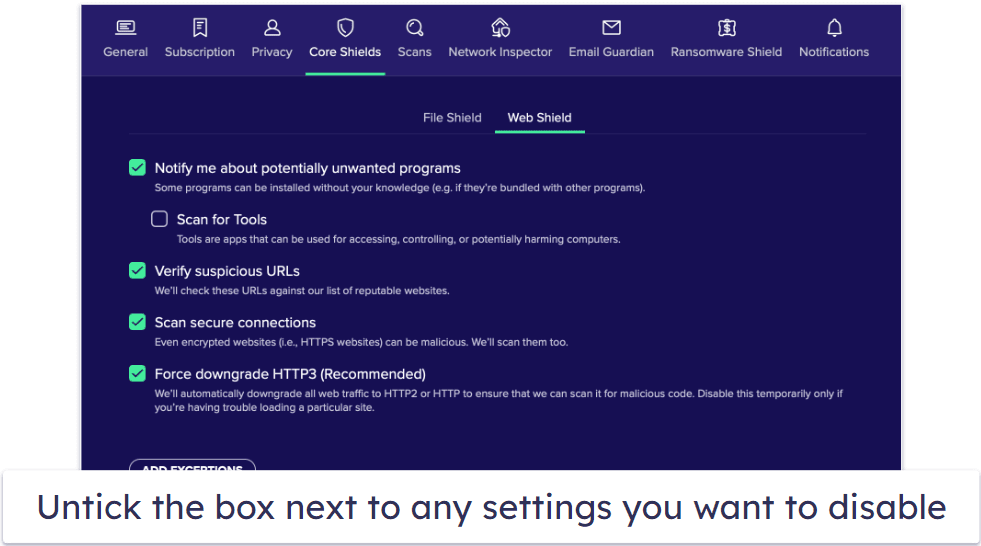
Remember to always toggle the shield or its components back on as soon as you’re ready. Each one of Avast’s shields protects you from unique threats, and when these features are off, you’re vulnerable to malware and exploits.
Editors' Note: Intego and this site are in the same ownership group.
How to Configure Avast’s Web Protection
Avast comes with fairly extensive customization options for its web protection tools. If you’re looking to tweak your settings, take these steps:
- Double-click the Avast icon. Whether it’s on your desktop or system tray, this opens the main interface of Avast.
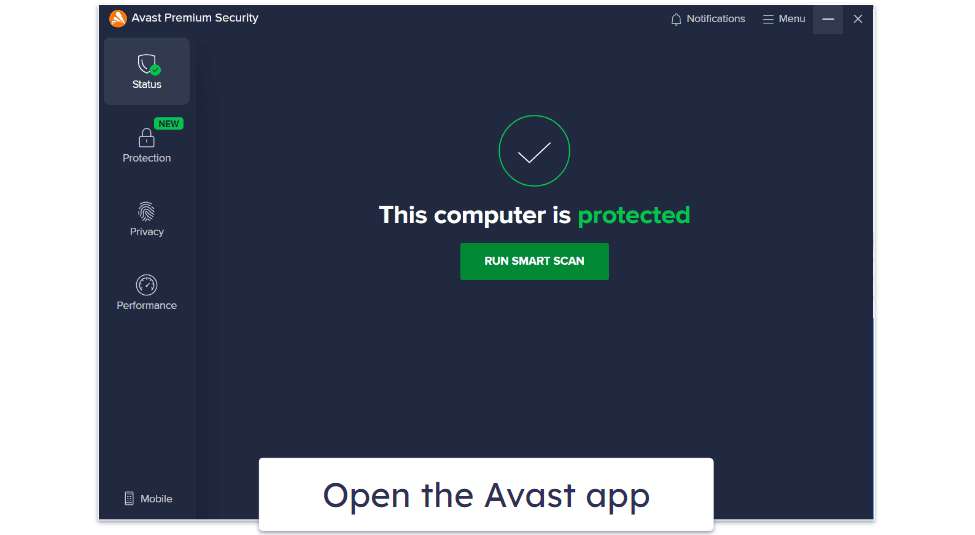
- Go to the Settings menu. Click on the 3 bars on the top right to open up the menu, then click on Settings.
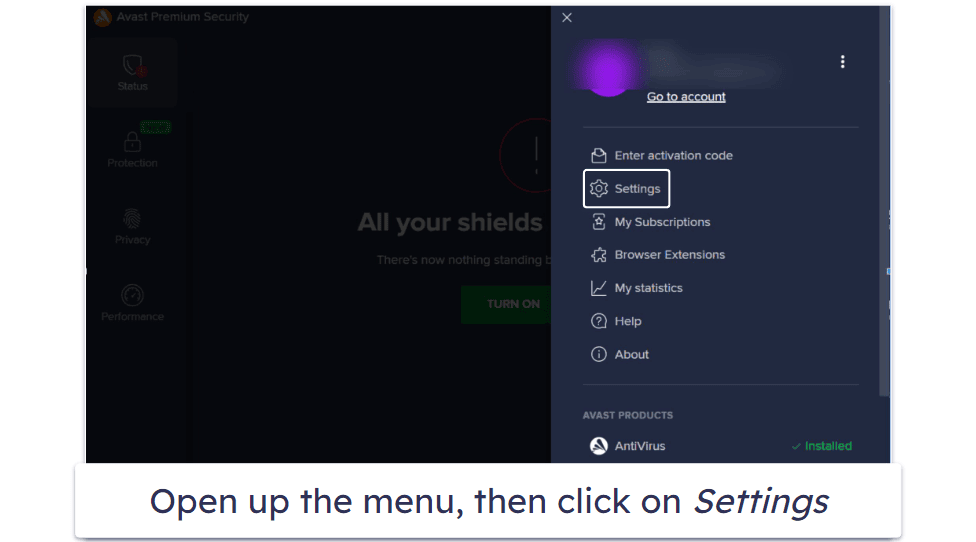
- Head to the Protection section and select Core Shields. This menu consolidates all the core features that Avast offers to safeguard your device.
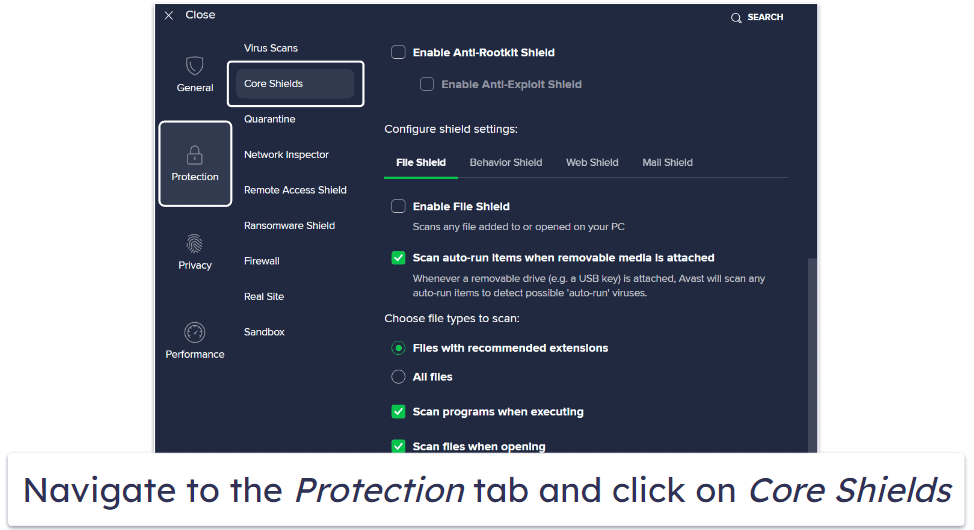
- Scroll down and click on Web Shield. You’ll enter the intricate world of settings specifically dedicated to your online protection.
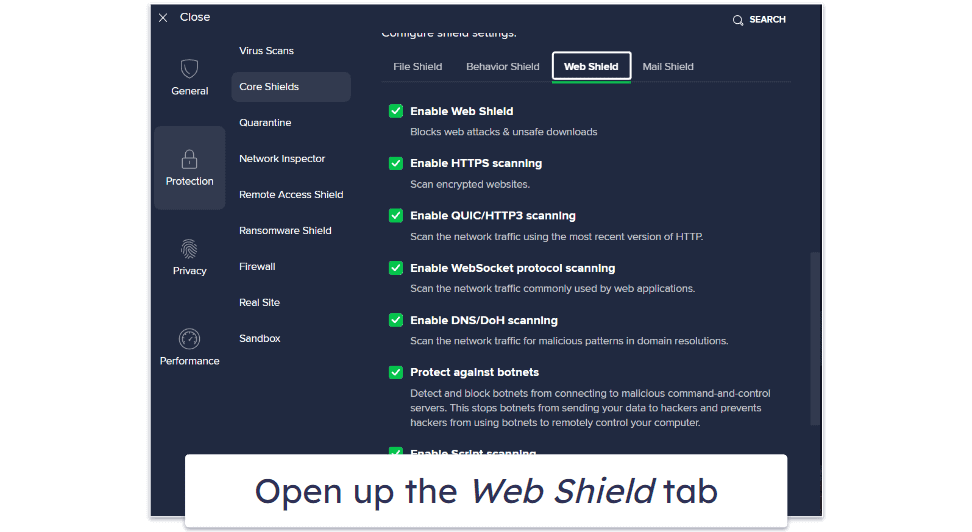
- Tweak the settings. Avast’s web protection includes options for enabling HTTPS scanning, botnet protection, script scanning, and blocked websites all from the same menu. Simply toggle the options you want to turn on or off and Avast handles the rest.
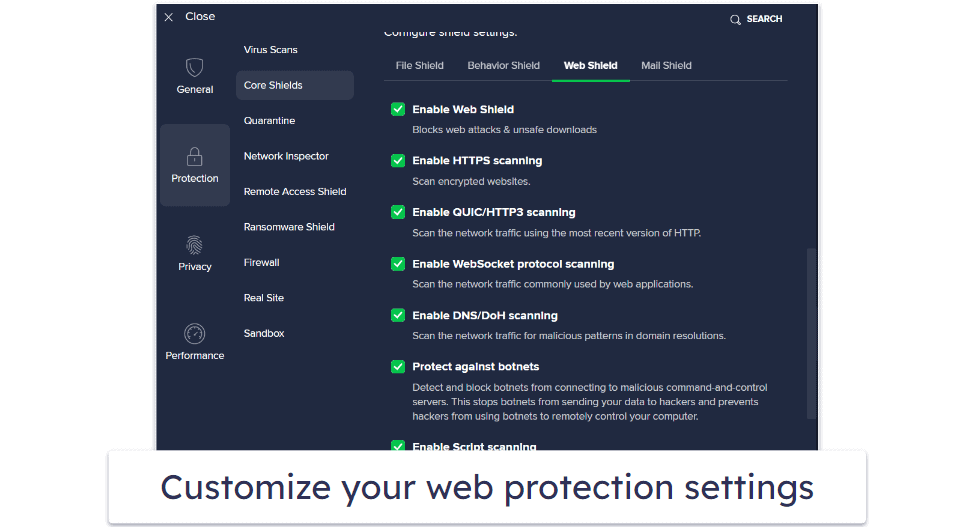
When to Disable Avast Antivirus
There are times when disabling Avast might be necessary. Remember that disabling Avast and uninstalling it are two completely different processes and that when you disable your antivirus, it’s important to turn it back on eventually.
Here are a few reasons you’d want to disable Avast (or one of its Shields):
- Device Performance. You might notice that your device is running slower than usual. Avast, like other antivirus software, uses system resources. Temporarily disabling it can help you determine if it’s consuming a lot of resources. In the same vein, if you briefly need extra power for an intensive process, turning off Avast may give you what you need.
- Software Installation. Sometimes, when you’re trying to install trusted software, Avast might perceive it as a threat. This is a safety precaution, and beginners should usually trust their antivirus. However, if you’re completely certain that the program is safe, temporarily disabling Avast will allow you to run it without problems.
- False Positives. Every antivirus has its moments. Avast might sometimes flag safe websites or files as dangerous. While it’s good to be cautious, it can be inconvenient when you know it’s a false positive. Turning it off briefly can help, but I only recommend doing so if you’re certain about the website or file’s safety.
- Custom Configurations. Advanced users often tweak system settings or run specialized software. Avast might interfere with these custom programs. Disabling individual features (or the whole antivirus) while using these programs will help them run a lot better.
If you’re constantly disabling Avast for whatever reason, consider another antivirus. Not every antivirus will work for your specific needs. Norton is a flexible antivirus that comes with tons of extra customization options, helping you tweak it, so it won’t interfere with the kind of complex programs that Avast sometimes has problems with.
What Are the Risks of Disabling Avast Antivirus?
Disabling Avast, even temporarily, opens the door to potential risks. Here’s a breakdown of what can go wrong when you don’t have an antivirus running:
- Vulnerability to Malware. Without active antivirus protection, your device becomes susceptible to various types of malware that can steal your data, corrupt it, or even encrypt it and ransom it back to you. Your computer might get infected with worms, trojans, rootkits, ransomware, self-replicating viruses, and other dangers.
- Phishing Attacks. Avast provides a layer of defense against deceptive websites aiming to steal your personal information. Without it, you’re on your own when it comes to identifying and avoiding these traps. You could accidentally give your information to some shady shopping website and not know it’s a scam till weeks later.
- Unwanted Software Installations. Some software, especially free programs and apps from sketchy sources, come bundled with potentially unwanted programs (PUPs). Avast typically flags and blocks these. Without its protection, you might inadvertently install suspicious apps that can cause problems.
- Network Attacks. If you’re connected to the internet or a local network, an inactive antivirus can expose you to network attacks. Attackers can exploit vulnerabilities to gain unauthorized access. Without Avast’s firewall or malware protection, anyone can get access to your network.
- Data Breach. Without active protection, the chances of a data breach increase. Personal or sensitive data can be accessed, stolen, or even sold on the dark web.
- Compromised System Performance. Malware doesn’t just pose security threats; it can also hog system resources. Over time, unchecked malware can slow down your device or lead to frequent crashes. Sometimes the damage is so severe that even after removing the virus, your system still performs worse than it used to.
While there are valid reasons to temporarily disable Avast, be aware of the dangers. Always weigh the need against the risks and ensure you turn it back on as soon as possible. If you’re getting rid of Avast altogether, I’d recommend checking out Norton, which comes with top-of-the-line security benefits you can read about here.
Frequently Asked Questions
Can I get a refund for Avast antivirus?
Yes! Avast comes with a 30-day money-back guarantee. If you test it out and determine that it simply isn’t working for you, you can easily get a refund within 30 days of your purchase. There’s a web form on the website to fill out for a refund, but for a complete walkthrough, I recommend checking out our guide on getting a refund from Avast.
What is the best Avast alternative?
Norton is easily my favorite Avast alternative. Though Avast and Norton have equally good malware scanners, Norton’s extra features make it stand out. For example, Norton’s web protection is better at finding and blocking malicious websites, while its VPN was noticeably faster. Avast is certainly a reliable antivirus, but Norton is better in a lot of ways.
What does disabling an antivirus do?
Disabling an antivirus temporarily turns off its real-time protection, web protection, and additional security monitoring features. This does leave you exposed to harm like potential malware or phishing websites, so be careful and make sure you either turn it back on or have a backup antivirus ready.
Disabling an app may help with a few potential problems. You may have a certain application that’s blocked by your antivirus, in which case temporarily disabling it can help you run it without problems. You also may need to customize your exact settings to run specific software. Either way, disabling Avast is simple.
How do I get a fresh installation of Avast?
The easiest way to get a clean installation is to delete your Avast app and reinstall it. You may be having some problems with your current installation, or be suspicious that your current Avast app isn’t legitimate. In either of these cases, rather than temporarily disabling it, try deleting it completely and then reinstalling it from the official Avast website.
On Windows: open up your Control Panel and click on Uninstall a program. From there, select your Avast app and uninstall it. Afterward, re-download it from the official website.
On Mac: Use the Finder icon to find your application, then drag it to the trash to uninstall it. You can now re-download it from the official Avast site.