
Short on time? Here’s how to cancel your MacKeeper subscription and get a refund in 2024:
- 1. Cancel your MacKeeper subscription. Cancel subscription renewal and ask for a refund through the MacKeeper website or Cleverbridge. I tried it out myself and easily got a refund, even of its most affordable plan.
- 2. Uninstall MacKeeper. Quit MacKeeper, open Applications, and drag MacKeeper into the Trash.
- 3. Choose an alternative antivirus. Download and install a good Mac-based antivirus like Intego to keep your device secure in 2024. I like Intego because it has a flawless scanner, a great firewall, and the best system tuneup tools on Mac.
MacKeeper is good, but I’ll be the first to admit it won’t work for everyone. Whether you’re looking for better Mac tuneup tools or anti-phishing protection, it’s simple enough to cancel your subscription and get a refund. I tried it out myself and the whole process only took a few minutes.
You can cancel your subscription through Cleverbridge, the eCommerce platform that MacKeeper uses to manage its accounts. I did this and can confirm that the money-back guarantee is legitimate. I received my refund within a day. You can also cancel and request a refund through the MacKeeper website, but in my experience, the refund process takes longer using this method.
You can uninstall MacKeeper in just a couple of minutes. Just drop the application in your Trash bin on your Mac after canceling your subscription. However, it’s important to protect your Mac from malware threats, phishing sites, exploit attacks, and other internet security threats. So you should find a good replacement antivirus for your Mac — Intego provides some of the best antivirus protection for Macs in 2024, and it’s really affordable, too. Editors' Note: Intego and this site are in the same ownership group.
Try Norton (60 Days Risk-Free)
How to Cancel Your MacKeeper Subscription (Step-by-Step Guide)
- Go to your subscription confirmation email (which you received when you purchased MacKeeper). Scroll down and click on Manage your subscription.
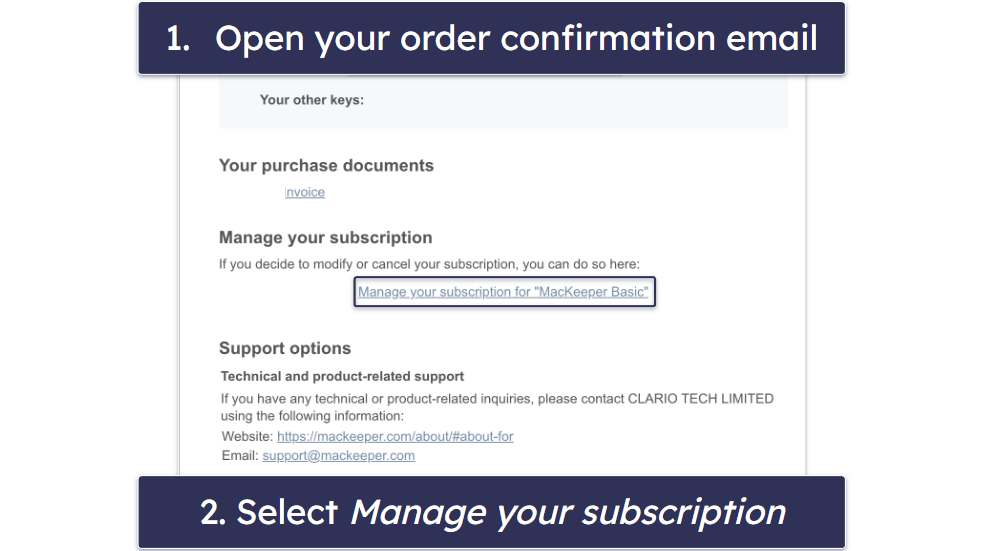
- This will take you to a very simple screen that displays options to change your plan to a monthly, annual, or semi-annual subscription, or to cancel your subscription. Select Cancel your subscription.
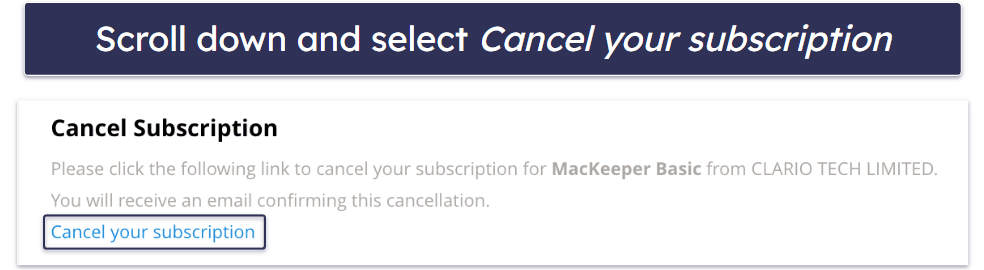
- MacKeeper will try and get you to answer a survey about your experience, but you don’t need to fill it out if you don’t want to. Now it’s time to request your refund.
- Request a refund. There are 2 ways to request a refund from MacKeeper. First, you can go to Cleverbridge and request a refund directly (I found this to be faster and easier). The second option is to request a refund through MacKeeper’s online refund request form (in my testing, it took me a week to receive my refund using MacKeeper’s website).
Whichever method you choose, you’ll need to have your Cleverbridge order number, which is contained in the same order confirmation email you used to cancel your subscription.

First, I’ll show you how to contact Cleverbridge directly to request your refund.
4a. Your order confirmation email contains a link for Cleverbridge customer support. Scroll down your email and click on the link.

4b. Scroll down the Cleverbridge customer support page and select Request Refund.
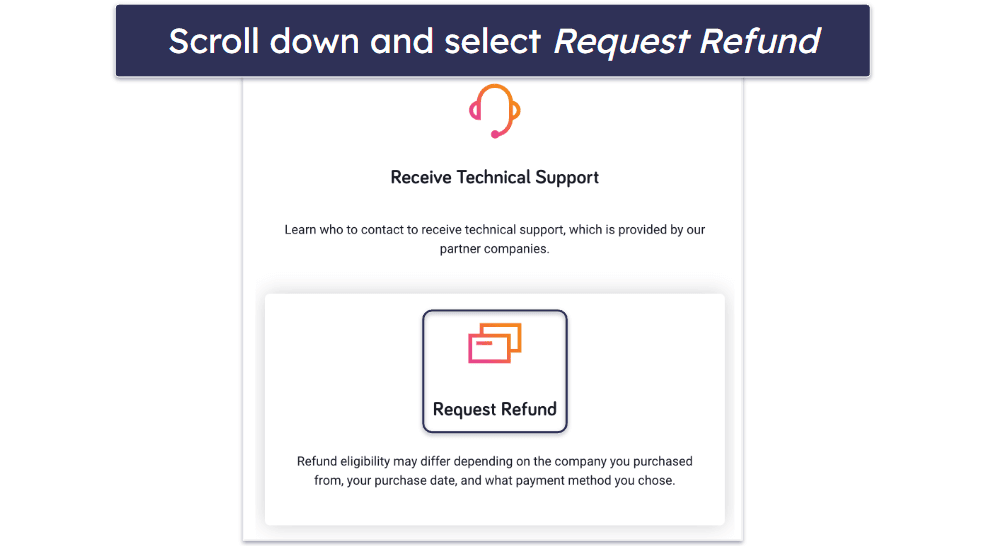
4c. Next, give Cleverbridge your reference number and email, then fill out your reasons for requesting a refund. Don’t worry, if you’re within MacKeeper’s money-back guarantee window, you’ll get a refund no matter which option you select.

4d. Now, you just have to wait for your refund to arrive into your account. For me, it only took a day to receive a refund using this method.
- Instead of contacting Cleverbridge using the link in your order confirmation email, you can also go to the MacKeeper website and use its built-in refund request form at https://mackeeper.com/refund-policy.
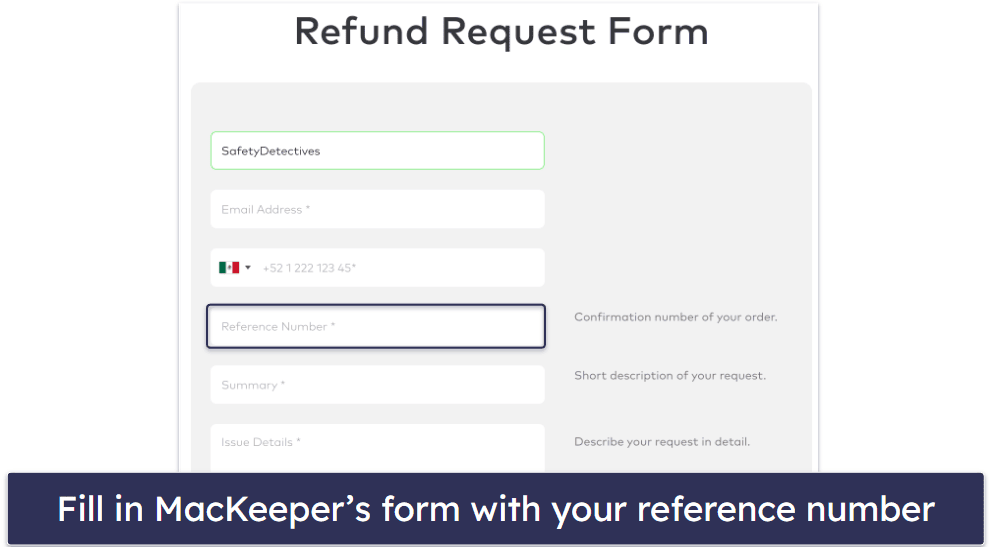
However, when I tested MacKeeper and its refund request tool, I had to wait 7 days until I received my refund. That’s why I recommend most users simply contact Cleverbridge directly. Regardless of which method you use to cancel your MacKeeper subscription and get your refund, there’s one final step.
- You need to find a good replacement antivirus to keep your Mac protected. Intego is my favorite Mac-based antivirus in 2024, offering a 100% malware detection score along with really good extras like system cleanup tools, parental controls, a fast VPN, and an advanced data backup tool.
Best MacKeeper Alternatives in 2024
Quick summary of the best MacKeeper alternatives in 2024:
How to Uninstall & Fully Remove MacKeeper Files From Your Devices
How to Uninstall MacKeeper From Your Mac
Uninstalling MacKeeper is incredibly easy — you can do it in just 3 steps:
- Quit MacKeeper by clicking the top menu and selecting Quit MacKeeper.
- Open a new Finder window, go to Applications, and drag and drop the MacKeeper icon into your Trash.

- Follow the instructions from the uninstall wizard (clicking Uninstall a couple of times, basically) to fully remove all MacKeeper files from your Mac.
Frequently Asked Questions
Why can’t I uninstall MacKeeper?
If you’re unable to uninstall MacKeeper, try quitting the program first. To uninstall MacKeeper, drag and drop it from your Applications folder into the Trash bin. Remember to quit MacKeeper beforehand, as you can’t uninstall a running program (MacKeeper runs on startup by default).
If you’re still having trouble, you can follow my step-by-step instructions above to see how to uninstall MacKeeper and cancel your subscription. But you need to make sure your Mac is protected after you get rid of MacKeeper. There are a ton of internet security threats plaguing Mac users in 2024, and a good antivirus program like Intego is essential to protect your devices and your data.
Can I cancel my MacKeeper account?
You can easily cancel your MacKeeper account. Just click the Manage your subscription option in your MacKeeper order confirmation email.
When you bought MacKeeper, you received an email from Cleverbridge (MacKeeper’s eCommerce partner) with your order reference number, as well as links to cancel or change your subscription and talk to Cleverbridge’s customer support team. I’ve given step-by-step instructions for the whole process above.
Once you’ve canceled MacKeeper, you should try and find a good antivirus alternative for your Mac. It’s really important to keep your devices secure, as Mac users are increasingly being targeted by hackers using ransomware, exploit attacks, adware, phishing attacks, and more. Intego is my favorite Mac-based antivirus, with a 100% malware detection rating, firewall, VPN, and much more.
Can I get a refund for MacKeeper?
MacKeeper’s refund policy varies by subscription. Annual and semi-annual subscribers get a 30-day money-back guarantee, whereas monthly subscribers have a 14-day window.
You can request a refund through MacKeeper’s website, but I wouldn’t recommend it. In my testing, it took a pretty long time to get my money back. Instead, you should just contact Cleverbridge (MacKeeper’s 3rd-party eCommerce partner) directly. It’s really easy, as long as you have your order reference number (which is in your MacKeeper order confirmation email). I’ve given full instructions (with pictures) for requesting a refund from MacKeeper above.
All of the best antivirus programs for Mac offer generous money-back guarantees, so it’s worth checking out a secure antivirus program like Intego once you get your MacKeeper refund.