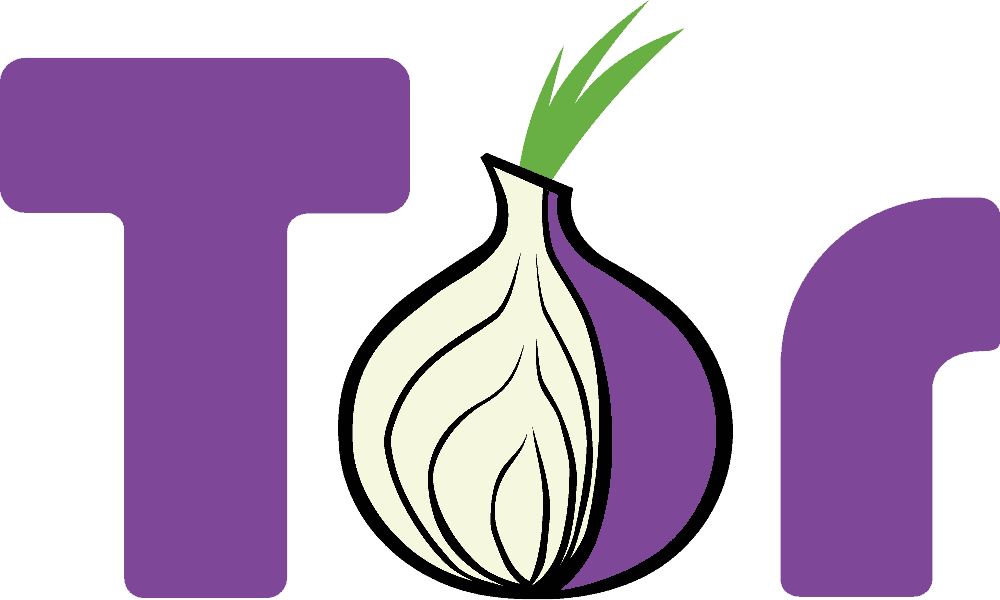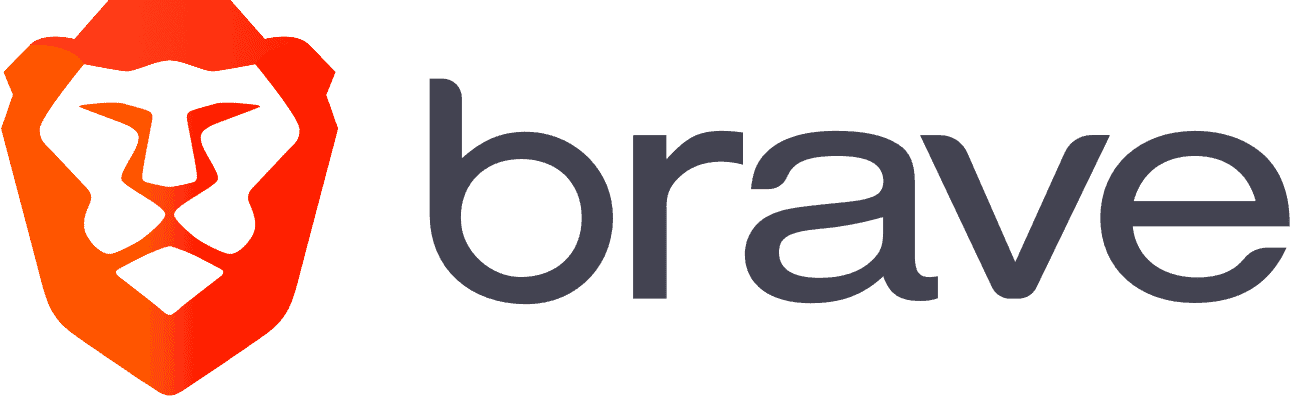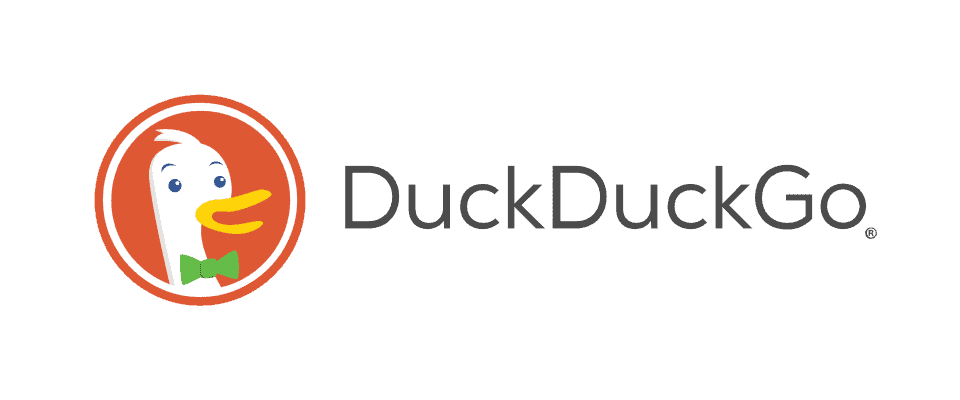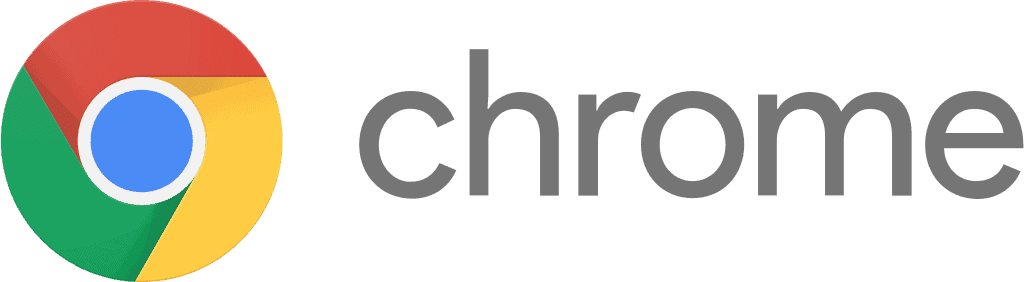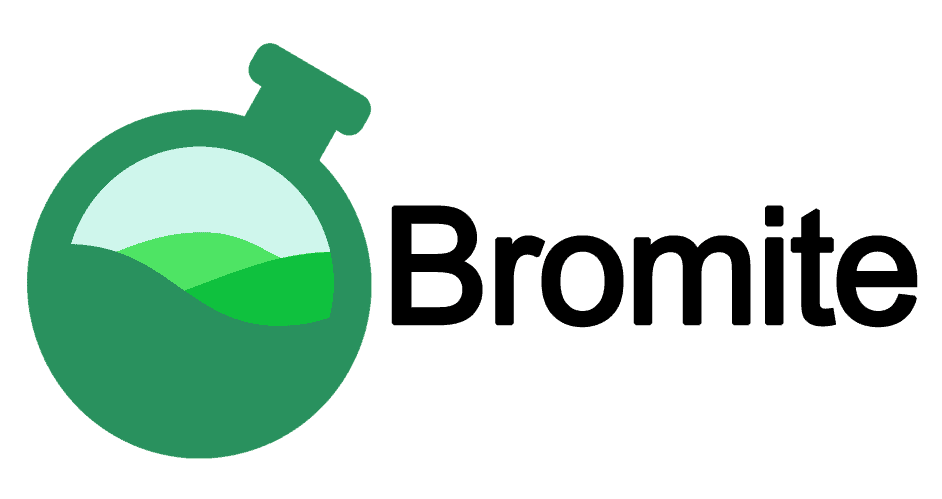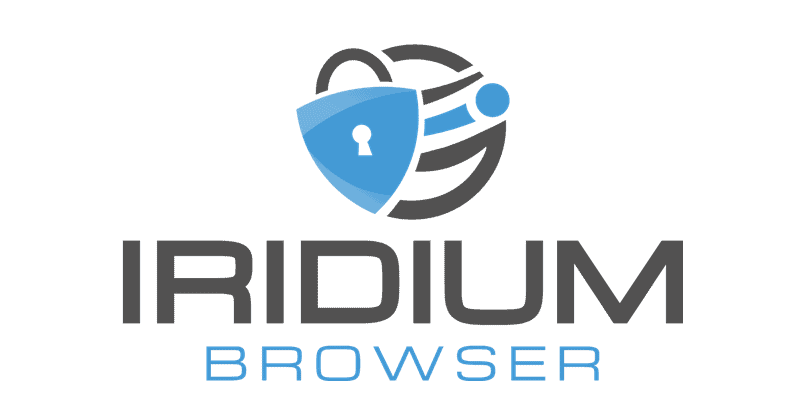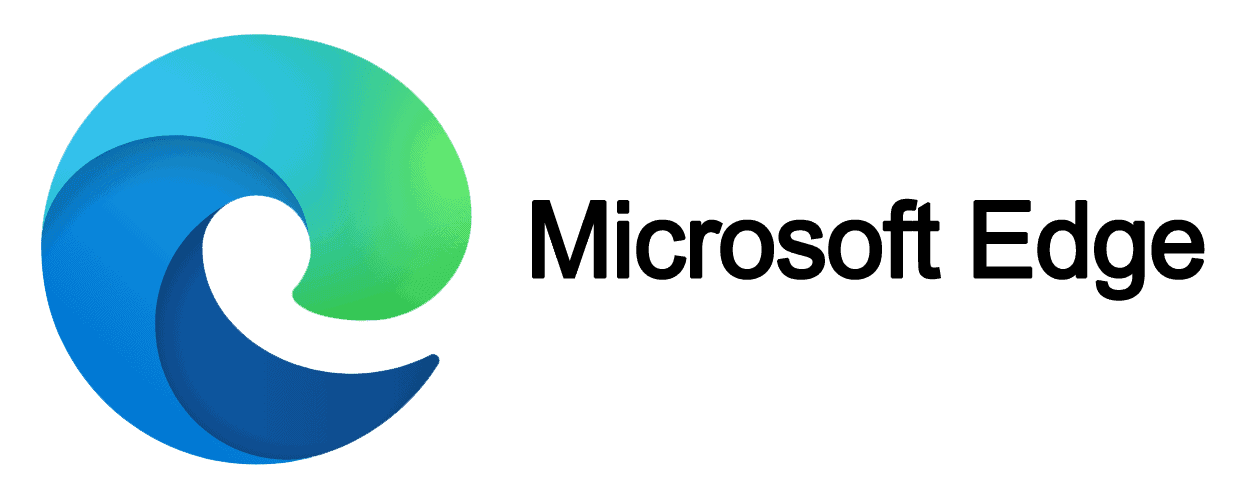With all the malware, hackers, and data thieves on the internet, a good browser needs to be able to protect you from:
- Phishing sites — deceptive websites that mimic legitimate popular websites to trick you into giving away personal info.
- Web trackers/cookies — internet scripts that follow your browsing habits from site to site, sharing your browsing data with advertisers (and sometimes even hackers).
- Spyware/adware — malware that embeds in your browser, captures your data, and redirects searches to unwanted sites.
- Screenloggers/keyloggers — malware used to take screenshots of your computer or steal your keystrokes.
- Malicious ads — pop-ups that can direct you to unsafe sites.
I spent the last few weeks searching for the safest, most private, and most secure web browsers for PC, Mac, Android, iOS, and Linux users. I then ranked each one based on a variety of metrics, like overall security, ease of use, speed, and helpful extra features. So here it is— my list of the most secure browsers in 2024.
Quick Note: It’s important to understand that you can never be 100% secure or private on the internet. Even the best browsers have their limitations. That’s why I recommend most users consider downloading a premium antivirus like Norton 360, which includes almost every internet security tool you need to stay safe on the internet. If you already have an antivirus, a password manager like
Quick summary of the most secure web browsers in 2024:
- 1. Firefox — Most secure web browser: feature-rich, highly flexible & easy to use.
- 2. Tor — Best for maintaining maximum anonymity (but it’s a bit slow).
- 3. Norton Private Browser — Best for quick setup, numerous integrated security features.
- 4. Brave — Fast speeds, with ad & tracker blocking + an ad buy-in program.
- 5. Pale Moon — Highly customizable & open-source (great for advanced users).
- #6-10 of 2024’s Most Secure Browsers.
#1. Firefox — The Best Web Browser for Windows 11, macOS, and Mobile Devices

Firefox is my favorite web browser in 2024 — it’s a secure, open-source browser with tons of customization options.
Thanks to being highly customizable, Firefox is a great choice for advanced users, but it’s also one of the most intuitive and user-friendly browsers on the market, making it an excellent choice for non-tech-savvy users, too.
Firefox’s security features include:
- Anti-phishing & malware protection.
- Minimal data collection.
- Automatic tracker blocking.
- DNS over HTTPS (DoH) encrypted browsing.
- Email masking.
- Compatible with proprietary and third-party security extensions.
Firefox’s anti-phishing protections are really impressive — I tested Firefox against a database of known phishing sites, and it detected risky and known phishing sites more effectively than almost any other browser on this list.

With traditional browsers, every time you navigate to a website, your browser sends an unencrypted plain-text query over the internet — so it’s very easy for third parties to track your browsing history. Firefox’s DoH protections encrypt your search queries using CloudFlare or NextDNS’s encrypted DNS servers — which makes it much harder for third parties to steal your browsing history.
Firefox has DoH turned on by default, but you can easily adjust these security settings, along with Firefox’s anti-tracker settings and anti-phishing protections. While many high-security browsers sacrifice convenience for protection, Firefox is very easy to use and it provides advanced security features.
Firefox is available for Windows, macOS, Android, iOS, and Linux.
#2. Tor Browser — Best Browser for Anonymity
Tor Browser is the best browser for user privacy — but it’s not as fast as most competitors.
Tor stands for “The Onion Routing” — a process that involves hiding your IP address by routing all web traffic through multiple encrypted servers. This means that before your computer accesses a website, your traffic first has to bounce between servers on Tor’s secure server network. Tor also deletes browsing history and cookies upon session termination and includes security settings that disable potentially vulnerable plugins and scripts. It also supports .onion sites for accessing the dark web anonymously.
Tor has been proven to hide user activity from ISPs, hackers, trackers, and even governments — the NSA (the US National Security Agency) famously talked about being unable to hack the Tor network in Edward Snowden’s leaked documents. Tor Browser is actually banned in certain countries that censor the internet because of its ability to give users unlimited access to the web.
And Tor has one of the least intrusive data collection policies, only collecting usage data to assess browser performance.

Surprisingly, for such an advanced browser, Tor Browser’s interface is pretty user-friendly —like many of the browsers on this list, it uses the same source code as Firefox, with some minor variations. You can even install most Firefox extensions into Tor Browser — but if you’re trying to stay as private as possible, browser extensions make it more likely that your machine will be identified by network surveillance tools.
However, while Tor Browser is incredibly secure, its onion routing technology will slow down your internet connection — just like with a VPN, when you bounce your traffic off of multiple servers, your connection speed will suffer. However, if you have a good internet connection, or you don’t mind trading off a little bit of speed for high security, Tor may be just right for you.
Tor Browser is available for Windows, Android, macOS, and Linux.
#3. Norton Private Browser — Best for Quick Setup

Norton Private Browser is a free Chromium-based web browser for Windows and Mac developed by cybersecurity leader and our #1 antivirus brand Norton. It comes bundled with Norton 360 security suites but can also be downloaded standalone at no cost.
The best thing about Norton Private Browser is that its various web protection features are built-in, so you don’t have to waste time searching for and downloading separate extensions. Instead, you have the Security & Privacy Center dashboard to manage all your online privacy settings and security tools in one place.

The privacy and security features of Norton Private Browser include:
- Privacy Guard — Blocks online trackers, cookies, fingerprinting, and crypto-mining attempts from websites to prevent online tracking and protect your data. Offers basic, balanced, and strict blocking levels.
- Web Shield — Detects and blocks malicious websites, phishing attempts, and potentially dangerous downloads while browsing. It worked really well in my testst, blocking 100% of known phishing sites I tried to visit.
- Norton Password Manager — Securely stores and syncs your login credentials across devices. Auto-fills passwords and other saved info. All of its features worked great when I used it, and I like that it even includes vault auditing tools, which is usually only available with standalone password managers.
- Privacy Cleaner — Clears your browsing history.
Since Norton Private Browser is built on the open-source Chromium engine, the vast majority of users will find its interface familiar and easy to use. Overall, it’s a great choice if you want an all-in-one secure browser on the desktop, especially if you’re already a Norton customer. However, it currently lacks mobile apps for Android and iOS, so users looking specifically for a mobile private browser will have to consider other options.
#4. Brave — Best for Automatic Ad and Tracker Blocking
Brave provides a very fast browser experience with built-in ad and tracker blocking.
Because Brave’s “Shields” feature automatically blocks all ads and trackers — including annoying and intrusive YouTube ads — Brave loaded many sites faster than the other browsers on this list.
The Shields feature also provides additional protection, blocking malicious webscripts that can invade your device. This feature also automatically forces HTTPS connections over HTTP whenever possible — HTTPS sites use a secure encryption protocol to protect user traffic, whereas unsecured HTTP sites have several security vulnerabilities.

Brave also provides improvement over browsers like Chrome and Edge by including Tor technology in its Private Browsing mode. Once you turn on Private Browsing, your traffic is encrypted through the Tor network — ensuring that your browsing is hidden not only from other users on your device, but your ISP and other network snoopers as well.
I’m also a really big fan of Brave’s mobile app. I use it as a default browser on my Android phone because it’s much faster than any other browser I’ve used, and I really like its layout.
Brave is available for Windows, Android, iOS, macOS, and Linux.
#5. Pale Moon — Open-Source Browser with Tons of Customization Options for Advanced Users
Pale Moon is an open-source browser for Windows and Linux with ad and tracker blocking, minimal user data collection, and a ton of customization options.
Pale Moon is a non-profit and is completely funded by its user community. Pale Moon’s source code was “forked” off Firefox in 2009, meaning that it shares a ton of similarities with Firefox while also providing far more user customization options than Firefox.

While Pale Moon isn’t the easiest browser to use, it’s pretty easy to customize. It provides a ton of proprietary browser extensions on its site, and it’s still compatible with legacy XUL add-ons — if you were disappointed when Firefox got rid of XUL functionality, you can still add all of your favorite extensions to Pale Moon.
Realistically speaking, despite its advantages, Pale Moon is best left for advanced users. It doesn’t include anti-phishing protections, or DNS over HTTPS, so users who want to keep themselves as secure as possible online will need to install add-ons from Pale Moon’s add-on library.
Pale Moon is available for Windows and Linux.
#6. DuckDuckGo Privacy Browser — Excellent Privacy-Oriented Browser
DuckDuckGo Privacy Browser is a secure browser engineered specifically for Android and iOS devices.
Most users know DuckDuckGo as a privacy-friendly search engine — instead of tracking user data to tailor ads like Google does, DuckDuckGo generates ads solely based on your search results. DuckDuckGo’s Privacy Browser launched in 2018, built around a set of key features that it calls “Privacy Essentials”:
- Built-in tracker blocking — Automatically blocks hidden third-party trackers, preventing companies from collecting and using your personal data.
- Forced HTTPS whenever possible — Ensures that you connect to the encrypted versions of websites whenever possible, enhancing your security.
- Privacy Grade website ratings — Assigns a privacy grade (A to F) to websites based on their tracking practices and terms of service, helping you make informed decisions about which sites to visit.
- Private search engine — Uses DuckDuckGo’s search engine, which does not track your search history or personal information.
- One tap erasing of all browsing data (“Fire Button”) — Allows you to erase all your browsing data with a single click.

Privacy Browser’s focus on user security is really refreshing — the Privacy Grade rankings were especially useful in my testing, flagging unsecured websites as well as sites that included an unusual number of trackers.
Privacy Browser has great mobile apps — I found that the features and utility of the browser were perfectly optimized for mobile browsing on my iPhone and Samsung Galaxy.
DuckDuckGo Privacy Browser is available for Android, iOS, Windows, and Mac.
#7. Google Chrome — Fast and Secure (but Some Privacy Issues)
Google Chrome is the most popular browser in the world, and for good reason — it’s available for every major platform, and it provides an excellent user interface and thousands of useful extensions.
Chrome is constantly updated and patched by the team at Google, a company that has more staff and resources than any other developer on this list. Google patches network vulnerabilities, man-in-the-middle attacks, browser glitches, and exploitable security holes more quickly than by any other browser developer.
Chrome uses Safe Browsing — Google’s massive database of unsafe sites — to flag suspicious web pages. Safe Browsing is updated daily, and in my testing, it detected more phishing sites than almost any other browser on this list. Chrome also uses sandboxing, which prevents web pages from interacting with other pages in your browser, or from making changes on your device. This sandboxing prevents malicious web scripts and invasive trackers from stealing your data or hacking your devices.

You can select DNS over HTTPS (DoH) protection in Chrome’s settings. This gives users an added layer of privacy and protection from ISPs, governments, and network-snooping hackers.
Of course, any article about Chrome’s security protections needs to include a mention of Google’s often frustrating relationship with user data and advertisers. Unlike all of the top 5 browsers on this list, Chrome’s tracker blocking is frustratingly limited — this is obviously because of Google’s business model, which depends on web trackers to gather user data for its advertisers.
Chrome is also set up to gather user data by default— much of this user data is used to strengthen Chrome’s internal security, but a lot of anonymized user data is shared within all of the Google ecosystem, which includes advertisers and possibly even governments.
However, Chrome has dozens of tracker blocking and ad-blocking plugins (my favorite is Avira Safe Shopping) for security-oriented users. Chrome may be the most secure browser on the internet, but it’s not the best for user privacy.
Google Chrome is available for Windows, macOS, Android, iOS, and Linux.
#8. Bromite — Excellent Android Browser
Bromite is a Chromium-based browser with great security features for Android users — including ad blocking, tracker blocking, and stripping “smart search” for a completely private browsing experience. Customizing your browser to suit your needs can be difficult if you aren’t tech-savvy, but Bromite provides you with a good set of security tools that are all enabled by default.
Bromite’s standout features include:
- Full ad-blocking capabilities from EasyList and uBlock Origin.
- Default stripping of “smart search” to ensure anonymous searches.
- Always on “Incognito” mode so browsing history and cookies are never stored.
- DNS over HTTPS support.

Because Bromite is a “de-googled” Chromium product, the interface is incredibly easy to use for anybody familiar with Chrome. I also found that Bromite worked smoothly on my Android, taking up less CPU and battery usage than Chrome and providing very fast load times and hi-res video streaming. Similar to Brave, Bromite’s ad and tracker blocking defaults also make it run more quickly than many browsers.
Every browser uses specific scripts to communicate with websites, including telling websites how to display text, send audio, and identify your version and model of Chromium. Trackers are able to identify specific users by integrating all of this information into a unique “fingerprint”. But Bromite spoofs all of this information, including the user-agent string that tells the internet what kind of device and browser you’re using. This fingerprint mitigation technology makes it impossible for outside users to identify you — in fact, when I tested my Bromite fingerprint, I discovered that Bromite disguised my Samsung Galaxy as a Huawei device!
Bromite is available for Android.
#9. Iridium — Chromium-Based Browser With Privacy Enhancements (But With a Learning Curve)
Iridium provides significant improvement over Chrome’s privacy settings, but it’s not nearly as easy to use.
The developers of Iridium have disabled an extensive list of Chromium features that were considered to be unnecessary or problematic for a user’s privacy, such as auto-fill, third-party cookies, DNS predictions, etc.
By doing so, Iridium stripped Chromium of its well-known privacy and security issues but kept Chrome’s high performance, user interface, and web extensions (but not all Chrome extensions work in Iridium).

However, Iridium’s security settings are a little bit too rigorous for many users — it doesn’t update automatically or even give users notifications about updates, so you need to keep up with Iridium’s RSS feed to stay current on updates. And all Chrome extensions also have to be monitored for updates, which can be a pretty big hassle.
Also, while Chrome has a massive team constantly updating and patching its security holes, Iridium is only updated around once or twice a year. So, while Iridium provides much better user privacy, I can’t honestly say that it’s a more secure browser than Chrome. Still, the team at Iridium has put together a browser that contains all of Chrome’s usability with none of its privacy violating tendencies, which is a cause for celebration for many users.
Iridium is available for Windows, macOS, and Linux.
#10. Microsoft Edge — Basically Chrome with Better Tracker Blocking
Microsoft Edge is a big improvement over Microsoft’s former browser, Internet Explorer.
Edge is a Chromium-based browser that’s very easy to use and comes with good security tools, like Edge’s SmartScreen anti-phishing tool — it uses Microsoft’s proprietary phishing detection technology, and it actually detected more phishing sites than Chrome in my testing.
Edge also provides a simple tracker blocking system, giving 3 levels of tracker blocking — Basic, Balanced, and Strict. “Strict” blocks the majority of trackers and cookies, including those that are sometimes necessary for a website to function. In my testing, “Balanced” performed best, detecting and blocking almost all invasive cookies. These 3 levels of online privacy are much more sophisticated than Chrome’s cookie settings, which only give the options to “Allow All”, “Block Third-Party”, and “Block All”.

Like Chrome and Firefox, I’m glad to see that Edge now supports DNS over HTTPS as a default to increase user privacy while browsing.
However, because Edge is based on Chromium (and therefore on Chrome), I think that users looking for a consistently updated, easy-to-use browser should just stick with Chrome, which has the most regular updates and security patches of any browser on this list.
Microsoft Edge is available for Windows, macOS, Linux, Android, and iOS.
Ranking Metrics for Measuring Secure Web Browsers
- Security. I tested every browser against a variety of phishing sites and sites with malicious web scripts. I also looked for browsers with secure encryption tools like ‘DNS over HTTPS’ and ‘forcing HTTPS over HTTP’, alongside active development teams that are consistently updating and patching security holes.
- Data collection/telemetry. Web browsers have access to a tremendous amount of sensitive personal information, so I examined each browser’s privacy policy, prioritizing browsers that protect and anonymize user data instead of selling it to advertisers and big corporations.
- Performance. Speed isn’t fundamental to the security of your browser, but the most secure and private browser is useless if it lags and doesn’t perform well. I tested each browser’s functionality across a variety of popular websites.
- Ease of use. A web browser needs to be well-designed and intuitive enough so most users can easily use it and configure its settings. Some of the browsers on this list are set up for maximum security and privacy by default, while others require manual updates or security add-ons to make them as safe as possible.
- Compatibility across devices. It’s important that a browser is secure and performs well on each of your devices. I gave points to the browsers on this list that are compatible with a variety of platforms, although there are a few that have limited multi-platform support.
How Do I Stay Protected Against Cyber Threats?
As we continue to provide more and more personal information about ourselves on the internet, it is important to keep in mind that relying solely on a browser’s security and privacy settings may not be enough to keep data safe.Here are some additional tips that can help you stay safe online:
- Limit the amount of sensitive information you give out. Always give the bare minimum of information — if a site lists a required field like a phone number, ask yourself if you can get away with giving a fake number.
- Use common sense when browsing. If something appears too good to be true, it likely is. Free offerings of typically expensive products or services are often associated with malware or hackers. Always verify the URL of the website you’re visiting to ensure you’re not falling for phishing attempts. Remember, an official Facebook URL would not be “fascebook.weebly.com.”
- Choose strong passwords and use a password manager. We have all been guilty of using the same password over and over again, and we’ve all used passwords that even the most amateur of hackers could guess. Make sure you use a password that is difficult to decipher with a mix of lower and upper case, numbers, and special characters. And as you should be using different passwords for different sites, to help you generate secure passwords and save them, consider using a third-party password manager like Dashlane or
1Password . - Install an antivirus program. Your browser can keep you protected from some web-based threats, but if you want to keep your device and online presence safe, you need to invest in a good internet security suite.
- Only make purchases on secure sites to protect against cyber theft of your credit card information. Always check for an HTTPS connection in the site’s address bar, usually indicated by a ‘lock’ icon, to ensure the site is secure.
- Use a virtual private network (VPN) to hide your location. A VPN will hide your true location so that websites, ISPs, and government agents won’t be able to know where you are. Some VPNs also have ad-blocking capabilities, which provides additional protection against scammy websites.
- Regularly update your software and apps. Such updates frequently incorporate vital security patches. Browsers like Firefox, Brave, and Chrome employ automatic updates for this purpose.
Frequently Asked Questions
How do I secure my browser?
First of all, it’s important to choose a secure browser, such as the ones on my list. But this isn’t enough in itself. For comprehensive security, I recommend investing in a decent antivirus with good web protection and using a VPN and a password manager too. Norton, for example, is a comprehensive antivirus suite that offers excellent web protection, an unlimited-data VPN, and a basic but secure password manager. As part of its web protection, Norton provides color-coded risk assessments of search results before you click on them, alerting you to malicious websites.
Is Google Chrome a secure web browser?
Yes, Google Chrome has various features to keep you safe online, and is generally considered a secure web browser. For example, it comes with Safe Browsing — a feature which uses Google’s vast database of unsafe websites to block access to such sites when you try to visit them. In my phishing tests, Safe Browsing worked pretty well (but not as well as Bitdefender’s web protection did).
Why does my web browser say it is not secure?
If your web browser says “Not Secure”, it means you’re accessing a dangerous website. In these situations, you should leave the website you’re on and run a malware scan on your computer as soon as possible. You can do this by using an antivirus program like Norton. You should avoid entering any details into the unsecure website you’ve visited or clicking on any links on the site. In the future, ensure you have good web protection so you can avoid visiting unsecure websites again.
Which web browser is most secure?
I find Firefox to be the most secure. It has tons of customization options, it’s open-source, and it automatically blocks third-party tracking cookies.
Firefox also includes excellent anti-phishing features. While its anti-phishing still isn’t as good as Norton’s, it blocked more dangerous websites than any other web browser on my list.
Finally, Firefox has a massive add-on marketplace, meaning you can download extensions to further improve your web browser’s security. When I tested Firefox, I downloaded TotalAV’s Ad Blocker extension, and it worked really well, blocking most of the ads on websites I visited.