
Short on time? Here’s the final verdict:
- 🥇 1Password — Winner in Security, Basic Features, Advanced Features, Apps & Browser Extensions, Ease of Use, and Customer Support. 1Password is the best password manager in 2024. It’s very secure, feature-rich, and easy to use, with helpful customer support platforms and excellent individual and family plans.
RoboForm and 1Password are both ultra-secure password managers that include excellent features, intuitive interfaces, and budget-friendly subscription plans — this is why they are consistently ranked among the best password managers in 2024.
RoboForm and 1Password both offer essential features like:
- 256-bit AES encryption.
- Zero-knowledge architecture.
- Two-factor authentication (2FA).
- Password auditing.
- Secure password sharing.
- Dark web monitoring.
However, there are some pretty big differences between them, too. 1Password allows for more customizable password sharing, has a feature to hide sensitive information when you’re crossing international borders, and offers virtual payment cards (in the US) to keep your online transactions safe. RoboForm, on the other hand, has great form-filling capabilities, bookmark storage, and it offers a decent free plan that has unlimited password storage and other basic password protections (1Password doesn’t offer a free plan).
I spent several weeks testing and comparing 1Password and RoboForm: I looked at security, basic features, advanced features, pricing, ease of use, and customer support. Even though each password manager has many strong points, I was eventually able to pick a winner — 1Password was superior in most categories. That being said, both RoboForm and 1Password are among my favorite password managers, and it’s worth reading about each to determine which one’s right for you.
RoboForm vs. 1Password — Quick Overview
Security & Data Privacy — 1Password Has Better Security
RoboForm and 1Password are both highly secure password managers. They use the same kind of high-grade protection measures you’ll find in all of the best password managers in 2024. These include:
- 256-bit AES encryption — The same super strong protection used by banks and governments (it’s never been broken).
- Zero-knowledge architecture — This means RoboForm and 1Password staff can’t access your passwords, vaults, or sensitive info.
- Two-Factor Authentication (2FA) — Both password managers use temporary one-time passwords (TOTP) and biometric scanning (like fingerprint and facial recognition) for an extra layer of security.
Both RoboForm and 1Password use end-to-end encryption and a strict zero-knowledge policy. This means your data stays encrypted when syncing across devices and only you can decrypt it with your master password. But 1Password gets a bit of an edge here because it also uses a Secret Key — a unique 34-character code that’s created when you set up your account — which adds an extra layer of protection. Plus, 1Password has passed a SOC-2 Type 2 audit.

When it comes to 2FA, both RoboForm and 1Password cover all the basics, like email, mobile, or authenticator apps like Google Authenticator and Authy. But 1Password goes a step further with support for YubiKey and Titan. RoboForm doesn’t work with USB token authenticators yet, but it does offer biometric 2FA on mobile devices and with Windows Hello.
I’m a big fan of how both RoboForm and 1Password have their own 2FA authenticator built in. It makes it super easy to log into websites that need 2FA because the apps automatically generate and fill in the one-time codes for you.

Both RoboForm and 1Password also have secure account recovery options. RoboForm lets you recover your account using a link sent to your email or biometrics on mobile (providing you have the Master Password Restore feature enabled). With 1Password, if you lose your master password you can also use biometrics to log back in. Failing that, you’ll have to restore your access through a family member’s account (if you have 1Password Families). Just like RoboForm, 1Password can’t recover a lost master password, so it’s super important to keep your account details safe.
Winner (Security): 1Password
1Password and RoboForm are both among the most secure password managers on the market, but 1Password narrowly wins this category. For example, 1Password lets you use a USB token as an extra layer of authentication, while RoboForm isn’t compatible with USB token authenticators yet. However, both password managers offer military-grade 256-bit AES encryption, a zero-knowledge policy, and essential 2FA options, so you can’t go wrong with either product.
Basic Features — 1Password’s Password Sharing is Superior
RoboForm and 1Password are both great at basic password management. Both provide apps and extensions for all of the most widely used operating systems and browsers, and they include all the essential features I expect from a premium password manager, including:
- Unlimited password storage.
- Multi-device sync.
- Easy auto-saving and auto-filling.
- Password generator.
- Credit card storage.
- Identity storage.
RoboForm and 1Password both offer unlimited password storage and the ability to store additional information like notes, credit cards, identities, and more. I really like that RoboForm separates contacts and identities, making it easy to maintain a normal address book — and with its filing tree, you can quickly separate it into family, friends, and colleagues. 1Password has many predefined fields for saving extra information ranging from your crypto wallet to software licenses. 1Password also allows you to create multiple vaults to organize your information.

RoboForm and 1Password can both create really strong passwords via their respective generators. RoboForm’s generator’s default password length is 16 characters long, but it can be toggled up to a huge 512 characters! You can choose to include upper- or lowercase letters, numbers, and special symbols, but it doesn’t allow creating passphrases. With 1Password you can create passphrases from 3 to 15 words in length, or choose to generate passwords ranging between 8-100 characters using a random selection of symbols, numbers, and letters.
1Password features an impressive “Smart Password Setting”, which simplifies meeting specific website requirements such as minimum password length, upper and lowercase characters, or incorporating numbers and special symbols. RoboForm doesn’t have this feature.
Both RoboForm and 1Password’s auto-fill features work like a charm. They both quickly identify saved sites and automatically fill in info like login credentials, credit card details, and personal data. But I’ve got to say, RoboForm outshines all other password managers I’ve tested when it comes to form-filling. It easily and accurately fills in long and complex web forms, which is really impressive.

Finally, 1Password’s password-sharing feature is outstanding. It enables users to securely share passwords using “vaults” that can be customized for different groups or individuals such as colleagues or family members. Additionally, the Password Secure Sharing Tool (Psst!) allows users to share login information with anyone, regardless of whether or not they use 1Password. RoboForm only allows you to share with other RoboForm users.
Winner (Basic Features): 1Password
Overall, 1Password has most of the same basic features as RoboForm, but it offers slightly better customization and functionality. For example, while both have intuitive vaults, 1Password lets you create multiple vaults. 1Password also offers a password generator that can create passphrases, which RoboForm’s generator can’t do. That said, RoboForm’s form-filling capabilities are the best on the market, so if you often fill out complex web forms it could be the better choice.
Advanced Features — 1Password Offers Impressive Advanced Features
RoboForm and 1Password offer various advanced features that improve user security and extend the capabilities of each app. Both apps provide:
- Password vault auditing.
- Dark web monitoring.
- Data breach alerts.
1Password and RoboForm both support passkeys, a form of passwordless authentication. With passkeys, you can log into eligible accounts without the need for a traditional password. While not many sites are using passkeys yet, it’s a growing security trend, and it’s great that 1Password and RoboForm are both embracing it.
RoboForm’s Security Center shows you all of your reused, weak, or compromised passwords. 1Password also does this, and while they both use the same Have I Been Pwned? database to find compromised passwords, 1Password makes it just a little bit easier to fix weak or compromised passwords. While both password managers send you alerts for compromised accounts, 1Password’s Watchtower also lets you know if any of your saved payment cards are about to expire. Additionally, it alerts you when a site you use adopts passkeys, which is really handy.

RoboForm’s bookmark storage is very simple — an icon appears on your screen which you can click on to save a website. You can do this quickly with a browser extension and can share your bookmarks across multiple devices and browsers. I really like this feature, as it saves a lot of time not having to manually bookmark websites on different devices. I also like how RoboForm can save and fill passwords for your applications, too. When I logged into the Netflix app on my PC, a box popped up offering to save the password for me.
Travel Mode is a feature that’s unique to 1Password — it allows you to hide specific vaults whenever you travel. This means you can keep your most sensitive information hidden while traveling, and as the app doesn’t even show a change in status when Travel Mode is on, there’s no way for anyone else to know that you’ve hidden your vaults.
If you’re in the US, you can also use Privacy Cards, which add an extra layer of security when shopping online. These are virtual cards that hide your information when making online purchases. They mask your debit card by changing the numbers, so if a company experiences a data breach your debit card information can’t be stolen. With Privacy Cards, you can also set a spending limit for each card, which stops you from spending too much and helps to prevent online merchants from overcharging you.

RoboForm’s emergency access allows a trusted person to access your account in times of crisis. It’s easy to set up, only requiring the email address of the recipient, and it also allows you to set a window of time before your emergency contact can gain access to your passwords. You can revoke access whenever you want as well. Emergency access is available on RoboForm’s Individual and Family plans, whereas 1Password only offers emergency access with its Families plan or via an emergency kit (and it’s a bit less intuitive than RoboForm’s).
That said, 1Password offers 1 GB of encrypted file storage, which is very useful — this is another extra feature that RoboForm doesn’t have.
Winner (Advanced Features): 1Password
1Password and RoboForm both provide features like password vault auditing and data breach alerts, but 1Password goes a bit further with unique offerings like Travel Mode, 1 GB of file storage, Privacy Cards for US users, and the use of passkeys for passwordless authentication. RoboForm, on the other hand, holds its own with useful extras like emergency access and a handy bookmarking feature.
Apps & Browser Extensions — 1Password’s Apps Are Sleeker
Both RoboForm and 1Password offer desktop apps for Windows, Mac, Linux, and ChromeOS. While 1Password’s desktop app is intuitive and easy to navigate, RoboForm’s app can seem a bit daunting at first. It’s packed with customization options, but finding your way around could take some time. RoboForm could improve user experience by including some in-app tutorials.

RoboForm’s desktop app resembles a file directory tree, much like Windows Explorer, allowing you to create a highly personalized filing system. This could be a big plus for tech-savvy users who like full control over their data organization, but less tech-inclined users might find it overwhelming. 1Password keeps things simpler, with pre-organized categories and the option to create separate vaults for your data, but it offers less customization. That said, I do like that 1Password has many predefined labels that save lots of time when adding things like crypto wallets, API keys, memberships, etc.

RoboForm and 1Password both have mobile apps for Android and iOS that are easy to install and use. 1Password’s quick start guide offers a helpful introduction to the app’s basic functions, making for a smoother onboarding experience. RoboForm doesn’t have this, but I quickly found my way around.
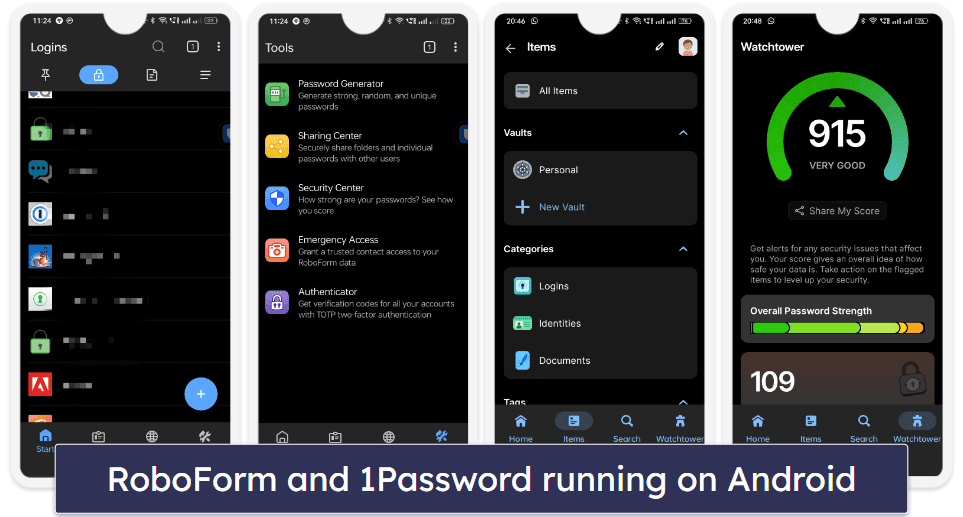
Browser extensions from both password managers are compatible with all major web browsers, including Google Chrome, Mozilla Firefox, Microsoft Edge, Safari, and Brave. They both offer auto-fill capabilities for login credentials, personal info, and payment details on websites.
1Password’s browser extension stands out with a sleeker and more modern design, making navigation and information retrieval a breeze. RoboForm’s extension is functional but appears a bit dated. RoboForm does shine in its advanced form-filling capabilities though, making filling out complex web forms a snap. While 1Password also has form-filling, it isn’t quite as comprehensive as RoboForm’s.
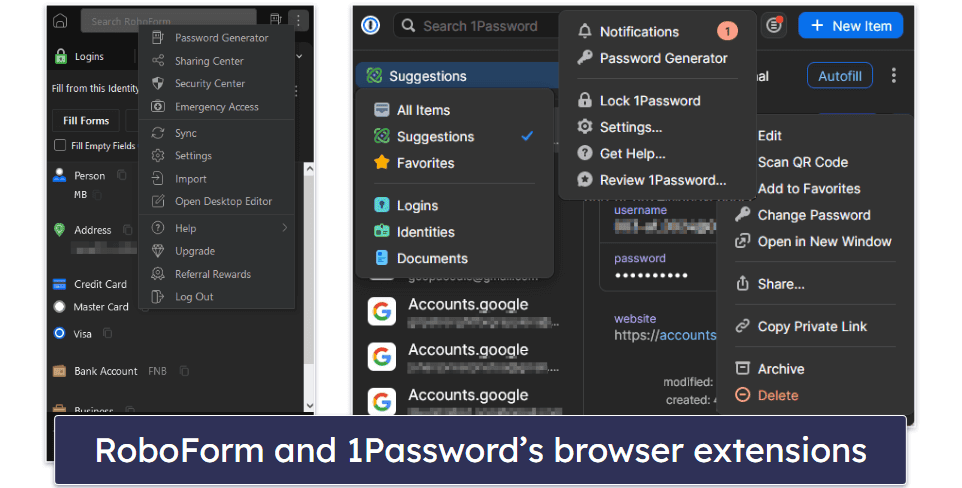
1Password’s browser extension stands out with its in-line suggestions, showing available logins and passwords directly in the web page’s login fields and creating a smoother login experience. This is a feature that RoboForm’s extension currently doesn’t offer.
Winner (Apps & Browser Extensions): 1Password
Overall, both RoboForm and 1Password offer capable browser extensions packed with features, but 1Password takes the lead with its modern, user-friendly design and seamless cross-platform experience. That said, if you often need to fill out complex web forms, you might appreciate RoboForm’s advanced form-filling capabilities.
Ease of Use & Setup — 1Password Is More User-Friendly
A reliable password manager must be good at importing your passwords and login credentials and effortlessly sync data across your devices, providing a smooth user experience. In each of these areas, RoboForm and 1Password both perform exceptionally well.
I really like 1Password’s intuitive and modern interface — even beginners will find it easy to navigate. It’s visually appealing, and the app neatly organizes your data into categories such as logins, identities, credit cards, and bank accounts, allowing you quick access to your stored details. 1Password’s handy in-line suggestions also make logging into websites a breeze.

RoboForm also organizes data efficiently and provides easy access to stored information. It allows you to create a very customized file/folder tree with the desktop editor, but it requires a bit more effort. While very functional, it also has a more dated user interface (especially the desktop editor) than that of 1Password. RoboForm’s advanced form-filling capabilities are outstanding though and will appeal to you if you frequently fill out complex web forms.
The initial setup process for both RoboForm and 1Password is straightforward, but I did feel a little lost with RoboForm’s complicated desktop app at first. Thankfully, there was a helpful video tutorial which guided me through the setup process.

1Password supports importing passwords from various password managers via CSV files. The process is streamlined, and 1Password’s import tool automatically maps fields from the CSV file to the appropriate categories within the application. RoboForm also allows you to import passwords from other password managers via CSV.
RoboForm’s automatic form-filling is the best on the market. There are 7 templates to choose from — person, business, passport, address, credit card, bank account, and car. You can also create your own custom template. I tested RoboForm with a visa application and an online shopping sign-up, and it really impressed me how it auto-filled all the fields with no errors. RoboForm also detects the country you’re in and automatically adjusts its templates to fit the format of details and documents for that country. No other password manager offers this level of customization. While 1Password’s form-filling is also very good, it falls a bit behind RoboForm in this area.
RoboForm and 1Password have different approaches to master password requirements. RoboForm mandates a minimum of 8 characters, including at least 1 uppercase letter, 1 lowercase letter, 1 number, and 1 special character, ensuring a certain level of password strength. On the other hand, 1Password emphasizes using a secure passphrase, which is a combination of random words that are easy to remember but difficult to crack.
Winner (Ease of Use & Setup): 1Password
Both RoboForm and 1Password stand out as top-tier password managers, but they shine in different aspects. 1Password’s modern, intuitive interface and seamless password importing process offer an easy-to-navigate experience, especially for beginners. RoboForm, with its advanced form-filling capabilities and customization options, caters well to users who frequently fill out complex web forms. Nevertheless, considering the overall user experience, 1Password takes the crown in this category. Its visually pleasing design and in-line suggestions enhance usability, delivering a more streamlined and user-friendly experience.
Plans & Pricing — RoboForm Offers a Great Value
Both RoboForm and 1Password offer several paid plans, but RoboForm sets itself apart by also providing a free plan. RoboForm Free includes unlimited passwords, a password generator, auto-fill for forms and payments, two-factor authentication (2FA), bookmark storage, vault auditing, and individual item sharing for one device. It also provides cloud backup for 1 device. This makes it one of our top recommended free password managers of 2024.

RoboForm and 1Password both have competitively priced plans for individuals and families. The RoboForm Premium plan ($0.99 / month) supports one license across unlimited devices and adds multi-device sync, 24/7 priority support, and shared folders to the features of the Free plan. On the other hand, 1Password’s Individual ($2.99 / month) includes all of the above features plus Travel Mode and 1 GB of secure storage, which RoboForm doesn’t offer.

For families, RoboForm Family ($1.59 / month) covers up to 5 users. While this plan has a lot to offer, 1Password’s Families plan ($4.99 / month) stands out as it allows for adding unlimited extra users for a nominal fee. Both RoboForm’s Premium and Family plans come with a 30-day money-back guarantee, providing risk-free assurance. However, it’s worth noting that 1Password doesn’t offer a money-back guarantee, though it does have a 14-day free trial period.
Winner (Plans & Pricing): RoboForm
While it was a close contest, RoboForm edges out 1Password in this category, primarily due to its free plan, very affordable paid options, and the 30-day money-back guarantee provided with each of its paid plans. However, it’s important to note that 1Password, despite its slightly higher cost, offers some of the best features available in the password management market, representing an excellent value. Moreover, it’s a particularly attractive option for larger families given its flexibility to accommodate an unlimited number of extra users.
Customer Support — 1Password Excels With Detailed Resources
RoboForm and 1Password both offer comprehensive customer support, including extensive knowledge bases and email support. However, 1Password’s resources tend to be more user-friendly. RoboForm’s support page does feature an Online Support System, Help Center, and a RoboForm Manual, but it can sometimes be a bit tricky to find specific answers within the manual. On the positive side, it offers support in 10+ languages, which is a big plus.

1Password also provides multilingual support, and it shines with its extensive tutorials, videos, and articles. Although the email support might take a bit longer to respond than RoboForm’s, the responses are detailed, friendly, and provide a step-by-step walkthrough with the solution to your query. The support forums are particularly impressive — they’re very active and the responses are both helpful and comprehensive.

RoboForm does provide a live chat feature, which can give you a friendly and quick response. That’s a feature 1Password lacks. But, given the depth of 1Password’s tutorials and the vibrant activity in their forums, it’s a shortfall that can be overlooked.
Winner (Customer Support): 1Password
Despite a slightly longer waiting time for email responses, 1Password emerges as the winner for its comprehensive, friendly, and detailed customer support. Coupled with excellent video tutorials and an active forum, it outperforms RoboForm’s quick live chat and helpful knowledge base to provide a better overall support experience.
Overall Winner: 1Password
When it comes to strong password security and unique functionalities, both 1Password and RoboForm do well. That said, 1Password distinguishes itself with a user-centric interface, exceptional family password sharing options, and innovative features such as Travel Mode and a range of 2FA choices. Its capacity to add unlimited users to its family plan also makes it a great option for large families.
RoboForm, on the other hand, excels in automatic form-filling, a straightforward design for its browser extensions and mobile apps, and useful extras like auto-filling application passwords and bookmark storage. Its free plan covering basic password management for one device adds to its appeal.
While both password managers are top-notch, 1Password is better overall, which is why it gets our recommendation as the top password manager of 2024. Nonetheless, RoboForm remains a viable choice for those looking for a secure, cost-effective password manager.
Frequently Asked Questions
Is RoboForm better than 1Password?
1Password is better for those who value a user-friendly interface that is both modern and easy to navigate. Its appealing design organizes your data into clear categories, such as logins, identities, credit cards, and bank accounts, allowing for quick access to your information. 1Password’s in-line suggestions also make logging into websites a breeze. Furthermore, 1Password’s mobile apps have more customization options than RoboForm, making it an ideal choice for users who frequently manage their passwords on mobile devices.
In addition, 1Password is a better fit for families, particularly larger ones, as it enables you to add extra users to the family plan for a nominal fee. The family plan includes shared vaults and account recovery options, making it convenient and secure for families to manage their passwords together.
However, RoboForm is less expensive and has its own useful features, including bookmark sharing and emergency access. It also has the best form-filling capabilities on the market.
Do 1Password and RoboForm have free plans?
RoboForm does offer a free plan, which includes unlimited passwords, form filling, 2FA, password sharing (individual items only), auto-fill and auto-save, bookmarks, and password auditing, though it only supports 1 device. 1Password doesn’t offer a free plan, but it does provide a 14-day free trial to help you decide if it’s the right fit for you.
Do 1Password and RoboForm both work on Mac?
Yes, both 1Password and RoboForm work well on Mac. In fact, 1Password is our top password manager for Mac in 2024 (you need macOS Catalina 10.15 or later). All of 1Password’s features work perfectly on Mac, and it’s easy to import your passwords from iCloud Keychain. The Safari browser extension is super intuitive, too.
RoboForm also works just fine on Mac — when I tested it on my MacBook I found all features worked well, including the automatic form-filling.
Which one has better mobile apps — RoboForm or 1Password?
Both RoboForm and 1Password have secure and intuitive mobile apps, but 1Password’s apps for Android and iOS are the best on the market. The thing that really sets 1Password’s apps apart is the high level of customization. You can choose what you want displayed on the homepage, in what order, and you can even ‘pin’ your commonly used logins to the home screen, which is super handy.
RoboForm’s mobile apps are also really good. They’re extremely intuitive and simple to use — auto-save and auto-fill work flawlessly, and I really like how you can manage emergency access from the mobile app, which is not something many password managers offer. However, RoboForm’s mobile apps don’t quite match 1Password’s customization options and modern design.