
Updated on: October 14, 2024
Short on time? Here’s the final verdict:
- 🥇 RoboForm — Winner in Basic Features and Plans & Pricing. RoboForm is one of the best password managers in 2023. It’s super secure, intuitive, and very budget-friendly. It also provides all the basic features you need to manage your passwords, as well as a few helpful extras.
RoboForm and Keeper are two of the best password managers in 2024. Each has its strengths and distinctive features. They both offer solid security, intuitive apps and browser extensions, and a good number of advanced tools.
Both RoboForm and Keeper provide essential features like:
- 256-bit AES encryption.
- Zero-knowledge architecture.
- Two-factor authentication (2FA).
- Password sharing.
- Data breach monitoring.
But while they have numerous similarities, there are some differences that set them apart. RoboForm has great form-filling capabilities and a decent free plan. On the other hand, Keeper provides an encrypted messaging app and 24/7 support via live chat and telephone.
I spent weeks testing both password managers to discover which one is better. I compared the security, ease of use, features (basic as well as advanced), pricing, and customer support of both products. I must say, I struggled to pick a winner because both password managers are pretty great and come with their own considerable strengths.
In the end, RoboForm came out on top, but I recommend you continue reading to discover which password manager will best meet your security needs.
RoboForm vs. Keeper — Quick Overview
Security & Data Privacy — Both Password Managers Are Highly Secure
RoboForm and Keeper are both very secure password managers. They share quite a few top-notch security features, including:
- 256-bit AES encryption — This is the highest level of encryption available. It’s used by banking institutions, governments, and all the best password managers.
- Zero-knowledge protocol — This means no RoboForm or Keeper employee can access your data.
- Two-factor authentication (2FA) — 2FA demands two forms of identification before granting you access to your vault.
RoboForm provides 2 account recovery options if you forget your master password. If you have biometrics enabled, you can use a mobile device to get into your account and change your master password. Additionally, if you have a registered emergency contact, you can also work through them to get back into your account.

With Keeper you can also only reset your password using biometrics, but only if you’re an iOS user and already have biometrics enabled. Otherwise, you’ll need to use the 24-word phrase Keeper gives you when you create your account, along with a code sent via 2FA to reset your master password.
Keeper is a little bit more advanced when it comes to 2FA. While RoboForm provides 2FA options like biometric scanning, SMS, and TOTP authenticator apps (such as Google Authenticator), Keeper goes the extra mile by including smartwatch authentication (KeeperDNA) and security keys.

That said, RoboForm has a better security record, as it has never suffered any known vulnerabilities. Keeper, on the other hand, had a small hiccup back in 2017 when a security flaw was discovered in its browser extension. Though this might sound alarming, I think it’s commendable how swiftly Keeper acted — patching the issue in less than a day without any data being compromised.
Lastly, both Keeper and Roboform now offer passkey support. Passkeys are a passwordless authentication method for accessing your accounts, and they eliminate the security risks inherent in conventional passwords. It’s great to see both password managers embracing this new technology.
Winner (Security & Data Privacy): It’s a tie
RoboForm and Keeper both provide excellent security features like 256-bit AES encryption and zero-knowledge architecture. They also both support passkeys, and both allow biometric account recovery (though Keeper only does so on iOS). While Keeper provides more 2FA options, it did suffer a minor security concern back in 2017 — though this was swiftly resolved and no data was exposed. Overall, it was impossible to pick a clear winner here.
Basic Features — RoboForm Offers More Control
RoboForm and Keeper both have an impressive lineup of basic features, including:
- Unlimited password storage.
- Multi-device synchronization.
- Password generator.
- Password sharing.
- Auto-save and auto-fill.
- Identity and payment storage.
In terms of auto-save and auto-fill functionalities, both RoboForm and Keeper excel. They seamlessly save and auto-fill your personal information, such as name, address, and financial details, across a range of platforms and sites. However, RoboForm’s added touch of allowing users to customize each identity to specific document types for various countries means it’s more customizable and better at dealing with complex web forms.

Both tools also provide great password generators. RoboForm can generate passwords of up to a huge 512 characters, containing a mix of letters, numbers, and symbols. Keeper, though not as extensive, still provides a satisfactory 100-character limit.
Password sharing is another domain where the two differ. RoboForm provides a more dynamic sharing function, allowing you to share individual logins as well as create shared folders. It also allows you to adjust permission settings whenever you want to share a folder — you can set permission levels like “Read and write”, “Log in only”, or “Full control”.

Keeper, on the other hand, doesn’t allow you to create shared folders — you can only share logins individually. But it does provide more permission options than RoboForm, such as “View”, “Edit”, “Share”, “Edit and share”, and “Change owner”.
Winner (Basic Features): RoboForm
Both RoboForm and Keeper are packed with essential features that make password management a breeze, but RoboForm takes the lead due to its more extensive password generator, highly customizable identity creation process, and ability to create shared folders.
Advanced Features — Keeper Has More (and Better) Advanced Features
Both Keeper and RoboForm provide a good range of advanced features, including data breach monitoring, password auditing, passkey support, and emergency access. Each also comes with its own unique tools.
Keeper comes integrated with a secure messaging app known as KeeperChat. This unique feature allows you to send retractable messages and set self-destruct timers on your messages — ensuring a layer of communication privacy not typically found in password managers or popular messaging apps.

RoboForm, on the other hand, has a secure bookmark storage tool, which saves bookmarks to any device with RoboForm installed on it. I used it to share bookmarks across multiple devices and browsers. It’s an ideal tool for shared research or collaborative projects. I also really appreciate how RoboForm lets you store and fill passwords for Windows applications.

Both Keeper and RoboForm offer effective password auditing tools. Each will give you an overall password health score and inform you about any weak, reused, or compromised passwords.
You’ll get data breach monitoring with either product, but Keeper is a little bit more advanced. RoboForm offers basic data breach monitoring that relies on the “Have I Been Pwned?” database for breach alerts. Meanwhile, Keeper provides comprehensive dark web monitoring. That’s great, but I really don’t like that this is only available as a paid extra — it isn’t included with any of its plans.
Finally, Keeper offers encrypted file storage of 10 GB (or up to 100 GB if you pay for more). However, it’s only available on the family plan or as an add-on feature (you can only save up to 5 files as standard on the premium plan) That said, RoboForm doesn’t include encrypted file storage at all.
Winner (Advanced Features): Keeper
Both RoboForm and Keeper bring valuable advanced features to the table. Keeper has KeeperChat, a unique and secure messaging service, while RoboForm offers a versatile bookmark storage tool and can also store passwords for Windows apps. However, Keeper gains an edge with dark web monitoring and up to 100 GB of encrypted file storage (though these are paid add-ons). In the battle of advanced features, Keeper just manages to take the crown.
Apps & Browser Extensions — Both Cater to Diverse User Needs
RoboForm offers a web app as well as desktop apps for Windows, Mac, Linux, and ChromeOS. I much prefer RoboForm’s web app to the desktop application — while both apps basically function the same way, the web app offers a more appealing user interface.
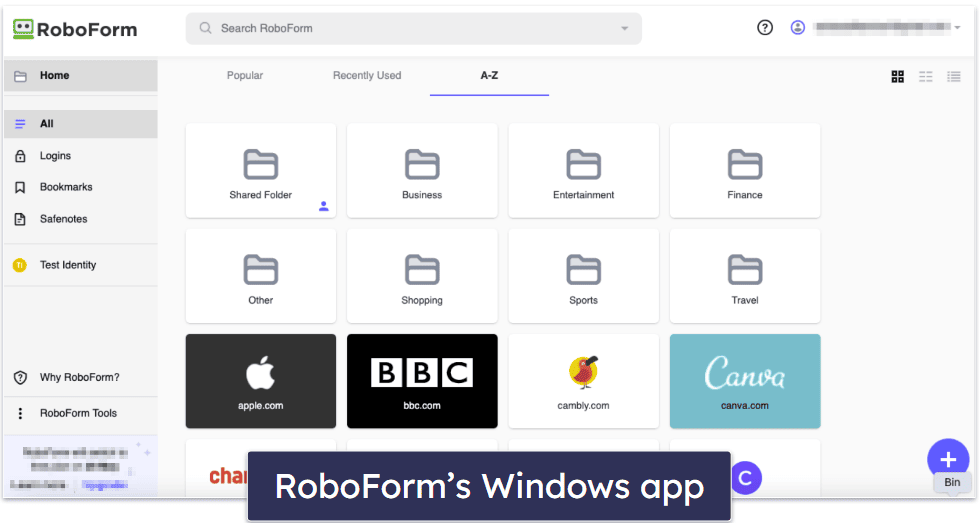
Keeper also has both a web app and a desktop app. The Android app isn’t optimized for ChromeOS, but I could still get it to work on my Chromebook. Unlike RoboForm, Keeper’s Windows, Mac, and Linux apps have the exact same layout as the web app, making it easier to move between your vaults on the web and desktop apps.
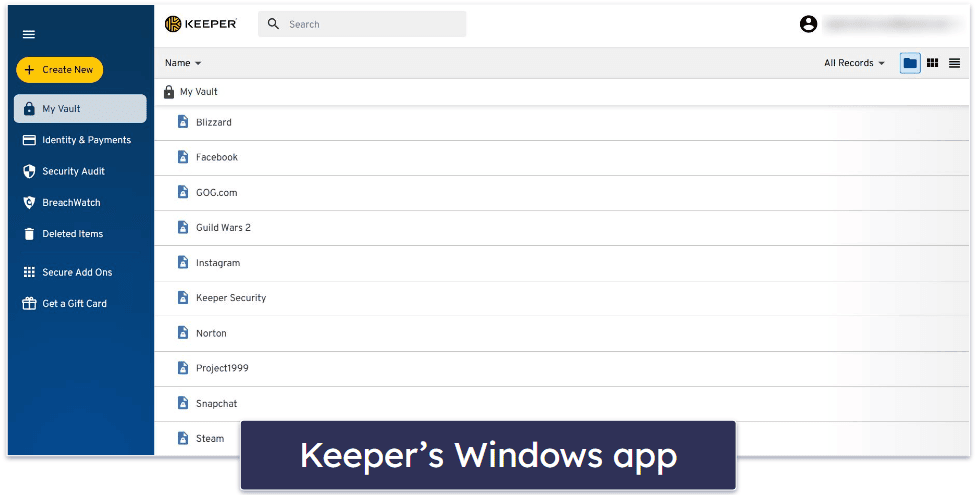
RoboForm provides iOS and Android mobile apps that include most of the same features as the desktop app, such as emergency access, password sharing, the password audit tool, and more. Likewise, Keeper has mobile applications for iOS and Android. The mobile apps come with most of the features present in the desktop app, including card details storage, password auditing, and more.

Lastly, both password managers offer extensions that seamlessly integrate with popular browsers like Chrome, Edge, Safari, Firefox, Opera, and Brave. They make it easy to get into your vault and provide access to tools like the password generator.

Winner (Apps & Browser Extensions): It’s a tie
It’s hard to choose a winner in this category — frankly, I couldn’t do it. Both provide apps for all major platforms and browsers. However, unlike RoboForm, Keeper’s web app and desktop app have a similar user interface, making it easy to navigate between both apps. On the other hand, RoboForm does have an app that’s optimized for Chromebooks.
Ease of Use & Setup — Both Password Managers Are Easy to Use
Setting up RoboForm is very easy. I downloaded the desktop app in under 2 minutes. Meanwhile, the browser extensions, which provide access to the web app, took only a few seconds to install on every browser I tested.

Keeper is also really easy to set up and use. I created my Keeper account in a few minutes and could instantly access my account via the web app. The desktop app also took virtually no time at all to download and set up.
All of RoboForm’s features are very intuitive, including the password generator, auto-fill, and auto-save. I’m a big fan of RoboForm’s advanced auto-filling function, which is very effective at filling out complex web forms with numerous fields.
The same is true of Keeper. I didn’t struggle in the slightest when it came to using features like the password generator and it was easy to automatically save passwords. Similarly, I had no trouble storing and using passkeys.
I like how RoboForm allows you to import passwords directly from your browser. If you have passwords saved in Chrome or another browser, there’s no need to export the data to a CSV file. That said, you need a CSV file to import passwords from another password manager.

Keeper has more password import options than RoboForm. Like RoboForm, you can import data straight from browsers without using CSV files. However, Keeper also extends this importation method to other password managers. For instance, you can import passwords directly from LastPass — all you need to do is input your LastPass login credentials.
Winner (Ease of Use & Setup): It’s a tie
Both RoboForm and Keeper are easy to set up and have user-friendly features. While RoboForm impressed me with its advanced auto-filling function, Keeper has more versatility when it comes to importing passwords. There’s no clear winner here.
Plans & Pricing — RoboForm Offers More Value
RoboForm has 3 plans: Free, Premium, and Family. The free plan is better than most. It gets you unlimited password storage, auto-fill, 2FA, cloud backup, and secure sharing — all on a single device.
Meanwhile, RoboForm Premium costs $0.99 / month and adds multi-device sync, passkey support, emergency access, secure shared folders, priority 24/7 support, and unlimited device coverage. The Family plan ($1.59 / month) offers all the features in the Premium plan but provides licenses for up to 5 users.

Keeper offers 3 plans as well: Free, Personal, and Family. The Free plan is limited to one mobile device and allows storage for up to 10 entries, including logins, bank cards, and IDs. It also includes two-factor authentication (2FA), passkey support, a password generator, and account recovery. The free plan isn’t nearly as good as RoboForm’s, as it doesn’t support auto-fill and requires an upgrade to edit or delete entries if you exceed the 10-entry limit.
For auto-fill, you need to spend $2.92 / month for Keeper Personal. This plan also gets you multi-device sync, secure record sharing, KeeperChat, 24/7 phone support, emergency access, and unlimited device coverage. You can also pay a little extra to get dark web monitoring and 10 GB of secure record storage. Finally, Family costs $6.25 / month, covers 5 users, and offers 10 GB of storage.

Both password managers offer 30-day free trials, but only RoboForm goes the extra mile by also including a 30-day money-back guarantee.
Winner (Plans & Pricing): RoboForm
Overall, RoboForm is much cheaper than Keeper and offers excellent value for your money. While Keeper is pricier, it does provide advanced features like a secure messaging app. Still, I think Roboform offers more value for your money, and its free plan is better than Keeper’s. Plus, it comes with a 30-day money-back guarantee and a 30-day free trial (Keeper only has a 30-day free trial).
Customer Support — Keeper Edges Out With Round-the-Clock Assistance
Both Keeper and RoboForm recognize the importance of customer support and ensuring customers get timely assistance and solutions. But they aren’t identical in this area.
RoboForm’s avenues for customer support are:
- Email support.
- Live chat.
- Knowledge base.
- Phone support.
RoboForm’s email support is excellent. The agent got back to me within 20 minutes with clear, direct answers to all of my questions.
The live chat and phone support are both solid. These are only available to paid users, but that’s pretty normal. The live chat service is available Monday through Friday from 9am to 5pm EST — you can also contact phone support during these hours, but you might have to wait for a callback. With live chat, however, I was able to talk with a rep in under a minute.

RoboForm’s knowledge base includes an online Help Center and a RoboForm Manual, the latter of which is unfortunately a bit outdated. The Help Center is user-friendly with clear instructions and screenshots covering all of RoboForm’s functions. That said, it didn’t provide solutions to all my issues, so I ended up reaching out to a rep via email for more help.
Keeper on the other hand, offers:
- Live chat.
- Email.
- User guides.
- Video tutorials.
- Phone support.
Unlike RoboForm, Keeper’s live chat is available 24/7. I was able to get in touch with a live chat rep in less than 30 seconds, and they were very responsive and helpful. The email support was similarly fast (I got a satisfactory response in just over 2 hours).

I was also impressed by the phone support. Unlike RoboForm, I wasn’t on hold for too long before I got to speak with a representative. They resolved all my complaints and were very friendly.
Lastly, Keeper’s user guides and video tutorials are very good. They provide tons of useful information and are easy to navigate through.
Winner (Customer Support): Keeper
It’s close, but Keeper beats out RoboForm when it comes to customer support. The fact that Keeper has 24/7 live chat and a thorough knowledge base complete with video guides tips the scales in its favor. While both platforms provide users with good support, Keeper’s round-the-clock assistance and diverse resources make it the winner in this category. That said, I want to point out that RoboForm responded to my emails very quickly.
Overall Winner: RoboForm
Looking back on my tests, RoboForm emerges as the overall winner — but only just. Both products definitely rank among the best password managers in 2024. But while Keeper stood out in some areas, I think RoboForm is the better choice for most people. It offers excellent security, has never suffered any security vulnerabilities, and has great features including the best form-filling on the market.
What’s more, RoboForm is super affordable. Keeper does have more advanced features like a secure messaging app (and is more expansive in terms of customer support), but it’s also more expensive. Its free plan is inferior to RoboForm’s, too, as you can’t use it on desktop PCs, and it doesn’t have autofill.
That said, the best password manager for you will depend on your specific needs. If you prioritize advanced features and round-the-clock customer assistance, Keeper may be the better option. On the other hand, if you’re looking for a reliable password manager with an excellent form-filling and great value for money, then RoboForm is probably the right choice.
Frequently Asked Questions
Between RoboForm and Keeper, which has more advanced features?
Keeper offers more advanced features when compared to RoboForm. While RoboForm provides unique features like secure bookmark storage and application password storage, Keeper’s feature set includes encrypted file storage, a secure messaging app, and dark web monitoring (as a paid add-on).
How do RoboForm’s pricing plans compare to Keeper’s?
RoboForm’s plans are generally more affordable than Keeper’s. However, while Keeper may be slightly more expensive, the extra cost might be justified for some users by features like an encrypted messaging app that retracts and self-destructs messages and round-the-clock customer support.
Are both RoboForm and Keeper compatible with all major devices?
Yes, both RoboForm and Keeper are compatible with most platforms, including iOS, Android, Windows, and Mac. During my testing, I found that both password managers worked well on all types of devices. Each has quality extensions for several major internet browsers, too.
Which provides better customer support: RoboForm or Keeper?
Keeper’s customer support is more responsive than RoboForm’s. Both password managers offer extensive support options including email support, live chat, phone support, and a comprehensive knowledge base. However, unlike RoboForm, Keeper provides round-the-clock support (with RoboForm, you’ll only get help during US business hours). Also, I had a better experience with Keeper’s phone support than with RoboForm’s.