
Updated on: November 28, 2024
Short on time? Here’s the final verdict:
- 🥇 Keeper — Winner in Security, Ease of Use & Setup, Apps & Browser Extensions, and Customer Support. Keeper is a secure password manager with many useful features, intuitive apps and browser extensions, and excellent customer support.
LastPass and Keeper are amongst the top password managers in 2024 — both offer excellent security and a range of affordable plans for individuals, families, and businesses.
LastPass and Keeper share many features that are essential for premium password managers:
- 256-bit AES encryption.
- Dark web monitoring.
- Password sharing.
- Password vault auditing.
- Encrypted storage.
However, LastPass and Keeper also have substantial differences. For example, LastPass offers country restrictions, while Keeper provides a secure messaging app and an automatic importer tool.
I spent weeks testing LastPass and Keeper to determine which product outperforms the other — I evaluated their security, features, ease of use, pricing, customer support and more. It was a close call, as both password managers have their unique extras and advantages.
Overall though, Keeper is a better password manager than LastPass in most categories. However, both services have their own strengths and weaknesses, so it is important to read on to see which one is the best fit for you.
LastPass vs. Keeper — Quick Overview
Security & Data Privacy — Keeper Has Better Security
Both LastPass and Keeper provide comprehensive security measures that are critical for any password manager, including:
- 256-bit AES encryption — military-grade encryption at the device level to secure all your data.
- Zero-knowledge architecture — means neither LastPass’s nor Keeper’s employees can access the data in your vault.
- Multi-factor authentication (MFA) — both have options to use 2 forms of identification when logging into your password vault.
Both LastPass and Keeper provide a broad array of 2FA options that are equally commendable. LastPass’s options include TOTP, support for FIDO WebAuthn security keys such as YubiKey, printable spreadsheets (Grid), Microsoft Authenticator, Duo, Google Authenticator, fingerprint sensors, smart card readers, etc. Conversely, Keeper offers SMS, TOTP, Duo Security, and RSA SecurID, along with FIDO WebAuthn security keys support.

LastPass provides an array of account recovery alternatives — more than most competitors. These include recovery via mobile, master password hints, prior master password retrieval, SMS-based recovery, and one-time password recovery. I put every recovery option offered by LastPass to the test and successfully regained access to my account and reset my master password within a minute or less, irrespective of the recovery method used.

Keeper offers account recovery options as well — it generates a 24-word phrase to use when resetting your master password. I was able to reset mine by clicking “Forgot Password” on the login screen, then entering the recovery phrase and a backup verification code. Of course, it’s vital to store this 24-word phrase somewhere safe, so you can access it when you need it. You can also use your biometrics to log into Keeper in case you forget your master password.
Unfortunately, LastPass has experienced several data breaches in its history. The latest occurrence happened towards the end of 2022, when a cybercriminal gained unauthorized access to a software engineer’s work laptop. This breach enabled the perpetrators to infiltrate LastPass’s cloud-based development platform and inspect the source code. However, thanks to LastPass’ zero-knowledge framework, no client data was exposed in the data breach. Keeper, on the other hand, has never been hacked.
Winner (Security & Data Privacy): Keeper
Keeper wins this round. While both LastPass and Keeper provide excellent security, LastPass’s past security incidents, including a major data breach in 2022, give Keeper the edge.
Basic Features — LastPass’s Password Sharing is Slightly Better
I found LastPass’s auto-save and auto-fill features to be impressive during my tests. Whenever I created a new account, LastPass prompted me to save my credentials, and it quickly filled in my information when I navigated to a login page. It even auto-filled my information on pages with separate username/password windows, a feature not all password managers offer.
Keeper also performed well with its auto-save and auto-fill functions. It was quick to offer to save my credentials whenever I created a new account. It was also accurate in filling my logins, credit cards, and personal information in my tests.

LastPass has an excellent password generator. It allows you to generate passwords that are “easy to say” and “easy to read,” and you can also create passwords up to 100 characters long.
Keeper’s password generator is good as well — it allows you to generate passwords up to 100 characters in length, including numbers, characters, and symbols. However, unlike LastPass, it doesn’t offer the ability to retrieve previously generated passwords, which can be a bit inconvenient if a login fails to save properly.

Both LastPass and Keeper offer password sharing and payment card storage, making it easy to share access with trusted individuals and streamline online transactions. However, I like how LastPass lets you hide the shared password from the recipient so they can use it without seeing it, which is an option I wish Keeper had.
Winner (Basic Features): LastPass
It’s really difficult to pick a winner for this round, as both password managers offer excellent basic features. However, I found LastPass to have a slight edge when it comes to password generation and sharing.
Advanced Features — Both Brands Offer Good Extras
LastPass and Keeper both come with a wide range of advanced security features, such as dark web monitoring, data breach alerts, encrypted file storage, passkey support, and emergency access. However, both also have some unique extras.
LastPass’s country restrictions are a great feature. When you create your account, you can lock it to the country where it was registered, adding an extra layer of security to block hackers from other regions. If you travel internationally or use a VPN, you can create a list of trusted countries, ensuring you can still access your account while keeping it secure.

Keeper, on the other hand, has a secure messaging app called KeeperChat. I really like this feature as it allows for secure communication, with options to create self-destructing and retractable messages.
LastPass’s security dashboard offers dark web monitoring and a password auditing tool. I tested the dark web monitoring with my personal email address, and it instantly alerted me that one of my accounts using that email had been breached. The security dashboard also has a password vault auditing tool that identifies weak or compromised passwords. I found it very easy to change weak passwords with this tool.

Keeper also has a pretty good password vault auditing tool — it showed me the strength score of my passwords, but it didn’t give me as many details as LastPass. Keeper’s dark web monitoring tool, BreachWatch, is one of the best monitoring tools I’ve tested. I was impressed with how quickly it alerted me that my email had been breached during my tests. However, BreachWatch is only available as an add-on for an extra cost. I wish Keeper included this feature on the main plan, as the other best password managers in 2024 do.
Both password managers support passkey authentication. Passkeys are a new, secure and convenient way of logging into compatible accounts, and they’re set to replace traditional passwords in the coming years. It’s great to see Keeper embracing this trend and allowing users to use passkeys in its browser extensions. LastPass has only recently introduced passkey support, so it’s still in beta and only available on desktop via its Chrome extension.
Both LastPass and Keeper offer encrypted storage, allowing you to securely store various file types, including photos, documents, and PDFs. However, Keeper’s data storage is only available as a paid add-on. That said, Keeper offers very generous storage for a very reasonable price, so in my opinion, it’s not really a deal-breaker.
Winner (Advanced Features): It’s a Tie
LastPass and Keeper both offer advanced features, including dark web monitoring and data breach alerts. While LastPass has some great extras like country restrictions, Keeper offers secure messaging, so this was too close to call.
Apps & Browser Extensions — Keeper’s Apps Are Easier to Navigate
Both LastPass and Keeper offer pretty good desktop apps for Windows, Mac, and Linux. They are well-designed and intuitive, and they provide seamless offline access to your vault. However, I prefer Keeper’s interface over LastPass’s, as it offers a higher level of vault customization.
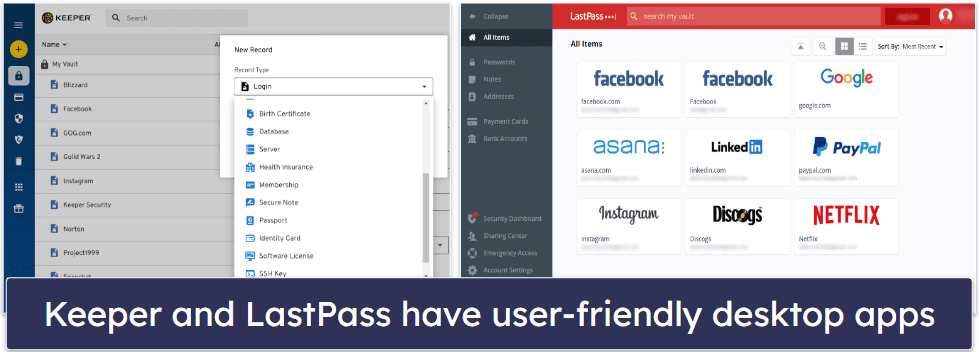
LastPass’s iOS and Android apps are very easy to use and make auto-filling passwords across mobile sites a straightforward process. They also include the password generator and the Sharing Center functions, but the latter is only available for Families, Teams, and Business users.
Keeper also has impressive Android and iOS mobile apps, with many features such as the security audit, BreachWatch (as a paid add-on), biometric logins, and many more. The auto-fill feature, KeeperFill, successfully managed to log me into different apps and online accounts via the Safari and Chrome browsers in my tests.
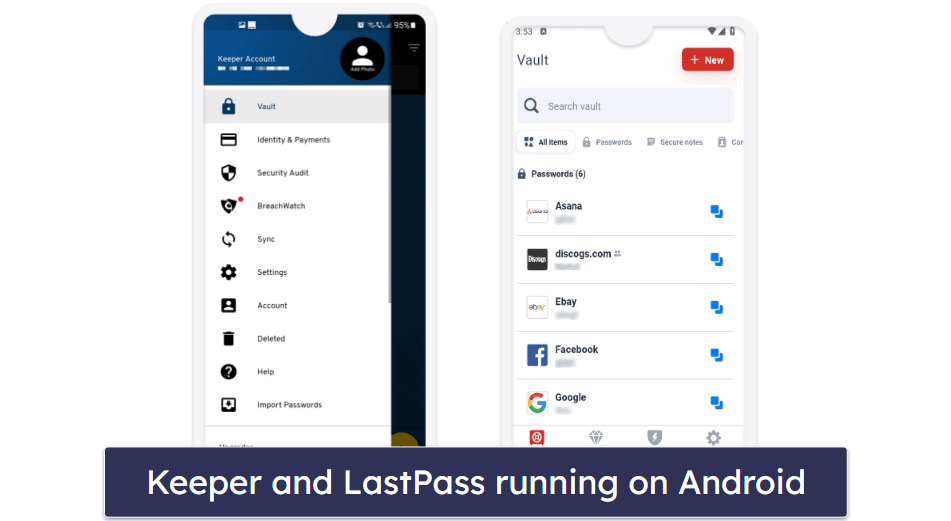
Both LastPass and Keeper offer browser extensions for Chrome, Edge, Firefox, Safari, and Opera. However, Keeper supports Brave while LastPass doesn’t, which is something to keep in mind if you’re a Brave user. Both extensions worked flawlessly during my testing, and they’re very easy to use.
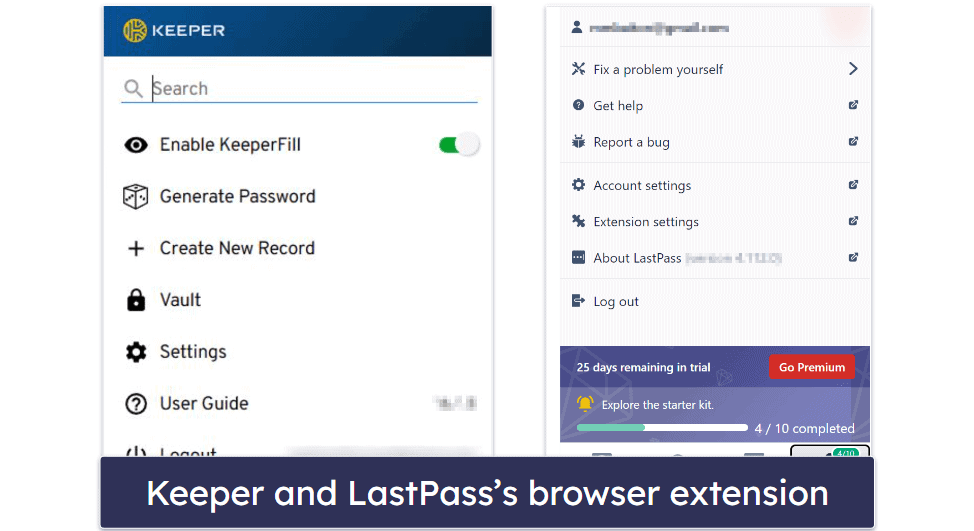
Winner (Apps & Browser Extensions): Keeper
It’s a close call, but Keeper wins this round. While both offer excellent and user-friendly applications and extensions, I liked Keeper’s interface a little better. Still, LastPass remains a solid choice with offerings that are almost as good as Keeper’s.
Ease of Use & Setup — Keeper Has a Great Import Tool
LastPass is really easy to set up and use. The installation process took less than 3 minutes, which is quite impressive. The built-in tutorials are also a nice touch — providing clear instructions on how to use the app and its features. This makes LastPass a great choice for beginners and non-tech-savvy users.

Setting up and using Keeper is equally easy. I was able to create an account on Keeper’s website and downloaded the desktop app in less than 2 minutes. I like how both the web and desktop apps have an identical layout — making it very easy to move between the two. Keeper doesn’t offer as many instructions on how to use the app as LastPass, but I found all of Keeper’s features to be intuitive and easy to use.
LastPass supports importing data from most major password managers, such as 1Password, Keeper, Dashlane, and many more. You can also import passwords from all major browsers. While the importing process isn’t hard, it’s not as streamlined as I’d like it to be. For example, when I wanted to import my data from 1Password, I had to navigate to 1Password’s vault, export all my data as a CSV file, then upload it to LastPass. Not hard, but not convenient either.

Unlike LastPass, Keeper offers an impressive Importer tool — which scans for any accounts saved in your web browser and automatically adds them to Keeper, eliminating the need to export any data into a CSV file first. The one-click tool can also import data from your LastPass account. Just log into your LastPass account, and the tool will automatically add the passwords to Keeper’s vault. Keeper also has detailed guides on how to import your data from all other major password managers, which is very useful for beginners.
Winner (Ease of Use & Setup): Keeper
Both LastPass and Keeper offer user-friendly experiences, with intuitive interfaces and straightforward setup processes. However, Keeper stands out with its automatic importer tool that allows you to easily import passwords from other browsers or from LastPass with just one click. Therefore, Keeper is the winner.
Plans & Pricing — LastPass Offers More Value
LastPass Free is a solid plan with 50 MB of encrypted notes storage and unlimited passwords. It includes a password generator, one-to-one password sharing, two-factor authentication, auto-save & auto-fill, and data breach alerts. While it limits you to one device type (desktop or mobile), it’s still one of the best free plans on the market.
LastPass Premium costs $1.50 / month and adds 1 GB secure cloud storage, one-to-many password sharing, 24/7 phone support, 2FA with USB tokens, and emergency access. On top of that, you can use it on unlimited desktop and mobile devices.
LastPass Families, priced at $2.00 / month, has all the same features as the premium plan. It also includes licenses for up to 6 users, along with a family management dashboard and unlimited shared folders.

Keeper Free offers unlimited password storage, identity and payment storage, 2FA, and password generation and export on 1 mobile device. Still, it lacks many essential features such as auto-fill and web dashboard access, so it’s inferior to LastPass’s free plan.
Keeper Personal costs $2.92 / month, covers unlimited devices, and includes all the features missing from the Free plan, plus secure storage for up to 5 files, KeeperChat, and secure password sharing. However, I wish Keeper would include dark web monitoring in the Personal plan instead of having it as an add-on.

Keeper Family, priced at $6.25 / month, has all the features of the Unlimited plan and adds up to 5 password vaults for you and your family members, plus 10 GB of secure file storage.
It’s also worth noting that both LastPass and Keeper offer 30-day free trials, but neither has a money-back guarantee.
Winner (Plans & Pricing): LastPass
LastPass’s plans offer more value. While both password managers have reasonably priced plans, some of Keeper’s important advanced features are only available as add-ons at an additional cost. LastPass, on the other hand, includes these features in its Premium and Families plans, making it a more cost-effective choice.
Customer Support — Keeper Has Better Customer Support
LastPass’s customer support options include:
- Email support (business users only).
- Phone support (paid users only).
- Live chat (paid users only).
- Setup tutorials.
- Troubleshooting guides.
- FAQs.
LastPass email support is only available to paid users, and it’s not the easiest to find. I needed to navigate its FAQ page and submit a form to get a case number. Once I did, however, support responded with a detailed answer in less than 6 hours. I’d like to see LastPass provide easier access to its email support though.

The live chat and phone support are also only available to paid users. During my tests, I found the availability of the live chat to be unreliable compared to Keeper’s. On the other hand, phone support was much quicker. I just selected the “Call Me” option in the support portal, and I received a callback from a friendly agent in less than 6 minutes.
LastPass further offers support through three different Twitter accounts. However, picking the correct one can be a challenge. I asked a question on the Twitter account for live support and got a response in just over 11 hours.
The LastPass support center is quite comprehensive. It offers training videos, how-to guides, FAQs, and a community forum.
Keeper’s customer support options include:
- Email support.
- Setup tutorials.
- Live chat.
- FAQs.
- Troubleshooting guides.
- Phone support.
Keeper’s email support team was more responsive than LastPass’s. In my tests, I received helpful responses within just 3 hours. There’s no Twitter support option with Keeper, but the email support more than makes up for it with its quick response time.

Live chat is provided 24/7 by Keeper, an unusual feature amongst password managers. I discovered that its live chat was more dependable and useful than that of LastPass, consistently offering rapid and straightforward responses to my inquiries.
Keeper’s knowledge base is impressive, offering easy-to-follow video tutorials and individual support pages.
Winner (Customer Support): Keeper
While both LastPass and Keeper offer a wide range of options for customer support, Keeper comes out on top due to its more responsive email support, 24/7 live chat, and extensive knowledge base.
Overall Winner: Keeper
Keeper is a highly secure password manager with excellent security features and user-friendly apps across all platforms. It also stands out with its automatic importer tool, secure messaging app, and 24/7 live chat support.
LastPass, on the other hand, has more account recovery options than most of its competitors. It also includes some important advanced features in its main plans that Keeper only offers as add-ons, and it has many extras like country restrictions and encrypted file storage.
Nonetheless, Keeper emerges as the winner due to its excellent security, user-friendly interface, and outstanding customer support. Although LastPass offers strong features and cost-effective plans, its past security incidents put it at a disadvantage compared to Keeper.
Frequently Asked Questions
Is Keeper more secure than LastPass?
Keeper and LastPass are both secure password managers with strong encryption to protect user data. However, LastPass has had several security incidents in the past. Even though no user data was compromised, it’s still something to consider.
Is It easy to switch from LastPass to Keeper?
Yes, it’s very easy to switch from LastPass to Keeper. With Keeper’s automatic Importer tool, you can directly import your passwords from your LastPass account, making the transition seamless and straightforward.
Which password manager offers better customer support — LastPass or Keeper?
Keeper offers better customer support than LastPass. Both password managers offer a comprehensive knowledge base, email support, and more. However, Keeper offers additional support options like 24/7 live chat and phone support — which is uncommon among password managers. If having quick access to support is a priority for you, Keeper would be the better choice.
Which password manager offers better plans — LastPass or Keeper?
LastPass’s plans offer more value. Some of Keeper’s important advanced features are only available as add-ons at an additional cost, while LastPass includes these features in its Premium and Families plans, making it a more cost-effective choice.