
Short on time? Here’s how to quickly stop pop-up ads on Android:
- Download a quality antivirus. I recommend Norton thanks to its ability to beat 100% of the adware on your device (though any of my top picks work great). Open up the Play Store and purchase the Norton app. You’ll be able to install it like any other app.
- Run a full scan. Use Norton to run a full scan of your Android. It will comb through all of your files, making sure there’s no adware causing frequent pop-ups on your device. Remember that even if you use an ad blocker to prevent the pop-ups, if malware is the cause, all you’re doing is slapping a bandaid over the problem.
- Remove any problems causing pop-up ads. After Norton flags the infected files, it will quarantine them and give you the option to remove them. Norton will remove the files after you tap Remove.
Pop-ups are annoying, and if you’re getting way too many, it’s probably adware. If you have adware on your Android, it will constantly display pop-ups or redirect you to fraudulent websites on your browser or while you use your apps. By installing a good antivirus, you can get rid of even the thorniest adware.
Not just any antivirus will do. A lot of antiviruses aren’t strong enough to catch complex adware, won’t prevent ads from tracking you, or don’t include useful extra features like a VPN or an ad blocker.
I tested all of the top antiviruses to find you the best ones for beating adware. While Norton is my favorite thanks to its unbeatable malware engine and unlimited-data VPN that blocks trackers, all of the options on my list work great at beating adware (and all other types of malware). Norton comes with a 60-day money-back guarantee, so you can try it out risk-free.
Preliminary Step
If your pop-up problem is severe, you may need to take this step first. If pop-ups are leaving your phone completely frozen, you’ll have to do this before downloading an antivirus.
- Start your device in Safe Mode by holding down the power button until you see your power settings. Then hold the Power off button until you see the “Reboot to safe mode” option. On some Android phones, you may need to hold the volume down button when you first see the logo as the phone turns on.

- After starting the phone, uninstall problematic apps that you think may be causing the problem. You should be able to long press on the app and click on the App info button.
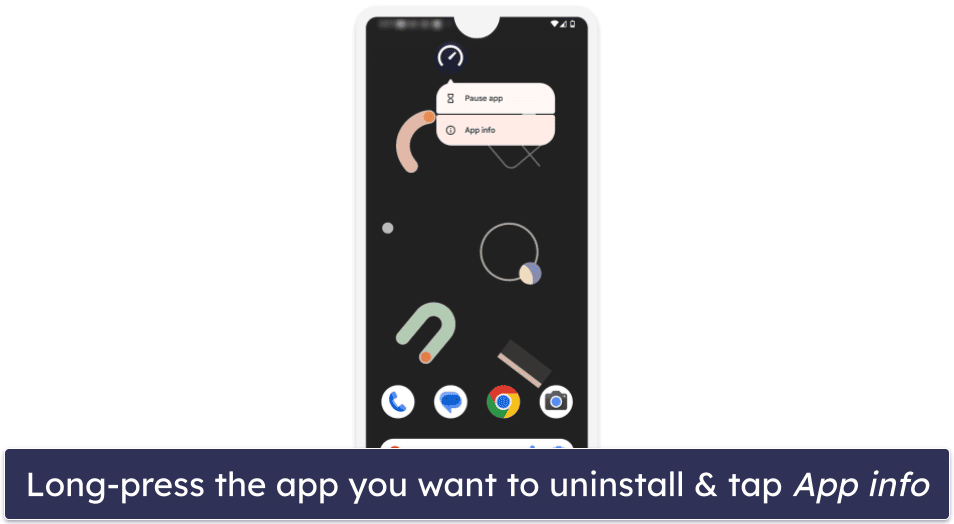
- Then click the Uninstall button, and you’ll get a prompt to confirm your choice.

- After uninstalling every suspicious app, restart your phone normally and it will reboot out of Safe Mode.
Step 1. Install an Antivirus and Run a Full Scan
Start by installing a good antivirus and running a scan. I’ll use Norton as my example since it’s my favorite antivirus for removing pop-ups on your Android.
- Open the Play Store and find the Norton app. Simply type Norton (or Norton360 Mobile Virus Scanner to be specific) and tap on it.
- Install Norton. Tap on the Install button like any normal app. It will automatically download onto your phone and let you open it when it’s ready.

- Make an account and purchase your subscription. If you haven’t already purchased a Norton subscription through the website, you can do it here. Simply choose the plan you want, enter your payment details, and you’re good to go.
- Open up the Security menu and choose Scan Now. Norton will begin scanning your files, searching for malware using heuristic analysis, and comparing every file on your Android against a large database of known malware.

Step 2. Remove Any Threats Found on Your Android
After the scan is complete, Norton will highlight any files or apps it flagged as a threat. While an experienced user can comb through these and make sure they don’t want to keep any of these files, I recommend trusting the antivirus to do its job and getting rid of all potentially harmful files.
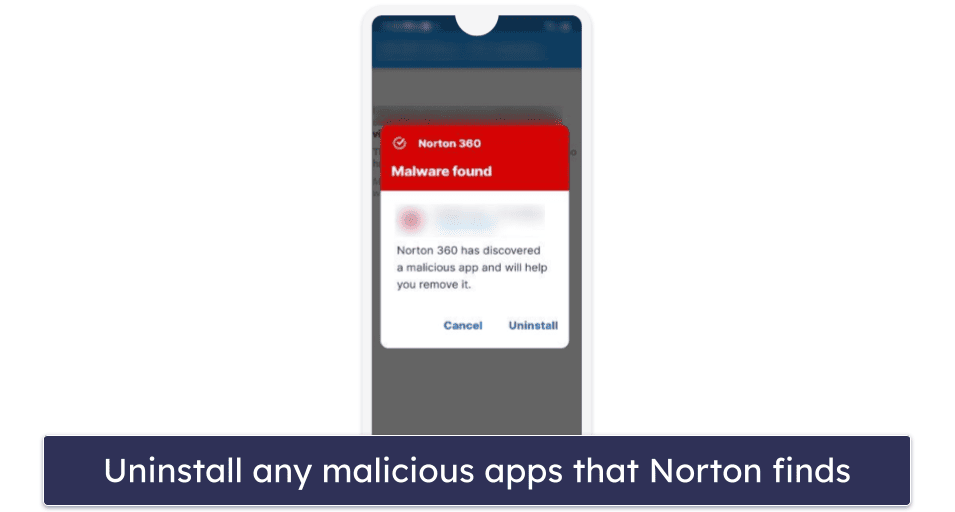
Tap on Remove or Uninstall for the files and apps you want to get rid of. Norton will destroy those quarantined files, preventing the malware from spreading and getting rid of all of the annoying pop-ups.
Step 3. Disable Pop-Ups and Redirects in Your Browser
Websites will often redirect you to new websites without your permission, just by you clicking the screen. To prevent that, you’ll need to change your browser settings to disable pop-ups and redirects.
- Open your browser. I use Chrome, so I’ll be using it as an example. The process is basically identical for most browsers.
- Tap on Settings (tap the three dots on the top right, then scroll down to Settings).

- Tap Site settings.

- Then find Pop-ups and redirects.

- Turn off redirects.

That’s all you need to do. If you want to enable redirects for a specific website, simply go to the website with the redirect and then click on Always show.
Step 4. Practice Safe Habits
Follow safe online browsing habits to make sure you stay adware-free in the future. Follow these simple rules:
- Install an ad blocker. Ad blockers will prevent redirects, banner ads, and video ads that link to fraudulent websites. They’re the best way to enjoy ad-free browsing. There are great ad blockers out there, but my favorite antivirus with a bundled ad blocker is TotalAV — it was able to block every pop-up ad during my tests.
- Don’t click on suspicious links or downloads. Don’t click on links from unknown sources, as these can more often than not contain malware. Download files responsibly as well, since willingly downloading an infected file can ruin your Android. Download apps from the Google Play Store and other official sources (and even then be sure to check the reviews and ratings).
- Be mindful of fraudulent websites and phishing scams. A lot of malicious websites will attempt to infect your phone with malware after you access them. If you did click on a pop-up ad and you’re suspicious of the website it brought you to, err on the side of caution and avoid it.
3 Best Antiviruses for Stopping Pop-Up Ads on Android in 2024
Quick summary of the best antiviruses for stopping pop-up ads on Android:
- 🥇 1. Norton 360 — Best overall antivirus for stopping pop-up ads on Android devices.
- 🥈 2. Bitdefender Total Security — Excellent cloud-based scanner, plus a VPN and ad blocker.
- 🥉 3. TotalAV — Beginner-friendly antivirus with great optimization tools.
Why Do I Keep Getting Pop-Up Ads on My Android?
Pop-up ads come from a variety of sources, some malicious and others perfectly safe. Here are the main ways that pop-up ads get on your Android.
- Pop-ups and redirects are allowed on your phone. If you have this setting turned on, websites will be allowed to redirect you to another website without asking you first. If you’re pulled to another website against your will, make sure you don’t click anything, as it can prompt a virus to install on your device.
- The website or app you use has pop-up ads. Some websites, like free websites or Wikis, may have pop-up ads to support their free platform. Some otherwise safe websites have dangerous pop-up ads that redirect you to malicious websites that want to steal your data and money or infect your Android with malware.
- You have a virus. Viruses can cause recurring pop-ups — these pop-ups are meant to encourage you to click on them, which can either link you to a phishing website that wants to steal your data or immediately install additional malware on your Android. In either case, you need a powerful antivirus like Norton to find and remove the problem.
- A website changed your settings without you knowing. Sometimes websites ask for permission to change your Android’s settings without making the consequences of doing so clear. This can sometimes be used to malicious ends, like giving you non-stop pop-up ads or redirecting you to a website that wants to steal your data.
Frequent pop-up ads almost always indicate malware. If you can’t seem to stop them from appearing, install an antivirus like Norton and run a full scan of your phone. That way you can find and remove the lingering adware (and whatever else may have snuck in).
How to Tell If Your Android Device Has a Virus
There are a few ways to tell if your Android has a virus:
- Frequent pop-up ads. Adware is malware designed to show you lots of ads. Other types of malware will try to steal your data or install further malware on your device. If you’re experiencing frequent pop-ups and you can’t make it stop, you most likely have some kind of virus.
- Trouble running apps. If your apps keep crashing, or if your Android is experiencing very poor performance in general, it’s probably an aggressive virus infecting your files.
- Overheating. Viruses hog your Android’s resources, sometimes demanding more resources than the phone can handle. If your phone has an overheating problem, you might have a virus putting too much stress on your device. Don’t overuse your device until you’ve run an antivirus scan to destroy whatever is causing it.
- Apps behaving weirdly. Sometimes your apps may open at random, have strange pop-ups that appear, or misbehave in odd ways. While it’s normal to experience a bug or two with most apps, excessive malfunctioning is most likely caused by a virus damaging your system in the background.
- Unusual or unknown files/apps. If you have an app or file on your Android that you don’t recognize, and you’re experiencing any of the other symptoms, it just may be causing pop-ups or other problems. Unfortunately, viruses are extremely hard to remove manually, and simply uninstalling the app probably won’t do the trick.
Once you have any suspicion that there’s a virus on your device, you should immediately run an antivirus scan, just to be sure. While Norton is my favorite antivirus on the market (thanks to its flawless malware scores, unlimited-data VPN, and quality tracker blocker), every antivirus on my list is more than capable of beating viruses causing pop-up ads on your Android.
Frequently Asked Questions
What causes pop-up ads on Android?
There are 2 main causes. The first is a regular advertisement on a website that runs for free (like a forum, Wiki, or fan project). These are annoying, but at worst you should only get a couple at a time. You can use a simple solution like the ad blocker included in Norton’s VPN to stop it.
The second cause is malware — if you’re experiencing a ton of pop-ups, maybe even while not using your web browser, it’s imperative to scan your device and flush out whatever malware is causing the problem. Norton has flawless malware testing and real-time protection and prevents sites from tracking you with its unlimited-data VPN. It’s my overall favorite antivirus and comes with a risk-free 60-day money-back guarantee.
Can I use a free antivirus to get rid of pop-up ads?
In general, I don’t recommend it, but there are a few decent options. Premium antiviruses typically have stronger malware engines and better extra features. Free antiviruses on the other hand lack extra features, like an ad blocker, a VPN, and real-time protection, and may not even be good enough to get rid of the malware causing your pop-up ads at all.
Norton, on the other hand, has a 100% malware detection and removal rating, meaning whatever is causing excessive pop-up ads will be caught and swiftly destroyed. Plus, its unlimited-data VPN blocks all advertisers from tracking you (whether they’re malicious or just too nosy). It has a 60-day money-back guarantee, so while there’s an upfront cost, you have plenty of time to make sure it works for you.
Does an ad blocker help with pop-up ads?
Yes and no. A good ad blocker will stop you from seeing the ads, but it won’t address the root of the problem if there’s malware lingering on your device. The odd pop-up whenever you access certain websites is normal, but frequent pop-up ads appearing in unexpected places or even while you’re not using a browser signal malware, and leaving it untouched is extremely risky.
What is the best antivirus for stopping pop-up ads on Android?
Norton is my favorite antivirus for stopping malicious pop-up ads. Its antivirus engine had perfect scores in our tests and beat every piece of malware causing pop-up ads on my Android. It has a beginner-friendly user interface, blocks trackers, and comes with great extra features like an unlimited-data VPN.
That said, every option on my list will do the job. For example, I think Bitdefender is the best for older phones thanks to its cloud-based scanner, while TotalAV has the best ad blocker among antiviruses.