
Short on time? Here’s the best way to protect your kids on TikTok in 2024:
- 1. Get a good parental control app. I recommend Qustodio, as it has all the necessary features to keep your children safe on TikTok.
- 2. Download the app on your device. Create an account and add a profile for your child.
- 3. Set up the app on your kid’s device. Accept the necessary permission, so that you can track your child’s phone via the app.
- 4. Set rules. Now you can start supervising!
TikTok has really good built-in parental control features that let you set rules for your child’s account. However, they’re not available in every region. And, even in places where they’re available, they’re exclusive to the TikTok app, so your child can easily bypass your restrictions by simply logging into their TikTok account on a browser.
If you want full control over your child’s TikTok, I recommend a parental control app. These apps give you more granular control over your kid’s TikTok activities, and they work seamlessly with TikTok’s own parental controls.
I tested the top parental control apps and found the best for TikTok. My favorite is Qustodio, as it lets you detect, monitor, and restrict your kid’s TikTok usage. Plus, it has user-friendly apps for most major platforms.
Are TikTok’s Built-In Parental Controls Good Enough in 2024?
TikTok’s built-in parental control, called Family Pairing, allows for a lot of customization. It lets you create a filtered list of keywords which will be hidden from your child’s Following and For You feeds, and it lets you activate Restricted Mode, which reduces exposure to potentially unsuitable or inappropriate content.
I also like how you get access to a screen time dashboard, which shows some app usage statistics, such as how much time your child spent on TikTok for the past 4 weeks. It also lets you set daily time limits, and it even lets you create a passcode to override the time limit, if you want to let your child scroll through TikTok a bit more.
You can also increase your child’s privacy on TikTok by setting their account as Private, and you can finely control who is allowed to send direct messages to your child, see their liked videos, or leave comments.
That said, TikTok’s parental controls have one serious, glaring flaw — they only apply to the TikTok app, and not the website. Therefore, I recommend complementing TikTok’s Family Pairing with a high-quality parental controls app, such as Qustodio.
Quick summary of the best parental controls for TikTok:
- 🥇1. Qustodio — Best parental control app for TikTok (set time limits for the app).
- 🥈2. Norton Family — Great app for limiting your child’s daily TikTok screen time.
- 🥉3. Bark — Non-invasive app for TikTok (good choice for older kids).
How to Set Up & Configure TikTok’s Parental Controls (Step-By-Step Guide)
TikTok’s main parental control feature is called Family Pairing. It allows you to link up your account to your child’s account and set screen time limits, direct message rules, pause push notifications, control your kid’s search options, limit their profile’s discoverability, and decide who can like and comment on the content they post.
Setting it up is pretty easy — it only takes a couple of minutes. Here’s how to do that:
1. Open Your TikTok Account
To set parental controls on TikTok, you’ll need to have a TikTok app yourself. If you don’t, you can create an account — simply download the TikTok app from the app store on your phone, select Sign Up in the app, and add details like profile name and password. Once you’re in, tap on Profile in the bottom right corner.
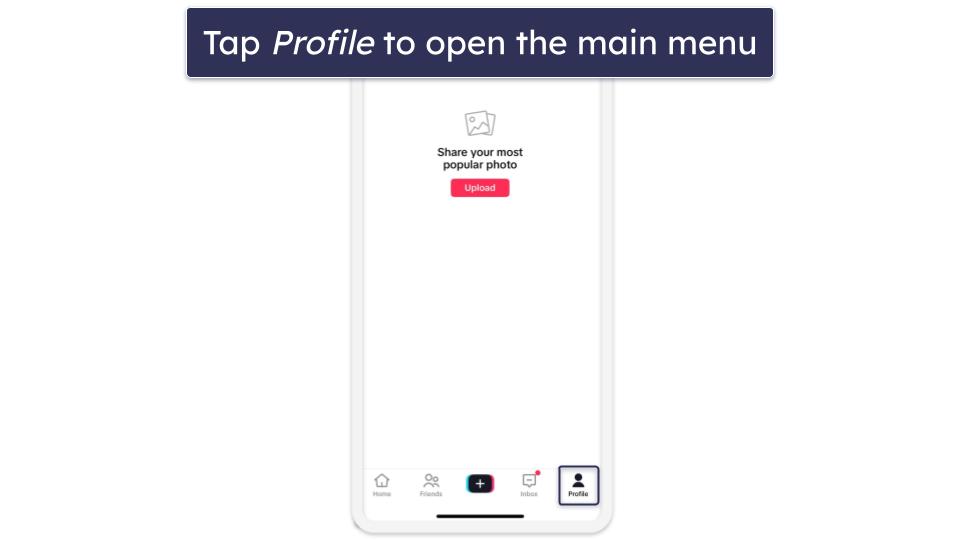
2. Go to Family Pairing
You’ll find Family Pairing under Settings. From there, tap Continue.
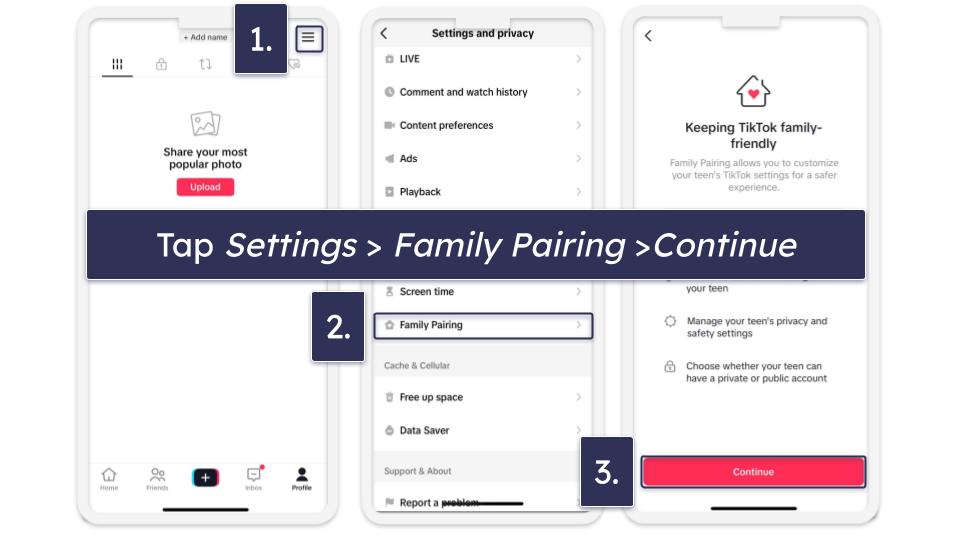
When prompted, select Parent. Once you do, a QR code will appear.
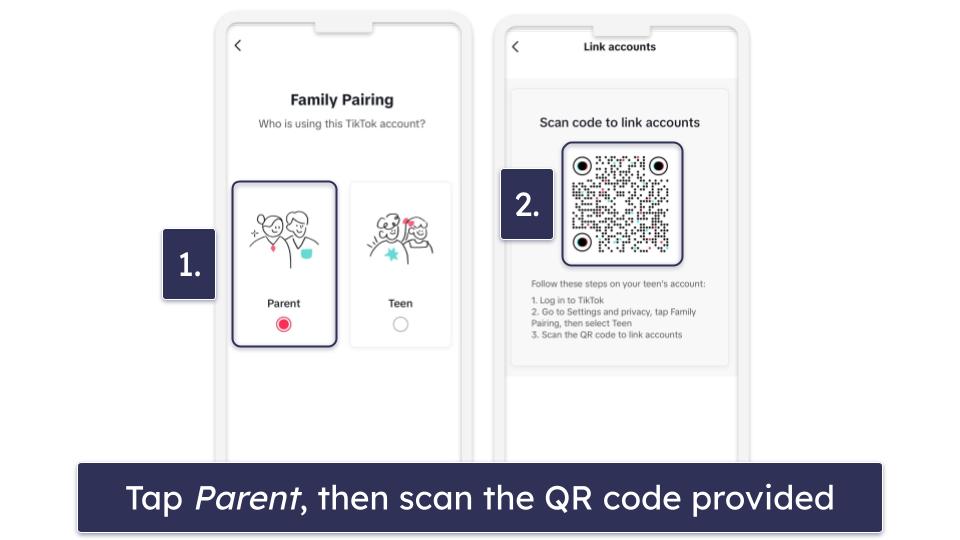
4. Log into Your Teen’s Account
With your teen’s login credentials, enter their account on their device. Go through the same steps in the exact order — go to Settings, select Family Pairing, tap Continue, and then select Teen.
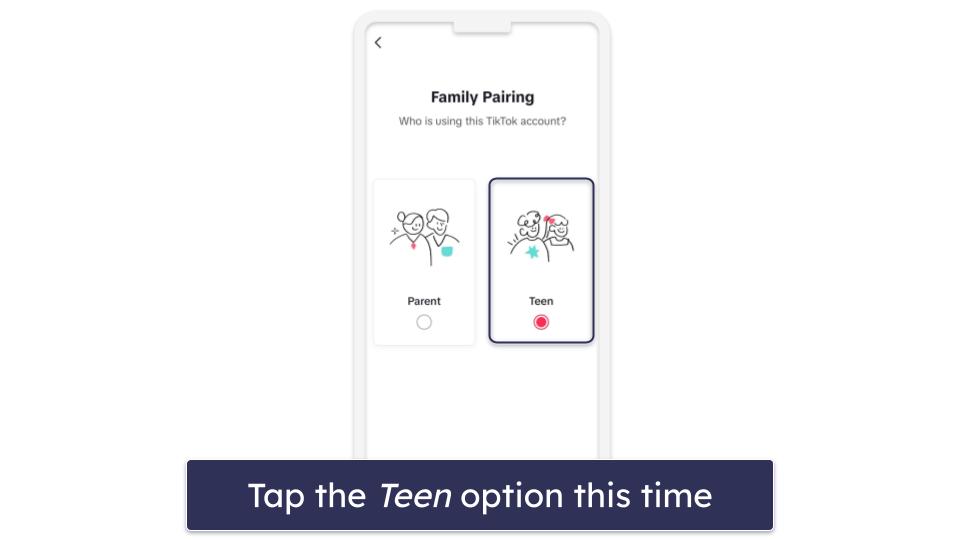
5. Link Accounts
From your kid’s device, scan the QR code to link the two accounts. That’s it! You can set up parental controls from your TikTok account.
Tried Setting Up TikTok Parental Controls, But They’re Not Working? Try These Troubleshooting Steps
- See if your TikTok app is up-to-date. If your or your kid’s TikTok app is outdated, it may not support certain features. You can check whether there’s an available update and update the app in the app store.
- Check device compatibility. Make sure that your device supports the features you need for TikTok. If your device is very old, you may have to consider updating it or using a different device.
- Review your settings. Double–check the rules you’ve set in the parental control app for TikTok. It’s easy to forget to save a change you’ve made.
- Reinstall the app. If your parental control app or TikTok app is buggy and not working properly, you should consider reinstalling them. Sometimes, errors can occur during installation that prevents certain features from working.
- Contact customer support. If all else fails, you should get in touch with customer support. Most top parental control apps offer great email support, and some like Norton Family also come with live chat support.
Can Kids Get Past Parental Controls on TikTok?
As good as TikTok’s built-in parental controls are, getting around them is painfully easy — all your kid needs to do is go on TikTok in a browser. TikTok’s Family Pairing feature only covers the app and isn’t compatible with the desktop version.
Another common way kids can get around parental controls is by creating another account. By letting you have access to a controlled, spare account, they can lull you into a sense of security while they use their other, unrestricted account without you knowing.
This is why I recommend getting a third-party parental control app, such as Qustodio. Qustodio blocks both the TikTok app and website, and I especially like how it lets you set both a time limit on using TikTok as well as set times throughout the day when TikTok is completely inaccessible.
Frequently Asked Questions
Can a parent manage a child’s TikTok account?
Yes. TikTok’s Family Pairing feature allows you to link your account to your children’s TikTok account and set limits for how long they spend on the app, what type of content they can see and search for, who can discover their profile, comment or line their content, and whether they can send or receive direct messages.
The only downside to this is your kid can bypass TikTok’s built-in parental controls — all they have to do is open a browser and log into their TikTok account from there. That’s why I recommend getting a good parental control app. My favorite is Qustodio, as it has a strict time limit tool for using the TikTok app and can also completely block access to the app.
Which parental control app is the best for TikTok?
My No. 1 pick is Qustodio. It lets you decide how much time your kid spends on TikTok daily, block the app and TikTok’s web version on your kid’s phone, and get alerts if they try to open the app. It’s also very easy to set up and use, and you get access to detailed reports where you can see how much time your child is spending on TikTok weekly and monthly.
Can kids under 13 use TikTok?
Yes, kids under 13 can use TikTok, but there are some restrictions. TikTok automatically sets a daily screen time limit to 60 minutes for all users that are under 13 years old, and you’ll need to set or enter an existing password to add more screen time. Also, your kid won’t get access to the direct messaging feature on the app.
If you want more granular control, I recommend getting a parental control app. For example, with Qustodio, you can set a daily time limit of as little as 15 minutes or block the app entirely.
Can you block TikTok on a child’s phone?
Yes, you can block the TikTok app on your kid’s phone with a parental control app. The apps I recommend also let you decide how much time your kid can spend on TikTok or when they can use the app. I also really like that they let you block TikTok’s web version too, which is great because TikTok’s built-in parental controls are only available in the app version.