
Short on time? Here’s how to remove “Your iPhone is severely damaged by viruses” pop-ups in 2024
- Close the pop-up. Immediately close the “Your iPhone is severely damaged by viruses” pop-up. Avoid clicking any links.
- Clear data. Proceed to clear your browser’s history, cache, and website data to remove any remnants of the scam.
- Stay protected. Prevent future attacks by investing in a reliable mobile antivirus solution such as Norton. Norton offers a 60-day money-back guarantee, so you can try its services risk-free.
The “Your iPhone is severely damaged by viruses” pop-up isn’t a genuine system alert. It’s a trick, a scam designed to coax users into downloading potentially harmful software or revealing personal information. Often, these pop-ups sneak onto your device during visits to harmful websites or after interacting with deceptive ads.
There’s no need to panic, however, as you can avoid damage on your device by simply closing the pop-up immediately. Also, a reputable antivirus software like Norton can shield your iPhone against such threats going forward. As I delve deeper into this article, I’ll guide you step-by-step on how to rid your device of this pesky pop-up and ensure your iPhone is fortified against similar issues in the future.
What is the “Your iPhone is Severely Damaged by (6) Viruses” Pop-Up Scam?
The “Your iPhone is severely damaged by (6) viruses” is a pop-up scam, a form of phishing designed to instill fear and prompt you into rash actions that may compromise your security. The crucial thing to understand is that it’s a scam, and your iPhone is not infected with viruses as the pop-up claims.
When this pop-up appears, it typically warns that your iPhone has been damaged by viruses, often claimed to be from adult sites, and urges you to take immediate action. This so-called “action” can take various forms, such as downloading a bogus app, entering personal information, or clicking on a link that may lead to a potentially unwanted application (PUA).
Why is this dangerous? If you download the recommended app, you may end up with malware on your device. Clicking on the link or sharing personal information can expose you to identity theft or data breaches.
It’s vital to remember that Apple’s iOS provides strong sandboxing principles that make it extremely unlikely for iPhones to contract viruses in the traditional sense. Therefore, any pop-up claiming that your iPhone is “severely damaged by (6) viruses” is unquestionably a scam.
How to Remove the “Your iPhone is Severely Damaged” Pop-Ups From Your Device (Step-By-Step Guide)
If you’ve encountered the “Your iPhone is severely damaged” pop-up, don’t worry. Here’s a step-by-step guide to remove these annoying alerts and secure your device:
Step 1: Close the Pop-Up
Close the pop-up immediately by clicking the small ‘x’ or ‘Close’ button, or by swiping it away. Avoid tapping any links within the pop-up. If you’ve accidentally clicked on the pop-up, don’t download anything or enter any personal information.
Step 2: Clear Search History and Website Data
Go to your iPhone settings, navigate to Safari, and choose ‘Clear History and Website Data’. This will clear your browser cookies and cache, potentially removing any harmful remnants of the scam.
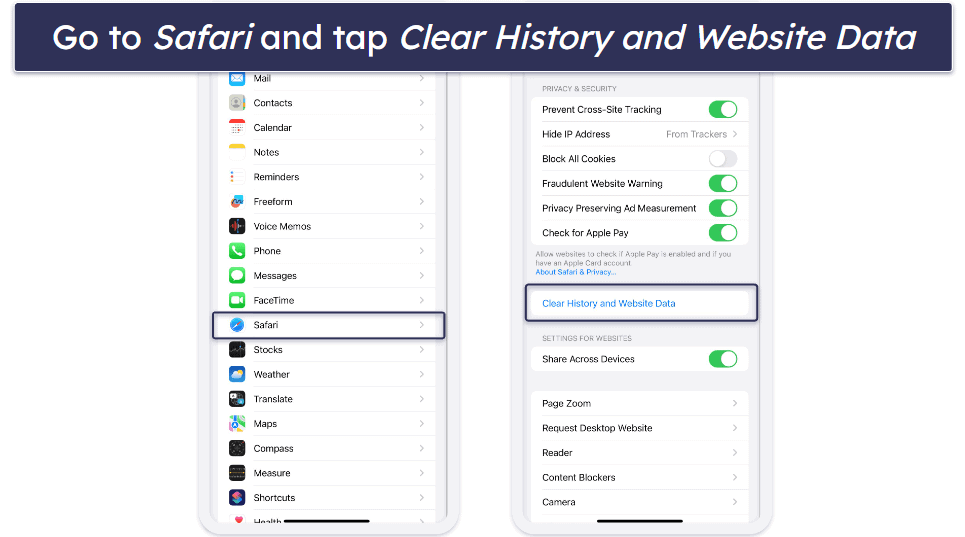
Step 3: Enable Fraudulent Website Warning
Still in your Safari settings, ensure the ‘Fraudulent Website Warning’ is enabled. This feature alerts you when you’re visiting a suspected phishing site, enhancing your protection against scams.
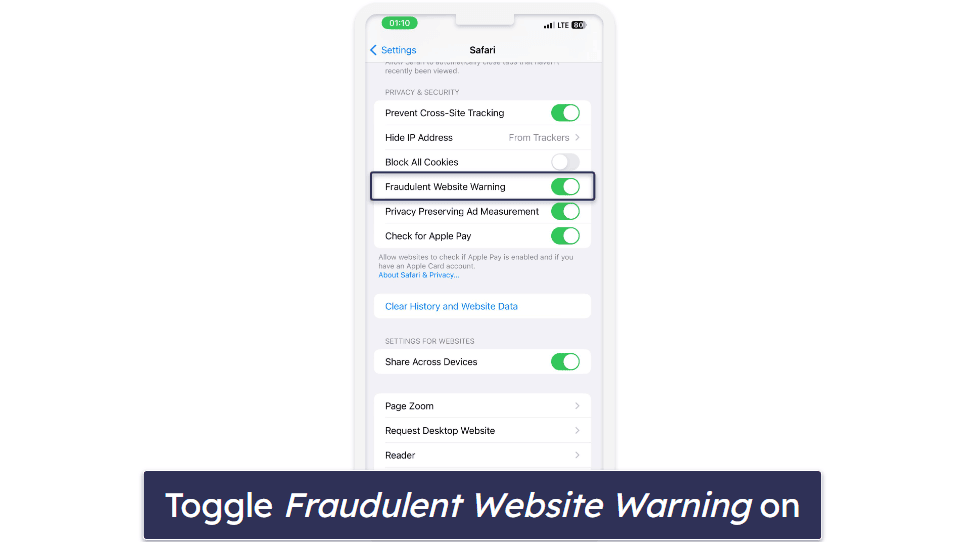
Step 4: Block Pop-Ups
To prevent pop-ups in the future, go to your browser settings and enable ‘Block Pop-ups’. While this doesn’t block all pop-ups (some legitimate sites use them), it will significantly reduce the number you encounter.
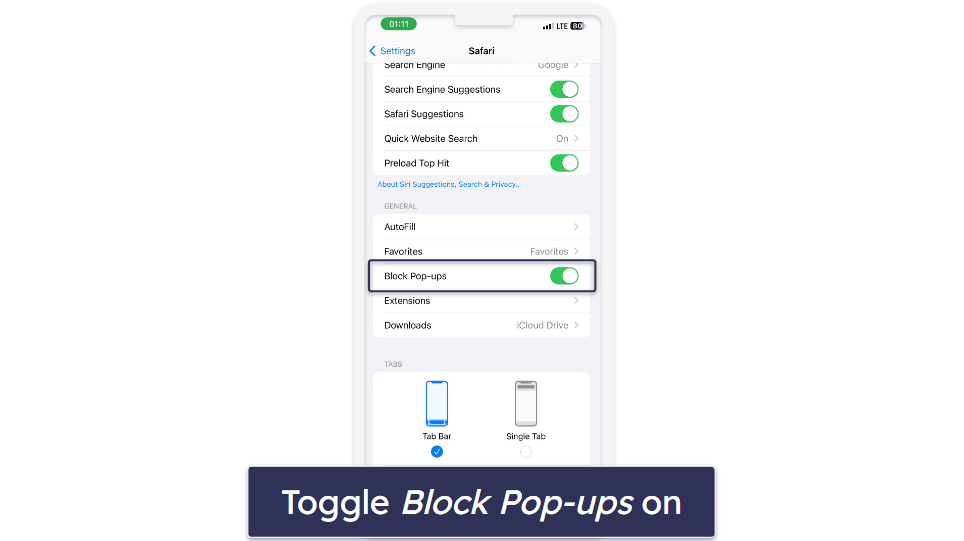
Step 5: Use a Reputable Antivirus Software
Finally, install a reputable antivirus app like Norton. Such software will provide anti-phishing protection, preventing pop-up ads from redirecting you to harmful websites.
3 Best Antiviruses for Protecting Against “Your iPhone is Severely Damaged” Pop-Ups in 2024
Quick summary of the best antiviruses for protecting against “Your iPhone is severely damaged” pop-ups:
How to Protect Your iPhone From Viruses
There are several ways to shield your iPhone from viruses and other malicious threats. Here are some critical steps to ensuring your device remains a safe fortress:
- Update your iPhone regularly: Keep your iPhone’s operating system up-to-date. Apple frequently rolls out updates that patch potential security vulnerabilities, so it’s wise to install these updates as soon as they’re available. You can find software updates in the “Settings” app.
- Download apps from official sources: The App Store should be your go-to source for apps. Be skeptical about downloading apps from third-party sources.
- Stay vigilant with email attachments and links: Be extra cautious when dealing with email attachments or links from unfamiliar sources. These could potentially be malware carriers or phishing attempts aiming to steal your personal data.
- Set a passcode or use biometric authentication: Protect your iPhone from unauthorized access by setting a strong passcode or employing biometric authentication like Touch ID or Face ID. This security measure hinders others from installing malicious apps or accessing your data.
- Enable two-factor authentication (2FA): For added security, enable 2FA for your Apple ID and other online accounts linked to your iPhone. This requires a verification code along with your password, fortifying your account’s defenses.
- Avoid jailbreaking your iPhone: Jailbreaking may offer additional customization options, but it strips your device of Apple-imposed restrictions, exposing it to significant security risks. It’s always safer to stick with the official iOS version.
- Regularly back up your data: Regular backups are a smart habit. Use iCloud or iTunes to back up your iPhone’s data. If you ever encounter security issues, you can revert your data to a secure state.
- Use a VPN on public Wi-Fi networks: Public Wi-Fi networks can be breeding grounds for cyberattacks. Use a VPN when connecting to these networks to secure your data and online activities, and avoid sensitive activities like online banking when on public Wi-Fi.
How Does the “Your iPhone is Severely Damaged” Pop-Up Get Onto Your Device?
The “Your iPhone is severely damaged” pop-up is a scam that commonly appears when you visit compromised or malicious websites, which are often masquerading as legitimate sites. Sometimes, it can also be a result of clicking on deceptive ads or downloading potentially unwanted applications (PUAs).
These messages are designed to exploit the fear of having a virus-ridden device, tricking you into taking actions that could compromise your security, such as downloading fake antivirus software or revealing sensitive information. The most important thing is to close the pop-up right away and not to follow the instructions it gives you.
How to Tell If Your iPhone Actually Has a Virus
While it’s extremely rare for iPhones to get viruses, it’s not entirely impossible, especially if your device is jailbroken. Here are some signs that your iPhone may be infected:
- Unexpected pop-ups: A sudden surge of pop-up ads can be a sign of adware infection. If these pop-ups appear even when browsing reputable websites, it’s a red flag.
- Unusual data usage: If you notice a significant increase in data usage without a corresponding uptick in your activity, this could indicate a malware problem.
- Battery drains quickly: Malware often runs in the background, causing your battery to drain faster than usual.
- Phone performance slows down: If your iPhone begins to run slowly, freezes, or crashes, it could be a sign of a virus.
- Unrecognized apps: If you notice apps that you didn’t download, it could be a sign that malware has infected your device.
- Strange charges on your bill: Unauthorized charges could be a sign of malware or spyware tracking your data and activity.
What To Do If Your iPhone Is Affected by a Virus
- Perform a full backup: Your first step should be to back up your data. Use iCloud or iTunes to ensure you have a copy of your important files, photos, and other information.
- Remove unrecognized apps: If you see any unfamiliar apps on your device, delete them immediately.
- Clear your browsing data: Go to Settings > Safari > Clear History and Website Data. This can help remove any harmful data or cookies that might be causing issues.
- Update your iOS: Make sure your iphone is running the latest version of iOS. System updates often include security patches that can help fend off malicious software.
- Use a reputable antivirus app: Download a reputable antivirus app to protect your device from phishing attacks. Norton Mobile Security is a good option and comes with a risk-free 60-day money-back guarantee.
- Reboot your iPhone: If no other solutions work, think about resetting your iPhone to its original settings. Keep in mind, however, this will delete all information on your device, so ensure you’ve saved any crucial files beforehand. Following the reset, you can recover your data from your backup.
Frequently Asked Questions
Can your iPhone be damaged by viruses?
Yes. While iPhones are designed with strict security measures, they are not completely invulnerable to viruses. In particular, malicious software can exploit vulnerabilities in the operating system via sketchy apps or websites. This can potentially lead to data breaches, unwanted ads, or slowed performance. However, with a strong antivirus program, you can significantly bolster your iPhone’s defense against such threats.
How to remove “Your Apple iPhone is severely damaged by 19 viruses”?
To remove this pop-up, avoid clicking on it or downloading anything it recommends. Clear your browser history and data, then close the browser. To ensure your device is safe, install a trusted antivirus software such as Norton, which provides excellent phishing protection, preventing pop-ups from redirecting you to unsafe websites.
How do you know if your iPhone is corrupted?
Signs that your iPhone may be corrupted include slowed performance, decreased battery life, unexpected pop-ups, or unusual data usage. In addition, apps may crash unexpectedly, or your phone may restart itself. To diagnose and rectify the issue, you can use a reliable antivirus solution.
Are there pop-ups that say your iPhone has a virus?
Yes, you may encounter pop-ups that claim your iPhone has a virus. However, these are usually scams designed to trick you into downloading malicious software. If you encounter such a pop-up, avoid clicking on it or downloading anything it suggests. To ensure your device’s safety, use a reputable antivirus software like Norton, which offers excellent anti-phishing protection features to safeguard your iPhone.