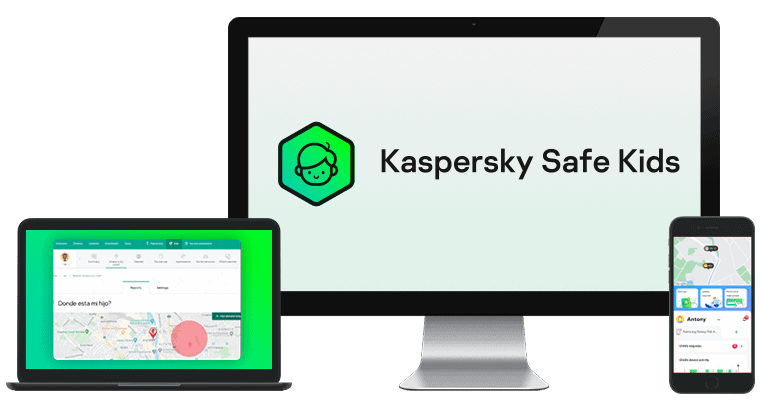3 (Quick + Easy) Steps to Monitor Your Child’s Computer Remotely in 2024:
- Download a parental control app. Download a top-rated parental control app. I recommend Qustodio for its comprehensive monitoring features, in-depth activity reports, web and app filtering, and YouTube monitoring.
- Set up and customize settings. After installing a parental control app, open it and follow the on-screen instructions to set up an account. Once logged in, customize the settings based on your child’s age and your monitoring preferences.
- Review reports and stay updated. Regularly check the parental control app’s dashboard or reports section. Qustodio provides detailed insights into your child’s online activities, app usage, and more. This allows you to stay updated and adjust the monitoring tools if needed.
The best way to remotely monitor your kid is with a parental control app. A good parental control app will monitor your kid’s online activities without being overly intrusive, block inappropriate websites, and send you notifications whenever it detects suspicious messages or posts. It will also let you limit their screen time.
That said, many parental control apps performed poorly in my tests. They couldn’t monitor popular social media sites or produce detailed activity reports. Some were outrageously priced, and a few didn’t even offer an accurate screen time feature, leaving me in the dark about my child’s computer habits.
After extensive research, I narrowed my list down to the 5 best parental control apps. Qustodio is the best because it offers app and web filtering, includes advanced features like YouTube monitoring, and offers detailed activity reports. Plus, there’s a 30-day money-back guarantee to try it out without risk.
Quick summary of the best parental control apps for monitoring your child’s computer remotely:
- 🥇 1. Qustodio — Best parental control app in 2024 for monitoring your kid’s computer activities remotely.
- 🥈 2. Norton Family — Great parental control app for restricting inappropriate sites on your kid’s computer.
- 🥉 3. FamiSafe — Good parental control app for setting screen time controls on a computer remotely.
- 4. Mobicip — Excellent parental control app for monitoring your child’s social media accounts.
- 5. Kaspersky Safe Kids — Great for limiting how long your child spends on their computer every day.
🥇1. Qustodio — Best Overall Parental Control App for Monitoring Your Child’s Computer Remotely
Qustodio is the best parental control app for monitoring your child’s computer remotely. It comes with in-depth activity reports, strong app and web filtering capabilities, detailed screen time management tools, and YouTube monitoring. I installed the Qustodio kids app on my child’s computer, connected it with the parental app on my device, and started monitoring my kid remotely in minutes.
The parental control app offers comprehensive activity reports on a daily, weekly, bi-weekly, and monthly basis. These reports include an overview of the time your kid spent on a particular game or app, the searches they performed on the web, and the videos they watched on YouTube. I used the activity reports to see how much time my child spent on their computer and if I had to adjust the daily screen time limit. It worked well, and I particularly liked the “Timeline” tab, which showed my kid’s search history alongside the trustworthiness of the sites they visited.
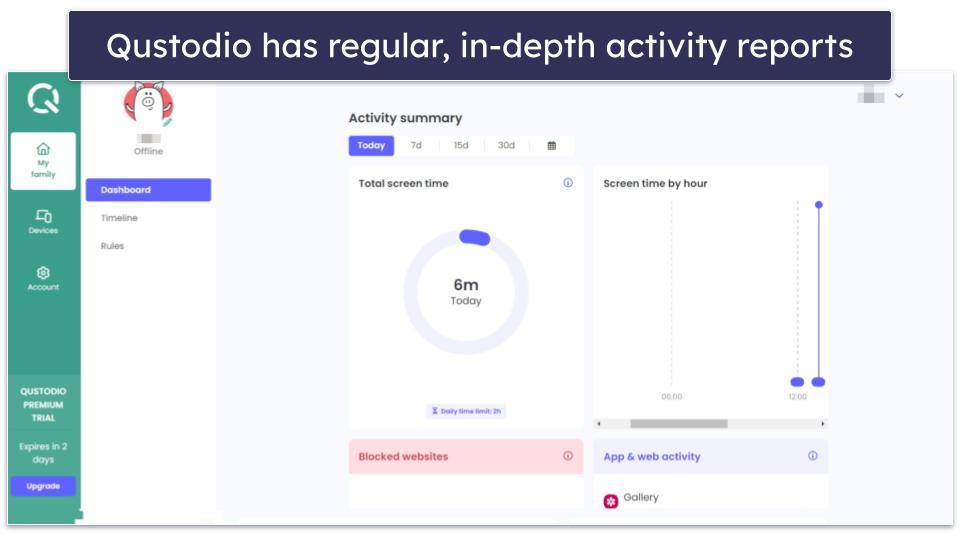
Qustodio allows you to manage your child’s screen time in 15-minute increments. Once your kid reaches the time limit, you can block their internet access or log them out of their device. I found it helpful how Qustodio sends you an alert when your child reaches their screen time limit — it meant that I didn’t have to keep on checking and it saved me some time.
You can also block specific apps. It even allows you to set time limits for individual apps. Most parental controls don’t offer this feature, so it’s a good inclusion.
Qustodio’s web filtering allows you to control what websites your kids can access with 25+ predefined categories, including Profanity, Mature Content, and Games. I like that you can enable access to specific sites but receive a notification when your kids visit them. I also appreciate that you can manually block or unblock particular sites, allowing you to fine-tune your kid’s online experience.
Other features that Qustodio includes are:
- Restricted Times. Lets you set restrictions on specific periods. For example, you can set it so your child can only use their computer between 5pm and 7pm.
- Uninstall Protection. This prevents tech-savvy children from removing the apps to stop you from monitoring them. This functionality is consistent across all platforms.
Qustodio is also the best parental control app for YouTube Monitoring. It lets you view your child’s YouTube searches and watched videos, block or set time limits for YouTube access, and enforce safe searches that filter out or blur explicit content. When I tested this on Windows and macOS, I was impressed with the amount of information Qustodio gave me. I could see the video’s names, thumbnails, and even the YouTube channel they were uploaded on.
Qustodio offers a free plan and two premium subscription options. The Free plan provides screen time controls and web filtering for a single device. The Basic plan ($4.58 / month) extends support to 5 devices and includes features like app and game blocking and internet connection controls. The Complete plan ($8.33 / month) covers unlimited devices and includes features like YouTube supervision, personalized notifications, and time restrictions for apps and games. Qustodio offers a 3-day free trial and a 30-day money-back guarantee on all plans.
Bottom Line:
Qustodio is the best parental control app for monitoring your child’s computer remotely. It offers essential parental control features such as in-depth activity reports, web and app filtering, and daily screen time limits. In addition, it comes with advanced features, including YouTube monitoring.
🥈2. Norton Family — Detailed Web Filters to Monitor Your Child’s Computer (Windows Only)
Norton Family lets you restrict content through 45+ predefined website categories, including Mature Content, Alcohol, and Crime. It also offers predefined filtering rules based on age, ranging from Very High (kids up to 8 years old) to Low (for teens aged 15 to 17). Additionally, you can choose certain websites that aren’t blocked outright. Norton will warn your kids if they try to access them and send you a notification if they do so.
I really like how you can monitor searches on platforms like YouTube, Google, Bing, and Yahoo! It worked well in my tests and kept me up-to-date with what websites my kids had been searching for. Using the video supervision feature, you can also see which videos your kids have watched on YouTube and Hulu. However, you need browser extensions installed for both to function and nothing stopped me from disabling them in my tests. The fact they’re so easy to disable isn’t great, but thankfully, Norton will notify you if your kids have disabled the extension.
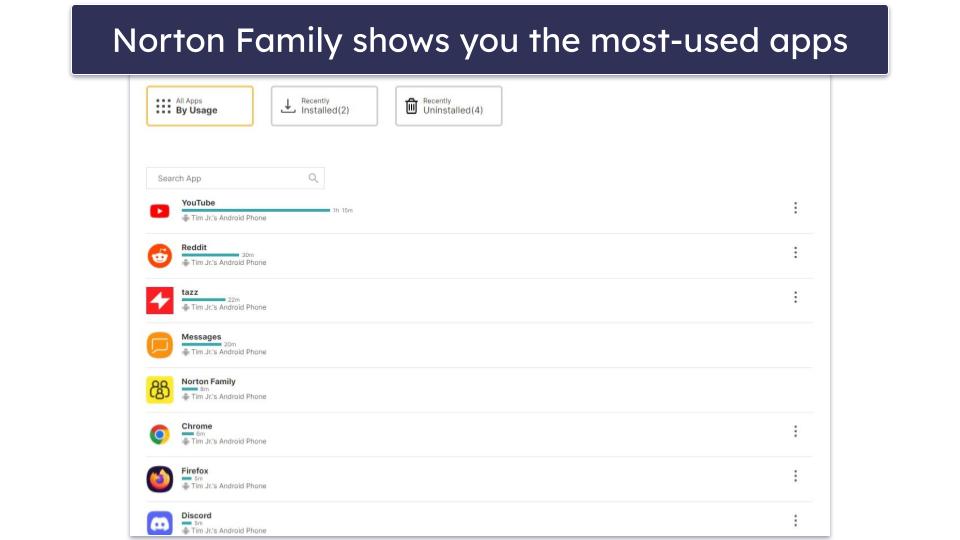
I like how Norton offers detailed activity reports that show your kid’s total screen time and highlight apps they install, uninstall, and frequently use on their computer. The platform also provides daily to monthly web usage reports detailing allowed sites they’ve accessed and attempts to visit blocked ones. I used these reports to decide what sites and categories to allow and block.
The app supervision feature monitors and blocks computer apps. I could easily block popular apps like YouTube, Instagram, and WhatsApp in my tests, but the changes took 8–10 minutes to take effect, which is slower than some competitors like Qustodio.
Norton’s time supervision feature allows you to set and schedule daily screen time allowances. When the time is up, your child can still use their computer without internet access. However, I like that your kids can request additional screen time from their devices when the time is up. This will notify your device, which you can accept or deny.
Norton Family’s other features include:
- School Time. Allows you to restrict your child’s web usage during school hours.
- Uninstall protection. Requires you to type in your parental account login credentials to uninstall Norton’s kids apps. This feature is available on all devices but doesn’t prevent your kids from turning off the browser extensions.
Unfortunately, Norton Family isn’t compatible with macOS. This is a bit disappointing as many other parental controls support macOS. Check out our list of best parental control apps for Mac if you’re in the market for one.
Norton Family is reasonably priced at $49.99 / year. It’s great for large families, as it covers unlimited devices. However, you can also get it as part of Norton’s 360 Deluxe internet security bundle for $49.99 / year*. This bundle includes the best antivirus on the market, so it’s a pretty good deal. A generous 60-day money-back guarantee backs both plans.
Bottom Line:
Norton Family’s Web Supervision offers 45+ predefined website categories to monitor your child’s web usage on their computer. The parental control app also provides detailed activity and web usage reports and allows you to set daily screen time and block apps. Unique features include School Time to limit web access during school hours, uninstall protection requiring parental login, and a search supervision feature. However, turning off the Norton Family browser extension can easily bypass the latter.
Read the full Norton Family review
🥉3. FamiSafe — Great for Setting Screen Time Controls on Your Kid’s Computer
FamiSafe offers screen time controls to block apps, set daily time limits, and schedule downtime on your kid’s computer. In addition, FamiSafe’s Instant Block feature immediately stops access to any running apps and doesn’t allow your kids to open any new apps. I like that on Windows and Mac, there’s a 1-minute warning when screen time is nearly up. Just note that on Chromebooks, the block is immediate without any warning, so your kids won’t get to finish what they’re doing.
FamiSafe tracks searches in social media apps on your child’s computer but that’s all. It managed to track all of my child’s TikTok, YouTube, and Facebook searches, but it didn’t flag or block any inappropriate content.
FamiSafe does a good job of logging your kid’s browsing history, and it will notify you if they attempt to access blocked sites. Its web content filter works across multiple browsers like Chrome, Firefox, and Brave, and it uses a database to prevent access to content in 19 categories like Drugs and Weapons. Although effective in blocking most inappropriate terms and websites, it failed to restrict access to certain drug-related content and gun websites during my tests. I prefer Norton Family, which covers 45+ categories and prevents access to drug and gun websites.
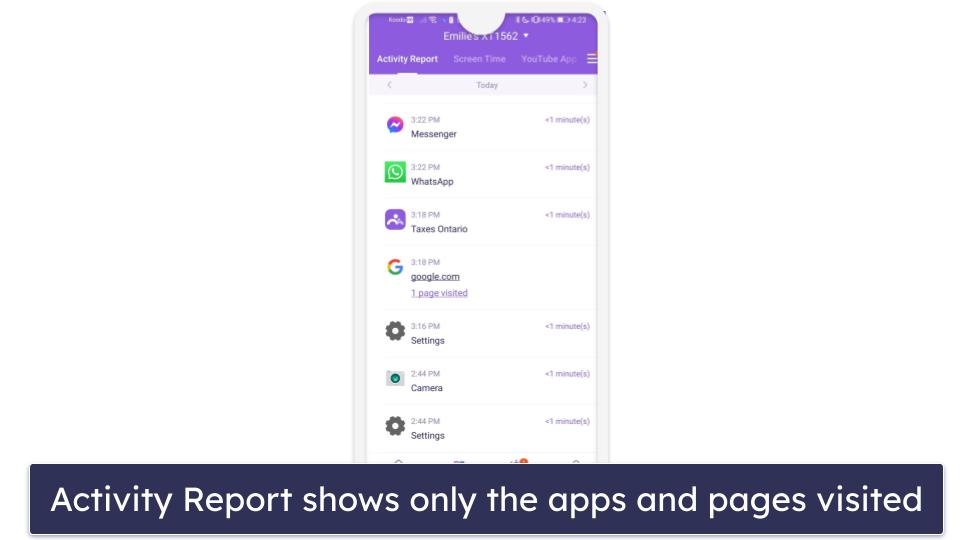
Its activity reporting provides a basic overview of the apps and websites your child accessed and the duration spent on each. However, it lacks detail compared to competitors like Qustodio, which offers more comprehensive reports.
FamiSafe provides every feature across all of its plans. However, there are multiple subscription options that cover a different number of devices. The monthly plan is priced at $9.99 / month and covers up to 5 devices. The quarterly plan ($19.99) covers 10 devices, and the annual plan ($59.99 / year) extends coverage to an unlimited number of devices. All these plans come with a 30-day money-back guarantee.
Bottom Line:
FamiSafe provides great screen time controls, including an Instant Block feature and app blocking. It’s pretty good and comes with basic activity reports and web content filtering, but it doesn’t always work on drug and gun-related websites. FamiSafe’s social media monitoring tracks searches, too, which is helpful. However, it doesn’t always block inappropriate content. Either way, a 30-day refund policy backs all plans.
4. Mobicip — Excellent Social Media Monitoring for Your Child’s Computer
Mobicip can monitor your child’s computer activities on Facebook and Instagram, notifying you if it detects any concerning or inappropriate content in your child’s posts or images. I like that Mobicip only sends you a snippet of concerning or inappropriate content, allowing you to keep your kids safe on their computers without being too intrusive.
Its Dashboard tab summarizes your child’s recent activities, apps accessed, searches, website visits, and YouTube views. However, the activity reports can be difficult to read as the presentation is cramped, requiring extensive scrolling.
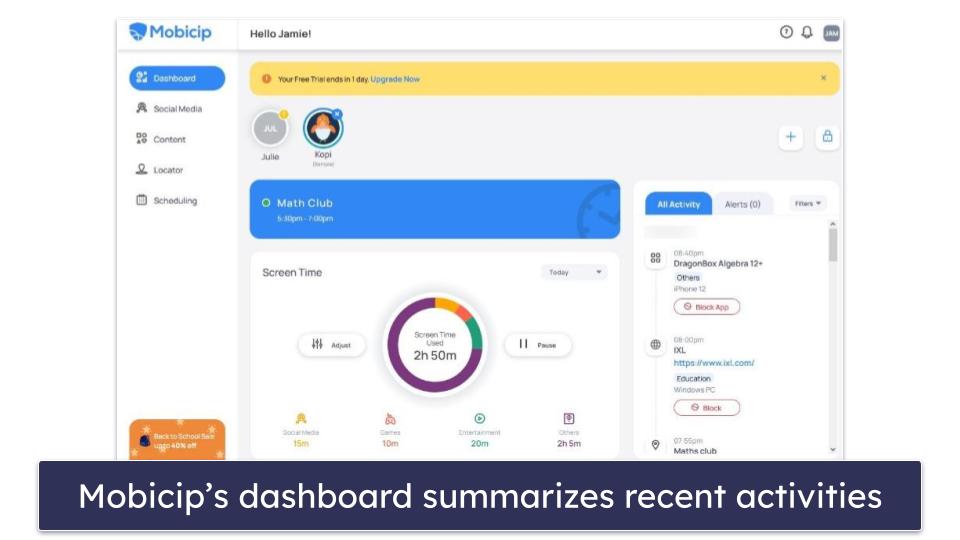
Mobicip also lets you customize the screen time on your child’s computer in 5-minute increments. Additionally, it features a Vacation Mode that overrides the regular settings until a predetermined date. A Family Mode also lets you restrict access to your children’s devices for a predetermined duration.
I also like that you can filter inappropriate websites using Mobicip’s web filters. Mobicip supports blocking sites across 15+ content categories, which isn’t bad, but this is fewer than Qustodio‘s 25+ categories. Luckily, you can also create your own filters using specific keywords, ensuring sites containing those words or phrases are blocked.
Mobicip’s app filter offers restrictions based on three categories: Social Media, Entertainment, and Games. Plus, it allows you to prevent specific apps from being downloaded from the app store, so your child can’t install them on their computer.
Mobicip offers 3 plans. The Lite plan covers basic features and tracks up to 5 devices for $2.99 / month, while the Standard plan can monitor up to 10 devices for $4.99 / month. The Premium subscription ($7.19 / month) extends coverage to 20 devices and offers extra features such as social media monitoring and setting time restrictions on specific app categories. When you sign up for one of its yearly plans, you can try Mobicip risk-free with a 30-day money-back guarantee.
Bottom Line:
Mobicip allows you to monitor your child’s computer activities on Facebook and Instagram. It sends you alerts whenever it detects inappropriate and concerning content. The app also enables customization of screen time and offers web filtering in 15+ categories. Unfortunately, its activity reports are difficult to read. A 30-day money-back guarantee backs all plans.
5. Kaspersky Safe Kids — Set Limits on Your Child’s Total Computer Time
Kaspersky Safe Kids allows you to set any screen time limit on your child’s computer. This is impressive as most parental control apps only allow you to set time limits in set increments. It also allows you to schedule specific intervals when your children can’t use their devices.
I like how you can customize your child’s screen time settings. You can choose to receive alerts when your kids are near their daily limit and select specific apps to be exempt from daily restrictions. I used this to ensure that my child could use Zoom for homework sessions with friends, even though they’d reached their daily screen-time allowance on their computer.
The app offers social media tracking, but it’s limited exclusively for the Russian platform VK. Mobicip allows you to monitor Instagram and Facebook, which is much better.
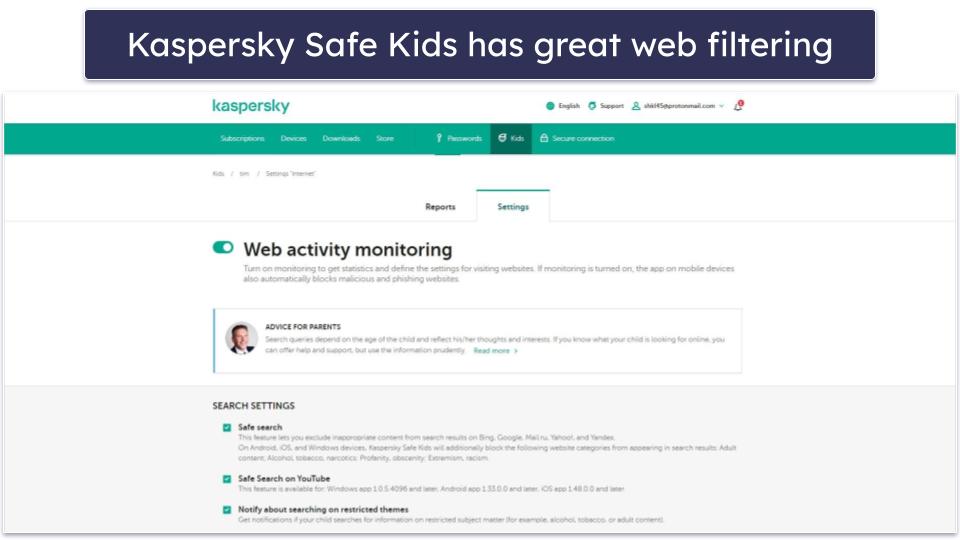
Kaspersky Safe Kids also comes with a good web filtering feature. You can select sites to allow or deny access to or opt from over 10 preset site categories — Qustodio and Norton Family both offer more categories. Plus, I like that the app provides your children with an option to request access to a site that Kaspersky may have mistakenly restricted, which can be helpful if they’re at school and need to access a specific web page.
You also have the option to restrict apps based on their categories, such as File Sharing, Games, and Online Shopping. Moreover, you can set age-based limitations on app usage, ensuring, for instance, that a 6-year-old can’t access apps rated for ages 7 and up.
Kaspersky Safe Kids is priced at $1.83 / month. A complimentary 1-year subscription is also available with Kaspersky Premium, which features leading antivirus software, but note you can’t purchase it from the US (the US government prohibits Kaspersky-related transactions). All of Kaspersky’s paid plans come with a 30-day money-back guarantee.
Bottom Line:
Kaspersky Safe Kids offers flexible screen time limits for your child’s computer use. Plus, it comes with excellent web filtering and app filtering. Although it monitors social media, it’s limited to the Russian platform VK. All premium plans come with a 30-day money-back guarantee.
Read the full Kaspersky Safe Kids review
Quick Comparison Table
How to Choose the Best Parental Control App for Monitoring Your Child’s Computer Remotely in 2024
- Look for essential monitoring features. Social media monitoring, web and app filtering, and activity reports are essential features. Qustodio is my top pick here because it nails these features and continually updates you about your child’s computer usage. That said, all of the parental control apps on this list are good.
- Prioritize detailed activity reports. These reports, especially screen time and downloaded apps, clearly show your child’s computer habits. Knowing what they’re up to helps you ensure their safety.
- Check for advanced features. Some parental control apps come with bonus features. For example, Norton Family has a Video Supervision and Search Supervision feature.
- Opt for ease of use. A parental control app should be intuitive. Qustodio is an excellent choice in this respect. I found its interface user-friendly, letting you swiftly navigate and customize settings to best suit your child’s needs.
- Consider the overall value. It’s not just about the price but the value you get from the app. Assess the range of features offered versus their cost to ensure you invest wisely in your child’s online safety.
Top Brands That Didn’t Make the Cut
- mSpy. This parental control app allows you to monitor your child’s social media accounts. However, it doesn’t work with computers, strictly limiting you to monitoring mobile devices.
- Eyezy. Eyezy offers a user-friendly interface. However, just like mSpy, it fails to provide computer monitoring, confining you only to mobile device checks.
- Bark. Allows you to monitor social media apps on your child’s computer. However, you’ll need your kid’s login credentials for each app, and the monitoring can easily be disabled as your child only has to turn off the Bark browser extension (you’ll get a notification if they do).
Frequently Asked Questions
Why is remotely monitoring your child’s computer important in today’s digital age?
It’s crucial due to the vast and unregulated expanse of the internet. The internet comes with numerous risks, such as exposure to inappropriate content, cyberbullying, predatory threats, and the potential oversharing of personal information. Moreover, excessive screen time can impact a child’s mental and physical health. Using a parental control app like Qustodio helps you to set screen time limits and implement good web filters, ensuring your child has a safer browsing experience.
What features should you prioritize when selecting a remote monitoring app for your child’s computer?
There are multiple features you should prioritize your child’s computer. A good monitoring tool should offer content filtering so that you can block inappropriate websites and limit access to mature content. The app should also come with screen time management and activity reports. I like Qustodio since it comes with all these essential monitoring features, plus extra features like YouTube monitoring.
How can you ensure that you’re not invading your child’s privacy while monitoring their computer?
You should tell your children why you’re monitoring their computer activities — it’s good to emphasize that the goal is to ensure their online safety, not snoop. You should set clear boundaries on what you’re monitoring and why, and it helps to involve your kids in setting up monitoring tools.
In addition, if you want to give your child some privacy, it’s important to use parental control apps that aren’t made for spying on your child. Mobicip, for example, monitors your child’s Facebook and Instagram, but it will only send you a snippet of any concerning or inappropriate content. This way, you can keep your child safe online without being too intrusive.
Can parental control apps help in managing and reducing screen time for children?
Yes, as these apps allow you to set daily or weekly limits for your child’s computer usage so that they have time to engage in offline activities. Parents can encourage healthier screen habits by scheduling downtime, establishing app limits, or blocking certain apps during specific times like study hours or bedtime. I like Qustodio, as it allows me to set time limits for specific apps.