
Updated on: October 3, 2024
Only 3 Steps (Quick + Easy) to Set Up a VPN on Kodi in 2024:
- 1. Choose a VPN. I recommend ExpressVPN, as it reliably works with Kodi and has the fastest speeds on the market.
- 2. Download and install the VPN. The whole process shouldn’t take longer than 2 minutes.
- 3. Connect to a server and open Kodi. Now you can securely stream and play games on Kodi!
There are different ways to set up a VPN on Kodi, depending on the type of devices you have. The process is fairly simple for most major OS (operating systems) that support VPNs, but you can also easily make it work on devices that don’t — like your Roku device, smart TV, or gaming console.
In this article, I’ll show you how to set up a VPN on Kodi on different devices and share my list of the best VPNs out there that work well with Kodi. ExpressVPN is my top pick because it reliably works with Kodi and has industry-leading speeds. Editors' Note: ExpressVPN and this site are in the same ownership group.
What Are the Benefits of Installing a VPN on Kodi?
- Privacy and anonymity. Many Kodi add-ons log IP addresses and other data to track user behavior, monetize the information, or, in worst-case scenarios, hand over data to authorities or copyright trolls. A VPN encrypts your internet connection and hides your real IP address, making it very difficult to track any behavior back to you.
- Security on public networks. If you often use Kodi on public Wi-Fi networks, a VPN adds a much-needed extra layer of security by encrypting your data and protecting it from potential snoopers or malicious actors on the same network.
- Preventing throttling. Some ISPs might intentionally slow down your internet connection when they detect data-intensive activities like streaming or gaming on Kodi. A VPN prevents this by masking your online activities, so your ISP can’t see what you’re doing online.
- Protection against malicious links. Some VPNs offer built-in malicious site blockers that protect you from unsafe downloads by stopping you from visiting websites known to host dangerous add-ons.
Best VPNs for Kodi in 2024
Quick summary of the best VPNs for Kodi:
- 🥇1. ExpressVPN — Best VPN for Kodi (excellent streaming support & the fastest speeds).
- 🥈2. CyberGhost VPN — Great VPN with dedicated streaming servers + intuitive apps.
- 🥉3. NordVPN — High-end security features for safe streaming on Kodi.
Editors' Note: Intego, Private Internet Access, CyberGhost and ExpressVPN are owned by Kape Technologies, our parent company
How to Install a VPN on Kodi (Step-By-Step Guides)
There are several ways of setting up a VPN on Kodi — the method depends on the type of device you have. Still, no matter what device you use, you’ll need to get a VPN on that device, connect to a nearby server, and then launch Kodi. There are some VPNs that work as Kodi add-ons, but most are either outdated or buggy. NordVPN is one of the few top VPNs that has a Kodi add-on, but live chat reps confirmed that it only works on older versions of Kodi.
I’ve created detailed step-by-step guides for every device that works with Kodi.
Windows and macOS
1. Choose a top-notch VPN. I recommend ExpressVPN because it works with Kodi add-ons and has the fastest speeds on the market. On ExpressVPN’s main page, click the Get ExpressVPN button. This takes you to the plans page where you need to buy a subscription.

2. Pick a plan. Choose the plan that best suits your needs. I always recommend the longest one because it provides the best value.

3. Enter your email address and payment details. ExpressVPN accepts a wide range of payment methods, including major credit cards, PayPal, and cryptocurrencies like Bitcoin for added privacy.

4. Download and install the app to your device. ExpressVPN redirects you to a page that lists all of its apps for different OS. Navigate to the Download VPN section and click on Windows PC VPN and/or Mac VPN.

5. Launch the VPN app. Log into your account with the activation code, which you’ll find and copy from the download page. Alternatively, ask ExpressVPN to send you a sign-in link via email.

6. Get ExpressVPN on your other PCs. ExpressVPN has dedicated apps for Windows, macOS, and Linux.

7. Connect to a server. The Smart Location feature connects you to the fastest server for your location. That’s it! You can now securely stream and play games on Kodi.

Android and iOS
1. Get a good VPN for streaming and gaming. My top choice for Kodi is ExpressVPN — it works with all top Kodi streaming add-ons, has industry-leading speeds, and user-friendly mobile apps.
2. Download and install the VPN. Navigate to the App Store or Google Play Store to download the app.
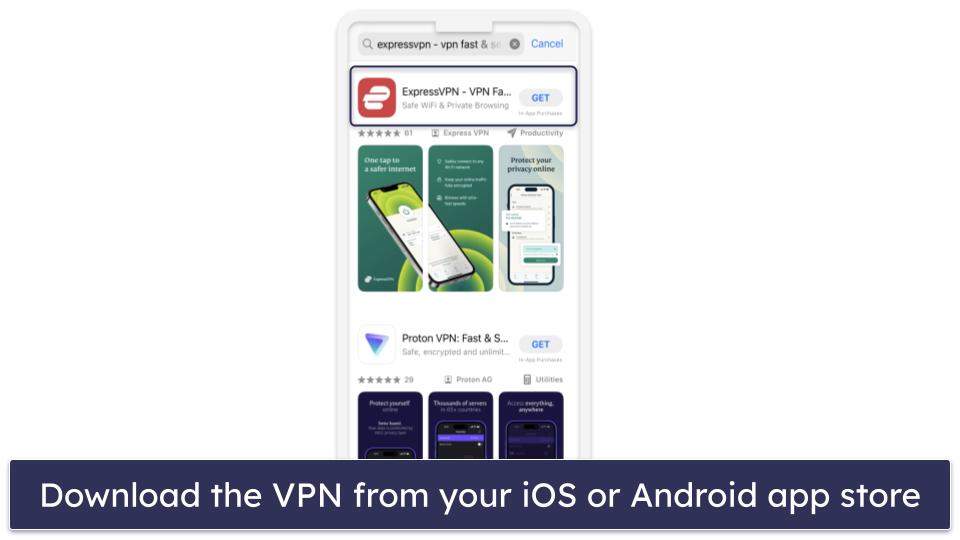
3. Open the VPN app. Log in with your email address or the activation code that you can find on the download page.
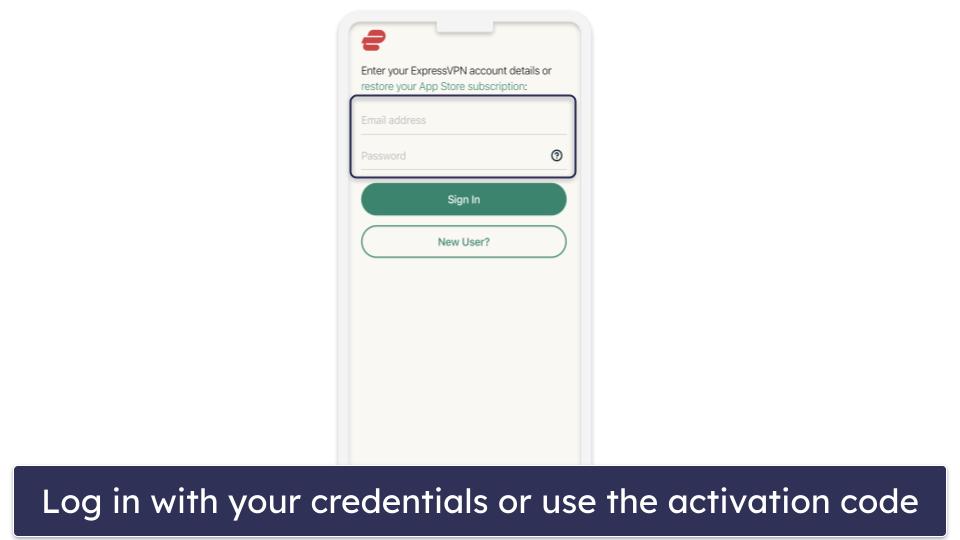
4. Connect to a server. Use the Smart Location feature to find the fastest possible server for your location.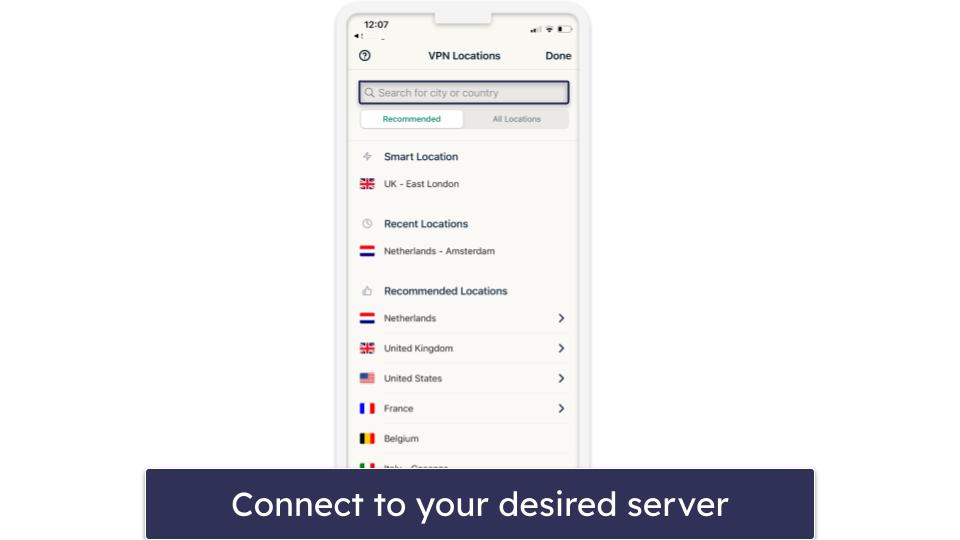
5. Launch the Kodi app. Find your favorite show and start streaming!
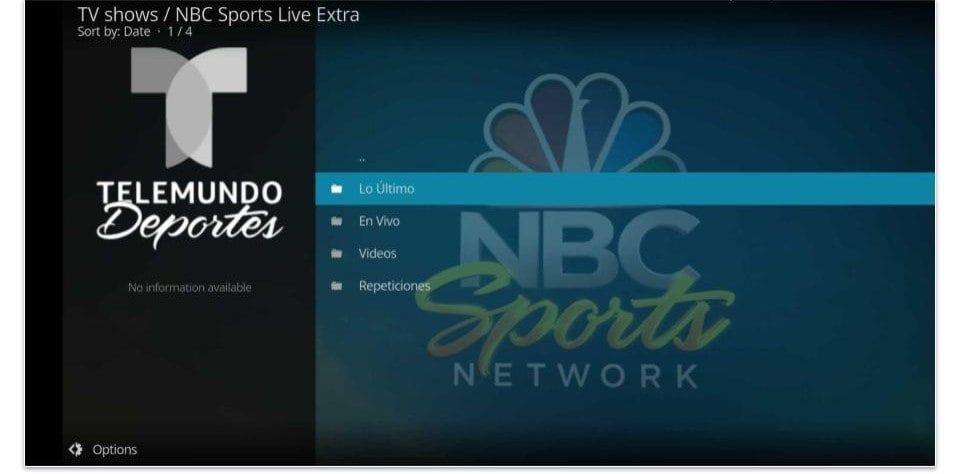
Roku
1. Make sure that your router supports VPNs. Roku devices don’t support VPN apps, so you’ll need to configure the VPN on your router. To confirm if a VPN is compatible with your router, visit your provider’s website or contact their customer support. ExpressVPN comes with its own router app, which works with a lot of popular routers.
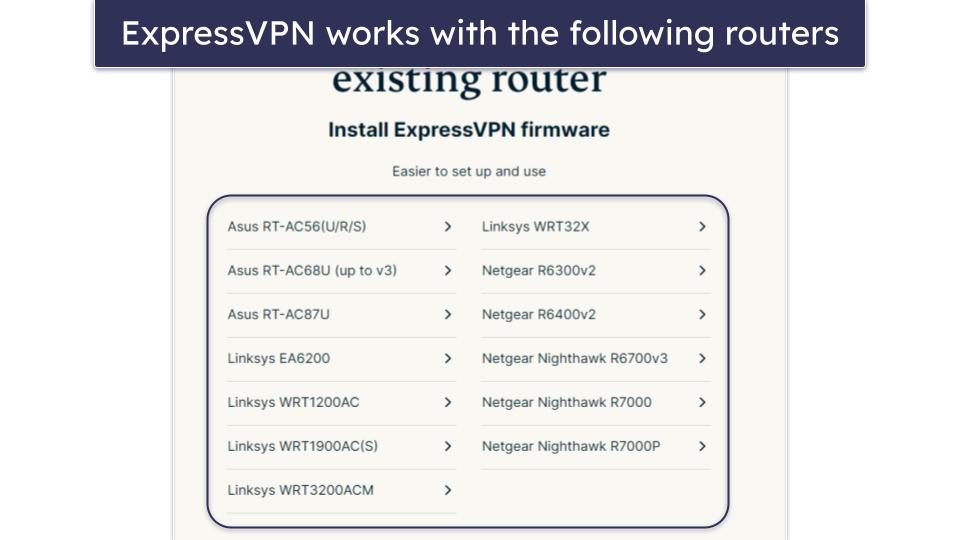
2. Find your VPN’s step-by-step instructions for your router. The VPNs on this list offer easy-to-follow tutorials for different routers. I was able to set up ExpressVPN’s router app on my router in less than 10 minutes.
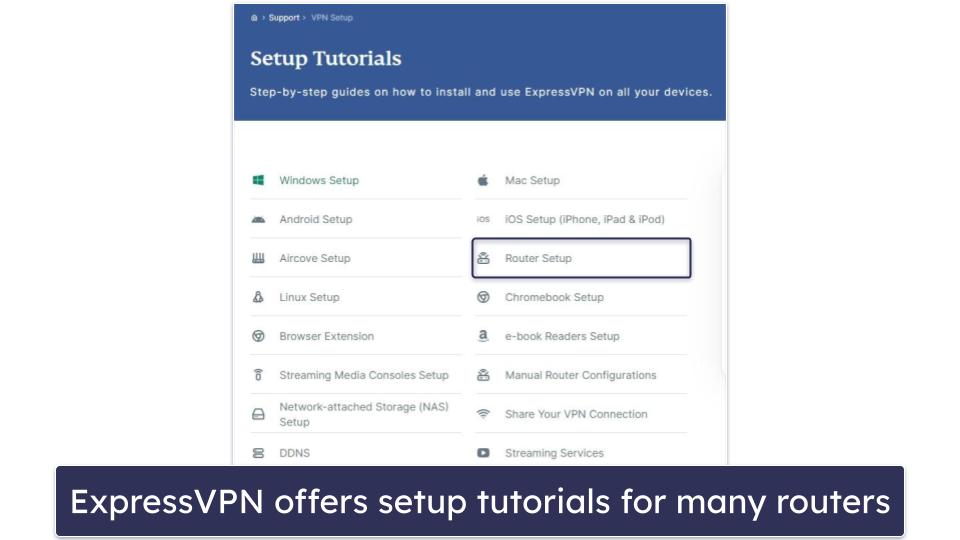
3. Follow the instructions in your VPN’s guide. In most cases, you need to get the OpenVPN details and files from your VPN’s page. Then, you need to upload the OpenVPN file to your router’s VPN client section.
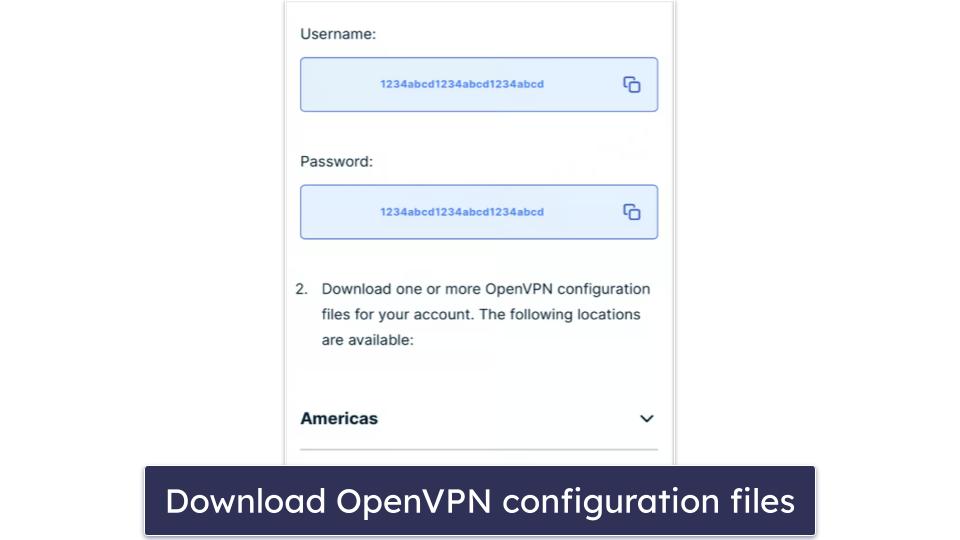
4. Activate screen mirroring. Roku doesn’t support Kodi, so you need to screen mirror Kodi from your Windows or Android device. To screen mirror from a Windows device, navigate to settings, and choose Devices. Then, click Add Bluetooth or Other Devices, then select Wireless Display. On Android, go to Settings, tap Connections, select Screen mirroring, and then tap on Add the Device.
5. Launch the Roku app on your device. Open Kodi and start streaming!
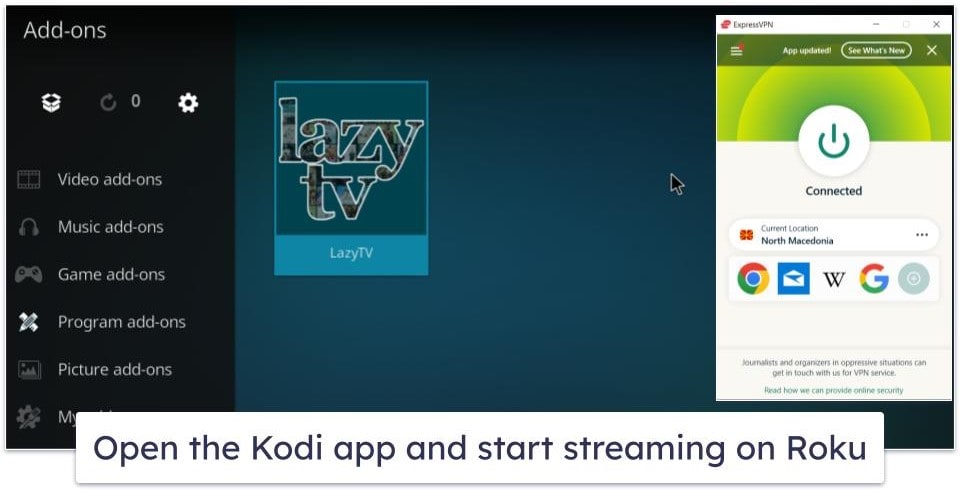
Smart TVs (That Support VPNs)
1. Download and install the VPN on your smart TV or router. Most smart TVs with an Android OS have a Google Play Store app where you can download your VPN app. I like ExpressVPN’s app because it’s very easy to use. Plus, it’s the fastest VPN on the market.
2. Connect to a nearby server. Connect to the closest server so you get the fastest speeds for streaming and gaming on Kodi.
3. Open the Kodi app. That’s it! Now, you can securely stream and play games on Kodi from anywhere.
Amazon Fire Stick
1. Choose a VPN with good streaming support. ExpressVPN has a dedicated app for Amazon Fire devices and excellent streaming support.
2. Download and install the VPN on your Amazon Fire Stick. Click on the search icon on your Fire device and type in “ExpressVPN.” Then, select Download.
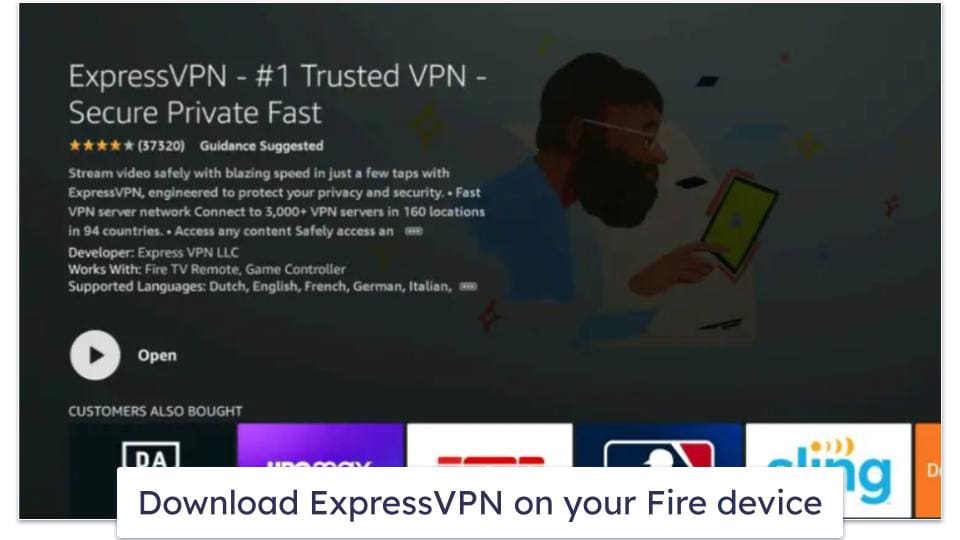
3. Enter your login credentials and click OK when you receive the Connection request message.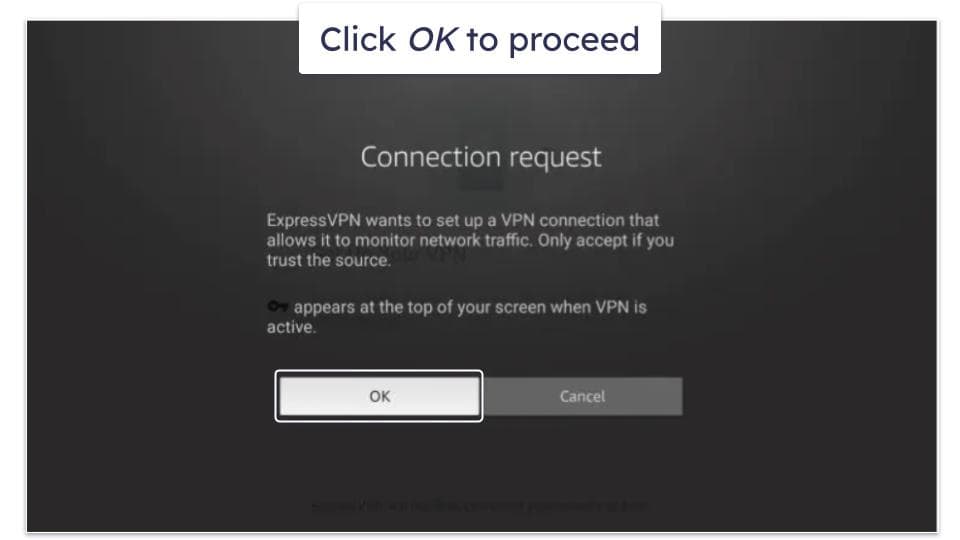
4. Connect to a nearby server. Find a server that’s closest to your location to enjoy faster speeds for streaming and gaming on Kodi.
5. Open the Kodi app. Your streaming and gaming on Kodi is now protected by the VPN.
Apple TV & Smart TVs That Don’t Support VPNs
1. Select a VPN with router support. If your Apple TV or smart TV doesn’t support VPNs, you’ll need to install a VPN on your router. I recommend ExpressVPN because it has an intuitive router app. But if the router app is not compatible with your router, you can still set it up manually, like any other VPN.
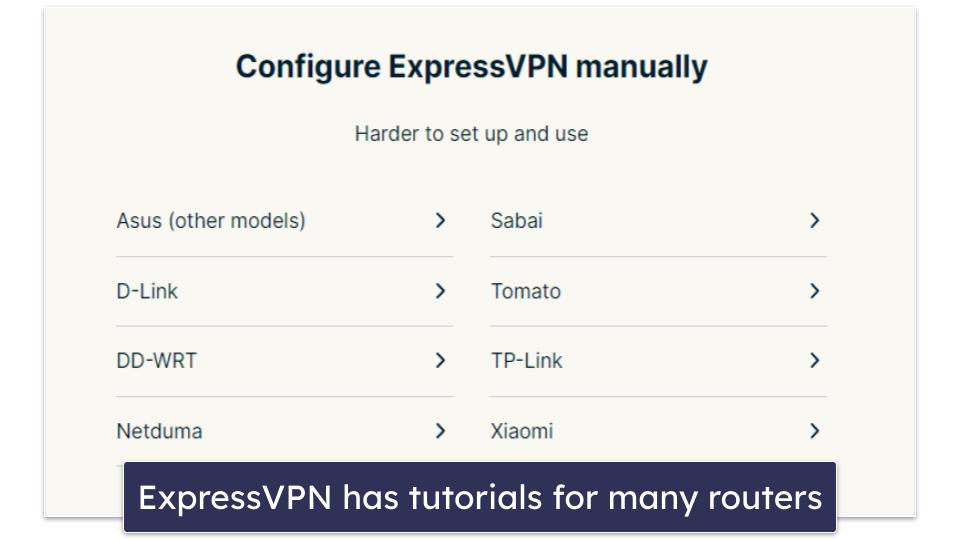
2. Follow your VPN’s step-by-step instructions for your router. ExpressVPN offers simple tutorials for different routers on its website.
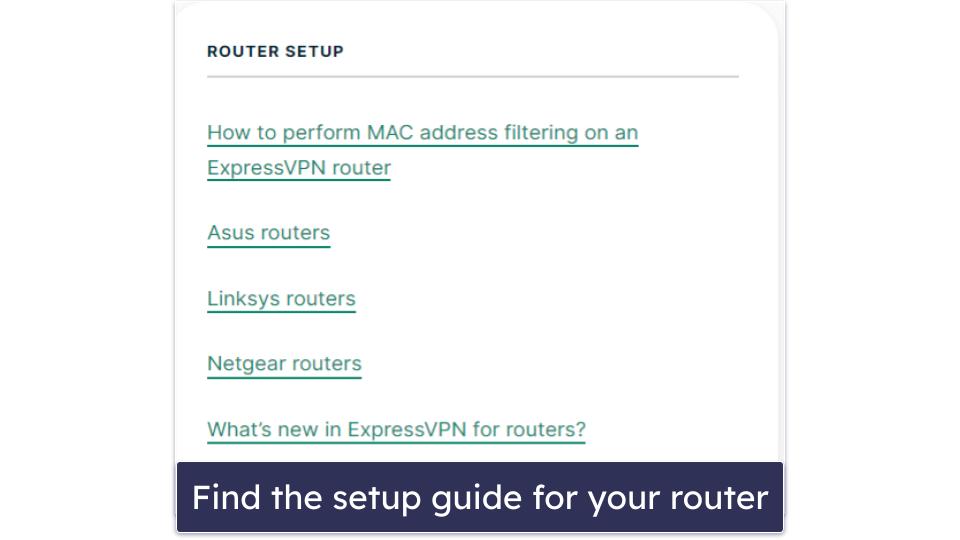
3. Connect to a nearby server. Make sure to connect to a server that’s close to your location to get the fastest speeds.
4. Launch Kodi on your TV. That’s it! You can now start streaming and gaming on your Kodi securely!
Gaming consoles
1. Choose a VPN. Subscribe to a VPN that works with routers because gaming consoles don’t natively support VPNs. ExpressVPN has a native router app and great router support for routers that aren’t compatible with its app.
2. Check router and VPN compatibility. To ensure that your VPN is compatible with your router, visit the VPN’s website or contact their customer support.
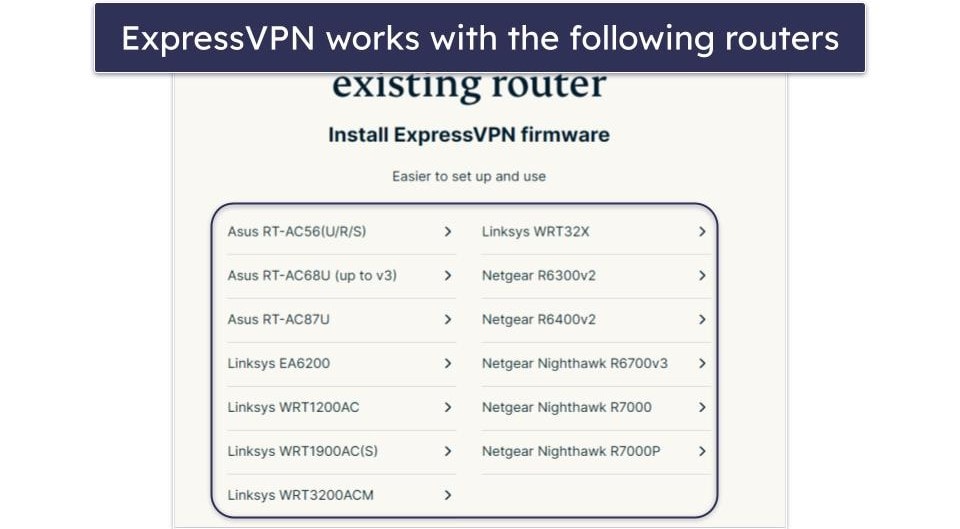
3. Install the VPN on your router. Follow the instructions on your VPN’s tutorial page.
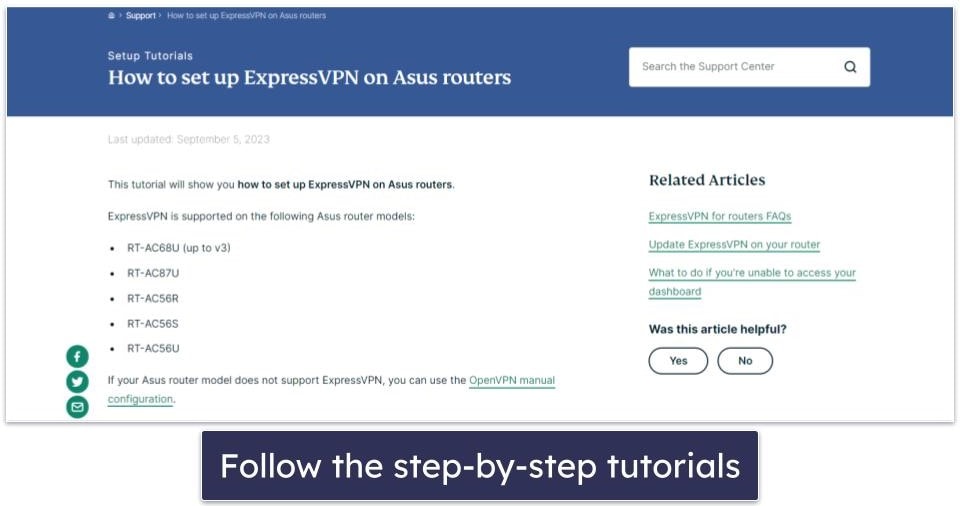
4. Connect to a server. For the fastest speeds possible, connect to a server that’s close to your actual location.
5. Open the Kodi app. That’s all. You can now stream and game on Kodi from anywhere.
How to Install a VPN Kodi add-on
NordVPN Kodi add-on is only compatible with older versions of Kodi (version 18.x or prior). If you have the 19.x version or later, I recommend downloading the NordVPN app on your device or configuring NordVPN on your router.
1. Get the add-on from the VPN website. Click on this link and the download will start automatically.
2. Launch the Kodi app and navigate to the settings menu. You can do this by clicking on the gear icon in the top left.
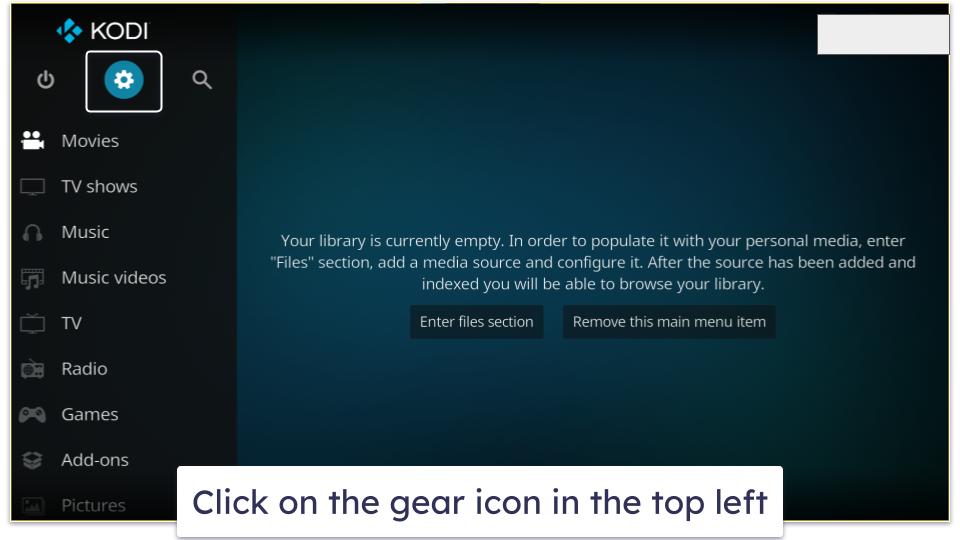
3. Select Add-ons. It’s located at the top of the screen.
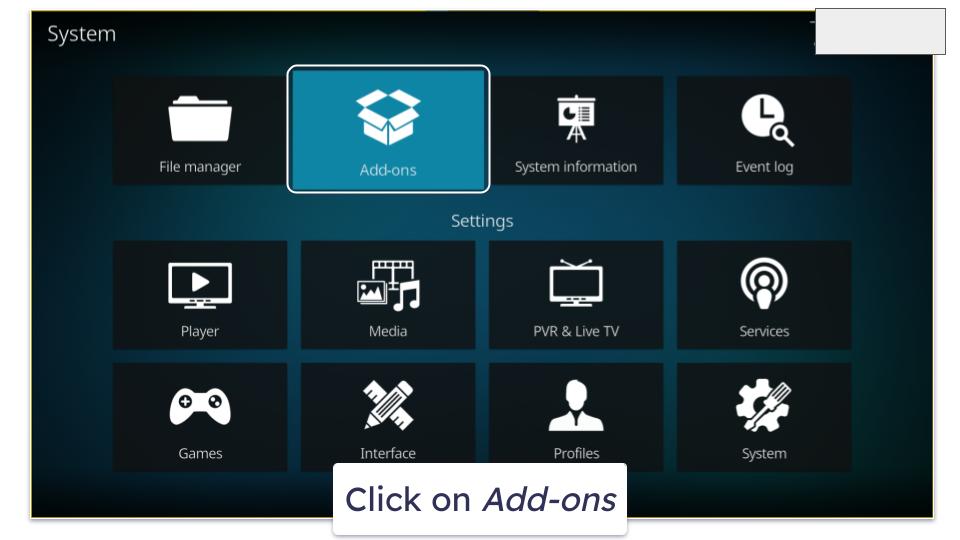
3. Select Install from the zip file. If you get a notification that this function is disabled, you need to go to Settings and toggle the Unknown sources slider under Add-ons. This allows installation from unknown sources. Click Yes to proceed.
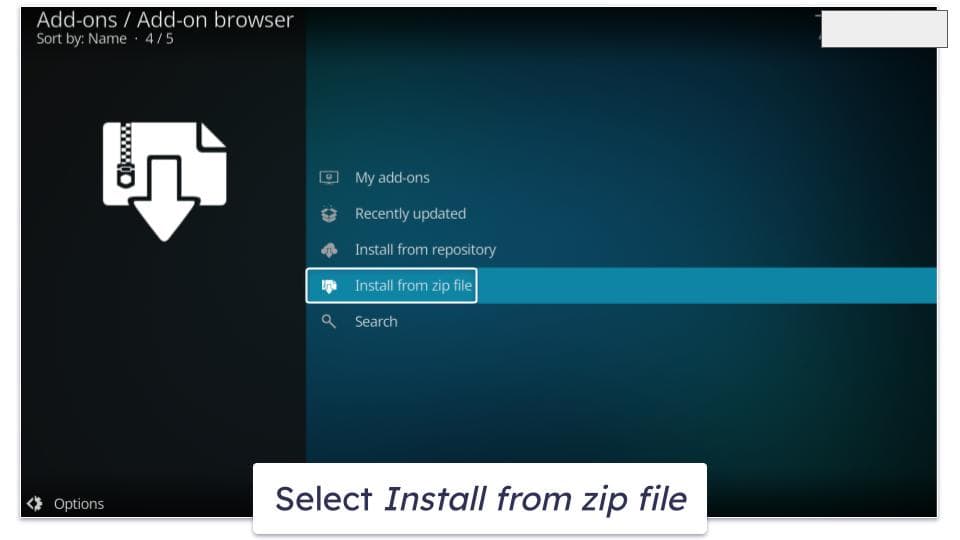
4. Find the NordVPN .zip file on your device. This will start the installation process of the NordVPN add-on.
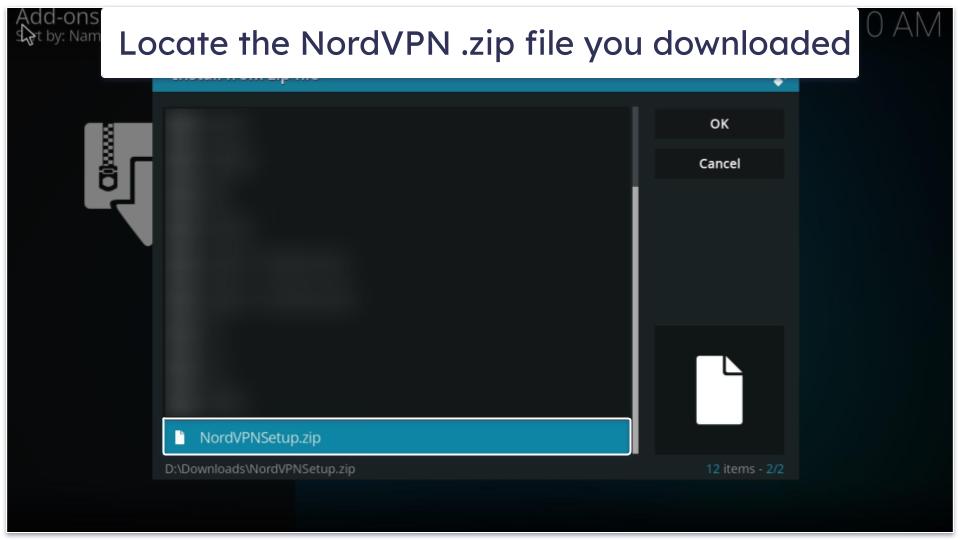
5. Select Wizard in the prompt that pops up to run the NordVPN setup wizard. Make sure to follow the on-screen instructions to complete the setup. Now, your Kodi traffic is secured by the VPN!
How to Install a VPN on Kodi With a Virtual Router
Installing a VPN on Kodi with a virtual router is convenient if your router doesn’t support VPNs or if you find the process of configuring the VPN on your router too complicated.
Windows 11
1. Open Network configuration. Right-click the network icon in your toolbar and choose Network and Internet settings.

2. Turn on mobile hotspot. Find the Mobile hotspot option and toggle the switch to activate it.

3. Go to Advanced Options. Navigate to Advanced network settings and select More network adapter options.

4. Find your VPN adapter. Find your VPN provider’s network adapter (like “ExpressVPN TAP Adapter”) and right-click it.

5. Adjust sharing settings. Select Properties, head to the Sharing tab, and check the box to “Allow other network users to connect through this computer’s internet connection.” Select OK to save.

6. Connect to the VPN. Open your VPN app, choose a server, and connect.
7. Connect your Kodi device to the VPN. On your Kodi device, go to Wi-Fi settings, locate the shared network, and join it. Your Kodi device will now be connected through the VPN.
Windows 10
1. Go to Network & Internet settings on your Windows device. Right-click on the Wi-Fi connection icon on your Windows toolbar and click on Open Network & Internet Settings.

2. Click on the Mobile Hotspot tab, which is located on the left-hand side and toggle the Share my Internet connection with other devices setting to on.

3. Navigate to Change adapter options, which is located under Related settings.

4. Find the VPN adapter. Right-click on it and click on Properties in the drop-down menu.

5. Next, click on the Sharing tab and check the box next to Allow other network users to connect through this computer’s Internet connection.

6. Connect to a VPN server on your Windows device. You can safely stream on Kodi now.
macOS
1. Connect your macOS device to your router with an ethernet cable. If your Mac doesn’t come with an ethernet port, you’ll need to get a USB adapter.
2. Select System Preferences in the Apple menu. Open the menu by clicking on the Apple icon in the top left corner of your screen.

3. Click on Sharing, which is located at the bottom.

4. Go to Internet Sharing. In the drop-down menu, select the port that the ethernet cable is plugged in. Then tick the Wi-Fi box in the To computers using section.

5. Tick the box next to Internet Sharing.

6. Configure your network. Set a name to your network and a password.

7. Turn on Internet Sharing by clicking on Start.

8. Launch the VPN app and connect to a nearby server. Open the Kodi app and start gaming and streaming safely!
Tried Installing a VPN on Kodi, But It’s Not Working? Try These Troubleshooting Steps
Check Your Internet Connection
A VPN relies on a stable internet connection, so a weak or unreliable connection will slow down your streams and games on Kodi. To detect potential connection-related issues, do an online speed test.
If your signal strength is bad, move your device closer to your Wi-Fi router or virtual router. If that’s not possible, consider getting a Wi-Fi range extender. For non-wireless setups, try restarting your router, check ethernet cable connections, or reach out to your Internet Service Provider (ISP).
Restart Your Device
Rebooting your device is a tried-and-true solution. It’s the easiest way to fix various minor problems, as it clears the cache and resets network settings.
Reinstall the VPN App
A glitchy VPN app will cause connectivity problems. The most straightforward approach to resolve this is to uninstall and then reinstall the VPN app. This will restore your settings and permissions to their original state.
Connect to a Different VPN Server
If a server is down, your VPN app won’t be able to establish a connection with it. VPN providers frequently update and manage servers, so the server might be temporarily inaccessible due to maintenance. The simplest way to fix this is to try another server.
Check Router Compatibility with the VPN
Not all routers are compatible with VPNs, so it’s crucial to check your router’s compatibility. If your router isn’t supported, explore options like installing customized firmware for compatibility or acquiring a router with built-in VPN settings.
Additionally, every router model requires a different setup, so make sure you’re following the correct router setup guide.
Reach Out to VPN Customer Support
The VPN’s support is equipped to identify the cause of the connectivity problems and resolve any technical or account-related issues. The VPNs I suggest all provide live chat and email support options.
Frequently Asked Questions
Are there VPN apps specifically for Kodi?
No, there aren’t dedicated VPNs for Kodi, but there are VPNs that work well with Kodi. The VPNs I recommend work reliably with Kodi and have fast speeds for streaming and gaming on Kodi.
Can I set up a VPN on Kodi using an add-on?
Yes, but not a lot of VPNs offer add-ons. NordVPN has a Kodi add-on, but it only works for older versions of Kodi. Plus, the process of setting up the add-on requires a couple of extra steps, so I recommend just installing the VPN on your device — it’s much easier to just use a VPN app and it also protects your entire traffic. If you still want to use the NordVPN add-on, follow these instructions here.
Can I use a free VPN with Kodi?
Maybe, but I don’t recommend it. There are good free VPNs on the market that are decent for streaming, but many free VPNs often come with limitations like slow speeds, data caps, and they might even sell your data to third parties. Instead, I recommend purchasing a premium VPN, like ExpressVPN. It reliably works with Kodi and has the fastest speeds on the market.
Why do I need to set up a VPN on Kodi?
I recommend using a VPN with Kodi for several reasons. It encrypts your internet connection, keeping your online activities and data safe from hackers, ISPs, and potential surveillance. With a VPN, you’ll also avoid ISP bandwidth throttling for a buffer-free streaming experience.