
Updated on: October 16, 2024
Short on time? Here’s the best way to open an ExpressVPN account and install it on a Windows device:
- 1. Go to the ExpressVPN website. Click the Get ExpressVPN button or the Get Started button in the top right corner of the homepage. This will take you to the sign-up page.
- 2. Choose your ExpressVPN plan. The longest plan gives you the best value. Next, enter your email address, create a password, and copy the activation code that you’ll need in the next step.
- 3. Download and install the ExpressVPN app. Follow the instructions, and once the app is installed, enter the activation code in the provided field. Sign in and start using ExpressVPN.
ExpressVPN is the best overall VPN on the market, with servers in 105 countries, top-notch security features, and excellent streaming and P2P support.
It also comes with a user-friendly Windows app. The app is really simple to navigate, comes with a quick-connect tool that automatically connects you to the fastest server, and also provides helpful explanations for most settings and features.
I have heard some people claim it’s hard to install ExpressVPN’s Windows app, but that’s definitely not true. The whole process takes less than 3 minutes.
So, I’ll show you how to sign up for ExpressVPN and install it on Windows. I provided step-by-step instructions alongside helpful screenshots. Also, I answered a few other questions about the provider. Editors' Note: ExpressVPN and this site are in the same ownership group.
How to Open an ExpressVPN Account & Download ExpressVPN on Windows Devices
1. Go to the ExpressVPN website

Type “expressvpn.com” into your browser or use this link for quick access. Once you’re on ExpressVPN’s website, click Get ExpressVPN in the center of the homepage.
2. Select a Plan

Choose the subscription that best fits your needs. Purchasing the longest-term subscription will give you the best rate, as it starts at $6.67 / month, and you get additional months for free. Also, remember you can try out ExpressVPN risk-free, as it offers a 30-day money-back guarantee.
3. Enter Your Email Address & Choose a Payment Method

Type your email address — it’s needed for creating an ExpressVPN account. ExpressVPN offers multiple payment methods, including credit/debit cards, PayPal, Bitcoin, UnionPay, WebMoney, AliPay, GiroPay, SoFort, OneCard, and more. Depending on the method you choose, you might be redirected to a different website to complete the payment.
4. Download The ExpressVPN App

After signing up, you’ll get a screen with an activation code and a download button. Copy the activation code to a doc because you’ll need it later. Then, click Download to start downloading the Windows app installer.
5. Log Into The ExpressVPN App

Use the Activation link to sign into your account. You can get started from the welcome email ExpressVPN sends you if you don’t get the activation screen or you lose the activation code. Click the Set Up ExpressVPN button in the email, sign into your ExpressVPN account, and click on the Set Up Devices menu option on the left. If you didn’t get a welcome email from ExpressVPN, you can request a sign-in link.
6. Get ExpressVPN on The Rest of Your Devices

To download and set up ExpressVPN on your other devices, go back to the ExpressVPN website and click on the download links for the apps you use. ExpressVPN has excellent device compatibility, with dedicated apps for Android, iOS, macOS, Linux, and Apple TV.
7. Connect to ExpressVPN

ExpressVPN divides all of its server locations by regions, so it’s very easy to find the server location you want. Once you select it, connect to it by clicking on the Connect button on the main screen. ExpressVPN recommends the fastest server for your location via Smart Location and it keeps a list of Recommended Locations based on your location. Once connected, ExpressVPN will protect all of your online activities!
What Makes ExpressVPN a Good Choice for Windows Users?
It Provides Top-Notch Security Features
ExpressVPN comes with industry-standard security features, like 256-bit AES encryption, which is the same encryption that’s used by militaries and governments. It also has a kill switch feature, which disables your internet connection if the VPN connection drops, and a strict no-logs policy, proving that it doesn’t log your IP address, browsing history, or the files that you download — plus, ExpressVPN has had its no-logs policy independently audited and confirmed multiple times.
ExpressVPN’s Windows app also has advanced security features, including:
- RAM-only servers. Your data is saved in volatile memory, and every server reboot erases the data.
- Perfect forward secrecy. This feature changes the encryption key with each session so if a hacker did obtain the key, they could access the data only from that session.
- Full leak protection. ExpressVPN offers full protection against IPv6, DNS, and WebRTC leaks. I ran a couple of tests, and my real IP address was never exposed.
And all of ExpressVPN’s servers support obfuscation, which hides your VPN traffic, making it look like you’re browsing the web as normal. I contacted the VPN provider’s customer support team and they confirmed that ExpressVPN works in restrictive countries like China.
ExpressVPN has its own proprietary protocol called Lightway. It provides excellent security and lightning-fast speeds thanks to its lightweight codebase. I really like that it’s open-source, meaning that anyone can inspect the code. Lightway has also passed an independent audit.
You also get access to OpenVPN on the Windows app. It’s a popular protocol that’s also open-source and provides strong security. However, it’s noticeably slower than Lightway.
And you also get free access to ExpressVPN Keys, which is a great password manager that secures your logins and helps you generate very strong passwords. You can access ExpressVPN Keys on Windows through the provider’s Chrome extension.
It’s the Best VPN for Streaming

ExpressVPN is great for streaming as it works with 100+ top streaming sites, including Netflix, Amazon Prime, and Disney+. It also works with other streaming services, like Hulu, RaiPlay, DAZN, Apple TV+, Now TV, and Max. What’s more, ExpressVPN lists all the sites it’s compatible with on its site, which is a fast way to find out whether ExpressVPN works with a site you’re interested in. It’s also our #1 pick for the best streaming VPNs in 2024.
Plus, the provider has a smart DNS, which allows you to enjoy the capabilities of a VPN on devices that don’t work with VPN apps (like gaming consoles, for example).
It Provides Excellent P2P Support
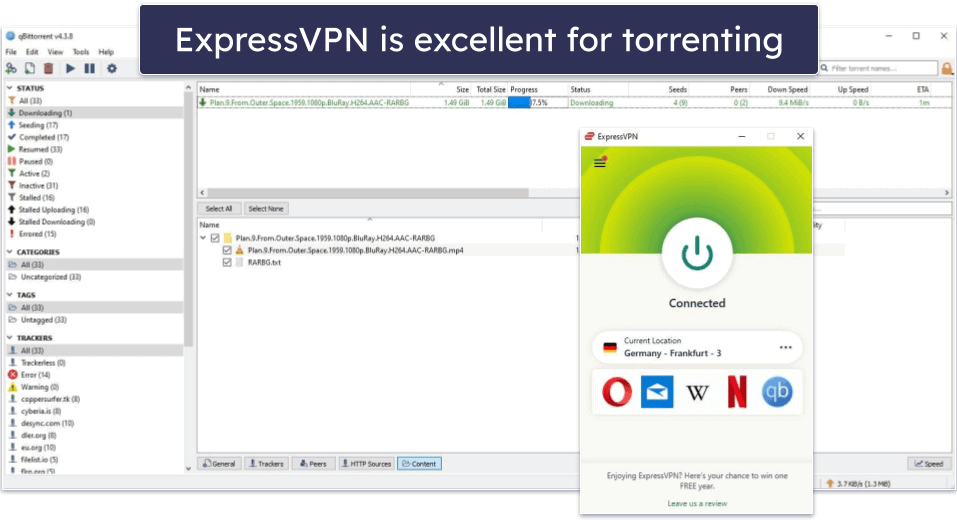
ExpressVPN has extremely good torrenting support and is also the best P2P VPN out there — it allows P2P traffic on servers in 105 countries, giving you a lot of options to find the fastest server for downloading in your area. I tested ExpressVPN with popular P2P apps, such as qBittorrent, uTorrent, and BitTorrent, and I didn’t experience any issues.
ExpressVPN also provides port forwarding, which allows you to connect to more peers to get even faster downloads, but it’s only available on its router app. However, it’s quite easy to configure the app on the router and enable port-forwarding so you can use it on your Windows PC (and any other device that is connected to the router).
It’s the Best Gaming VPN on the Market
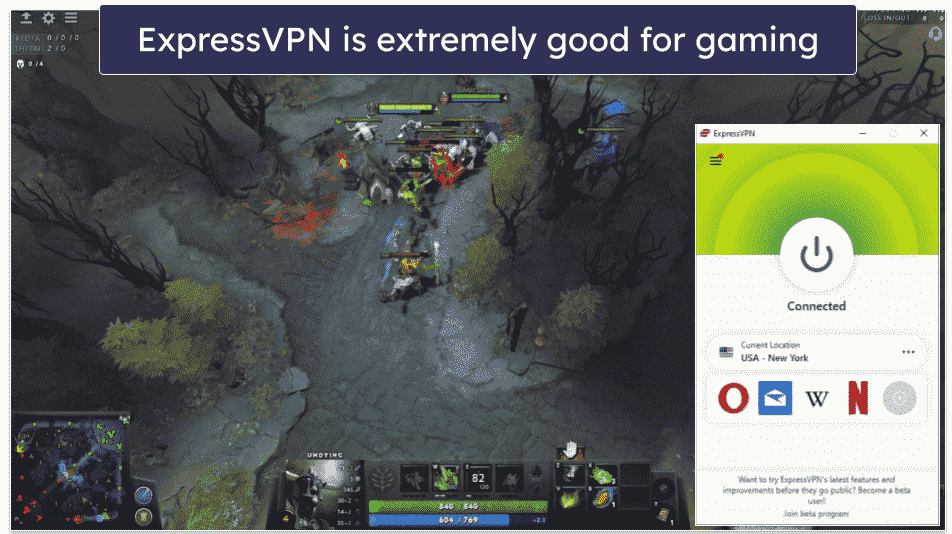
ExpressVPN is our #1 VPN for gaming. All of its servers come with anti-DDoS (Distributed Denial of Service) protection. This means that other online players can’t target you with a DDoS attack, which forces you offline. And even if they do, it will unsuccessfully target ExpressVPN’s IP address, keeping your actual IP address safe.
And when it comes to gaming speeds, ExpressVPN is super fast. I was able to download Counter Strike: Global Offensive on my Windows PC in 10 minutes, which is very impressive. And, I played the same game without experiencing any lag or random disconnects.
ExpressVPN is one of the rare VPNs that support cloud gaming services, which are platforms that will enable you to stream video games on your Windows tablet or smartphone. It works with many cloud gaming services, including PlayStation Now and GeForce Now.
Finally, I really like ExpressVPN’s router app for gaming on devices that don’t natively support VPN apps, like Xbox and PlayStation consoles. It took me just 7–8 minutes to set up the VPN on my router and start gaming with it.
It Has the Fastest Speeds on the Market
ExpressVPN is without a doubt the fastest VPN out there. I ran dozens of speed tests while browsing, torrenting, and gaming on local, nearby, and distant servers, and I always had very good results. Sites loaded instantly, as did HD and 4K videos (and the videos didn’t buffer), I was usually able to torrent 20–25 GB files in just 10–15 minutes, and I never experienced high, game-breaking ping while playing online games.
Its Windows App Is Extremely User-Friendly
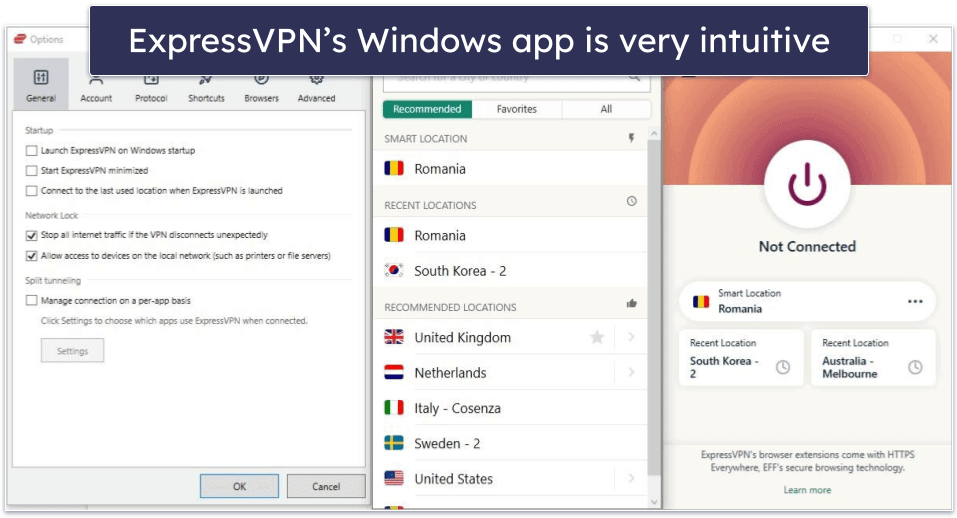
ExpressVPN’s Windows app is very easy to navigate. The Smart Location tool shows you a list of recommended servers and allows you to connect to the fastest server. You also have the option to customize the app’s features and settings, but I like that ExpressVPN sets all important functions to default so you don’t have to manually enable and disable them.
And I’m a big fan of the Shortcuts feature, which lets you create 1-click shortcuts for your favorite apps and sites, like Facebook or Instagram. They’ll appear on the screen after you connect to an ExpressVPN server, which is very helpful as you don’t have to look for the apps on your Windows device.
The Windows App Comes With Split-Tunneling
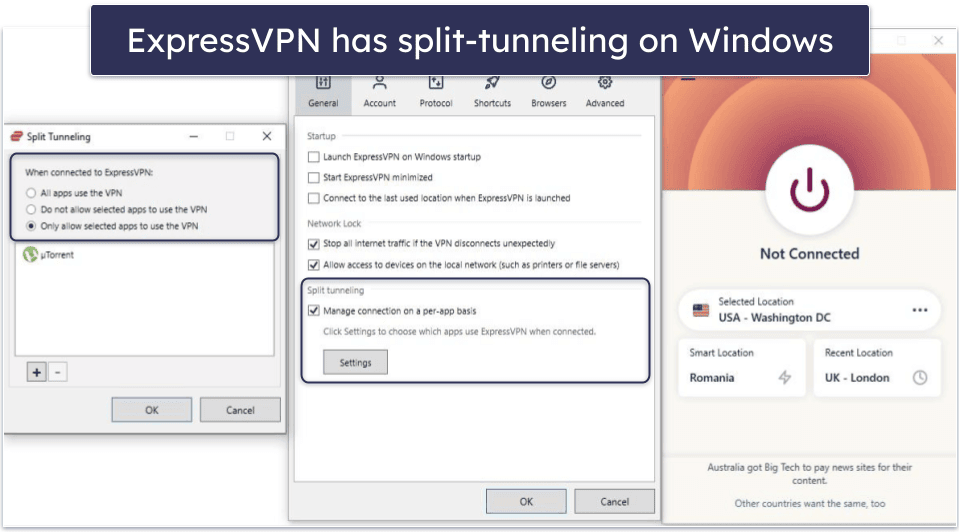
ExpressVPN comes with an intuitive split-tunneling feature on the Windows app, which allows you to choose which apps go through the VPN and which apps use your local network.
In my tests, the split-tunneling feature worked very well. I routed my torrenting traffic through the VPN, and I browsed the web on my local network. That allowed me to get faster P2P speeds than when all my traffic was routed through the VPN.
Does ExpressVPN Offer Discounts or Coupon Codes?
Yes, you can get 61% off by following this link. You’ll also get 3 months for free on ExpressVPN’s longest plan. But ExpressVPN’s discount offers change regularly — make sure to bookmark the page and visit it regularly.
In addition to discounts, ExpressVPN also has seasonal promotions where you can win free months of service. To keep up with the latest promotions, I suggest subscribing to ExpressVPN’s newsletter.
Editors' Note: ExpressVPN and this site are in the same ownership group.
Frequently Asked Questions
Can you get ExpressVPN for free?
Though ExpressVPN is not free, it does have a 30-day money-back guarantee. Refunds can be easily requested via live chat and are usually processed in a few days.
Does ExpressVPN work with multiple devices?
Yes, and you can connect up to 8 Windows devices at the same time. If you have more than 5 devices, you can install ExpressVPN on your router. ExpressVPN has a dedicated router app that takes just minutes to install and is really easy to configure. Once you install ExpressVPN on your router, all of the devices in your home that are connected to your router will be connected to ExpressVPN.
How much is an ExpressVPN subscription?
ExpressVPN offers various pricing plans. The longest plan provides the best deal since it starts at $4.99 / month and also usually comes with free extra months.
Can I cancel ExpressVPN at any time?
Yes, you receive a full refund as long as you cancel within 30 days of your purchase. If you turn off auto-renew before the 30-day money-back guarantee has expired, you won’t be billed automatically for another subscription. You can still use ExpressVPN until the last day of your subscription cycle.