
Short on time? Here’s how to cancel your ExpressVPN subscription and get a refund in 2024:
- 1. Cancel your ExpressVPN subscription. Turn off auto-renewal in your account settings and contact ExpressVPN’s customer support to ask for a refund. I got a refund without any issues even though I only bought the cheapest plan.
- 2. Uninstall ExpressVPN. Find and remove all ExpressVPN apps on your devices (full instructions below).
- 3. Try an alternative VPN. Download and install another VPN like Private Internet Access to ensure that your online privacy and security remain protected.
Canceling your ExpressVPN subscription and getting a refund is quick and easy. Below, you’ll find simple guides for how to cancel on iPhone, Android, PC, and Mac devices.
All ExpressVPN subscriptions come with a 30-day money-back guarantee. This means that if you request a refund through live chat or email within 30 days of starting any ExpressVPN subscription, you’re entitled to a full refund, no questions asked. However, it may take up to 7 days for the refund to appear in your payment account.
After canceling your ExpressVPN subscription, you may want to get a different VPN. To help you in your search, I’ve put together a list of good ExpressVPN alternatives in 2024, including Private Internet Access. Editors' Note: Intego, Private Internet Access, CyberGhost and ExpressVPN are owned by Kape Technologies, our parent company
How to Cancel Your ExpressVPN Subscription (Step-by-Step Guide)
- How to Cancel Your ExpressVPN Subscription on Your Windows or Mac Computer.
- How to Cancel Your ExpressVPN Subscription on Your iPhone or iPad.
- How to Cancel Your ExpressVPN Subscription on Your Android Device.
How to Cancel Your ExpressVPN Subscription on Your Windows or Mac Computer
- Navigate to ExpressVPN’s website (expressvpn.com) and log into your account.
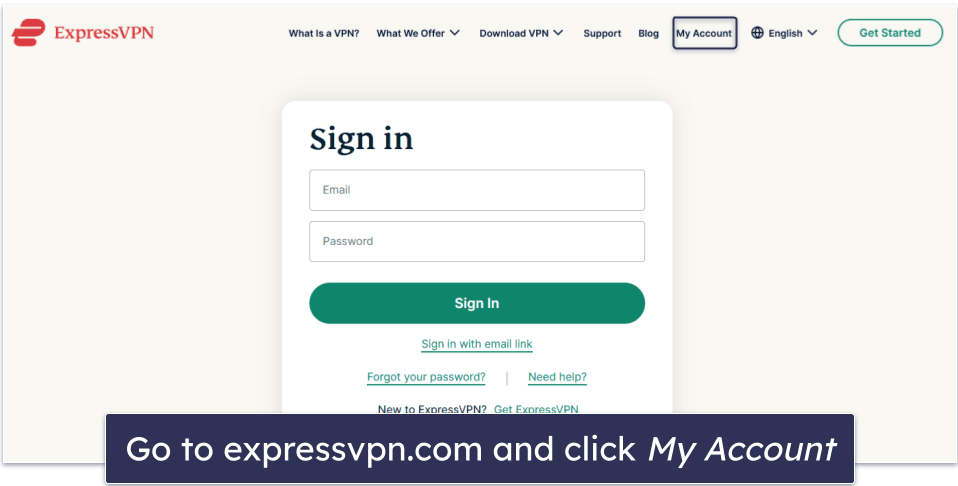
- Select My Subscription from the menu on the left and then click Edit subscription settings.
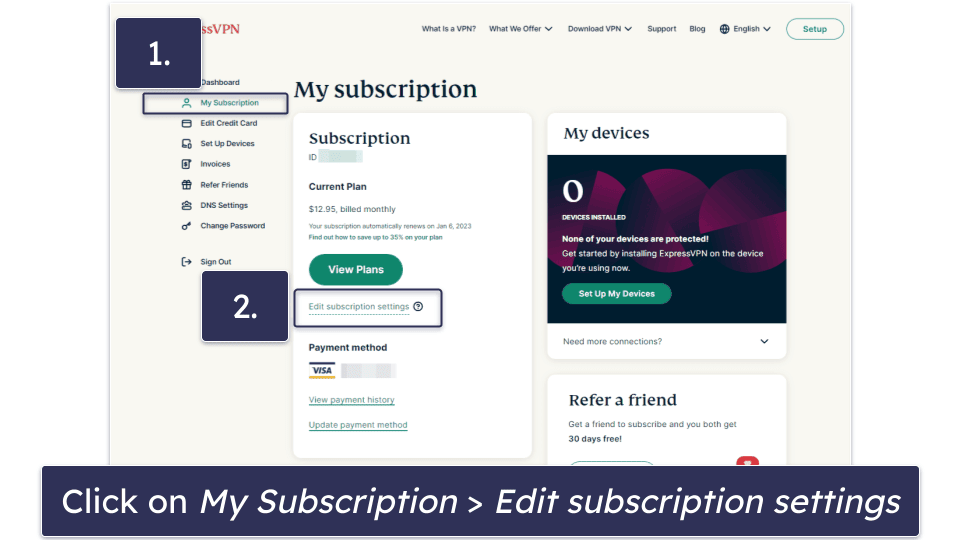
- Select Turn Off Automatic Renewal and then follow the on-screen prompts until you see the message “Your subscription has been canceled”.
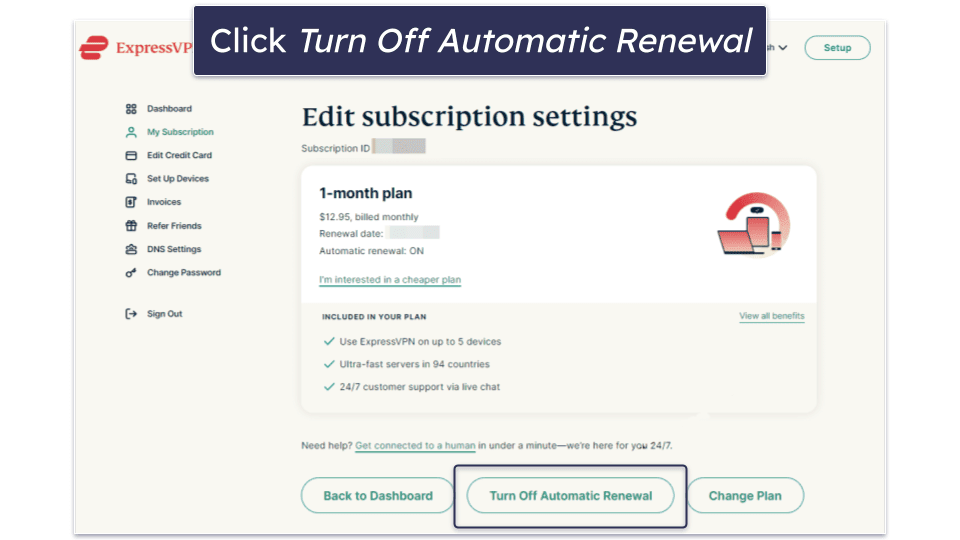
- Open up ExpressVPN’s live chat on the bottom-right corner of any page on its website.
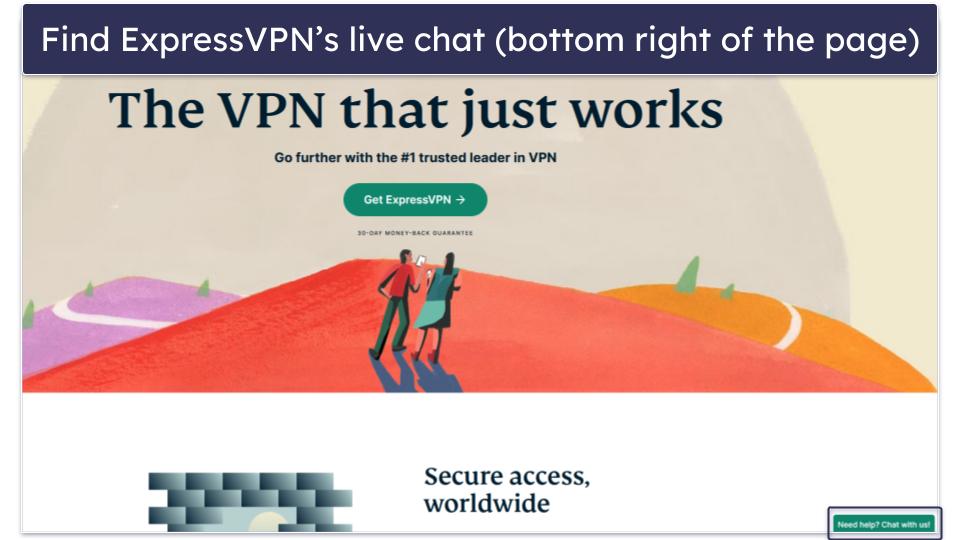
- Request a refund from the agent you chat with.
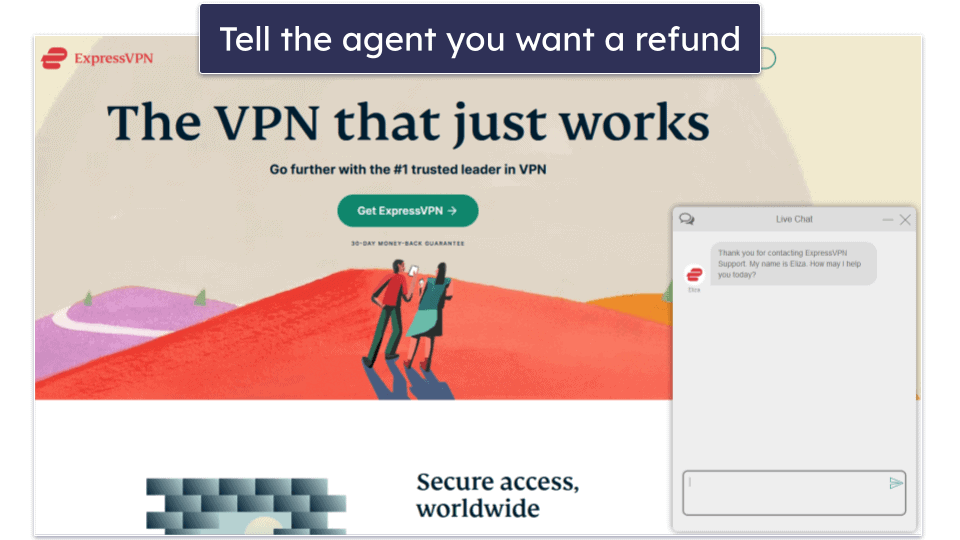
- Choose an alternative VPN. Private Internet Access is my favorite ExpressVPN alternative — it’s fast, and it has high-end security features, very customizable apps, and great support for streaming and torrenting.
CyberGhost VPN is another excellent pick with great speeds, strong security, and apps that are very easy to use. You can learn more about how ExpressVPN compares to the competition in our ExpressVPN review.
How to Cancel Your ExpressVPN Subscription on Your iPhone or iPad
If you got your subscription on the ExpressVPN website, use the instructions above to cancel your subscription.
But if you got it from the app store, you’ll need to follow the instructions below:
- Open the app store on your device.
- Go into your account settings and tap Subscriptions.

- Select ExpressVPN and follow the on-screen prompts through the process of canceling your subscription.

To get your refund, you need to visit reportaproblem.apple.com. You can do this from any device.
- Sign in with your Apple ID.
- Under “What can we help you with?”, choose Request a refund from the drop-down menu.
- In the second drop-down menu, select the reason for your refund request and hit Next.
- On the next screen, select ExpressVPN from the list of purchases, and click Submit.
- Choose an alternative iOS VPN. Private Internet Access is one of the best VPNs for iOS — it’s fast, secure, and great for streaming. It’s also very affordable and supports unlimited connections.
CyberGhost VPN is also a good alternative since its iOS app has tons of streaming servers, good speeds, and a user-friendly interface.
How to Cancel Your ExpressVPN Subscription on Your Android Smartphone or Tablet
If you subscribed on the provider’s site, you can follow the same instructions as above to cancel your subscription.
But if you got the subscription on the Play Store, you’ll need to follow these steps:
- Open the Google Play Store on your device.
- Tap the profile icon in the top right corner.
- Tap Payments & Subscriptions.

- Then, select Subscriptions.

- Find ExpressVPN on the list and tap Unsubscribe. Then, follow the on-screen instructions to cancel your subscription.

To get your refund, you need to contact ExpressVPN’s support reps on its site. You can do this from any device.
- Visit expressvpn.com and log into your account.
- Find the live chat button in the bottom-right corner of any page.
- Request a refund from the support representative.
- Lastly, choose an alternative Android VPN. I recommend Private Internet Access because its Android app maintains very fast speeds for smooth browsing and streaming, and it provides a ton of customization options. I also really like
CyberGhost VPN — it has great speeds and security, and with its easy-to-use Android app, you can connect to the VPN with one tap.
Editors' Note: Intego, Private Internet Access, CyberGhost and ExpressVPN are owned by Kape Technologies, our parent company
Best ExpressVPN Alternatives in 2024
Quick summary of the best ExpressVPN alternatives in 2024:
- 🥇 1. Private Internet Access — Best overall alternative to ExpressVPN in 2024.
- 🥈 2. CyberGhost VPN — Excellent ExpressVPN alternative with easy-to-use apps.
- 🥉 3. NordVPN — Secure alternative to ExpressVPN with great gaming support.
Editors' Note: Intego, Private Internet Access, CyberGhost and ExpressVPN are owned by Kape Technologies, our parent company
How to Uninstall & Fully Remove ExpressVPN Files From Your Devices
- Uninstall ExpressVPN From Your Windows PC or Laptop.
- Uninstall ExpressVPN From Your Mac.
- Uninstall ExpressVPN From Your iPhone or iPad.
- Uninstall ExpressVPN From Your Android Smartphone or Tablet.
How to Uninstall ExpressVPN From Your Windows PC or Laptop
Uninstall ExpressVPN on Windows 11
- Click on the Start icon at the bottom of your screen.

- In the search bar of the Start Menu, type in “programs”.
- One of the first results should be Add or remove programs. Click on it.

- Scroll down the App list and find any programs related to ExpressVPN. Click on the 3 vertical dots next to each app and click Uninstall.

- Follow the on-screen instructions provided by ExpressVPN’s uninstallation wizard to finish the process.
Uninstall ExpressVPN on Windows 10
- Type “remove” into the Windows 10 search bar, which is located next to the Start button, and then click Add or remove programs.

- Go through the list of apps installed on your PC and find any programs related to ExpressVPN. Click on them, then click Uninstall twice.

- Follow the on-screen prompts provided by ExpressVPN’s uninstallation wizard until it’s finished.
How to Uninstall ExpressVPN From Your Mac
- Open Finder, which is located by default on your Mac’s dock.
- Select the ExpressVPN app and drag it onto Trash, which is located by default on the right side of your Mac’s dock.

- Enter your Mac username and password to confirm that you want to uninstall the app from your device.
- Now, ExpressVPN has been completely removed from your Mac.
How to Uninstall ExpressVPN From Your iPhone or iPad
- Find the ExpressVPN app icon, then tap and hold on it until the icon vibrates.
- Tap Delete App and then confirm your choice by tapping Delete again.
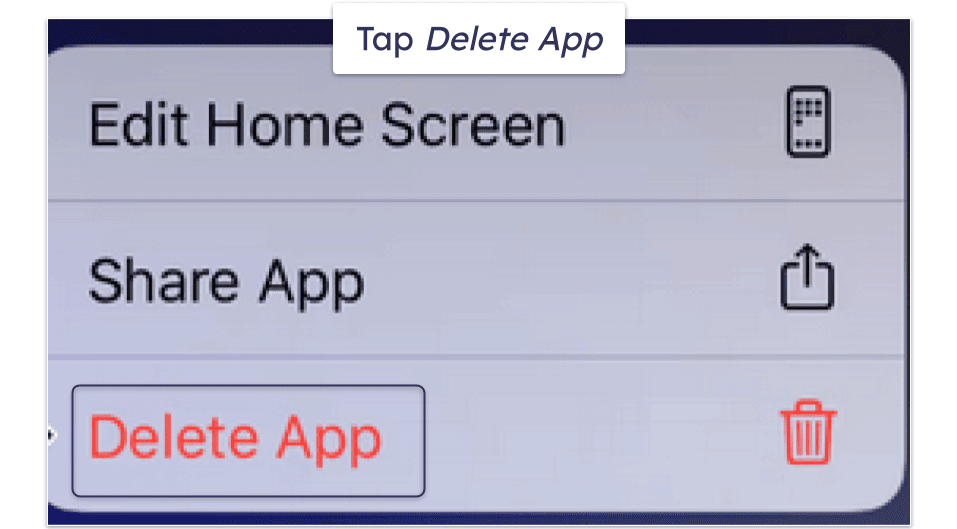
- You’re all done! ExpressVPN has been completely removed from your iPhone or iPad.
How to Uninstall ExpressVPN From Your Android Smartphone or Tablet
- Go to Settings.
- Select Apps & notifications (or Apps).

- Find the ExpressVPN app tap on it.
- Tap Uninstall. That’s it! ExpressVPN has been completely removed from your Android smartphone or tablet.

Frequently Asked Questions
How do I cancel my ExpressVPN subscription?
Follow our simple guides to cancel your ExpressVPN subscription and get a refund on iOS, Android, PC, or Mac devices. The whole process is super easy and takes only a few minutes.
After you uninstall ExpressVPN you need to replace it with another VPN for online privacy and security. Check out the top 3 alternatives to ExpressVPN, which are secure, user-friendly, and fast.
Can I cancel ExpressVPN anytime?
Yes, you can turn off automatic renewal at any time with just a few simple steps. You’ll retain access to your ExpressVPN subscription until the end of your current subscription cycle and won’t be billed for another one.
If you want to get a refund, there’s a 30-day money-back guarantee. Just request a refund within 30 days of signing up and you’ll get a full refund, no questions asked.
How long does it take to get a refund from ExpressVPN?
Canceling your ExpressVPN subscription and requesting a refund is quick and easy — it shouldn’t take more than a few minutes. We provide step-by-step instructions here if you’re having trouble.
After requesting a refund, it may take up to 7 business days for the money to appear in your account — the exact time depends on your bank. When I tested ExpressVPN’s money-back guarantee, I received my money back in just 5 days.
How do I uninstall ExpressVPN?
Uninstalling ExpressVPN is pretty straightforward if you follow our guides for PC, macOS, iOS, and Android devices. But basically, you can uninstall it the same way you do with any application. It’s super easy and takes less than 5 minutes.
Once ExpressVPN is removed, make sure you install an alternative VPN to stay safe online. You can read about the best 3 alternatives to ExpressVPN here — all of them provide great security, fast speeds, and really good streaming and P2P support.