
Updated on: September 15, 2024
Short on time? Here’s how to cancel your Bitdefender subscription and get a refund in 2024:
- 1. Cancel your Bitdefender subscription. Sign in to your 2Checkout or Bitdefender Central account, cancel your auto-renewal, and contact Bitdefender’s customer service team to ask for a refund. I bought Bitdefender’s cheapest plan to test it, and I received a full refund with no issues.
- 2. Uninstall Bitdefender. Navigate to your computer’s control panel and remove any programs associated with Bitdefender (full instructions below).
- 3. Try an alternative antivirus. Download and install an alternative antivirus to keep your device protected from malware. I recommend Norton because it’s easy to use, has tons of convenient features, and offers superb malware protection.
Bitdefender is a great antivirus, but it might not be the right fit for you. You may want an antivirus with more advanced system tune-up tools or an unlimited-data VPN on its cheaper plans.
The good news is that it’s easy to cancel your Bitdefender subscription — all you need to do is log into your Bitdefender Central account, navigate to My Subscriptions, and click Stop Auto-Renewal. Then, contact Bitdefender’s support for a refund. You can also cancel your auto-renewal from your 2Checkout (2CO) account (which will have been created automatically when you first placed your order with Bitdefender). Simply log in to your 2CO account and click Stop automatic subscription renewal.
Once you’ve canceled your auto-renewal, you can request a refund from Bitdefender’s customer support team by contacting them. Bitdefender offers a 30-day money-back guarantee, so as long as 30 days haven’t passed since you purchased your Bitdefender product, you will be entitled to your refund. I purchased a Bitdefender subscription and tested the refund process, and I can confirm that the money-back guarantee is 100% legitimate — the money was back in my account in just 5 days.
After your refund has been issued, it’s important to choose and install an alternative antivirus. Without one, your device will be vulnerable to malware and other online threats. To help you choose a good alternative, I’ve compiled a list of the best Bitdefender alternatives in 2024 (my favorite is Norton).
Try Norton (60 Days Risk-Free)
How to Cancel Your Bitdefender Subscription (Step-by-Step Guide)
- How to Cancel Your Bitdefender Subscription on Your Windows or Mac Computer.
- How to Cancel Your Bitdefender Subscription on Your iPhone or iPad.
- How to Cancel Your Bitdefender Subscription on Your Android Device.
How to Cancel Your Bitdefender Subscription on Your Windows or Mac Computer
There are two ways to cancel your Bitdefender subscription on your computer:
Cancel Bitdefender From Bitdefender Central
- Navigate to https://central.bitdefender.com and sign into your account.
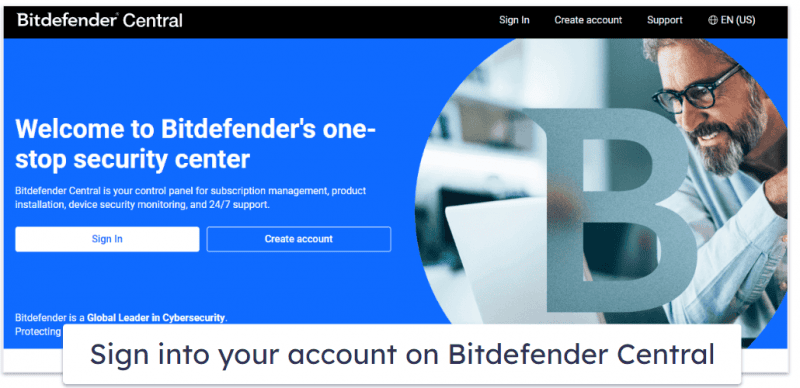
- Click on My Subscriptions on the left side of your screen.
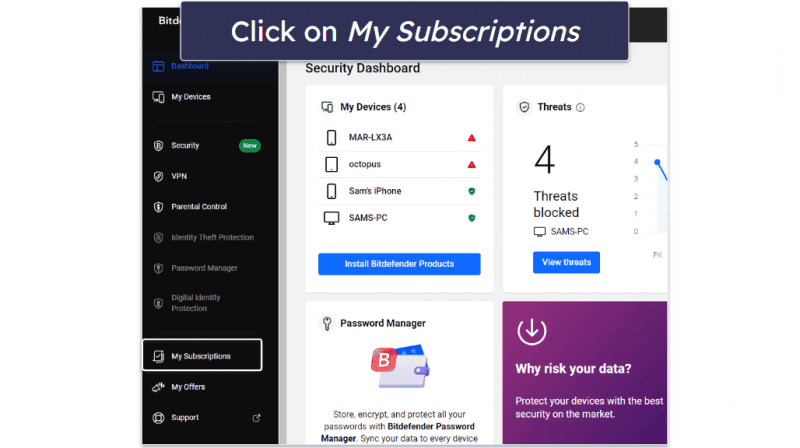
- Click on My Payments (at the top of the screen).
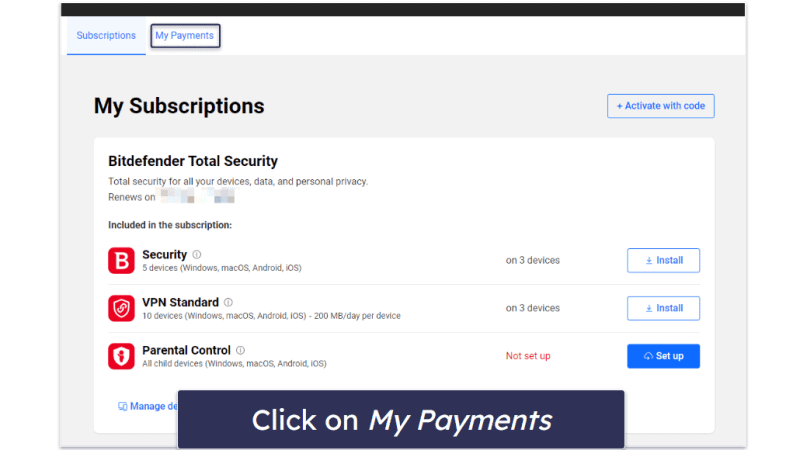
- Find Bitdefender on the list of subscriptions and click the View Details button.
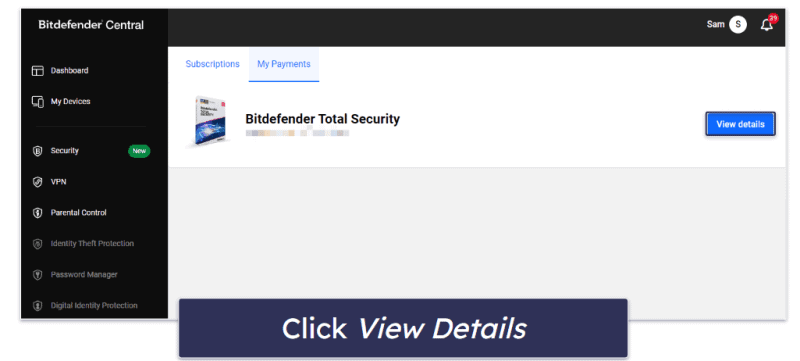
- Click Manage your subscription renewal options.
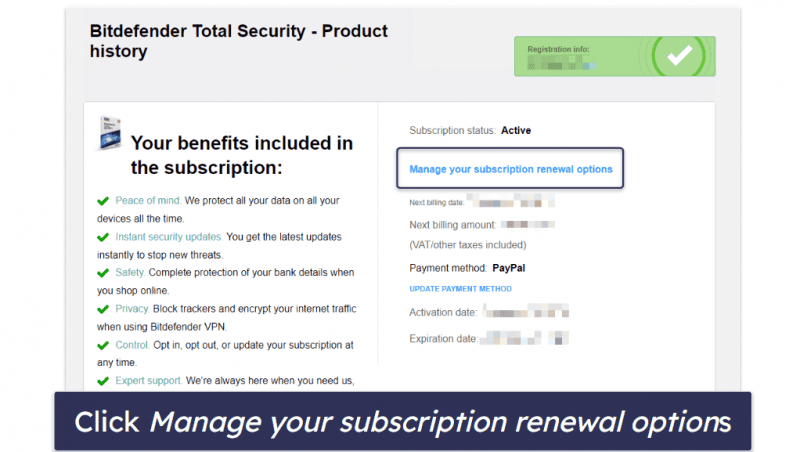
- Click Stop Auto-Renewal.
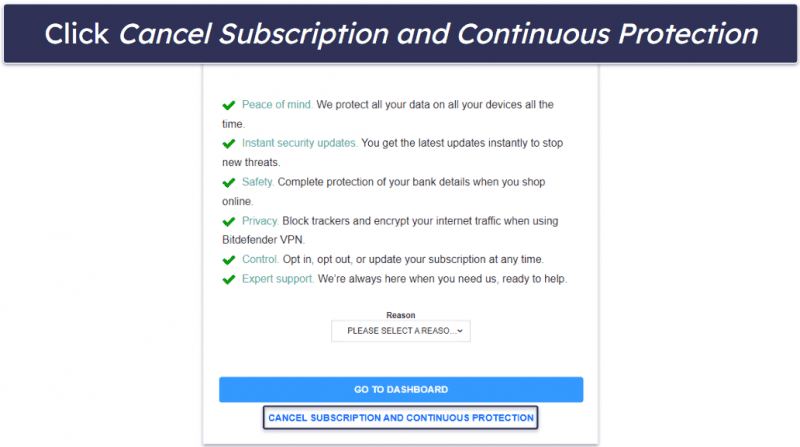
- If you qualify for the 30-day money-back guarantee, visit Bitdefender’s Support page and choose how you want to get in touch with Bitdefender. Here are your options:
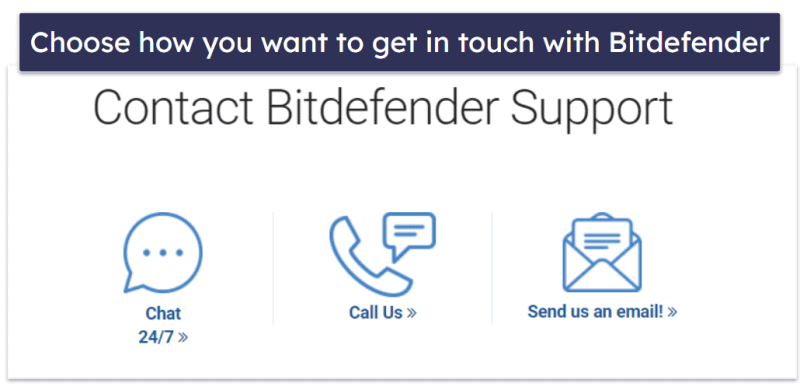
- Have your order details ready and let Bitdefender customer support staff know you want a refund. If you qualify for the 30-day money-back guarantee, Bitdefender will issue your refund. Please note that it can take up to 5 business days to get your refund. However, mine appeared in my account the following day. You can read more about Bitdefender’s customer support in our full review.
- Now choose an alternative antivirus to ensure your device stays protected. Norton is the best choice in 2024. It consistently caught 100% of malware samples in our tests, and it comes with a ton of other helpful features that will keep you secure online. I also like
Intego for Mac , andTotalAV if you’re looking to optimize your PC while staying protected.
Cancel Bitdefender from 2Checkout
- Navigate to 2Checkout (2CO). You can do this by entering https://store.bitdefender.com/myaccount/ into your web browser.
- Enter either the email address you used when placing your Bitdefender order, or your order number, then click on Send access link. You’ll then receive a 2CO access link in your email.
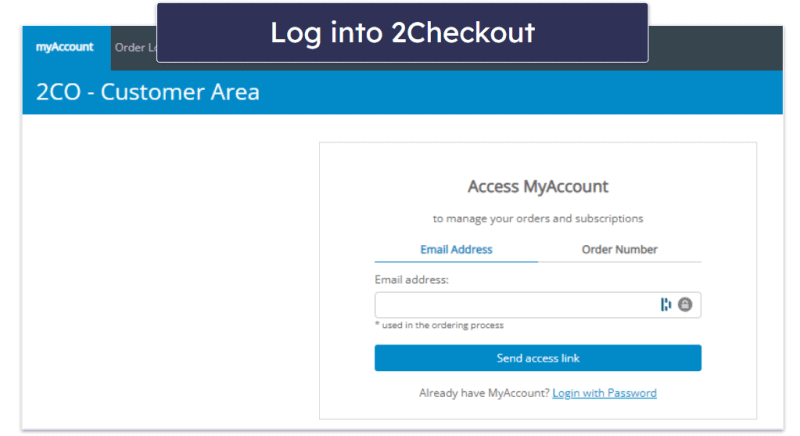
- Click on the link sent to your email. Note that this link will only be valid for 1 hour.
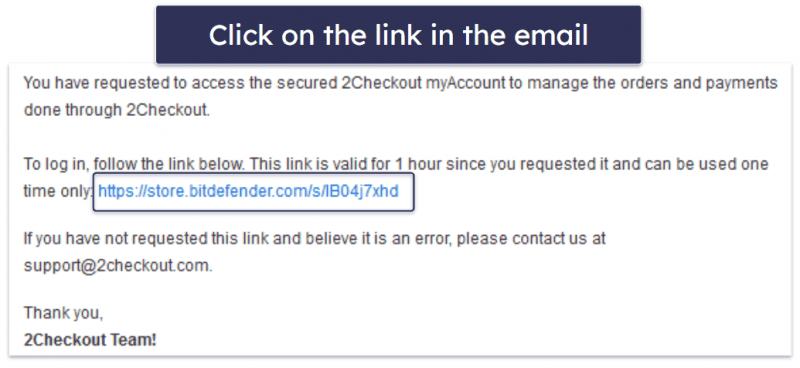
- Click Continue.
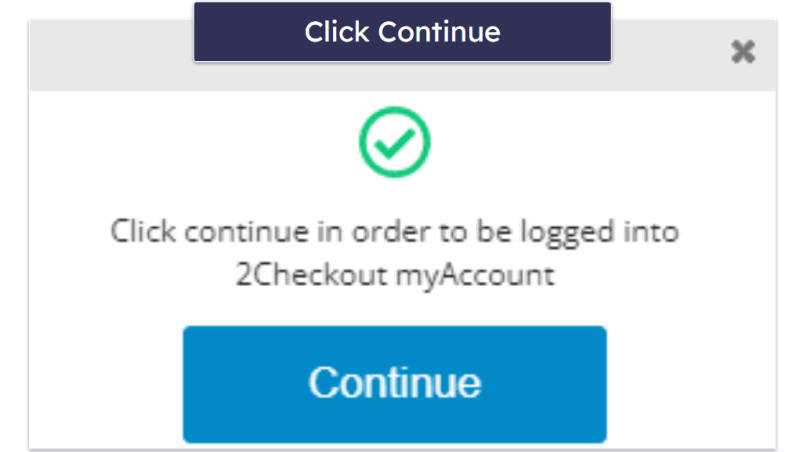
- Click the My Products tab.
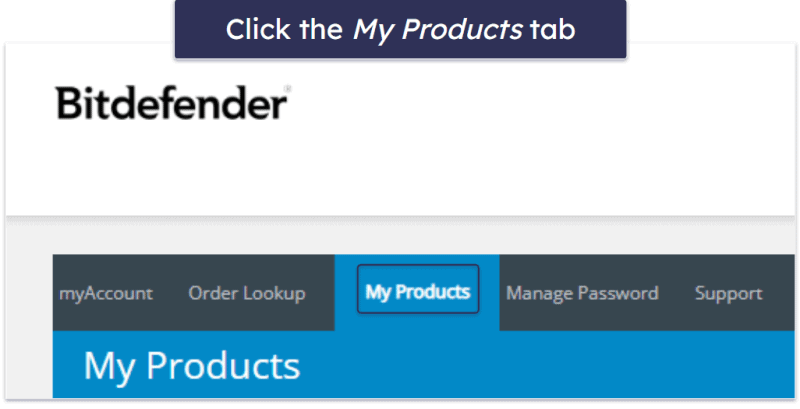
- Find Bitdefender under your list of products and click Stop automatic subscription renewal.
- Pick the reason you’re canceling your subscription, then click Stop auto-renewal.
- Email support@2checkout.com. Let them know your order number and tell them you want a refund. 2Checkout will let you know when your refund has been issued.
- Now pick an alternative antivirus to make sure your device stays protected. I recommend Norton — it’s my favorite antivirus in 2024, with 100% malware detection rates, a secure firewall, and a ton of additional useful features. However, if you’re a Mac user,
Intego is an excellent choice. Intego can detect all Mac-based malware (as well as Windows-based malware), and it comes with several useful features, such as a data backup tool and system cleaner. Finally,TotalAV is a good choice for those wanting an easy-to-use antivirus with excellent system optimization tools.
How to Cancel Your Bitdefender Subscription on Your iPhone or iPad
If you purchased Bitdefender Mobile Security from the Bitdefender website (or have it installed as part of your Bitdefender Antivirus Plus, Total Security, or Internet Security packages), you can cancel your subscription following the above steps.
Only follow the below steps if you purchased Bitdefender Mobile Security through the Apple App Store.
To cancel your Bitdefender Mobile Security subscription on your iPhone or iPad, you need to navigate to your iOS settings.
- Open the Settings app on your iOS device.
- Tap your Apple ID (your name at the top of your screen).
- Tap Subscriptions.

- Find Bitdefender Mobile Security and tap on it.
- Tap Cancel Subscription, then tap Confirm.
Bitdefender’s 30-day money-back guarantee is only valid for purchases made directly through its site. As you purchased Bitdefender through the Apple App Store, you need to contact Apple to request your refund. Apple’s refund terms vary by country, but you’ll often be eligible for a refund if it is within 14 days of your purchase.
To request your refund from the Apple App Store:
- Go to reportaproblem.apple.com. You can do this from your iOS device or a computer.
- Choose Request a refund, then pick the reason you want a refund from the drop-down list.

- On the next screen, find Bitdefender Mobile Security in your list of purchased items. Tap on it, then tap Submit. Apple will get in touch with you shortly after to confirm whether or not your refund request has been granted.
- Now choose an alternative antivirus. Norton offers one of the best iOS apps with good privacy protections, an SMS filter, and more. However,
TotalAV also provides a good iOS app. It includes a fast VPN, a dangerous website filter, a data breach monitor, and more.
How to Cancel Your Bitdefender Subscription on Your Android Smartphone or Tablet
If you bought Bitdefender Mobile Security from the Bitdefender website (or have it installed as part of your Bitdefender Antivirus Plus, Total Security, or Internet Security packages), you can cancel your subscription following the above steps.
Only follow the below steps if you purchased Bitdefender Mobile Security through the Google Play Store.
- Open the Play Store app, tap your profile icon, and tap Payments & subscriptions.

- Tap Subscriptions.

- Scroll through the list of subscriptions until you find Bitdefender Mobile Security. Tap on it and then tap Cancel Subscription.
- Choose the reason you’re canceling your subscription from the drop-down list, then tap Continue.
- Finally, confirm your selection to finish canceling your auto-renewal.
Now that you’ve canceled your subscription, you can request a refund. Bitdefender’s 30-day money-back guarantee is only valid for purchases made directly through its site. As you purchased Bitdefender through the Google Play Store, you need to contact Google Play to request your refund — and you will only be eligible for a refund if it’s been less than 48 hours since your last billing cycle:
To request your refund:
- Visit play.google.com and click on your Profile icon at the top right corner.

- Go to Payments & subscriptions, then select Budget & order history.

- Find the order you intend to return and click on Report a problem. Pick the option that accurately describes your issue.

- Complete the form and explain you’re requesting a refund. Press Submit to finalize your request.
- Now choose an alternative antivirus. I recommend Norton for Android devices. Norton Mobile Security is an excellent app, which includes an app advisor that lets you see if applications on the Play Store are malicious before you download them. I also really like
TotalAV , which has secure malware protection, a wide range of additional features, and some helpful device optimization tools.
Editors' Note: Intego and this site are in the same ownership group.
Best Bitdefender Alternatives in 2024
Quick summary of the best Bitdefender alternatives in 2024:
How to Uninstall & Fully Remove Bitdefender Files From Your Devices
Once you’ve chosen between Norton, Intego, or TotalAV, you should uninstall Bitdefender. The steps to do this differ depending on your device, so pick the option most relevant to you:
- Uninstall Bitdefender From Your Windows PC or Laptop.
- Uninstall Bitdefender From Your Mac.
- Uninstall Bitdefender From Your iPhone or iPad.
- Uninstall Bitdefender From Your Android Smartphone or Tablet.
How to Uninstall Bitdefender From Your Windows PC or Laptop
Uninstall Bitdefender on Windows 11
- Click on the Start icon at the bottom of your screen.

- Type “programs” in the search bar at the top of the Start Menu.
- Find and click on Add or remove programs.

- Scroll down the app list until you find “Bitdefender Agent” and “Bitdefender Total Security” (or the relevant plan name you had installed) in your list of installed programs. Starting with “Bitdefender Total Security”, press the 3 vertical dots to its right, and press Uninstall.

- Follow the uninstallation wizard and restart your device when prompted. Repeat the same steps for “Bitdefender Agent.” Once you’ve done this, you will have successfully removed Bitdefender from your Windows 11 PC.
Uninstall Bitdefender on Windows 10
- Type “remove” into the search bar to the right of the Start button. Then click Add or remove programs.

- Scroll down your installed program list until you see “Bitdefender Total Security” (or your relevant plan name) and “Bitdefender Agent”. Starting with “Bitdefender Total Security”, click on it and click Uninstall twice. Follow the uninstallation wizard and restart your device when prompted.

- Repeat these steps for “Bitdefender Agent” to successfully remove Bitdefender from your Windows 10 PC.
How to Uninstall Bitdefender From Your Mac
- Open Finder in your dock and click on Applications.
- Find the Bitdefender app and drag it to Trash, which is on the right side of the dock.

- Enter your Mac username and password.
- Follow the rest of the uninstallation wizard to successfully remove Bitdefender from macOS.
There might be some additional steps advanced users may want to follow:
- Go to your Mac’s Library, then move the remaining Bitdefender folder to your trash (you’ll have to enter your username and password again).
- Remove the Antivirus for Mac folder to your trash.
- Access your extensions folder (in your Mac’s library) and delete:
- SelfProtect.kext
- FileProtect.kext
- TMProtection.kext
How to Uninstall Bitdefender From Your iPhone or iPad
Uninstalling Bitdefender from your iOS devices is easy. Just long-press on the Bitdefender Mobile Security app until a drop-down menu appears. Select Remove App then confirm your selection to successfully remove Bitdefender Mobile Security from your iOS device.
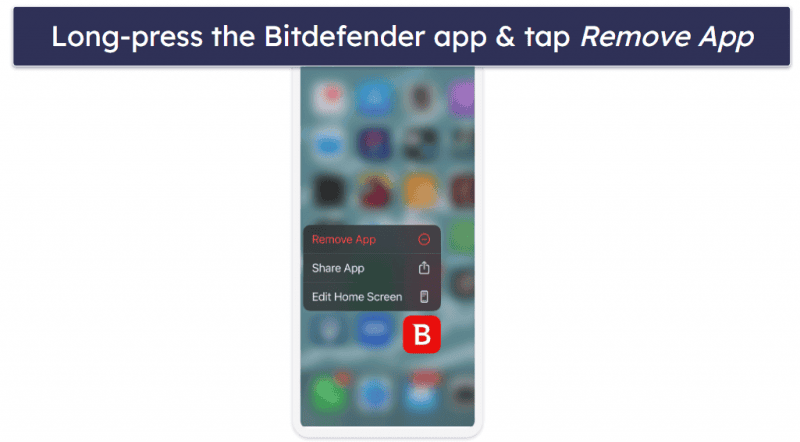
How to Uninstall Bitdefender From Your Android Smartphone or Tablet
Removing Bitdefender from your Android devices is quite simple as well.
- Navigate to Settings on your device.
- Go to Apps & notifications (or simply Apps) in the Settings menu.

- Scroll down the app list to find the Bitdefender app. Then, tap on it to open the app info page.
- Tap Uninstall.

- A prompt will pop up, asking “Are you sure?” Confirm the action by tapping OK, which will effectively uninstall Bitdefender from your device.
Frequently Asked Questions
How to renew a Bitdefender subscription?
Renewing your subscription with Bitdefender is easy. If you’re already subscribed to Bitdefender and want to renew your subscription, you can easily do so from your Bitdefender Central account:
- Log in to your Bitdefender Central account (https://central.bitdefender.com/).
- Click My Subscriptions.
- Click My Payments.
- Click View Details next to the subscription you want to renew.
- Click Enable auto-renewal.
However, before implementing these steps, it’s worth reviewing the other antiviruses on our list to ensure you choose the best fit for your requirements. While Bitdefender is a good option, Norton is our top recommendation for 2024, offering a 100% malware detection rate along with several excellent additional features. For macOS users, Intego is our top choice.
Is there a free version of Bitdefender?
Bitdefender no longer offers a free plan for Windows, but it still provides basic free plans for Mac and mobile devices.
Instead, it’s worth paying a bit of money and choosing one of Bitdefender’s paid plans, or another premium antivirus like Norton.
While free antiviruses are better than nothing, they are usually very limited in their features and functionality. On the other hand, premium antiviruses usually come with a wide range of useful features that will keep you and your family safe online, such as a VPN, parental controls, and a password manager, and there are a lot of great affordable options around.
Why won’t Bitdefender uninstall?
You should be able to uninstall Bitdefender easily. If Bitdefender isn’t uninstalling on your Windows PC or Mac, double check you’re following the above steps correctly.
If you still can’t uninstall Bitdefender, check that you’re logged in as an administrator on your device and that you have administrative privileges.
If you’re on an Android device, you might need to disable the device administrator setting before you can uninstall Bitdefender. To do so, follow these steps:
- Tap Settings.
- Tap Security.
- Tap Device Administrators.
- Find “Bitdefender Mobile Security” on the list and tap it.
- Tap Deactivate.
Once you’ve done this, you should be able to uninstall Bitdefender normally.
When you’ve uninstalled Bitdefender, be sure to select an alternative antivirus to keep your device protected, such as Norton.
Where to find Bitdefender uninstall password?
You will only need a password to uninstall Bitdefender if you’re uninstalling it from a Mac. In this case, you need to use the same password you use to log in to your Mac — your administrator password. If you can’t remember what this is:
- Navigate to your Mac’s login screen and click the question mark.
- Click Restart and show password reset options.
- Follow the instructions.
Once you’ve done this, you should be able to uninstall Bitdefender from your Mac by following our above instructions. After fully removing Bitdefender, be sure to install an alternative antivirus such as Norton. You can also check out our top 10 antiviruses of 2024.