
Short on time? Here’s the final verdict:
- 🥇 Dashlane — Winner in Security & Data Privacy, Advanced Features, Plans & Pricing, and Customer Support. Dashlane is a high-quality password manager with standout features like passkey support and unique extras like a VPN and real-time dark web monitoring.
Dashlane and RoboForm stand out as two of the best password managers in 2024 — each providing top-tier security features and intuitive apps. Also, they both offer free plans, with RoboForm’s free option providing a slightly broader range of features than Dashlane’s.
Key features common to both Dashlane and RoboForm include:
- 256-bit AES encryption.
- Password sharing.
- Password auditing.
- Data breach monitoring.
- Emergency access.
But Dashlane and RoboForm also distinguish themselves with unique offerings. Dashlane, for example, is the only password manager that comes with a VPN, while RoboForm offers secure bookmark storage and the ability to auto-save and auto-fill passwords for Windows apps.
To determine the better password manager, I spent several weeks testing them both, evaluating their respective security features, pricing structures, ease of use, and customer support. It was a tight contest, as both products offer unique features and benefits.
However, my testing ultimately revealed Dashlane as the better option due to its extensive feature set. I encourage you to read on to see which password manager would best fit your needs.
Dashlane vs. RoboForm — Quick Overview
Security & Data Privacy — Dashlane Provides Stronger Security
Dashlane and RoboForm are both highly secure password managers, each offering several core security features such as:
- 256-bit AES encryption — This encryption standard ensures your data is safe. It’s never been broken and is the same standard used by banks and the military.
- Zero-knowledge protocol — This means neither Dashlane nor RoboForm employees can access the data stored in your password vault.
- Two-factor authentication (2FA) — An additional layer of security that requires two forms of identification to log into your password vault.
I like how Dashlane provides account recovery via biometrics, allowing you to reset your master password from the mobile app if you ever forget it. However, in order to use this function, you have to have set up biometric logins on at least one of your devices that supports fingerprint or face ID verification first.

Additionally, Dashlane has introduced an account recovery key feature. This unique 28-character key allows users to regain access to their vaults, providing an extra layer of security if you forget your master password. On the flip side, RoboForm provides a master password reset option through email or biometrics on mobile, ensuring users can recover access without losing their data (so long as they’ve already set this option up).
However, in terms of 2FA options, RoboForm offers more variety than Dashlane. While Dashlane supports 2FA via biometric scanning and TOTP authenticator apps like Google Authenticator and Authy, RoboForm extends its 2FA support to include SMS codes.

Dashlane and RoboForm further both support passkeys — an efficient and secure way of accessing accounts without having to create or remember complex passwords. Dashlane is further incorporating a passwordless login feature, which will be an excellent way to not have to worry about losing your master password when it fully rolls out.
Winner (Security & Data Privacy): Dashlane
Both Dashlane and RoboForm offer robust security features, including military-grade encryption, zero-knowledge protocols, and passkey support — but Dashlane still has an edge. I like how there are new features planned to further increase your security. Although RoboForm offers more 2FA options, Dashlane’s overall security and future plans are stronger.
Basic Features — RoboForm’s Basic Features Are Excellent
Dashlane and RoboForm both offer a comprehensive set of basic password management features, which include:
- Unlimited password storage.
- Multi-device synchronization.
- Password generator.
- Password sharing.
- Auto-save and auto-fill.
- Personal and payment information storage.
Both password managers have great auto-save and auto-fill functionalities and performed well in my tests — saving and auto-filling my personal details, including name, phone number, address, and bank account details on various sites. However, I was really impressed with the level of customization that RoboForm provides whenever you’re creating an identity. You can customize each identity to match the type and format of documents for the country of your choice, and you have various templates to choose from — such as person, address, passport, and more. This customizable identity-filling process makes it super easy to auto-fill even the most complex web forms.

I think Dashlane’s password sharing features are pretty good. I particularly like how you can share an unlimited number of passwords with an unlimited number of other Dashlane users — even on the free plan. Some password managers only allow you to share passwords with a limited number of people. My only complaint about Dashlane is that it doesn’t allow you to create shared folders.
RoboForm, on the other hand, allows you to create shared folders and to share items individually. I really like how RoboForm provides permission settings whenever you want to share a folder. You can set the permission level of each recipient to “Log in only”, “Read and write”, or “Full control”. Dashlane only offers 2 permission levels: “Limited rights” and “Full control”.
Dashlane’s password generator can create passwords between 4 to 40 characters long that contain a mix of letters, numbers, and symbols. The password generator also includes a password history where you can view previous passwords that Dashlane generated — quite handy if you forget to save a newly generated password to your vault.

RoboForm’s password generator, on the other hand, can generate longer passwords of up to 512 characters — one of the highest character limits I’ve seen in a password generator. However, unlike Dashlane it doesn’t store a history of previously generated passwords, which can be inconvenient if a login isn’t correctly saved to your vault.
Winner (Basic Features): RoboForm
RoboForm provides a more extensive password generator (up to 512 characters), shared folders with permission settings, and a highly customizable identity creation process that aids in filling complex web forms. While Dashlane has a commendable set of features including unlimited password sharing (even on its free plan), the additional capabilities that RoboForm offers make it more versatile overall.
Advanced Features — Dashlane’s Advanced Features Stand Out
Both Dashlane and RoboForm offer an array of advanced security features, including password auditing, data breach monitoring, and emergency access. However, they each come with some unique extras.
For example, Dashlane is the only password manager that offers a VPN. This VPN is powered by Hotspot Shield (a solid standalone VPN provider) and provides robust 256-bit AES encryption, a strict no-logs policy, a kill switch, and split-tunneling. What’s more, it offers fast connection speeds that make it good for streaming, torrenting, and gaming.

Meanwhile, RoboForm doesn’t have a VPN, but it offers a secure bookmark storage tool. This tool functions like a standard web browser bookmark tool, allowing you to save your favorite webpages. However, you can also share your bookmarks across devices, which can be helpful for shared research or collaborative projects or even if you just want to share your important links between your devices and across different browsers. It also provides application password storage — a cool feature which lets you save passwords for the apps on your Windows devices. This is a feature that Dashlane lacks, and it’s very effective in protecting you from screenloggers.
Dashlane and RoboForm’s password auditing tools are equally efficient. They both provide an overall password health score and notify you of any weak, compromised, or reused passwords.
Both password managers offer data breach monitoring, too. However, Dashlane’s breach monitoring is more comprehensive, providing live dark web monitoring that scans the dark web in real-time and alerts you if any of data has been breached. RoboForm simply uses Have I Been Pwned — a free online database that anyone can access.
Dashlane’s anti-phishing system actively warns users about suspicious sites, especially those mimicking Dashlane’s own site. It also alerts users if they paste login details into an unrecognized website. RoboForm also has anti-phishing protection, but it doesn’t offer any specifics on how it works. Both prioritize user safety, but Dashlane provides more transparency around its protective measures.
That said, I like that RoboForm provides emergency access. It lets you designate a trusted contact who can securely access your password vault in an emergency. It also works as an unofficial means of account recovery — which is pretty cool!

Dashlane also provides emergency access, but it’s currently in a limited form. Dashlane did once provide more comprehensive emergency access, but it was removed when Dashlane moved to a web-only app. Right now, Dashlane simply provides a basic Emergency Kit — which involves exporting your entire vault into a DASH file and sharing it with your trusted contact. It’s not as secure as RoboForm’s emergency access, so this is ultimately pretty disappointing.
However, Dashlane does offer encrypted file storage — it allows you to store up to 1 GB of various file types, such as photos and PDFs. RoboForm doesn’t include encrypted file storage.
Winner (Advanced Features): Dashlane
Both Dashlane and RoboForm have a good set of unique features. However, while RoboForm allows password saving for device apps and offers extras like bookmark storage, Dashlane’s additional features such as real-time dark web scanning, detailed breach reports, encrypted file storage, and an excellent VPN set it ahead in terms of advanced features.
Apps & Browser Extensions — Both Have Unique Traits
Dashlane is available as a web app, with no desktop application. Since its shift to a web-only format for desktop users, it offers a lightweight experience that some users find more appealing. However, this web-first approach might complicate offline access for other users.

On the other hand, RoboForm offers dedicated desktop applications for Windows and macOS devices. The existence of a desktop application provides more flexibility, including better offline access and auto-filling of passwords on Windows applications that aren’t supported by the browser extension.
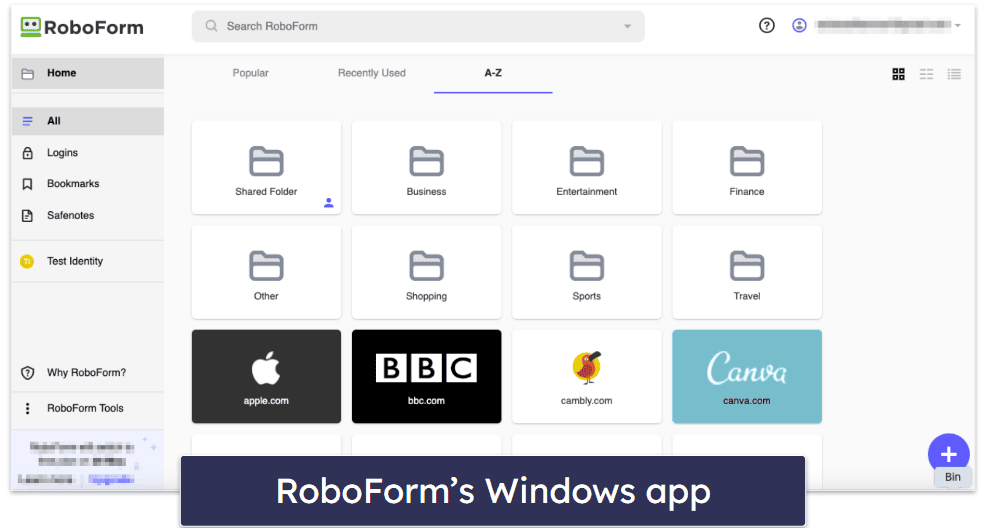
Dashlane’s mobile application is available for both Android and iOS devices, and it provides almost all the features, including the VPN, password generator, password auditing, and more.
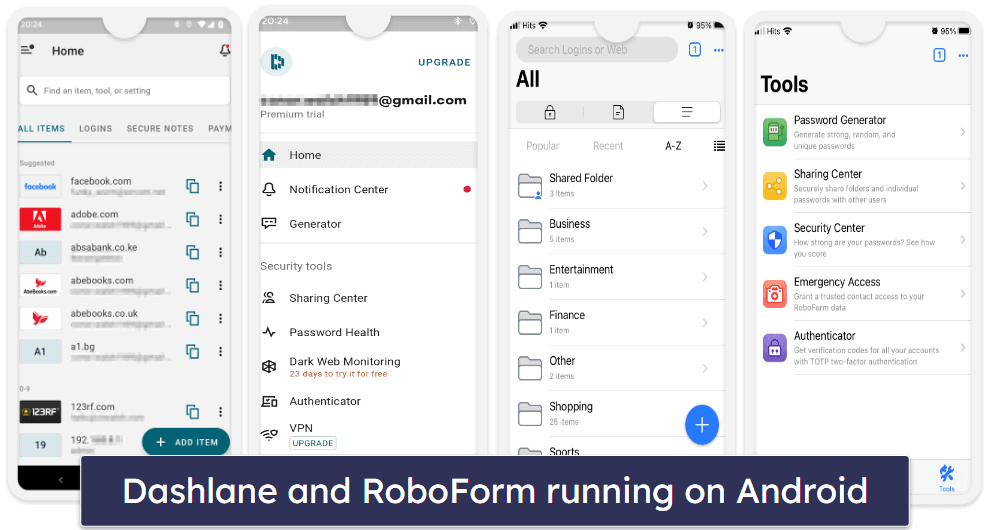
Similarly, RoboForm also has mobile applications for Android and iOS. These apps offer most of the features present in the desktop application, including the password auditing, password sharing, emergency access, and more.

Both Dashlane and RoboForm offer browser extensions that are easy to navigate, too. They are compatible with the same selection of browsers (Chrome, Edge, Safari, Firefox, Opera, and Brave), and they allow you to access your password vault and change your settings from your browser.
Winner (Apps & Browser Extensions): It’s a tie
Selecting a winner between Dashlane and RoboForm is challenging, as both have their unique strengths. While Dashlane’s lightweight, web-first approach may be more appealing to some users, RoboForm’s desktop app provides more flexibility and better offline access. Also, both offer excellent mobile apps for Android and iOS, in addition to intuitive browser extensions for several major browsers.
Ease of Use & Setup — RoboForm Is More User-Friendly
Setting up Dashlane is easy. With a few clicks, you can add Dashlane’s extension to your browser. Once you’ve done that, you’ll be directed to Dashlane’s web-based dashboard where you can conveniently access all its features. Dashlane’s web app is well laid-out, and all the features are accessible and easy to use.

Similarly, setting up RoboForm is straightforward. You can quickly download the browser extension and then download the desktop app separately if needed. I appreciated the video tutorial which guides you through the setup process — I was up and running in just a few minutes. RoboForm’s features such as the password generator, auto-fill, and auto-save are all user-friendly and very intuitive.

Importing passwords to Dashlane is simple and quick. If you’re transitioning from another password manager, Dashlane allows you to import passwords via a CSV file, which can be generated by all major password managers. It also easily imports passwords from most web browsers including Chrome, Edge, and Firefox, also using CSV files.
RoboForm, on the other hand, allows you to import directly from browsers without using CSV files. However, if you want to import passwords from other password managers, you need to download a CSV file.
Winner (Ease of Use & Setup): RoboForm
RoboForm takes the lead in terms of ease of use and setup. Both Dashlane and RoboForm provide straightforward installation and setup processes as well as intuitive user interfaces. However, RoboForm offers direct import from browsers, simplifying the transition process and setting it apart from Dashlane, which requires a CSV file for this task.
Plans & Pricing — Dashlane Offers More Valuable Options
RoboForm’s most valuable plan, Premium, is cheaper than Dashlane’s equivalent Premium plan, costing only $0.99 / month. However, Dashlane offers superior additional features, including an unlimited-data VPN — which makes it worth the higher price.
Dashlane offers 3 plans for individual use: Free, Premium, and Friends & Family. The free plan includes password storage for 25 passwords, a password generator, auto-save and auto-fill, secure password sharing, 1GB of encrypted storage, two-factor authentication (2FA), and personalized security alerts in case a password from your Dashlane vault gets involved in a data breach — all for a single device.

Dashlane Premium ($4.99 / month) includes all the free features, plus unlimited password storage, multi-device sync, dark web monitoring, and an unlimited-data VPN. Lastly, Dashlane Family ($7.49 / month) offers 10 separate Dashlane Premium accounts and a family management dashboard. It’s among the best family plans on the market.
RoboForm has 3 main plans: Free, Premium, and Family. The Free plan offers unlimited password storage, 2FA, auto-fill for applications and web browsers, cloud backup, and secure sharing on a single device. RoboForm Premium ($0.99 / month) adds syncing across all devices, secure shared folders, and priority 24/7 support. The Family plan ($1.59 / month) expands on the Premium plan by providing coverage for up to 5 users.

Both Dashlane and RoboForm offer a 30-day money-back guarantee as well as a 30-day free trial, giving you enough options to try them out risk-free.
Winner (Plans & Pricing): Dashlane
While RoboForm’s plans are cheaper, Dashlane’s plans offer more features and extras — such as advanced dark web monitoring and the inclusion of a VPN on its paid plan. However, RoboForm’s free plan doesn’t have the 25-password restriction that Dashlane’s does.
Customer Support — Dashlane Has More Comprehensive Customer Support
Both Dashlane and RoboForm offer a variety of customer support options, including a comprehensive knowledge base, live chat, and phone support.
Dashlane’s customer support options include:
- Live chat.
- Twitter support.
- Reddit support.
- Email.
- Knowledge base.
- Phone support (for Dashlane Business users only).
I really like the knowledge base, which is informative and easy to navigate. It contains guides with clear step-by-step instructions on how to use Dashlane’s features.
Dashlane also offers email support, but it isn’t the fastest. After replying to an automated message for my email to be processed, I waited over 24 hours to get a response. That said, Dashlane’s live chat was really impressive. The support agents were friendly and quick to respond to my inquiries with insightful advice.

RoboForm’s customer support options include:
- Email.
- Phone.
- Knowledge base.
- Live chat.
RoboForm’s knowledge base is commendable. The Help Center provides clear instructions and screenshots on how to use most of RoboForm’s functions. However, I didn’t always find what I was looking for, so I had to make use of the email support.

The email support team consistently responded within 20 minutes and were very informative and helpful — they got back to me significantly faster than Dashlane. Also, RoboForm’s live chat was really impressive, providing fast, friendly, and helpful replies all the time.
Winner (Customer Support): Dashlane
This was a close one, but Dashlane comes out on top in customer support — offering multiple support channels including live chat, Twitter, Reddit, email, and phone support for business users. While both Dashlane and RoboForm offer comprehensive knowledge bases and excellent live chat, Dashlane’s more detailed knowledge base and extensive support options give it an edge over RoboForm.
Overall Winner: Dashlane
Dashlane stands out as an advanced, secure, and user-friendly password manager — boasting exceptional features including a VPN and comprehensive data breach monitoring, which set it apart from other password managers in 2024.
RoboForm, on the other hand, is a secure password manager with unique features such as secure bookmark storage and the ability to save passwords for device apps. It also offers the convenience of a desktop app that provides more flexibility and better offline access, making it a valuable option as well.
Both Dashlane and RoboForm deliver a robust password management solution, but Dashlane comes out on top with its advanced security extras, excellent customer support, and feature-rich plans. Dashlane’s detailed breach reports, encrypted file storage, and real-time dark web scanning are also big advantages. While RoboForm offers direct importing from browsers and customizable form-filling settings, these features aren’t quite enough to outperform Dashlane’s comprehensive package.
Dashlane is the overall winner, providing a more feature-rich experience that caters to the needs of both technical and less tech-savvy users in 2024.
Frequently Asked Questions
What kind of encryption do Dashlane and RoboForm use?
Both Dashlane and RoboForm use advanced 256-bit AES encryption — the gold standard in data security. This level of encryption is virtually unbreakable and is the same standard used by governments and financial institutions around the world to secure sensitive data, ensuring that your passwords and other sensitive data are kept safe and private even if someone were to gain unauthorized access to Dashlane or RoboForm’s servers.
How user-friendly are Dashlane and RoboForm?
Both Dashlane and RoboForm prioritize user experience and provide easy-to-use platforms. Dashlane offers a well-organized web-based dashboard that allows you to conveniently access all of its features. Similarly, RoboForm provides an intuitive desktop interface with all its features easily accessible. However, one area where RoboForm stands out is its capability to directly import passwords from browsers, which can make the initial setup or transition process easier and quicker for new users.
Which offers better value for money, Dashlane or RoboForm?
Dashlane’s paid plans are more costly, but they offer a more extensive array of features, providing users with better value for their money. For instance, Dashlane’s Premium plan comes with features like an unlimited-data VPN and dark web monitoring, adding significant value to the higher price point. That being said, RoboForm’s free plan has fewer restrictions than Dashlane’s — offering unlimited password storage and sharing, support for application passwords, and bookmark storage on 1 device.
Can Dashlane and RoboForm import passwords from other password managers?
Yes, both Dashlane and RoboForm can import passwords from other password managers via a CSV file. Dashlane also supports importing of passwords from most web browsers such as Chrome, Edge, and Firefox using a CSV file. RoboForm goes a step further by allowing direct importation of passwords from browsers without requiring a CSV file. However, if you’re moving from another password manager to RoboForm, you’d still need to use a CSV file.