
Updated on: July 19, 2024
Short on Time? Here’s the Final Verdict:
- 🥇 Dashlane — Winner in Basic Features, Advanced Features, and Plans & Pricing. Dashlane is a highly secure password manager with some great extra features, including a VPN, dark web monitoring, and encrypted storage.
Dashlane and Keeper are two of the best password managers in 2024 — they both use end-to-end encryption and provide extensive security features for a low cost. Both password managers also offer free plans. However, while Dashlane’s free plan is one of the best on the market, Keeper’s free plan is pretty limited.
Dashlane and Keeper share many features that are essential to premium password managers:
- 256-bit AES encryption.
- Password sharing.
- Passkey support.
- Password vault auditing.
- Dark web monitoring.
- Encrypted storage.
However, Dashlane and Keeper also have significant differences. For example, Dashlane includes an unlimited-data VPN, while Keeper offers encrypted messaging and 24/7 customer support.
I wanted to find out which password manager is better, so I spent weeks testing Dashlane and Keeper to see how they compared in terms of security, features, plans and pricing, ease of use, and customer support. It was challenging to pick a winner because both password managers come with their own set of unique features and advantages.
Overall, I think Dashlane has more to offer, but I recommend you read on to see which password manager will best suit your needs.
Dashlane vs. Keeper — Quick Overview
Security & Data Privacy — Both Brands Have Excellent Security
Dashlane and Keeper are both secure password managers that share several key security features, including:
- 256-bit AES encryption — secures your data using an unbreakable encryption method.
- Zero-knowledge protocol — even Dashlane and Keeper employees are unable to access the data in your password vault.
- Two-factor authentication (2FA) — you need to use 2 forms of identification to log into your password vault.
Dashlane has taken steps to enhance its account recovery options. In addition to biometric login, which remains a highly secure form of authentication, Dashlane now has an Account Recovery Key. This key acts as a robust backup, ensuring users can regain access to their vault securely if they ever forget their master password (so long as they’ve stored the 28-character key safely).

Keeper also offers biometric login for users who forget their master password. And like Dashlane, Keeper offers a recovery key, but in Keeper’s case, it’s a 24-word recovery phrase. This phrase, coupled with a backup verification code, facilitates a master password reset.
Keeper’s 2FA options are also more varied than Dashlane’s: while Dashlane only offers 2FA through biometric scanning or TOTP authenticator apps (such as Google Authenticator, Microsoft Authenticator, or Duo Mobile), Keeper also provides SMS and USB token 2FA tools.

That said, Dashlane has never been breached or publicly exposed for containing security vulnerabilities. Not all password managers can say this — including Keeper. In 2017, a security flaw was found in Keeper’s browser extension that supposedly allowed websites to steal user passwords. However, Keeper patched this vulnerability within 24 hours of discovery, and no user accounts were affected, nor any data exposed.
Winner (Security & Data Privacy): It’s a tie
Both Dashlane and Keeper provide excellent security features, including military-grade encryption and zero-knowledge protocols. While there are a few other differences between the two, it’s impossible to pick a winner. Dashlane’s security infrastructure has never been compromised, but its 2FA options aren’t quite as good as Keeper’s. Keeper, on the other hand, was involved in a security breach in 2017 — but it addressed the issue within 24 hours and no user accounts were affected, nor any data exposed.
Basic Features — Similar, but Dashlane Is More Intuitive
Dashlane and Keeper’s basic password management features are both really good and include essentials like:
- Unlimited password storage.
- Multi-device synchronization.
- Password generator.
- Auto-save and auto-fill.
- Identity and payment storage.
- Password sharing.
Dashlane’s password generator generates passwords between 4 and 40 characters that contain letters, numbers, symbols, and similar characters (i.e. O and 0). It remembers the last 20 passwords generated, which is a really handy feature. Whenever you generate a new account login, Dashlane offers to save it to your vault automatically. However, if you ever forget or neglect to do so, this feature allows you to easily recover your recently generated passwords and add them to your vault.

Keeper’s password generator can generate passwords up to 100 characters in length and quickly save them into your vault. However, unlike Dashlane, you can’t access your previously generated passwords in Keeper, which can be really annoying if a login doesn’t save correctly into your vault.

I found Dashlane’s auto-save and auto-fill functions to be quick, intuitive, and accurate. I also liked how Dashlane let me save and auto-fill my personal information, including my name, phone number, address, and bank account details. This made filling in forms easy. However, Dashlane doesn’t allow you to create folders if you have multiple users on one account, so it can be harder to find the right personal information if you’re sharing your vault.
Keeper’s auto-save and auto-fill functions are similar to Dashlane’s and work well. However, Keeper doesn’t have a zero-click login option like Dashlane.
Winner (Basic Features): Dashlane
Dashlane emerged as the winner because I found its password saving and recalling features more intuitive. For example, logging into a website with Dashlane is instant, and if you forget to save a password you’ve generated, you can quickly retrieve it. Keeper’s auto-fill and password storage is pretty good, but it’s just not as smooth and intuitive as Dashlane overall.
Advanced Features — Dashlane Has an Excellent VPN
Dashlane and Keeper both come with a range of advanced security features, including secure password sharing, password auditing, dark web monitoring, passkey support, and encrypted storage. Both also have some unique extras.
Dashlane is the only password manager on the market that includes a VPN, and it’s a really good VPN too. It’s powered by Hotspot Shield, and it offers unbreakable 256-bit AES encryption, a strict no-logs policy, a kill switch, and more. It also provides fast connection speeds to over 3,200 servers in 80+ countries around the world.

While Keeper doesn’t have a VPN, it has a secure messaging app called KeeperChat. It allows you to retract messages or set a timer on messages so that they delete themselves after a certain period.
Both Dashlane and Keeper prioritize anti-phishing measures. Dashlane’s anti-phishing protection verifies website certificates, ensuring passwords are only auto-filled on genuine sites. Keeper, meanwhile, educates users on phishing threats and provides built-in warnings if a site seems suspicious.
When it comes to password sharing, Dashlane has a good, easy-to-use sharing feature. You can share a password with other Dashlane users by simply entering their email address/Dashlane ID. You can either give the recipient full user permissions, meaning they can read, edit, and re-share the passwords, or you can lock passwords — so that the recipient can’t read, edit, or re-share them but can use them to log in. Both free and paid users can share unlimited passwords.
Keeper also allows easy password sharing. Once you enter the email address of the person you want to share a password with, they’ll receive an email prompting them to create a Keeper account (if they don’t already have one) so they can receive the password. However, unlike Dashlane, the free version of Keeper doesn’t allow you to share passwords.
Dashlane’s and Keeper’s password auditing tools are both really good. They give you an overall password health score and alert you to any weak, compromised, or reused passwords.

Both brands also offer dark web monitoring, but Dashlane’s is better: it allows you to monitor up to 5 email addresses and uses its own dark web database that contains more than 12 billion records of data breaches, as well as information gathered from dark web forums by Dashlane’s dark web monitoring team. Keeper, on the other hand, doesn’t include live assistance or dedicated dark web monitoring agents to catch the latest breaches.
Both Dashlane and Keeper offer encrypted storage, which allows you to securely store a variety of file types, including photos and PDFs. However, Keeper’s is only available as an add-on, while Dashlane includes 1 GB of storage with all plans (including the free plan). That said, Keeper’s packages start at 10 GB (which is much more useful than Dashlane’s 1 GB) for a pretty reasonable price. What’s more, Dashlane’s encrypted storage limits individual files to 50 MB max, while Keeper supports file sizes up to 100 MB in its web vault, 5 GB on its desktop app, and up to 100 GB on iOS and Android.
Finally, both password managers now support passkeys, but I think Dashlane has incorporated them better. For one, Dashlane beat Keeper to the punch in introducing passkeys. And while Keeper presently only supports passkeys on its browser extensions, Dashlane also lets you use them on its Android and iOS apps. That said, the system works well on both platforms.
Winner (Advanced Features): Dashlane
Dashlane provides more extra features, and they work better. Dashlane’s VPN is an excellent online privacy tool, and its password auditing and dark web monitoring tools are superior to Keeper’s. I love Keeper’s encrypted messaging app — it is a great way to securely communicate with other Keeper users — but at the end of the day, Dashlane provides more security, privacy, and ease of use with its extra features.
Apps & Browser Extensions — Both Brands Have Intuitive Apps

Since January 2022, Dashlane has been a web-only password manager for desktop users — so it has a web app, but no specific desktop app. Some users will prefer Dashlane’s web-first approach because it’s more lightweight than Keeper, but the web-only app does make offline access a little more complicated.

Keeper has desktop apps for Windows, macOS, and Linux. I like that Keeper also comes with a desktop app because it lets you auto-fill passwords on applications that the web extension doesn’t support, and you can easily access your vault when offline.
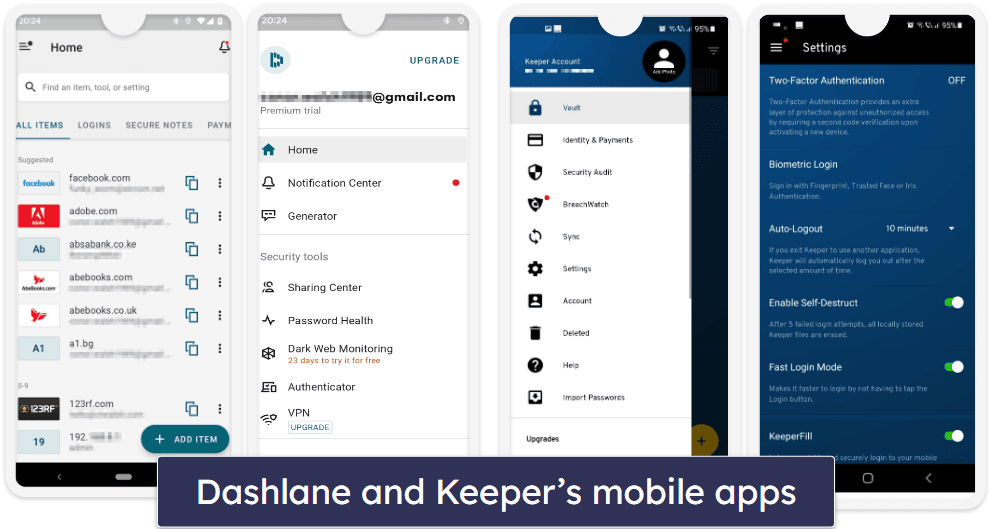
Dashlane’s mobile app is available for Android and iOS, and both versions are excellent. The mobile app includes almost all of Dashlane’s features, including the VPN, password generator, password auditing, and much more — and they all work very well. The auto-fill and auto-save also works seamlessly on mobile devices.
Like Dashlane, Keeper also has excellent iOS and Android mobile apps. The mobile apps include most of the same features as the desktop app, including the password audit tool, payment card details storage, and more.

Dashlane and Keeper’s browser extensions are both really easy to navigate. They work on the same selection of browsers (Chrome, Edge, Safari, Firefox, Opera, and Brave) and enable you to easily access your vault, the password generator, or add a new password.
Winner (Apps & Browser Extensions): It’s a tie
It’s impossible to choose a clear winner between Dashlane and Keeper here, as each has its own strengths. Dashlane’s web-first approach and lightweight design may appeal to some users, while Keeper’s desktop app enables better offline access and auto-fill for applications not supported by the web application. Both offer excellent mobile apps for Android and iOS, as well as browser extensions with similar features and ease of navigation.
Ease of Use & Setup — Keeper Is Easier to Set Up and Use
Dashlane’s web app and browser extension are really easy to set up and use. From Dashlane’s website, you can add the Dashlane extension to your browser with a couple of clicks. Once you’ve done this, Dashlane will take you to the web-based dashboard, where you can easily access every feature.

Setting up Keeper is equally easy. It takes no time to download the browser extension, and you can then download the desktop app separately. All of Keeper’s features, such as password generator, auto-fill, and auto-save, are intuitive and easy to use.
Keeper has more password import options than Dashlane. Its Automatic Importer Tool scans for any accounts saved into your web browser and automatically adds them to Keeper, without the need to even export any data into a CSV file first. Keeper also makes it easy to import data from other password managers — using CSV files like Dashlane in most cases, but it has a super handy one-click importer tool for importing passwords from LastPass, so you only need to input your LastPass login credentials.

That said, importing passwords to Dashlane is also pretty quick and straightforward. If you’re transitioning from another password manager, you can import passwords into Dashlane using a CSV file (which can be generated by all major password managers). Dashlane can also easily import passwords from most web browsers (also using CSV files) — including Chrome, Edge, and Firefox. There are clear instructions on how to import passwords from each specific browser or password manager, and it takes just a few minutes in total.
Winner (Ease of Use & Setup): Keeper
Keeper’s desktop app gives it a slight edge — even though I loved that most of Dashlane’s features are accessible in one click. Users who don’t use passwords for desktop apps and don’t need to access their vaults offline will be very happy using Dashlane, too.
Plans & Pricing — Dashlane’s Plans Offer More
Both Dashlane and Keeper are available for a reasonable price, and both come with a 30-day free trial. Keeper is somewhat cheaper overall than Dashlane but Dashlane comes with better extra features, including a premium unlimited-data VPN, which makes it worth paying that little bit extra.
Dashlane offers 3 plans for personal use: Dashlane Free, Premium, and Family. The free plan is one of the best out there. It includes storage for 25 passwords and sharing with an unlimited number of users, the password generator, auto-save and auto-fill capabilities, 1 GB of encrypted storage, 2FA, and personalized security alerts in case a password from your Dashlane vault gets involved in a data breach — all this on a single device.
Dashlane Premium ($4.99 / month) has all the same features as the free plan, along with multi-device sync, unlimited password storage, dark web monitoring and alerts, and a VPN. Dashlane Family costs $7.49 / month and includes 10 separate Dashlane Premium accounts — which you can manage through a central family management dashboard. (Note, however, that only the admin account will have the VPN.)
You can try Dashlane using a 30-day free trial, and it also offers a 30-day money-back guarantee.

Keeper offers 3 plans: Free, Personal, and Family. The Free plan includes storage for 10 passwords, identity, and payment storage, 2FA, and password generating and exporting on 1 mobile device. While there are no limits to the number of accounts you can store on the free version, Keeper Free is missing many features essential to a password manager, such as auto-fill. You also don’t get access to the web dashboard, which is a big letdown. All these features are available once you purchase Keeper Personal for $2.92 / month. You can also pay a little extra and get 10 GB secure file storage and Keeper’s dark web monitoring.

Finally, Keeper Family $6.25 / month includes everything in Keeper Personal and comes with 5 separate password vaults for you and your family members and 10 GB of secure file storage. Keeper’s family plan is a pretty good deal, and cheaper than Dashlane’s Family plan (they’re both among the best password managers for families).
Keeper doesn’t offer a money-back guarantee, but you can try Keeper Unlimited on a free 30-day trial.
Winner (Plans & Pricing): Dashlane
Both Dashlane’s free and paid plans offer more features and extras, whereas Keeper’s free plan is extremely limited, and it doesn’t even include auto-filling. Dashlane’s paid plan is slightly more expensive than Keeper’s, but the extra features you get from Dashlane’s premium plan, plus the inclusion of a 30-day money-back guarantee, make it the clear winner.
Customer Support — Keeper’s Support Is More Responsive
Both Dashlane and Keeper provide a comprehensive knowledge base, live chat support, and more. However, Keeper’s customer support is a little more helpful than Dashlane’s.
Dashlane’s customer support options include:
- Live chat.
- Twitter support.
- Reddit support.
- Email.
- Knowledge base.
I found the knowledge base helpful. It contained easy-to-find guides with clear step-by-step instructions on how to use Dashlane.
The email support is okay, but it’s not the fastest. I had to respond to an automated message before my email could be processed, and after that, getting a response took over 24 hours.
However, I like the live chat support. It operates Monday–Friday, 9am–6pm (ET), and I never had to wait to be connected to an agent. The support agents were friendly, helpful, and always responded quickly with informative advice.

Keeper’s customer support options include:
- Email.
- Phone.
- Knowledge base.
- Live chat.
Keeper’s knowledge base is really good. Unlike Dashlane, it includes video guides that are easy to follow and supplemented nicely by individual support pages.
The email response team consistently responded in 3 hours, much quicker than Dashlane’s 24-hour response time.

The live chat is also accessible 24/7, which is rare in a password manager. With both the live chat and email, I always received quick and clear answers that quickly resolved any issues or questions I had.
Winner (Customer Support): Keeper
Keeper’s faster email response time, 24/7 live chat, and extensive knowledge base give it the slight edge over Dashlane, although Dashlane does offer a broader range of customer support options than Keeper. When it comes to self-service options, both password managers have well-organized and detailed knowledge bases.
Overall Winner: Dashlane
In 2024, Dashlane is a remarkably user-friendly, secure, and feature-packed password manager, boasting better additional features than any other password manager.
Keeper is secure and has some decent additional features, but as a password manager, it falls short compared to Dashlane. However, Keeper’s desktop app improves offline accessibility, and its customer support is excellent.
Dashlane and Keeper are both great password managers, but Dashlane has the edge with its wider feature set, most notably its unlimited-data VPN. Dashlane’s auto-fill is also straightforward and efficient. While Keeper offers marginally superior customer service and the perk of a desktop app for application auto-fill, it can’t quite outpace Dashlane.
Frequently Asked Questions
Which is better — Keeper or Dashlane?
Both Dashlane and Keeper are really good password managers. However, Dashlane is slightly better. I really enjoyed having access to a VPN and a live dark web monitoring team. Keeper provides excellent auto-filling, a good desktop app, and up to 100 GB of encrypted storage (for an extra cost), but its extra features aren’t quite as good as Dashlane’s. They’re both among the top password managers on the market in 2024, though.
Is Dashlane trustworthy?
Yes. Dashlane uses end-to-end 256-bit AES encryption to store user data, which means that you are the only person who can access the information stored in your Dashlane vault. Dashlane has never been breached or hacked, and there has never been a report of Dashlane user data being pulled from Dashlane’s servers.
Is Keeper a good password manager?
Yes, Keeper is a really good password manager. It includes all of the basic features of a password manager, plus it’s really easy to set up and use and it has first-class customer support.
Which password manager is the most secure?
No one password manager is the “most” secure. But both Dashlane and Keeper are extremely secure. Both password managers protect their user data using military-grade 256-bit AES encryption, and they both have a zero-knowledge protocol. This means the only way your password vault could ever be hacked is if your master password is leaked or stolen — and you are the only person who should ever know your master password. However, even in that instance, Dashlane and Keeper both provide 2FA options, meaning that a hacker would also need access to your fingerprint, authenticator app, or USB token to break into your vault.