
Updated on: November 28, 2024
Short on time? Here’s the final verdict:
- 🥇 1Password — Winner in Security, Basic Features, Advanced Features, Apps & Browser Extensions, and Customer Support. 1Password is very secure, offers an excellent set of additional features, has a great family plan, and provides good customer support.
1Password and LastPass are both excellent password managers — they’re easy to use, provide advanced security, and have more extras than most competitors. Both brands also offer packages that deliver great value — 1Password’s family plan is one of the best on the market, and LastPass provides a decent free plan alongside its very affordable premium plans.
Honestly, you can’t go wrong with either 1Password or LastPass, especially if you’re looking for features like:
- Password generation, auto-save, and auto-fill.
- Various 2FA options.
- Vault auditing tools.
- Password breach monitoring.
- Intuitive password sharing.
But 1Password and LastPass have some notable differences. For example, 1Password has more extra features, its customer support is more responsive, and it has never been breached (while LastPass has had a few high-profile hacks and software vulnerabilities that made the news in recent years).
However, LastPass has more account recovery options if you forget your master password, and it offers a free plan. Admittedly, the free plan isn’t as good as it used to be, but 1Password doesn’t offer a free plan at all.
I compared the two products in a head-to-head match, looking at security, basic and advanced features, plans and pricing, ease of use, and customer support. After weeks of testing and comparing, I was able to pick a clear winner.
1Password is my top choice for security, basic features, advanced features, and customer support, while LastPass wins in ease of use. LastPass is pretty good, but 1Password is the best password manager on the market in 2024 — it has a better security track record, a lot more extra features, and it’s great for families. You can try 1Password’s plans with a 14-day free trial.
1Password & LastPass — Quick Overview
Security & Data Privacy — 1Password Has Better Security
Password managers must provide several layers of protection to ensure your password vault is as secure as possible. That’s why both 1Password and LastPass (and all of the best password managers in 2024) provide security features such as:
- End-to-end AES 256-bit encryption — Both use this unbreakable encryption algorithm to protect all the data in your vault.
- Zero-knowledge architecture — Both are physically incapable of reading your stored data or accessing your password vault (even staff members can’t read your data).
- Two-factor authentication — Both use temporary one-time passwords (TOTP), biometric scans, and USB tokens to enhance your master password’s security.
1Password and LastPass employ different security methods to protect your account when you log in. Creating a 1Password account generates a unique secret key, which is stored on your device. You have to enter this key alongside your master password whenever you log in on a new device or browser as an added authentication method.

Both LastPass and 1Password use secure keys to encrypt user data at the device level so that it’s only accessible to the user. However, 1Password’s 34-character secret key multiplies the encryption, giving it an added layer of security.
I like the two-factor authentication (2FA) options 1Password and LastPass offer. They both provide biometric logins on mobile via face and fingerprint scanning as a simpler alternative to entering a master password and 2FA code. They also offer 2FA via authenticator apps such as Google Authenticator, Microsoft Authenticator, Duo, and Yubikey. Furthermore, they both provide built-in TOTP generators, helping you to increase security on other accounts saved into your vault.

LastPass, however, has had security incidents in recent years — including a major data breach in 2022 and a credential stuffing attack in 2021. Although no customer data was compromised in any of these incidents, I’d still like to see LastPass take further steps to prevent any future issues of this kind. 1Password on the other hand has never been compromised.
Winner (Security & Data Privacy): 1Password
1Password and LastPass have virtually identical vault security infrastructures, including 256-bit AES encryption, two-factor authentication options, and cloud-based data storage. Overall, 1Password and LastPass are both extremely secure apps, but I will always recommend 1Password first because it’s never been involved in any security incidents.
Basic Features — 1Password’s Basic Features Are Better
1Password and LastPass are both very good at basic password management functions. They provide apps and extensions for all of the most popular operating systems and browsers, and they include all the essential features I expect from a premium password manager, such as:
- Secure password storage.
- Multi-device synchronization.
- One-click auto-saving and auto-filling.
- Secure password sharing.
- Password generator.
- Credit card storage.
- Personal information storage.
- Secure notes.
Both 1Password and LastPass offer unlimited password storage. They also have an auto-fill feature that correctly identifies saved sites and automatically fills information like logins, credit cards, and personal details. However, 1Password’s form-filling is more accurate, and I found it easier to fill out detailed passport and vehicle registration information with 1Password.

Both password managers can create strong passwords via their respective generators, allowing for passwords of up to 100 characters — but 1Password allows you to generate passphrases as well, making it easier to remember your passwords. 1Password also includes a really good “Smart Password Setting”, which can help you easily meet specific site requirements such as minimum password length, upper and lowercase requirements, or adding numbers and special characters. LastPass doesn’t include this feature, but it makes it really easy to customize your password length and configuration while generating passwords.
LastPass offers intuitive password sharing — you can share individual passwords or entire folders with other LastPass users. While there’s no option to share with non-LastPass users, I do like how you can share with 1 other user on LastPass’s free plan. Most free password managers don’t offer password sharing.

That said, I prefer 1Password’s password sharing functions. It allows users to share passwords through secure “vaults”, which can be created for specific individuals or groups, such as family members or coworkers. There’s also a Password Secure Sharing Tool (Psst!) that lets you share logins with anyone, even if they don’t use 1Password.
Winner (Basic Features): 1Password
1Password and LastPass both provide seamless auto-saving, auto-filling, and password generation with easy-to-use web vaults, browser extensions, and mobile apps. But 1Password’s desktop app and password sharing are just a little better than LastPass’s.
Advanced Features — 1Password Provides Unique Extras
LastPass and 1Password both offer a ton of advanced features to enhance user security:
- Password vault auditing.
- Encrypted storage.
- Family vault management.
- Passkey support.
Both 1Password’s Watchtower and LastPass’s Security Dashboard monitor for data breaches and provide alerts for compromised accounts. Watchtower scans the dark web for exposed user data and alerts you if it finds a match — allowing you to take immediate action. It also monitors the expiration dates of your saved payment cards and notifies you as sites you use adopt passkeys.

LastPass’s Security Dashboard only focuses on monitoring your email address — alerting you if your data is compromised. They’re both helpful, but 1Password’s Watchtower edges ahead due to its additional monitoring of payment card expiry dates and passkey adoption.
Both brands’ password vault auditing tools identify weak, reused, or compromised passwords. While it was fairly easy to change weak or compromised passwords with both 1Password and LastPass, I found the process just a little bit smoother with LastPass.
1Password offers 1 GB of secure file storage for documents, allowing users to save sensitive files like passports, driver’s licenses, and other important documents in encrypted vaults. LastPass also has 1 GB file storage through its Secure Notes feature, which can store attachments such as images, PDFs, and other files.
1Password’s Travel Mode is a unique feature that lets you hide sensitive information during travel. LastPass doesn’t offer an equivalent feature, but it has Country Restriction that lets you specify the regions where your vault can be accessed.
Another impressive feature of 1Password is Virtual Payment Cards (which is only available for US users). When creating virtual payment cards, your real debit card details are replaced with a virtual proxy card generated for one-time use. This is really useful when setting up subscriptions, as it stops service providers from storing your actual card information on their servers.
I like LastPass’s Emergency Access feature, which allows you to assign access to trusted individuals in case of an emergency. 1Password doesn’t offer a similar feature for personal plans — it recommends sharing vital information through its password-sharing functionality instead, which might not be as practical during emergencies. You’re also given an Emergency Kit that you can print out, which contains details that allow your family members to access your account in an emergency.

Finally, LastPass also offers more account recovery options than 1Password (or any other password manager). These include SMS recovery, mobile account recovery, recovery one-time passwords, and a master password hint. It’s a good choice if you’re worried that you’ll forget your master password.
Winner (Advanced Features): 1Password
1Password and LastPass both provide advanced features like password security auditing and data breach alerts. However, 1Password also offers unique advanced features like virtual payment cards, masked emails, and a Travel Mode. That said, I like LastPass’s emergency access and account recovery options — and LastPass also allows you to restrict what countries you can access it in. Once again, it was an extremely close match, but 1Password takes the lead with its unique extras.
Apps & Browser Extensions — 1Password Has More Intuitive Apps
1Password and LastPass both have intuitive, user-friendly apps for desktop, but the functionality of LastPass’s desktop app is limited. While 1Password lets you add attachments to notes and other items from the desktop app, LastPass makes you use the web app to do this, which is really inconvenient. They both have apps for Windows, Mac, Android, and iOS, and both work with Linux, but 1Password also supports ChromeOS.
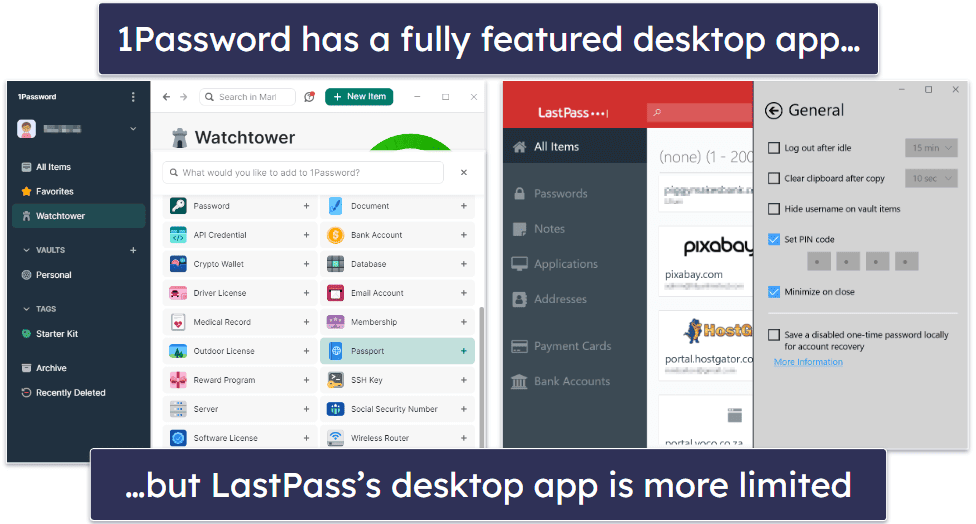
I like that 1Password has a wide range of predefined labels for quickly adding things like software licenses, crypto wallets, memberships, etc. — LastPass’s predefined options are more limited, but it has a dedicated space for addresses which 1Password doesn’t have.
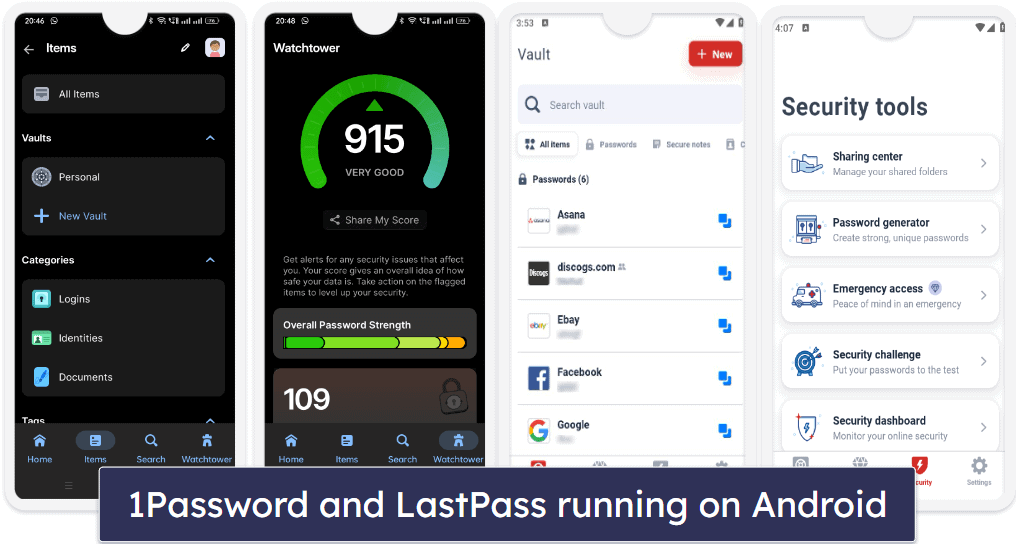
1Password’s mobile app was easy to use once installed, with mini-tutorials guiding me through the initial steps. LastPass’s mobile app is equally user-friendly but with less functionality. That said, it was really handy being able to use biometrics to open both mobile apps.
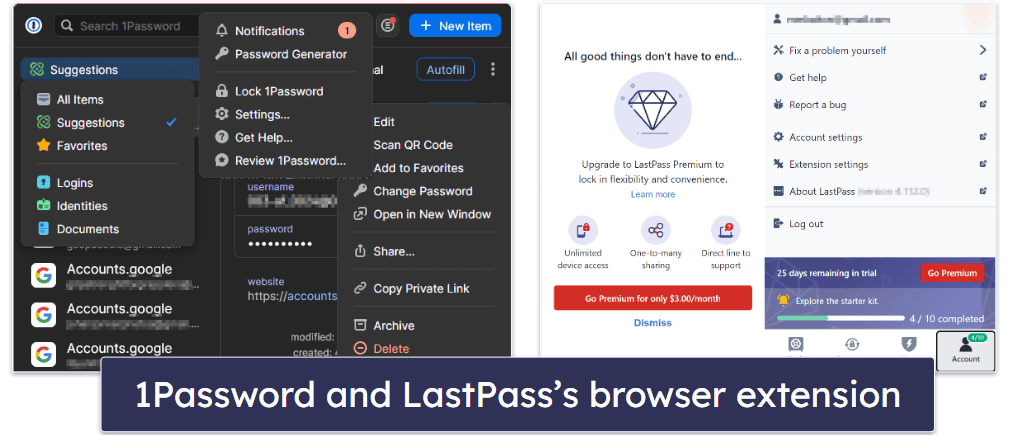
1Password’s browser extension opens a small window in the corner of the screen with pop-up menus for notifications, adding new items, etc. Clicking the option opens the desktop app for you to complete the action. I liked that it was the same procedure to do things across all the different interfaces — it helped me get comfortable with the program quickly.
LastPass’s browser extension also opens a small box in the top corner of the browser — but selecting any of the options opens a full browser tab with a simple dashboard. This is where you can upload attachments to your notes and share passwords and folders. The settings tab, however, was not that simple and had many different options. There were so many settings that I found it a little intimidating.
Winner (Apps & Browser Extensions): 1Password
1Password has full functionality across all its platforms, making it a pleasure to use. While I found LastPass’s apps almost as good, and the browser extension maybe even a bit better, I didn’t like the limited functionality on the desktop and mobile apps.
Ease of Use & Setup — LastPass Is Easier to Use
A good password manager needs to easily import logins, sync data across devices, and provide a seamless user experience. Both 1Password and LastPass perform well in these areas.
1Password’s interface is user-friendly across all operating systems, devices, and browser extensions. The web vault provides links to download apps for Windows, Mac, Android, and iOS devices, as well as browser extensions for a variety of browsers. It also contains detailed tutorials for new users. Importing passwords from other password managers such as Dashlane or LastPass is pretty simple. For my testing, I imported a .CSV file with my passwords from a less popular password manager — 1Password offered me an intuitive menu with guidance to ensure I was importing my .CSV file properly.
LastPass’s interface is equally simple, intuitive, and usable across most platforms. In my tests, it seamlessly synced all my data across all my devices. I like how easy it was to set up — I was able to import my passwords from my browser with just 1 click.

Like 1Password, LastPass also has online tutorials on its knowledge base — but I like how 1Password includes a helpful content menu on each knowledge base item to help first-time users find their way around easily.
LastPass also provides in-app tutorials to guide you through its features. For example, when I went to log into Facebook after installing LastPass, a speech bubble appeared next to Facebook’s login field telling me to log into my account as usual — once I’d done so, LastPass gave me easy-to-follow instructions on how to save my password into its vault.
1Password’s desktop app offers easy navigation and editing of all vault entries, with advanced features like virtual payment cards available through your web browser. Auto-fill suggestions pop up in blank login fields, helping you quickly access your accounts safely. When creating new accounts, 1Password automatically generates secure passwords that you can use for them.

LastPass also automatically identifies new login information and offers to generate new passwords when you create an account online. Plus, there’s a simple one-click auto-fill — click on the LastPass icon in any login field and LastPass will enter the correct information.
Winner (Ease of Use): LastPass
I had a lot of trouble selecting a winner for this round. While importing passwords was easy, with helpful tutorials on offer from both password managers, LastPass also offers excellent in-app tutorials for new users — which gives it a slight edge.
Plans & Pricing — 1Password and LastPass Both Offer Good Value Plans
1Password and LastPass both offer several paid plans — but unlike LastPass, 1Password doesn’t have a free plan. LastPass Free is a basic option with unlimited passwords and 50 MB of encrypted storage. Additionally, it includes the password generator, auto-fill for forms and payments, compatibility with 2FA authenticator apps, a built-in TOTP generator, one-to-one password sharing, and data breach notifications. However, it doesn’t allow syncing across different device types — meaning you have to choose between using it on desktop or mobile devices until you upgrade to a paid plan.

1Password and LastPass both offer great-value paid plans for individuals and families. 1Password Individual ($2.99 / month) includes unlimited password storage on unlimited devices, 2FA compatibility (including TOTP generator), password vault auditing, Travel Mode, 1 GB secure storage, and more — while LastPass Premium ($1.50 / month) includes all the above features except for Travel Mode.

LastPass Families ($2.00 / month) provides coverage for up to 6 users, while 1Password Families ($4.99 / month) only covers 5 users. However, with 1Password, you can add additional users for a small extra fee (this is one of the reasons why it tops our list of the best family password managers in 2024). 1Password offers a 14-day free trial on both 1Password Individual and 1Password Families, and LastPass offers a 30-day free trial on both its Premium and Families plans. Unfortunately, neither password manager offers a money-back guarantee.
Winner (Plans & Pricing): It’s a Tie
LastPass and 1Password’s plans for individuals are nearly the same price, and both offer excellent value — and while LastPass Families is slightly cheaper than 1Password Families, larger families looking for coverage for 6 or more users will appreciate how easy it is to add additional users to 1Password’s family plan.
Customer Support — 1Password’s Customer Support is More Responsive
1Password and LastPass have comparable customer support avenues, including email, forums, and online knowledge bases. However, 1Password’s platforms felt a little more user-friendly. Both password managers have Twitter support, with 1Password being notably more responsive.
1Password provides an extensive knowledge base, which features useful articles on its webpage and instructional videos on its YouTube platform. It extends support via email in multiple languages (English, German, Spanish, French, Italian, Japanese) and maintains a fairly active user forum, teeming with thousands of questions and answers.

LastPass’s online knowledge base also contains many informative articles about setting up the password manager or using additional security features such as two-factor authentication or vault auditing tools. Unfortunately, their video tutorials are not as extensive as 1Password’s. LastPass’s priority email support for Premium and Families is available in seven languages (English, Dutch, French, German, Italian, Spanish, and Portuguese). It also has a live chatbot on its website, but it only answers very basic questions.

1Password’s email support team responded within just six hours, far quicker than LastPass’s 24-hour window. While LastPass’s initial response left much to be desired, the quality improved after a follow-up email exchange.
Winner (Customer Support): 1Password
Both 1Password and LastPass offer email support to supplement their online knowledge bases, but 1Password got back to me more quickly than LastPass and the support agent gave me a longer and more detailed response. What’s more, 1Password’s online knowledge base is more robust than LastPass’s. LastPass has a live chatbot option — but since it only answers the most basic questions I didn’t think it added enough value to take it into consideration.
Overall Winner: 1Password
Both 1Password and LastPass are great password managers with strong security, easy password sharing and auditing, and reasonable prices. However, 1Password has more advanced features, such as a Travel Mode for hiding logins while abroad and better privacy integration for US users with virtual privacy cards. It also has excellent family-sharing options, with one of the best dashboards I’ve seen, and you can add unlimited family members for a small fee. What’s more, unlike LastPass, 1Password has never been the subject of a security breach. That said, LastPass is still a user-friendly option with most of the same features as 1Password, and you can’t really go wrong with either product.
Frequently Asked Questions
Is 1Password more secure than LastPass?
1Password and LastPass are both very secure password managers with strong encryption protocols to protect user data. However, 1Password also has never had a data breach, while LastPass has had several security incidents in the past. Even though no user data was compromised, it’s still something to consider if you’re anxious about breaches.
1Password also includes a unique feature called Travel Mode that allows you to hide specific logins while abroad in case your device is compromised — this is a great addition to keep your data secure while you’re traveling.
Where are 1Password and LastPass’s vaults stored?
Both 1Password and LastPass securely store your password vaults in the cloud using 256-bit AES encryption. Previously, 1Password let you store passwords locally — but this feature was phased out with the introduction of 1Password 8. This is honestly a little disappointing — especially for advanced users — but 1Password comes with some really good security and data privacy features to ensure your accounts remain safe even if your vaults are stored remotely.
Is It easy to switch from LastPass to 1Password?
It is relatively easy to switch from LastPass to 1Password. Both password managers have import and export features that allow users to transfer their data between the two services. With the desktop app, you can directly import your passwords (they’ll become Login items in 1Password), addresses (they’ll become Identities), etc. You have to be logged into the LastPass browser extension to import your data from LastPass to 1Password.
Is 1Password better than LastPass despite the higher price?
Yes, 1Password is better than LastPass, and the cost of the individual plans is about the same — if you use our coupon codes. While LastPass offers most of the same features as 1Password and has a user-friendly interface, 1Password has more advanced security features, such as Travel Mode for hiding logins while traveling and virtual privacy cards for US users. Additionally, 1Password provides better family-sharing options than those offered by LastPass, and the flexibility in pricing plans for families is also better with 1Password as it allows you to add more users for a small additional fee.
Although LastPass offers a free plan, it doesn’t allow you to sync across different device types (you have to choose between desktop or mobile) — which is very inconvenient. Overall, if advanced security and extra features are important to you, 1Password is the better deal.