
Short on time? Here’s the final verdict:
- 🥇 1Password — Winner in all categories. 1Password offers industry-leading security and data privacy, a wide range of basic and advanced features, a user-friendly interface, and well-priced plans, making it a great choice for businesses and individuals alike.
1Password and KeePass both provide secure password management in 2024. They share some essential features that make them reliable password managers:
- 256-bit AES encryption.
- Password generator.
- Dark web monitoring (1Password natively, KeePass via plugins).
However, there are significant differences between the two. 1Password offers a comprehensive set of features in its paid plans and is our highest-rated password manager in 2024. KeePass, on the other hand, is a free, open-source option that relies heavily on third-party plugins to provide additional functionalities.
To determine which password manager is better, I did an extensive comparison of 1Password and KeePass, assessing their security, features, plans and pricing, ease of use, and customer support.
Overall, 1Password is by far the better option, but I encourage you to read on to determine which password manager best suits your needs.
1Password vs. KeePass — Quick Overview
Security & Data Privacy — 1Password Has Better Security
1Password and KeePass both offer excellent security, but they differ in how they store and protect your data. 1Password stores your data on its secure servers, encrypted with 256-bit AES encryption. KeePass, on the other hand, stores all your data locally on your device, which reduces the risk of data breaches and cyber-attacks.
1Password uses a zero-knowledge architecture, meaning it’s unable to read your stored data or access your password vault. KeePass, on the other hand, is not zero-knowledge in the traditional sense. However, it still adheres to the principle that you, the user, are the only one who can access and decrypt your data.
1Password offers a unique secret key for account recovery, which is generated when you create an account. This key is required when logging in from a new device or browser, adding an extra layer of security to your account.

While 1Password allows account recovery via biometrics, KeePass doesn’t offer any account recovery options. If you forget your master password, you will be unable to access your database unless you’ve previously printed off an emergency sheet — which contains your login information. While this is a good security measure, it comes with the inconvenience of having to reset all your passwords and create a new KeePass account if you forget your master password without the emergency sheet.
1Password offers various two-factor authentication (2FA) options, including mobile biometric logins via face and fingerprint scanning and 2FA via authenticator apps, including Microsoft Authenticator, Authy Yubikey, and Okta Verify.

KeePass, on the other hand, depends on third-party plugins to provide 2FA functionality. Apart from that, it offers 2FA using key files which can be stored on your device, a CD, or a USB stick.
Winner (Security & Data Privacy): 1Password
1Password wins this round for its user-friendly security features. While KeePass provides strong security with local data storage, its lack of certain features like and dependency on third-party plugins for traditional 2FA make 1Password a more accessible and secure option for most users.
Basic Features — 1Password Has More Features
In my tests, 1Password’s auto-save and auto-fill functions worked seamlessly. It correctly identified saved sites and automatically filled in information such as logins, credit cards, and personal details. I was particularly impressed with how accurate 1Password’s form filling is — it was really easy to fill out passport and car registration information.

On the other hand, KeePass doesn’t offer to save new passwords automatically — you can only add new items to your database manually. While KeePass’s Auto-Type feature can autofill login credentials, it requires you to open your vault, locate the relevant entry, and initiate the Auto-Type. I found this process far less convenient than 1Password’s auto-fill feature.

1Password’s password sharing is pretty impressive. It offers users the ability to share passwords via secure “vaults” that can be customized for specific individuals or groups. It also offers a Password Secure Sharing Tool (Psst!) that makes it easy to share logins with anyone, whether they use 1Password or not. Unfortunately, KeePass doesn’t allow you to share passwords — a feature I wish it had.
1Password has a powerful password generator — you can generate passwords up to 100 characters in length. I really like its ability to generate smart passwords, allowing you to create passwords that meet specific site requirements such as minimum password length, the inclusion of uppercase and lowercase letters, or the addition of numbers and special characters.
I found the KeePass password generator to be very customizable during my tests. It can generate passwords up to 30,000 characters in length, and I was able to choose to include special characters, uppercase and lowercase letters, spaces, digits, parentheses, and underscores. I could also enter a pattern that KeePass would randomize to create a unique password. However, the range of options can be a bit overwhelming for beginners.
Winner (Basic Features): 1Password
1Password wins the basic features category as it offers more features than KeePass, including auto-save, user-friendly auto-fill, and password sharing. KeePass, while having a highly customizable password generator and an Auto-Type feature, lacks other basic functionalities.
Advanced Features — 1Password Has More Advanced Features
I really like 1Password’s Watchtower. It scans the dark web for user data exposed in breaches. If a match is found, 1Password alerts you, so you can take immediate action, which is really impressive.
1Password’s password vault auditing tools also identified weak, reused, and compromised passwords in my tests. Plus, it was relatively easy to change these passwords, making it a reliable tool for maintaining password health.

Another one of 1Password’s features that I really like is Travel Mode — it lets you hide sensitive data stored in 1Password during travel. I found this feature to be particularly useful, especially when it comes to unwarranted searches by border control officers.
1Password’s Virtual Payment Cards are another impressive feature. These cards replace your real debit card details with a virtual proxy card that is generated for one-time use, adding an extra layer of security when setting up subscriptions. My only complaint here is that this feature is currently only available to US users — and I’d really like to see that support extended.

KeePass, on the other hand, depends on third-party plugins to provide features including dark web monitoring, data breach alerts, and password vault auditing. While this level of customization may be appealing to some, it comes with its own set of challenges. In my testing, I’ve found that these plugins can be somewhat complicated to set up, especially for non-technical users. On top of that, relying on third-party plugins can introduce security risks.
Winner (Advanced Features): 1Password
1Password comes out on top because it has more features than KeePass, which relies mostly on third-party plugins. While KeePass offers many features via plugins, the convenience and security of 1Password’s built-in features give it the edge in this category.
Apps & Browser Extensions — 1Password’s Apps Are More User-Friendly
1Password’s desktop apps are a joy to use. They are intuitive and user-friendly, making it easy to add attachments to notes and other items directly from the app. This functionality is a significant advantage over other password managers that require you to use their web app for such tasks.
KeePass’s desktop apps on the other hand, while functional, feel a bit outdated compared to 1Password. It supports the same platforms as 1Password, but the interface design could be described as vintage, which some users might find unintuitive.
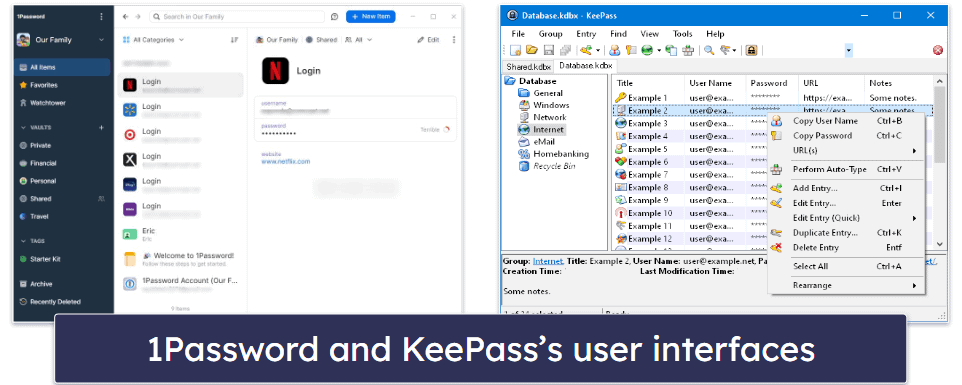
The 1Password mobile app is equally impressive. It’s packed with features and comes with mini-tutorials that guide you through the initial setup. I particularly enjoyed the level of customization it offers. I was able to create my own customized homepage with tips, pinned fields, frequently used items, and more.
KeePass doesn’t come with its own official mobile apps. Instead, it relies on third-party applications such as KeePass2Android and Strongbox for iOS users. I found these apps to be quite comprehensive and well-designed during my tests. That said, the fact that they are not official and may require additional plugins will be a deterrent for some users.
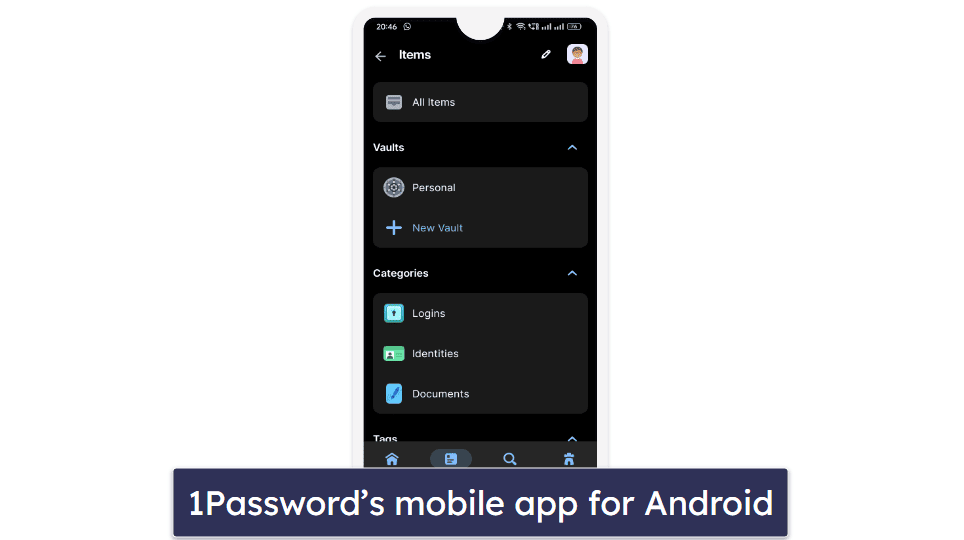
1Password’s browser extension, previously known as 1Password X, is excellent. It offers universal sign-on, which is super helpful when visiting apps or sites that let you sign in with different accounts. It’s intuitive, user-friendly, and remembers your login method each time you visit these sites and apps.
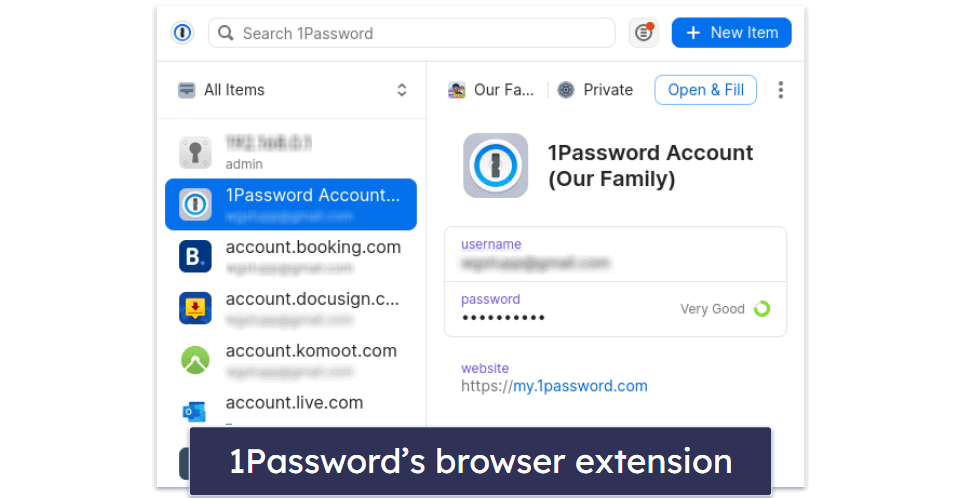
KeePass relies on third-party ports for its browser extensions as well. These are available for several popular browsers, including Chrome, Firefox, and Safari. However, the reliance on third-party solutions could potentially affect the overall user experience and reliability.
Winner (Apps & Browser Extensions): 1Password
1Password wins hands-down when it comes to apps and browser extensions. It has user-friendly apps with a modern design, unlike KeePass’s apps, which feel outdated and rely mostly on third-party ports.
Ease of Use & Setup — 1Password Is Easier to Use
1Password’s interface proved very intuitive across all platforms, browser extensions, and devices in my tests. 1Password’s web vault is well-equipped, offering download links for apps that are compatible with Windows, Mac, iOS, and Android devices, and extensions that work with multiple browsers. On top of that, it includes comprehensive guides for first-time users.

Transferring passwords from different password managers into 1Password is quite simple. I had no problem importing my CSV file from a lesser-known password manager — with 1Password providing easy-to-follow steps to guide me through the process.
On the other hand, KeePass’s interface is quite basic and lacks the modern design that most users might expect. While it is functional, it isn’t as user-friendly as 1Password.

KeePass does allow for password import via CSV, but the process is not as straightforward as with 1Password.
Winner (Ease of Use & Setup): 1Password
1Password emerges as the clear winner. Its intuitive and user-friendly interface, easy setup process, and straightforward password import options make it a more attractive choice for most users. While KeePass offers some of these features, its plain and outdated design and lack of direct sync import make it a less attractive option.
Plans & Pricing — 1Password’s Plans Offer More Value
1Password doesn’t offer a free plan, but in my tests I found its paid plans offer an excellent value. While it doesn’t have a money-back guarantee, it does offer a 14-day free trial, so you can try it out risk-free.
At $2.99 / month, 1Password’s Individual plan, which I really like, offers auto-save and auto-fill, multi-device synchronization, unlimited password storage, secure password sharing, 1 GB of secure file storage, Travel Mode, and 2FA. It’s an excellent package that will meet the needs of most users.

1Password’s Families plan, priced at $4.99 / month, is the best family plan on the market in 2024. It includes accounts for 5 family members, adds account recovery, and comes with permission control. I also like that you can add more users for an additional fee — which is perfect for larger families.
KeePass is a free password manager that doesn’t have any paid plans. It’s best suited for tech-savvy users who want a password manager for personal use on a single device.
Winner (Plans & Pricing): 1Password
While KeePass is entirely free, 1Password wins this round because its plans offer more value and more extras. The comprehensive features and flexibility of 1Password’s plans make it a more appealing choice for both individual users and families.
Customer Support — 1Password’s Support Is More Comprehensive
1Password’s customer support options include:
- Email support.
- Support forum.
- Knowledge base.
- Twitter support.
In my tests, 1Password’s email support was impressively responsive. I received a detailed and helpful response in just under 3 hours. The support forum and Twitter were equally efficient, providing answers to my queries in under 3 hours, too. The responses were friendly and knowledgeable, which I really appreciated.
1Password’s knowledge base is excellent, featuring helpful guides and a YouTube channel with tutorials on different features. I found these resources to be quite helpful in understanding the ins and outs of the password manager.

KeePass’s customer support options include:
- FAQs.
- Forums.
- Documentation.
As an open-source project, KeePass relies heavily on its community for support. It offers a knowledge base with articles on various aspects of the program, such as installation and error codes, as well as FAQs covering administrative and technical aspects. However, the KeePass help center is quite technical and beginners may find it difficult to understand.

Winner (Customer Support): 1Password
1Password wins the customer support round due to its direct support options, which KeePass lacks. While both offer extensive knowledge bases and community forums, the ability to contact 1Password’s support team directly gives it a significant edge.
Overall Winner: 1Password
1Password comes out on top of our list of the best password managers in 2024, with strong security features and intuitive apps for all platforms. Its Travel Mode, virtual payment cards, and dark web monitoring add multiple layers of security to its basic password management features. It’s also very easy to use, offers a wide range of features in its paid plans, and while it doesn’t offer a money-back guarantee, it does have a 14-day free trial.
KeePass, on the other hand, is a free open-source password manager that offers a high degree of customization. It provides strong security with local data storage and a highly customizable password generator. However, its reliance on third-party plugins for additional functionalities make it less user-friendly and comprehensive.
Overall, 1Password emerges as the winner due to its comprehensive features, user-friendly interface, and excellent security. While KeePass offers strong security and customization, its reliance on third-party plugins and lack of certain features puts it at a disadvantage compared to 1Password’s all-inclusive offering.
Frequently Asked Questions
Is 1Password more secure than KeePass?
Both 1Password and KeePass provide excellent security measures to protect user data. However, 1Password offers additional features such as a unique secret key for account recovery and a Travel Mode that allows you to hide certain logins while traveling.
KeePass, on the other hand, stores all your data locally on your device — reducing the risk of data breaches and cyber-attacks. However, it’s important to note that KeePass’s security is largely dependent on user habits. KeePass also relies on third-party plugins for advanced functionality. 1Password doesn’t share this reliance, making it a more secure choice overall.
Where are 1Password and KeePass’s vaults stored?
1Password securely stores your password vaults in the cloud using 256-bit AES encryption. KeePass, on the other hand, stores all your data locally on your device. While local storage can reduce the risk of data breaches, it also means that if your device is lost or damaged, you could lose access to your passwords.
Does 1Password offer a free plan like KeePass?
No, 1Password doesn’t offer a free plan like KeePass. However, 1Password does offer a 14-day free trial for users to try out its features before deciding on a subscription. While KeePass is entirely free, it lacks many features and functionalities that are included in 1Password’s paid plans.
Can I share passwords with KeePass like I can with 1Password?
No, KeePass does not natively support password sharing like 1Password does. KeePass is a standalone password manager that stores all of your information on your local device, which increases its security — but it doesn’t have a simple sharing feature.