
Updated on: October 13, 2024
Short on time? Here’s the final verdict:
- 🥇 1Password — Winner in Security & Data Privacy, Basic and Advanced Features, and more. 1Password provides excellent security with unique advanced features. It’s easy to use, has helpful customer support, and offers really good individual and family plans.
1Password and Bitwarden are amongst the best password managers in 2024. Both have a solid reputation when it comes to security and privacy — they prioritize the protection of your sensitive data through powerful encryption algorithms that align with industry security standards.
1Password and Bitwarden both provide several key features that are essential for effective password management:
- 256-bit AES encryption.
- Secure password storage.
- Cross-platform compatibility.
- Browser integration.
However, 1Password and Bitwarden differ in certain areas. 1Password offers an intuitive and user-friendly design that simplifies password management, while Bitwarden’s interface is a bit more dated. That said, Bitwarden offers a self-hosting option for users who want to keep full control of their data.
The two also vary in pricing. 1Password operates on a subscription-based model, while Bitwarden gives you the choice to use a free version or upgrade to a premium subscription.
After researching and testing 1Password and Bitwarden, I finally picked a winner. I like 1Password better for basic and advanced features, security, apps, and more. I also like how you can try it risk-free for 14 days. However, Bitwarden has a definite advantage when it comes to pricing. To see which is truly better for you, I recommend reading each section closely.
1Password vs. Bitwarden — Quick Overview
Security & Data Privacy — 1Password Has More to Offer
1Password and Bitwarden both offer a strong set of security features to protect your data, and they’re both on our list of the top password managers in 2024. Here are some of the key security features they have in common:
- 256-bit AES encryption. Unbreakable military-grade encryption method.
- Biometric login options. Login with your face or fingerprint.
- Zero-knowledge protocol. Only you have access to your data.
- Two-factor authentication (2FA). Adds an extra layer of security by requiring two forms of verification to log in.
1Password and Bitwarden both use secure keys to encrypt user data at the device level, restricting access solely to the user. However, 1Password also requires a secret key which further strengthens the encryption and adds another layer of security that Bitwarden lacks.

Biometric login is another handy feature that 1Password and Bitwarden share, offering a simpler way to get into your vault — all you have to do is use your face or fingerprint on devices that support it.
Additionally, both 1Password and Bitwarden support 2FA via authenticator apps, such as Google Authenticator, Microsoft Authenticator, and Duo. They also provide built-in TOTP generators to increase the security of accounts saved in your vault.

Despite these common features, there are areas where both brands could improve. For example, account recovery could use some work on both ends. With 1Password’s Individual plan, the only recovery tool you have is the Emergency Kit, which is essentially a certificate with a secret key and a space for your master password. Bitwarden does include a hint for your master password and a unique “fingerprint phrase” to authenticate genuine Bitwarden apps or websites — but neither are as good as the recovery options on competitors like LastPass.
However, both 1Password and Bitwarden have excellent security overall. Neither has ever suffered a data breach, so you can be confident your data is in safe hands. Bitwarden also offers an option to self-host your data, which gives an added sense of control for those who are a bit more tech-savvy.
Winner (Security & Data Privacy): 1Password
Both 1Password and Bitwarden provide strong security, with features such as military-grade encryption, biometric logins, and advanced 2FA options. However, 1Password’s additional layer of security, the secret key, distinguishes it from Bitwarden. Although Bitwarden’s option for self-hosting will appeal to tech-savvy users seeking more control, it can be a bit risky for those without strong tech skills. That said, both 1Password and Bitwarden have shown themselves to be reliable, with no past security breaches. They both hold their ground as top choices when considering security and data privacy.
Basic Features — 1Password Has Better Sharing Options
Both 1Password and Bitwarden are really good at basic password management and include all the necessary features you would expect from a premium password manager, such as:
- Auto-save and auto-fill.
- Password auditing.
- Password generator.
- Cross-platform compatibility.
1Password and Bitwarden both offer unlimited password storage and the capacity to store additional information like notes, credit cards, identities, and more. 1Password allows for more customization, offering predefined fields for saving extra information, such as crypto wallet info and software licenses. 1Password also lets you create multiple vaults to better organize your data. Bitwarden limits your options to logins, identities, cards, and secure notes.

When it comes to auto-fill, 1Password stands out with its seamless integration. It recognizes saved sites and auto-fills login credentials, credit card details, and personal data with just a couple of clicks. Bitwarden offers the same auto-fill functionality, but unlike with 1Password, Bitwarden’s auto-fill is off by default, and it has several settings you have to activate before it functions at the same level as 1Password’s. That said, once enabled, it provides the same smooth experience as 1Password.
Both password managers offer customizable password generators, and both can generate passphrases — a handy feature if you need to remember a password. 1Password and Bitwarden are easily two of my favorite password generators. However, 1Password also offers a “Smart Password Setting” that automatically meets specific website requirements (which is a really nice extra touch).

Password sharing is another area where 1Password shines. It allows users to securely share passwords using customizable “vaults” that can be shared with different individuals or groups. Bitwarden provides a similar feature but requires you to use its Organization tool — which isn’t very convenient and can be quite restrictive. Moreover, 1Password’s Password Secure Sharing Tool (Psst!) takes password sharing a step further, allowing you to share login information with anyone — regardless of whether they use 1Password or not.
Winner (Basic Features): 1Password
In basic features, 1Password takes the lead. While both offer really good password management tools, 1Password goes the extra mile with smart password settings, versatile vaults for password sharing, and the unique Password Secure Sharing Tool (Psst!). Bitwarden holds its own with a straightforward yet effective set of features, but 1Password offers its users more.
Advanced Features — 1Password Has More Advanced Features
Both 1Password and Bitwarden come with a suite of advanced features to boost the security of your passwords and protect your data.
1Password’s Watchtower stands out with its comprehensive security monitoring features. Not only does it continuously check for weak, reused, and potentially compromised passwords, but it also alerts you to expiring credit cards, vulnerable websites, and even sites that have adopted passkeys. It even offers real-time breach monitoring, so if any of your data is compromised in a breach, 1Password will quickly alert you so you can take immediate action.
Bitwarden offers password security auditing, too, but it’s less comprehensive and requires manual initiation for security checks. It shows data breaches, weak passwords, and unused or exposed credentials, but it doesn’t offer the same level of real-time monitoring that 1Password does.

When it comes to file storage, both 1Password and Bitwarden have you covered. 1Password allows you to securely store documents, pictures, and other files alongside your passwords — creating a convenient and unified access point. Bitwarden provides a similar feature where you can save attachments with your secure notes. These can be any type of file, with size limits of 500 MB for desktop users and 10 MB for users on mobile. Both 1Password and Bitwarden provide 1 GB of secure storage overall in their premium plans.
1Password’s passkey feature is pretty neat. Passkeys are a type of login credential that can replace passwords entirely. They use two interlocking parts: one key that’s stored on trusted devices, and another that’s shared with the app or website you’re logging into. You won’t need to use complex passwords for passkey-compatible sites — just verify your identity using biometrics or a PIN and you’re in. Just like 1Password, Bitwarden also supports passkeys via its apps and browser extension.

Both 1Password and Bitwarden offer emergency access — 1Password provides an Emergency Kit — which is a printable PDF containing your account details. However, you get additional emergency access if you use 1Password Families or Teams. Bitwarden, on the other hand, offers emergency access to all premium users.
Bitwarden offers a self-hosting option, too, that could be particularly handy for users with specific security needs — such as businesses wanting to keep all their data in-house or individuals with high-security concerns. This feature lets users host their password vaults on their own infrastructure, providing an added layer of control and security.
1Password on the other hand has a unique Travel Mode and virtual payment cards. Travel Mode hides sensitive data from devices when you’re crossing borders, keeping your information safe from unwarranted searches. Meanwhile, virtual payment cards add an extra layer of security when transacting online, disguising your debit card number — but they’re only available to US users.
Winner (Advanced Features): 1Password
Both 1Password and Bitwarden offer a solid suite of advanced features — but 1Password comes out on top with comprehensive password security auditing, real-time data breach alerts, and unique features like Travel Mode. That said, Bitwarden’s self-hosting option will appeal to tech-savvy users.
Apps & Browser Extensions — 1Password’s Interface is More Intuitive
The 1Password desktop app is easy to use and works well on many platforms, including Windows, Mac, Linux, and even ChromeOS. One handy feature is being able to add attachments to notes and other items directly from the desktop app. This is a lot more convenient than needing to switch to a web app to do this like with some competing password managers. The app also lets you easily add things like software licenses, crypto wallets, and memberships thanks to a range of predefined labels. While it doesn’t have a specific place for addresses, its ability to handle many types of data makes it a very useful tool.
Bitwarden’s desktop application is very straightforward to use, too, but it’s rather basic in comparison to 1Password. It has a simple layout that provides convenient access to stored login details, secure notes, and more. It’s compatible with Windows, macOS, ChromeOS, and Linux. I do like that Bitwarden also allows you to add attachments from the desktop app like 1Password. However, I would like to have access to the password auditing tools and the breach reports from the desktop app as well (right now you can only access them on the web app).
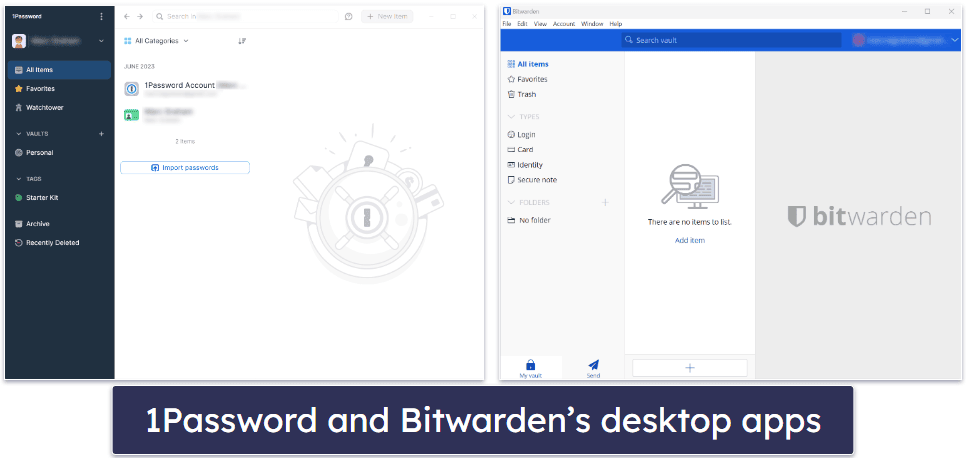
1Password’s mobile apps are available on iOS and Android and offer a seamless and intuitive experience — mirroring the functionality and ease-of-use of the desktop counterpart. You can use your fingerprint or face scan to log in, which is quick and handy. One cool thing about the 1Password mobile app is the Travel Mode — when you turn it on, it hides chosen password vaults to keep your information safe while you’re traveling. You can also use the autofill function to fill in your passwords on mobile websites and apps without having to type them out each time. So, with 1Password’s mobile apps, you’ve got your passwords wherever you go, plus some extra features to keep your data secure.
Bitwarden’s mobile apps are also available for both iPhone and Android. While the apps are reasonably straightforward, they’re not as intuitive as 1Password’s apps. You can easily log in using your face or fingerprint, but I had to enable quite a few settings for Bitwarden’s auto-fill to work as smoothly as 1Password’s. Overall it worked well though — and while Bitwarden’s mobile app might not have some of the unique features that 1Password offers, it still does a good job at securely managing your passwords on the go.
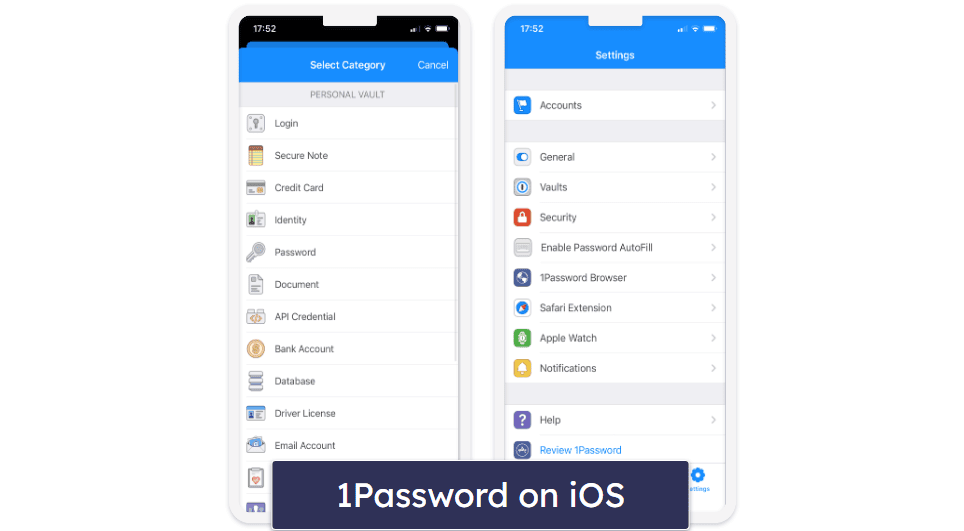
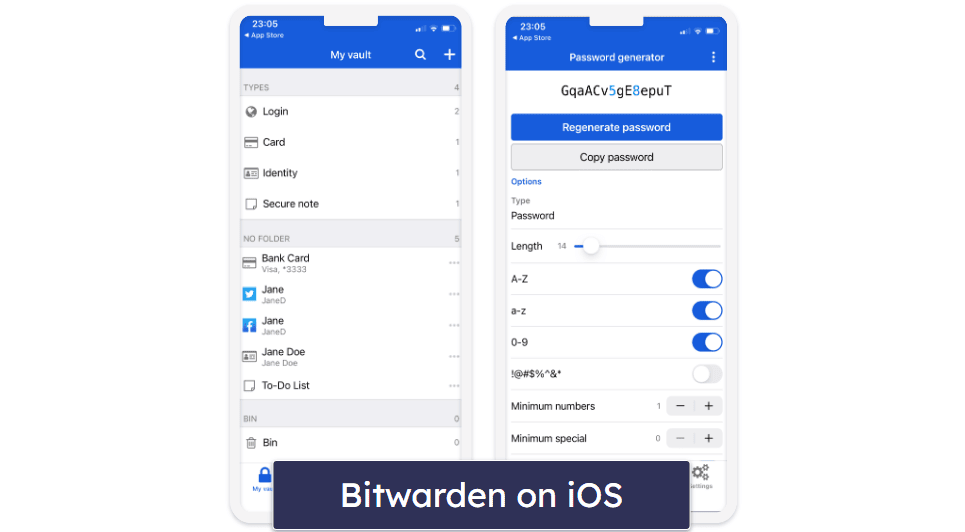
1Password’s browser extension conveniently displays a small window on your screen, providing quick access to options such as notifications and adding new items. When you click an option, it opens the desktop app, letting you complete the action seamlessly.
While Bitwarden’s browser extension has its strengths, it can’t quite match 1Password in terms of functionality or user-friendliness. Though it’s simple enough to use, the process isn’t quite as smooth as with 1Password. That said, it’s definitely still a decent option and gets the job done, even if it doesn’t quite reach the high bar set by 1Password’s extension.
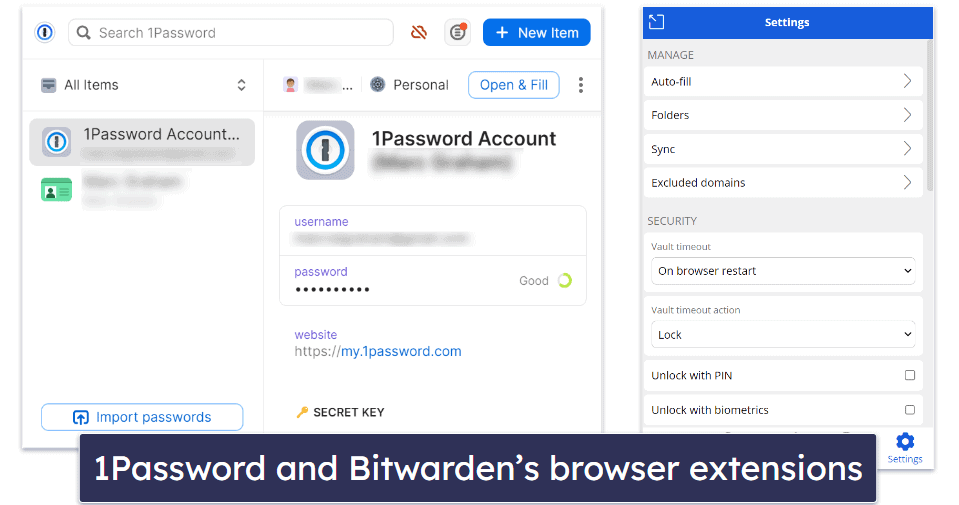
Winner (Apps & Browser Extensions): 1Password
1Password outshines Bitwarden by providing a comprehensive experience across all platforms. The ability to handle various data types and unique features like Travel Mode set 1Password apart. While Bitwarden offers a basic and direct layout across its platforms, it falls a bit short in advanced functionality and user experience compared to 1Password. However, it remains a reliable option for standard password management.
Ease of Use & Setup — 1Password is More Intuitive
1Password offers a streamlined setup process that makes it easy for new users to get started. When creating a new account, it guides you step-by-step through the process of installing the application, creating a master password, and setting up your first vault. Importing passwords from another password manager or browser is also straightforward — 1Password supports importing data from a variety of sources, and it provides detailed instructions for each one.

1Password’s user experience is also very polished. Its interface is clean and well-organized, making it easy to navigate. It also has a variety of features that enhance usability, such as the ability to sort items into different vaults, create secure notes, and add attachments to items.
Bitwarden also offers an easy setup process, but it can be a little less intuitive than 1Password’s. When you create a new account, it provides the option to import data from a variety of sources, but the process isn’t as guided as 1Password’s. However, it’s still relatively easy to get up and running and there’s plenty of help available in Bitwarden’s Help Center if you get stuck.

Bitwarden’s user experience is ,also good, but it’s not quite as polished as 1Password’s. The interface is simple and functional, but it lacks some of the features that make 1Password’s interface feel so user-friendly. However, Bitwarden’s features are easy to access and use, and it includes useful tools like a password generator and the ability to organize items into folders.
Winner (Ease of Use & Setup): 1Password
Both 1Password and Bitwarden provide an easy setup process and a good user experience, but 1Password’s setup process is more guided, and its interface is more polished and user-friendly. That said, Bitwarden offers a simple, functional interface that gets the job done — even if it’s not as sleek or intuitive as 1Password’s.
Plans & Pricing — Both Offer Affordable Plans
1Password and Bitwarden both offer several paid subscription options. Unlike Bitwarden, however, 1Password doesn’t provide a free version. Bitwarden’s Free plan gives users a basic set of features with unlimited password storage across unlimited devices, an auto-fill function, compatibility with 2FA applications, a built-in TOTP generator, and a secure sharing option. Overall, it’s one of the best free password managers out there.

1Password Individual ($2.99 / month) includes unlimited password storage across unlimited devices, 2FA compatibility (including a TOTP generator), password vault auditing, Travel Mode, 1 GB of secure storage, and more. Bitwarden Premium ($1.00 / month) offers a similar set of features with the exception of Travel Mode.
Meanwhile, 1Password Families ($4.99 / month) covers up to 5 users — but you can add additional members for a small fee, making 1Password more appealing for larger families. Bitwarden Families ($3.33 / month) caters to 6 users.

1Password offers a 14-day free trial on all its plans, while Bitwarden offers both a 30-day free trial and a 30-day money-back guarantee, providing users more flexibility and assurance in testing out its features before committing to a subscription.
Winner (Plans & Pricing): It’s a tie
The pricing for 1Password and Bitwarden’s premium plans is closely matched, and they both deliver a superb value. While Bitwarden Families is more affordable than 1Password Families, larger families will find the ability to add more users to 1Password’s Families plan beneficial. That said, Bitwarden’s added assurance of a 30-day money-back guarantee alongside its free trial gives it a slight edge in terms of customer confidence — so it’s difficult to pick a winner here.
Customer Support — Both Have Good Customer Support
1Password and Bitwarden approach customer support somewhat differently, each offering unique advantages.
1Password’s support avenues include email, a support forum, and a Twitter account. There’s no phone or live chat support available. I found the response times impressive, with email queries answered within 3 hours and follow-up responses arriving in about 2 hours. The responses were helpful and friendly.

The company’s forum is very active and fast in answering questions, and the Twitter account provided a response within 4 hours. The quickest support, in my experience, was through the forum, but all avenues offered quality responses in a timely manner. 1Password also has a comprehensive knowledge base.
In contrast, Bitwarden offers a somewhat limited but effective set of support options. Though there’s also no phone support or live chat, the email support was remarkably quick and efficient, responding in just over 90 minutes — even after business hours on a Friday.

Bitwarden also hosts a comprehensive Help Center with user-friendly guides covering a wide range of topics, as well as a Learning Center with tutorials sorted by skill level. The open-source nature of Bitwarden cultivates an active community that contributes to the knowledge base, too, with Bitwarden’s staff actively participating too.
Winner (Customer Support): It’s a tie
1Password offers a slightly broader range of support options. However, Bitwarden’s swift email response time and the wealth of resources in its Help and Learning Centers are particularly commendable. So while 1Password’s range of options might seem more extensive, Bitwarden’s quick, effective support and robust community resources provide a high level of customer support, too.
Overall Winner: 1Password
1Password offers an impressive, easy-to-use password management solution with unique features such as Travel Mode and seamless integrations across all platforms. Its ability to manage a wide variety of data, combined with its responsive support options, gives it a competitive edge and makes it our favorite password manager in 2024. Bitwarden, on the other hand, while offering a dependable and straightforward password management solution, lacks some of the finesse found in 1Password — especially in terms of user-friendliness and mobile app usability.
Nonetheless, Bitwarden possesses notable advantages. Being an open-source product with a dynamic user community, it provides a comprehensive knowledge hub. Its neat interface and remarkably fast email support response times are also points in its favor. Although it may not have as many features as 1Password, it holds its own as a solid tool, with budget-friendly pricing for premium options. Bitwarden is a strong contender for users seeking a simple, affordable, and dependable password manager.
Overall though, 1Password holds the advantage in this comparison — especially when considering both current offerings and future potential.
Frequently Asked Questions
What happens if I forget the master password for my password manager?
Your account recovery options for 1Password are built around your Emergency Kit. When you first set up your account, 1Password prompts you to download an Emergency Kit that contains your Secret Key, a unique code that pairs with your master password to encrypt your data. If you forget your master password, you’ll need your Secret Key (from the Emergency Kit) and access to your registered email to initiate the recovery process. If you have the Families plan, you can also use the Emergency Access option (providing it’s already set up).
There aren’t any traditional account recovery options available for Bitwarden. Nevertheless, you might be able to use biometric logins on another device where you’re already logged in, a password hint, or the Emergency Access feature if you set it up previously. Remember, securing your master password and keeping it safe is the most important step.
Does Bitwarden’s Free plan offer the same level of password security as 1Password’s Individual plan?
No. 1Password’s Individual plan goes the extra mile with advanced security features like Travel Mode and the Watchtower service for monitoring password breaches. These additional layers of protection enhance the overall security of your passwords and personal data. However, it’s worth noting that Bitwarden’s free plan still offers a high level of security and is one of the best free password managers out there.
How does the customer support of 1Password and Bitwarden differ in terms of response time and helpfulness?
1Password and Bitwarden both deliver good support options, though 1Password has more support channels. 1Password’s service includes email support, an active forum, and a responsive Twitter account, while Bitwarden mainly offers efficient email support and a knowledge base. Even though 1Password has more communication channels, both show dedication to resolving customer queries effectively and promptly.