Password Safebox Review: Quick Expert Summary
Password Safebox provides a password manager to store up to 10 passwords for free. Upgrading to the paid plan costs $4.99 / month, but is it worth it? You can find free, open source password managers out there, but do they provide adequate security?
I reviewed dozens of password management platforms, to bring you expert insight on secure ways to store sensitive data. Is Password Safebox really worth your money? Continue reading to find out how Password Safebox measures up in terms of usability, security, and features.
Password Safebox Plans & Pricing — Limited Free Plan & Monthly Paid Option
Password Safebox password manager has a free plan available that allows you to store up to 10 passwords. Although the free plan is rather limited, it gives users an opportunity to try the service before signing up for the unlimited premium password manager.
Upgrading to Password Safebox subscription costs $4.99 / month. The premium package unlocks unlimited storage. However, password managers like Password Safe or Codebook only charge a one time fee for unlimited access.
Password Safebox Features — Simple & Intuitive Password Management
Password Safebox offers a secure way to secure passwords, credit card information, and other private data online. You can sign up for free to store up to 10 items. Upgrading to the paid subscription costs $4.99 / month and gives unlimited storage. This is a little cheaper than other password managers on the market, but still – others such as LastPass and even Bitwarden give you more features.
Password Safebox provides web-based storage with 256-bit SSL encryption. The service does not offer any mobile app or browser extensions. That means you won’t benefit from features like autofill and will need to fill in passwords manually.
Still, Password Safebox offers one of the most easy-to-use password managers that I’ve come across. You can learn to navigate their platform in seconds and start storing passwords right away.
Enhanced Security Features — Extra Measures to Keep Your Account Safe
Password Safebox comes equipped with a range of security features that ensure private data stays protected. The password manager relies on 256-bit SSL encryption to protect stored passwords. Even the staff at Password Safebox will not have access to your data.
Password Safebox has additional features that promise extra layers of security. The auto timeout feature will log you out of your account if it remains inactive for too long. In this way, no one can access your account if you leave your computer open in public or at home for too long.
Phishing attacks attempt to steal your passwords and banking information by pretending to be a legitimate company and requesting sensitive data. Often phishing attacks target people through emails or false websites.
Password Safebox prevents users from falling for phishing attacks with enhanced security features. When you first provide your email and create a master password, you will also need to choose a security image. The image will appear each time Password Safebox requests your email and master password.
If you do not see this image, you need to make sure that the URL looks correct (http://www.passwordsafebox.com). In addition, check that the URL contains a secure https:// verified by GeoTrust. Another website may be a phishing attack trying to steal your information.
Free Plan — Store up to 10 Passwords for Free
If you only need to store a limited amount of passwords, you can’t go wrong with Password Safebox. Password Safebox offers a free password manager to store up to 10 items.
The free password manager will encrypt sensitive information like bank information, credit card data, and other passwords using 256-bit SSL algorithms. You can access this information from anywhere using any device simply by logging into the website using your master password.
Those who have many passwords to store may want to consider a password manager other than Password Safebox. You’ll need to sign up for the subscription which will set you back $4.99 / month each month to get unlimited, encrypted storage of your most sensitive passwords and banking information.
Easy-to-Use Password Manager — Simple Signup & Access
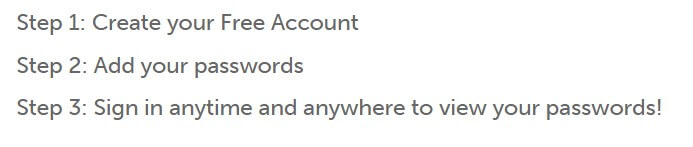
Password Safebox has an easy installation which new users can complete in just a few steps.
With Password Safebox, you can register online in just a few simple steps. Creating an account takes under five minutes and only requires an email address. From here, you’ll create a master password, select a security image, and answer a couple of security questions.
If you forget your master password, you can easily retrieve it by correctly answering security questions. The security questions are easy to remember as they include questions like what was the name of your best friend growing up or your mother’s maiden name.
Once you sign up, you’ll enter the main page of the platform. To add new items, you simply click the “add new password” link. A menu will automatically pop up. Now you just add the requested information such as a title, username/email address, password, website URL, and notes.
Because Password Safebox password manager works online, you can easily access storage information from anywhere. You can log in using any device from the Password Safebox website. All you need is your email and master password.
Password Safebox Ease of Use & Setup — Super Easy & No Download Required
Users won’t have to install any software on their hard drive or download updates. Password Safebox runs online and works on all desktop computers including PC and Macs.
Because Password Manager doesn’t require software download that also means you won’t have to bother with transferring, securing, or backing files. The online storage will automatically backup stored information which you can access online from anywhere.
Sign up starts with providing Password Safebox your email address. After that, Password Safebox will guide you through security steps to protect your account. For example, you will need to choose a security photo from a selection of images that you will use to validate your account.
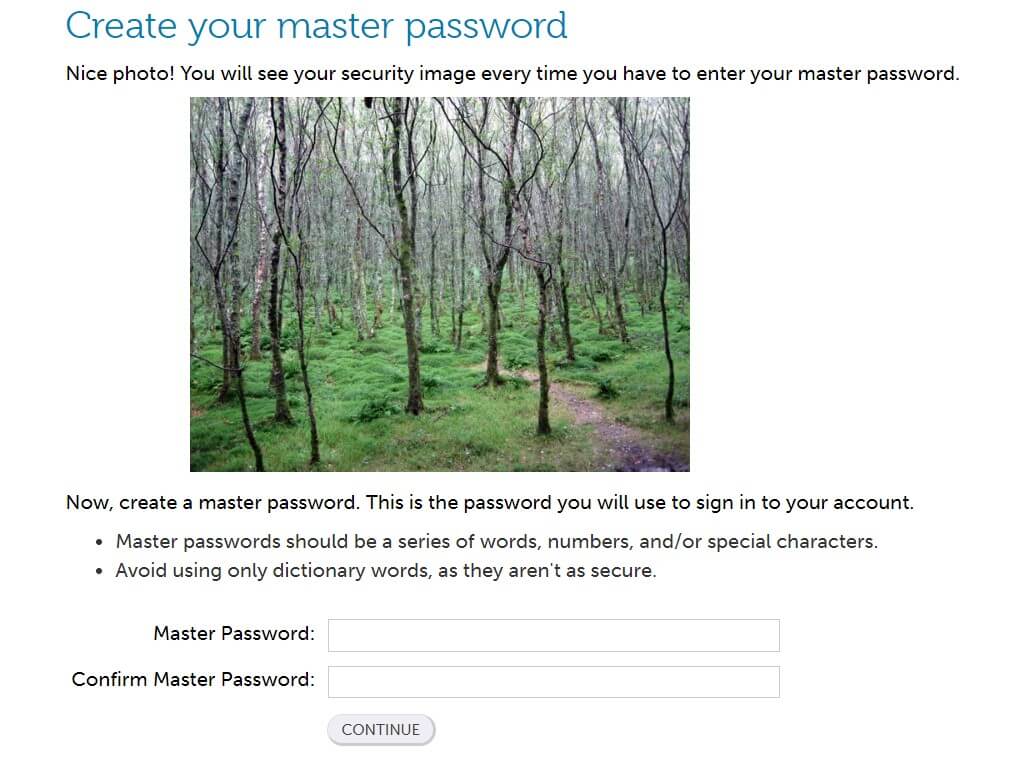
When you sign up, you can choose a security image. You will see this image each time you sign in. After that, you’ll create a Master Password to access all stored data.
After selecting a security image, you’ll need to create a master password. Make sure to create a password that you will remember, as the master will give you access to your Password Safebox accounts. Master passwords must be at least 12 characters.
Sometimes users may forget their master password. For this reason, Password Safebox lets you set up a series of security questions. If you get locked out of your account by forgetting your master password, you can gain access by answering your security questions.
You also have the option to allow Password Safebox to remember your computer. By choosing this option, you’ll have quicker access to your account. However, if you share your computer or lose it, someone could open your password manager.
Now, you’re ready to start storing passwords. You can do so simply by clicking the “Add new password” link at the top of the page. A new menu will pop up with a designed storage template. You can add a title, username/email address, and password.
You also have the option to add a website URL and notes for each item. Password Safebox also allows you to select a category which helps to organize stored data. Categories include Entertainment, Financial, Medical, Shopping, Social, Travel, Work, and Other.
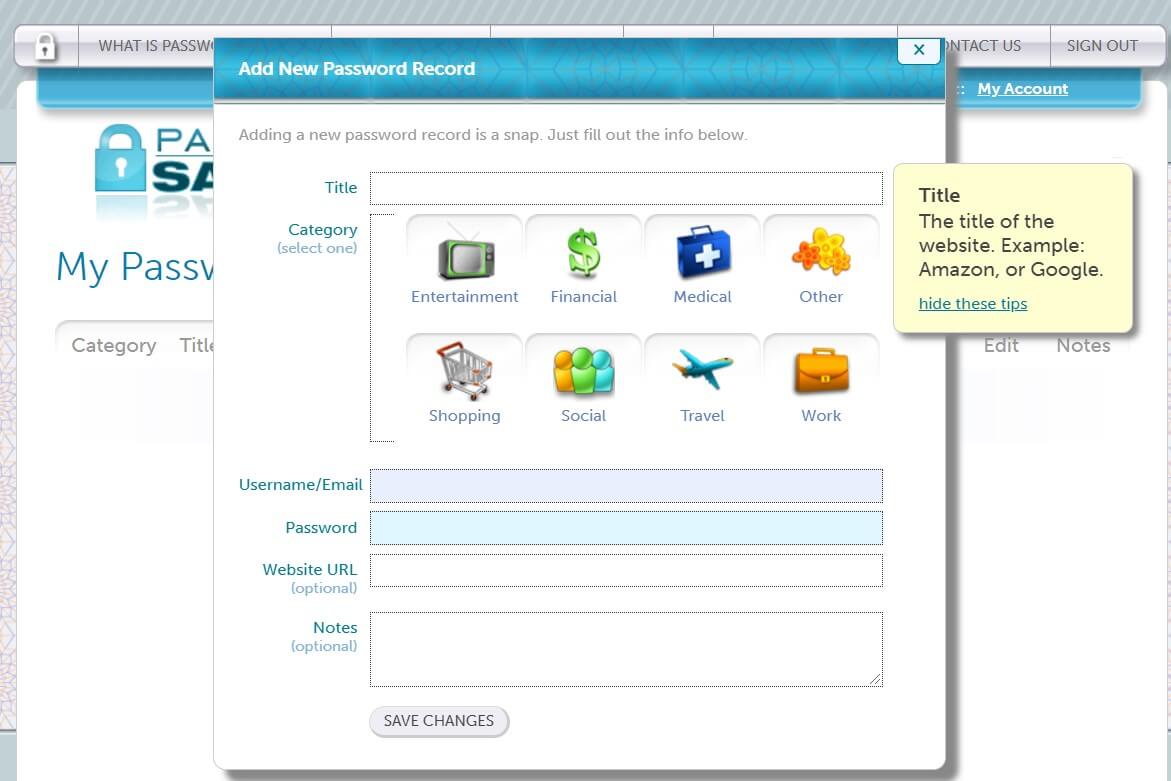
Password Safebox password manager has an easy-to-use interface. Simply click on “Add new password” and a menu will appear where you can fill in details relating to each password.
Password Safebox Security — Strong, With a Unique Extra Security Measure
Password Safebox provides an online password manager that relies on government-grade encryption to protect information. Each storage page uses 256-bit SSL encryption to protect sensitive data. Even employees of Password Safebox won’t have access to your passwords.
As a user, you’ll receive tips from Password Safebox about how to better manage passwords securely. In this way, you’ll know how to keep your information protected anytime you go online and avoid possible phishing attacks or security breaches.
For your security, Password Safebox has an automatic timeout box. In this way, if you stay inactive long enough on your account, Password Safebox will automatically log you off. If you leave your computer open at home or in public, no one can sneak and steal secure information.
Password Safebox also has a unique security image feature that prevents security and adds an additional layer of safety. You will choose an image when you first register with Password Safebox. Each time you need to log in and provide your password, you will see the image. If you don’t, you may be under a phishing attack and should double check the URL.
Password Safebox Customer Support — Limited Options
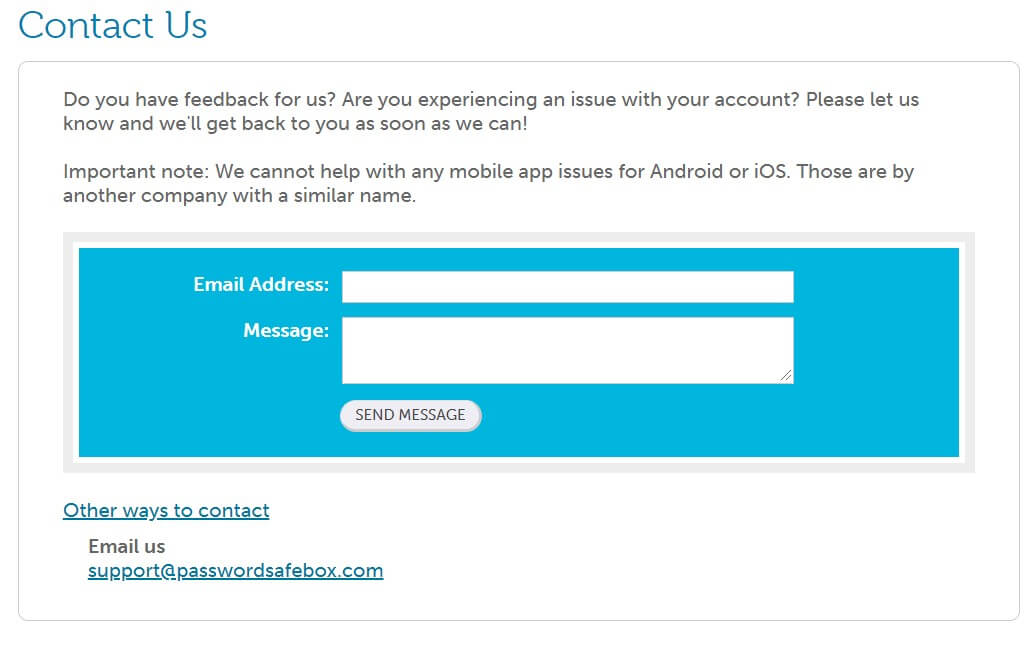
If you need assistance, you can reach customer support by submitting an online contact form. Password Safebox also has support available through email at support@passwordsafebox.com. Here, you can submit any feedback or ask questions about issues. A support agent should respond within a week.
English-speakers won’t have any issues speaking with support. However, unlike other password managers, such as Password Safe which offers multi-language support in English, Italian, Czech, Chinese, and Spanish, Password Safebox only offers support in English.
Remember that Password Safebox does not offer a mobile app for iOS and Android. Other password manager apps with similar names exist, but the Password Safebox referenced in this review is not connected to them.
Although the website has icons for Facebook and Twitter pages, Password Safebox appears to have deleted its Facebook page. You can follow the company on Twitter, but the page is essentially inactive with only a few followers.
Overall, Password Safebox password manager customer service is pretty bare-bones, especially considering that the company charges premium customers $4.99 / month. The password manager doesn’t support a live chat option or phone line and only offers service in English by email or online contact form.

