Passwarden Review: Quick Expert Summary
Passwarden by KeepSolid is a secure and affordable password manager. It uses industry-standard 256-bit AES encryption, two-factor authentication (2FA), and zero-knowledge architecture to keep your passwords and other sensitive data secure.
I like that Passwarden comes with some valuable extra features. Along with basic features like a password generator, an auto-fill function, and secure password storage, it offers advanced features like dark web monitoring and Duress Mode, which provides users with an effective method to guard sensitive information under pressure.
While I was generally impressed with Passwarden, it does have some drawbacks. I found the auto-fill feature a little disappointing — it worked for logins but failed to fill in my information on online payment forms. I also don’t like that password sharing is only possible with other Passwarden account holders, account recovery is limited, and there’s no emergency access option.
That said, Passwarden is a user-friendly, feature-rich, and secure password manager that strikes a good balance between security and usability. It has very affordable plans for individuals and families, but it doesn’t quite live up to the top password managers in 2024.
| 🏅Overall Rank | #18 out of 50 password managers |
| 🔐 Encryption | 256-bit AES encryption |
| 🎁 Free Plan | ✅ |
| 💸 Pricing | $1.66 / month |
| 💰 Money-Back Guarantee | 30 days |
| 📀 Operating Systems | Windows, macOS, Android, iOS |
Passwarden Full Review — Reliable Password Management (Plus a Unique Duress Mode)

Passwarden is a reliable and secure password manager that effectively performs all of the fundamental functions like password generation, auto-fill, and secure data storage. Its unique Duress Mode protects your most secret data if you ever have to open your Passwarden account against your will. The password manager also provides a seamless user experience and is compatible with Windows, macOS, iOS, and Android devices.
Passwarden’s free plan is quite impressive, but it lacks some features, like secure password sharing and password auditing, and it can only be used on a single device. Meanwhile, the premium plans — Personal and Family — provide all the features for unlimited devices at an affordable price.
Passwarden Plans & Pricing — Good Free & Paid Options, Including an Internet Security Bundle
You can purchase Passwarden alone or as part of the MonoDefense security bundle. The bundle combines the password manager with a VPN, a smart DNS, and a firewall.
As a standalone product, Passwarden offers a free plan and two premium plans: Personal and Family. The free plan includes all of Passwarden’s features except password sharing, password auditing, and dark web monitoring — plus, it’s limited to just one device.
The free plan provides:
- Password generator.
- 2FA.
- Migration (import passwords from other sources like Chrome or another password manager).
- Auto-fill.
- Auto-lock.
- Multiple login options.
- 256-bit AES encryption.
- Duress Mode.
- Offline mode.
The Personal plan adds password auditing and sharing and dark web monitoring. Also, it allows syncing across an unlimited number of devices. It starts at $1.66 / month, which is very affordable compared to top competitors.
The Family plan starts at $3.33 / month and includes everything in Personal. The only difference between the two plans is that Family allows for 7 accounts with unlimited devices. All premium plans come with a 30-day money-back guarantee.
Here’s a quick overview of all of Passwarden’s plans:
| Free | Personal | Family | |
| Platforms | Windows, Mac, Android, iOS | Windows, Mac, Android, iOS | Windows, Mac, Android, iOS |
| Price | Free | $1.66 / month | $3.33 / month |
| Number of licenses | 1 | 1 | 7 |
| Password generator | ✅ | ✅ | ✅ |
| Multi-platform password storage | ❌ | ✅ | ✅ |
| Password auditing | ❌ | ✅ | ✅ |
| Dark web monitoring | ❌ | ✅ | ✅ |
| Two-factor authentication | ✅ | ✅ | ✅ |
| Secure password sharing | ❌ | ✅ | ✅ |
| Password migration | ✅ | ✅ | ✅ |
| Forms auto-fill | ✅ | ✅ | ✅ |
| Auto-lock | ✅ | ✅ | ✅ |
| Multiple login options | ✅ | ✅ | ✅ |
| 256-bit AES encryption | ✅ | ✅ | ✅ |
| Duress mode | ✅ | ✅ | ✅ |
| Offline mode | ✅ | ✅ | ✅ |
| Cross-device data synchronization | ❌ | ✅ | ✅ |
Passwarden Security Features — A Comprehensive Set of Useful Tools (But No Emergency Access)
Passwarden is highly secure — it uses military-grade 256-bit AES and EC P-384 encryption protocols to ensure that your sensitive data remains inaccessible to unauthorized parties. Its zero-knowledge architecture guarantees that no one (not even Passwarden employees) can access your personal data, master password, or vault entries.
Passwarden offers multiple login options, like a master password and biometric identification such as a face ID or fingerprint. It also offers two-factor authentication (2FA) via email or apps like Google Authenticator.
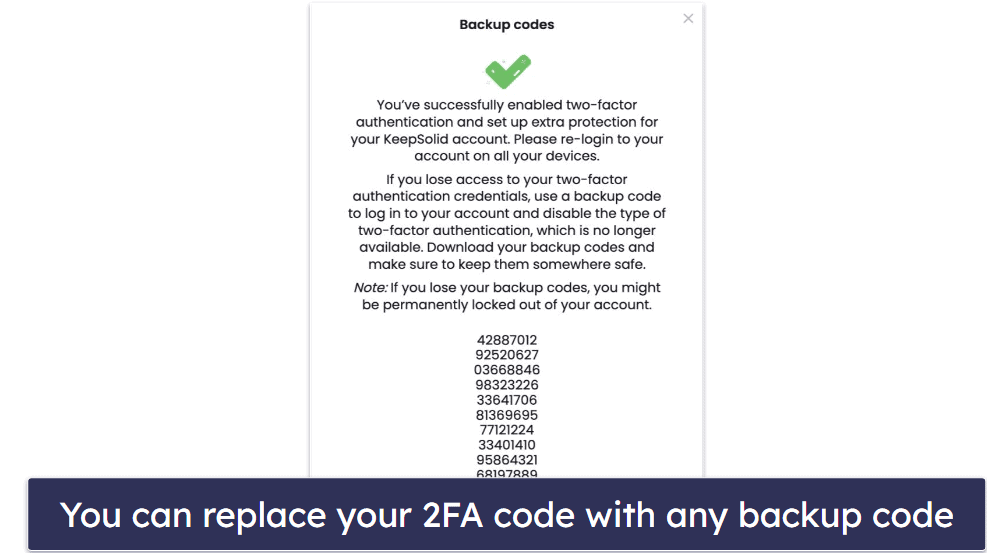
Passwarden’s 2FA worked well in my tests. When I logged into my Passwarden account on a Windows laptop for the first time, I was asked to provide a 6-digit code, which was sent to my email (you can also receive the code via an authenticator app). Also, I particularly like how Passwarden provides backup codes, which you can use if you lose access to your 2FA credentials.
I really like how Passwarden lets you create multiple vaults for your passwords. This enables you to organize your entries, making them readily accessible when needed. I could sort my logins into various sections like Personal, Work, Guest, and Home, so I didn’t have to go through an extensive list of details to locate the specific information I needed.
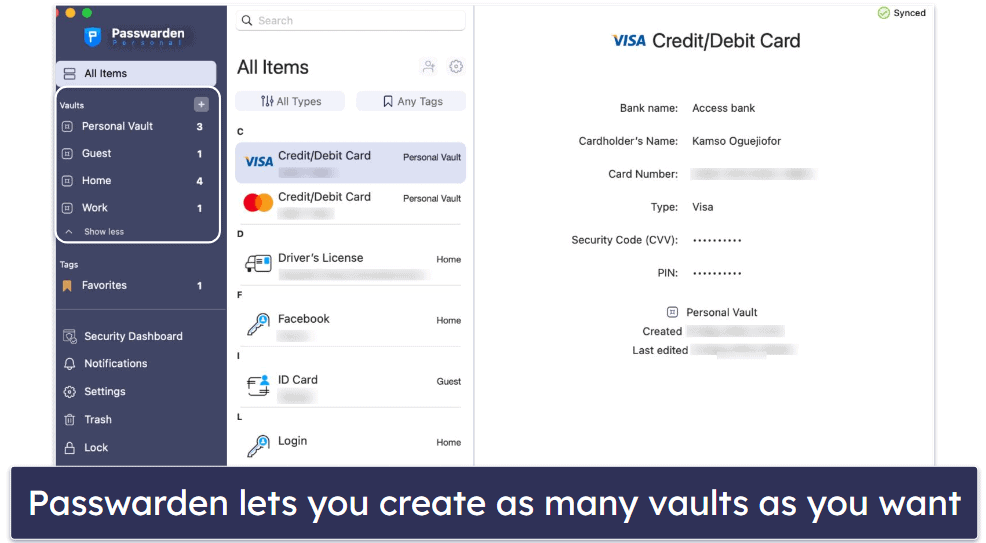
The vaults are also able to store a really wide range of information. When you go to add an item, a long list of item types pops up on the screen, including:
- Login.
- ID card.
- Social Security number.
- Passport.
- Driver’s license.
- Contact.
- Bank account.
- Secure note.
- And more…
This is an impressive range of fields, and puts Passwarden right up there with top brands like Dashlane when it comes to the options for storing your information.
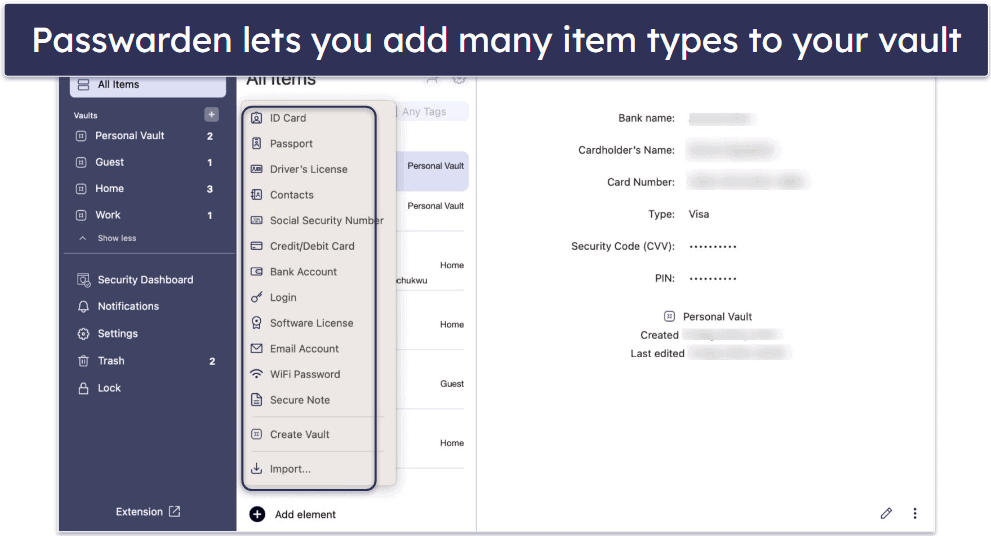
The Security Dashboard gives you a comprehensive overview of your passwords’ health, indicating whether any of the passwords in your vault are weak, reused, vulnerable, or compromised. It also informs you if the information you entered has expired. For instance, when I entered my credit card details, it informed me that the card had expired and asked me to update the information.
Another cool feature in Passwarden’s Security Dashboard is the dark web monitor, which alerts you if any of your information is leaked on the dark web. Even some top brands like NordPass don’t offer dark web monitoring, so it’s a pleasant surprise that Passwarden does.
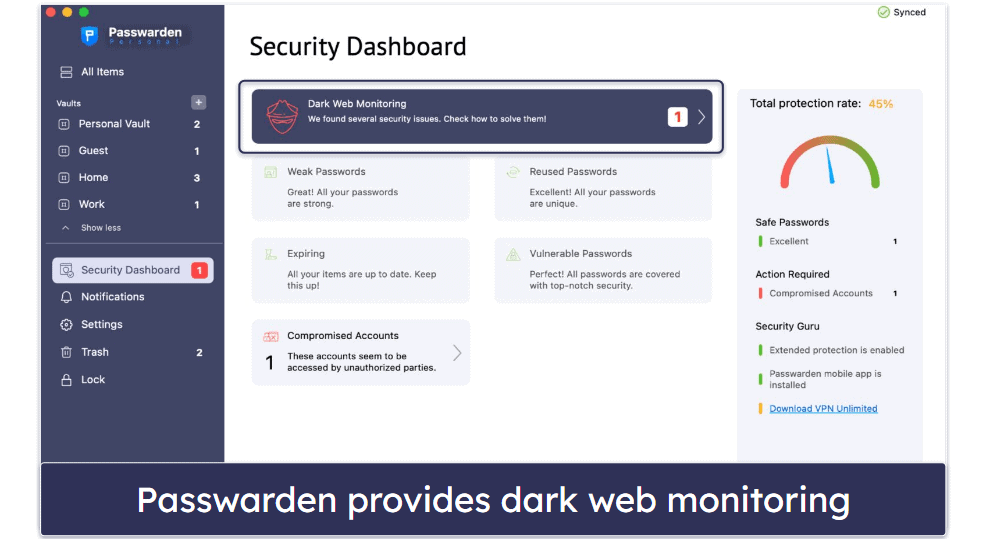
Passwarden’s password generator is pretty good. It allows you to create strong, secure passwords with customizable length and character composition. It can create passwords that are up to 64 characters long, with or without digits, symbols, or uppercase letters. You can’t choose to exclude lowercase letters, but I really don’t think this is a big deal.
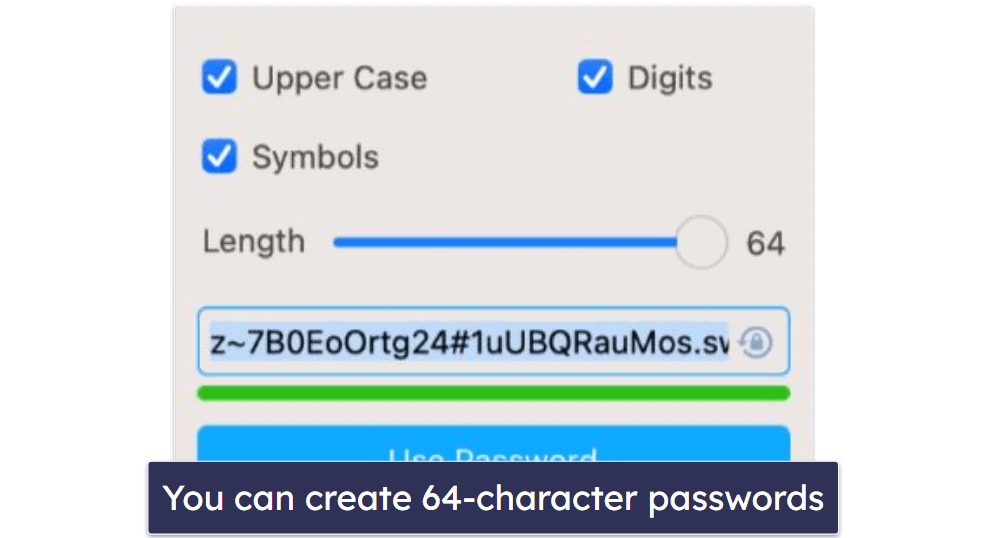
Passwarden lets you create a shared vault to securely share passwords with trusted contacts. I was able to invite some of my friends to access both new and existing vaults; however, they had to create an account with Passwarden to gain access. Competitors like 1Password let you share your logins with anyone, not just 1Password users.
One of my favorite Passwarden security features is Duress Mode, which allows you to hide the most important information in your vault. Like 1Password’s Travel Mode, It’s a great way to protect your sensitive information if you are ever forced to access your password manager against your will. To use Duress Mode, you’ll need to create a Duress password, choose the vaults you want to hide, and log in with the Duress password. Each time I logged into my account with my Duress password, Passwarden hid all the vaults I wanted to keep private.
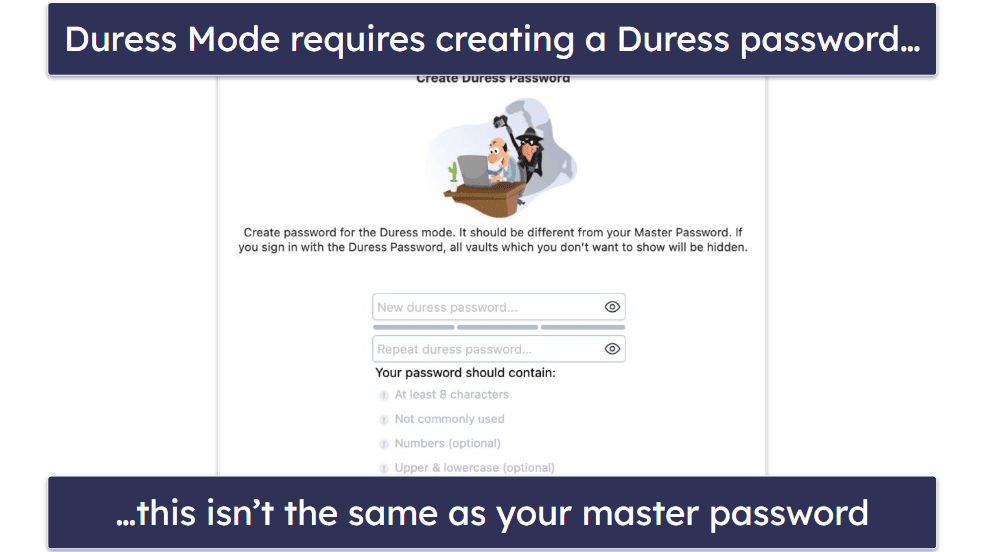
Passwarden also provides you with a recovery key and code as an account recovery option. While this is a convenient way of regaining access to your account, it’s not the safest, because you’ll have to print out your key or write it down somewhere. The same applies to the QR code, which needs to be either printed out and stored separately or saved to a photo library. I think LastPass’s account recovery options are much safer — they include a master password hint, biometric logins, SMS recovery, and a recovery one-time password.
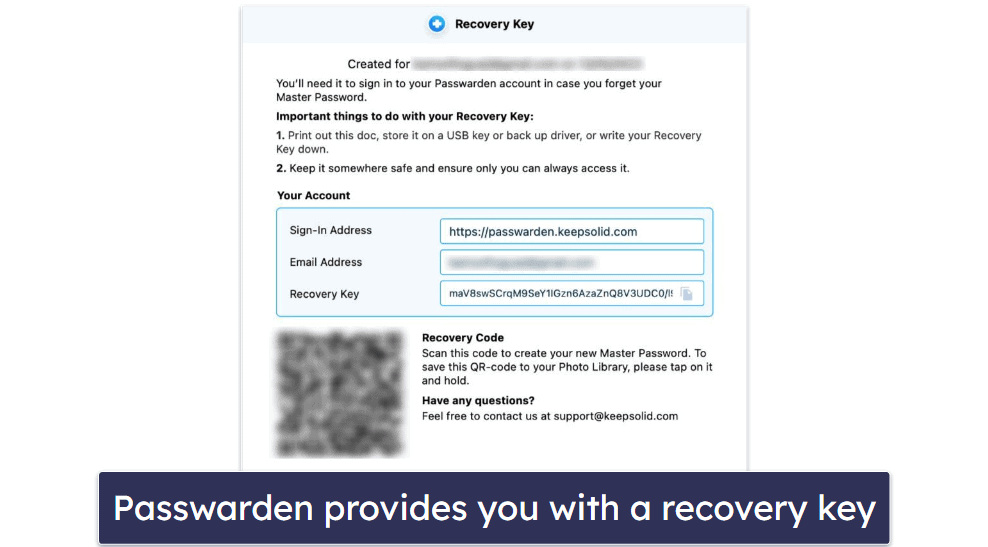
Overall, Passwarden offers a comprehensive suite of security features that can compete with top brands like 1Password and NordPass. However, I’d like to see it provide emergency access, a feature that allows you to choose a trusted contact who can access your vault in case of an emergency. That said, Passwarden offers more than just the basics of password management, and overall it gave me peace of mind about my online security.
Passwarden Ease of Use & Setup — Intuitive Apps, but Auto-Fill Could Be Better
To create a Passwarden account, you’ll have to first create an account with KeepSolid (Passwarden’s parent company). I did this in less than 5 minutes on the macOS app. When you log into your account for the first time, you’ll be presented with your recovery key and asked to save it. Next, you’ll be asked to import your passwords from web browsers or other password managers using a CSV file. You can easily skip all these prompts and access them in Settings later.
Passwarden lets you create multiple vaults for your passwords, and creating a vault is easy. You just click the plus sign next to “Vaults” on the left side of the main display. After creating the vault, you can add an item by clicking the plus sign next to “Add element”, and the list of item types then pops up on the screen. Note that deleting an item will move it to Trash, so if you want to delete it permanently, you have to remember to delete it from Trash as well.
Passwarden’s web app is very intuitive, and it provides access to all the features and settings except the Security Dashboard. The browser extension is like a mini-version of the web app, as they both use the exact same layout.
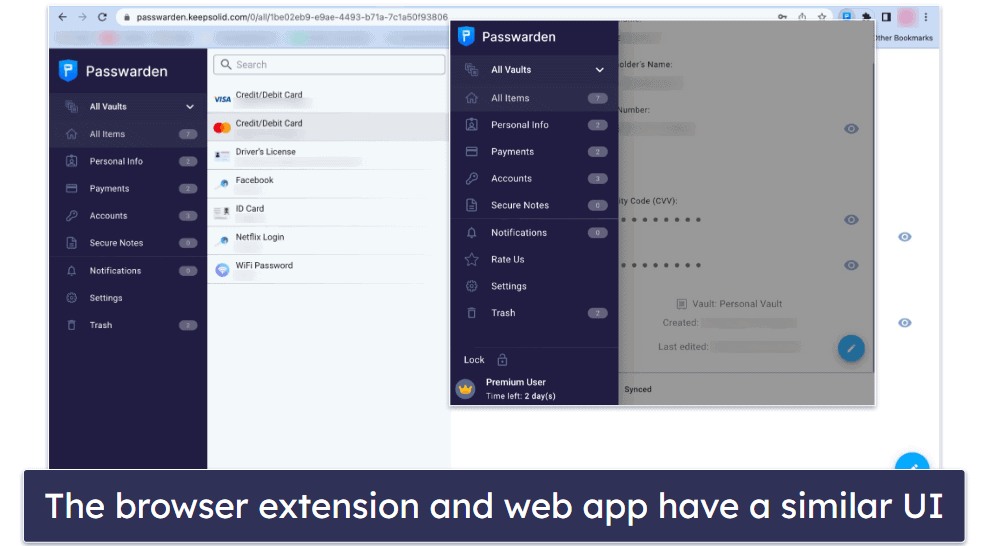
Passwarden has browser extensions for Chrome, Firefox, Edge, and Safari. However, the Safari extension doesn’t provide the auto-fill function. I wasn’t too impressed with the auto-fill feature when I tested it on Chrome, either — it worked for login fields but failed to fill in my card details on payment sites. Dashlane performed much better in my tests, filling out all my logins and payment forms.
Passwarden’s iOS and Android apps are just as intuitive as its desktop and web apps. However, I didn’t like that I couldn’t import items with either of the mobile apps. Also, like with the desktop apps, the auto-fill feature didn’t work on payment sites — it only worked for logins like Facebook. That said, all other features work very well and are easy to use.
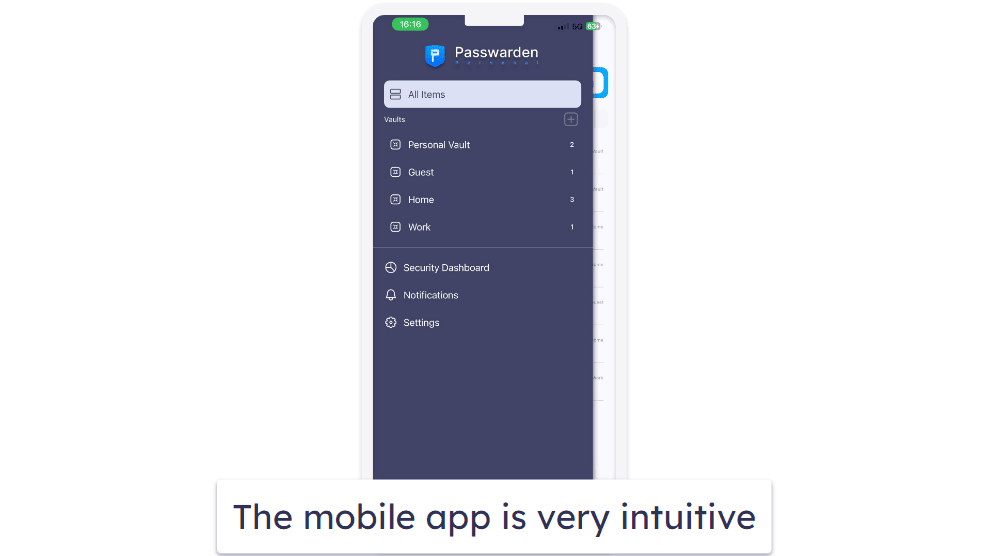
Overall, Passwarden provides user-friendly apps for both mobile and desktop devices. The web app and browser extensions are equally good, but the auto-fill feature could use some improvements. Other than that, setting up and using Passwarden on any of its available platforms is a really beginner-friendly experience.
Passwarden Customer Support — Extensive Knowledge Base & Helpful Email Support
Passwarden’s customer support is limited to email support and a detailed knowledge base. I was really impressed with Passwarden’s email support. The customer care agent replied to my query in less than 3 hours, which is super fast, especially compared to competitors like Sticky Password, which took 24 hours to respond to my email support ticket.
Passwarden also offers one of the most extensive knowledge bases I’ve encountered. It comprises use cases, a blog, FAQs, guides, and comparison pieces, among other things. I discovered this wealth of information was extremely useful. For example, I was able to glean everything I needed to understand Duress Mode from one of Passwarden’s use cases.
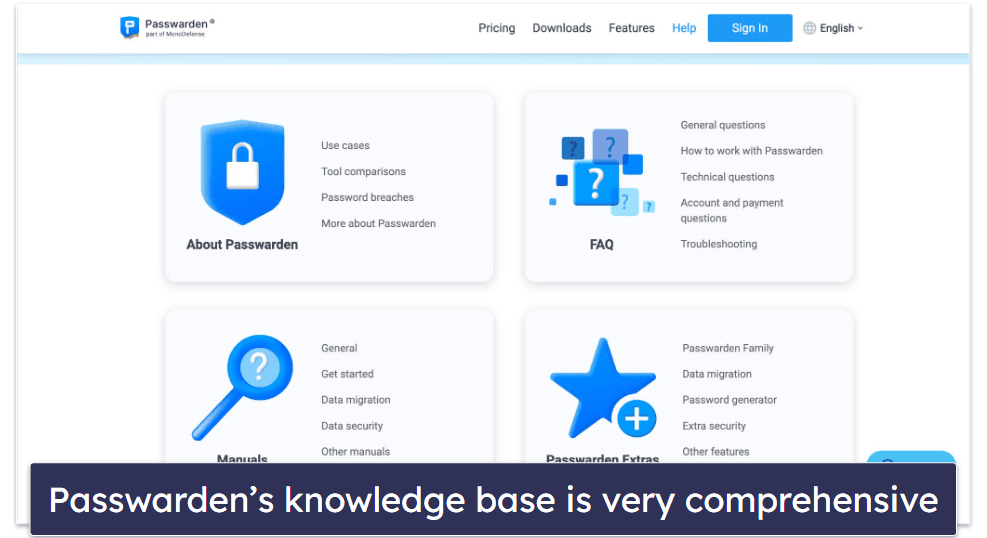
Overall, my experience with Passwarden’s customer support has been very positive. I do wish it offered more support channels like live chat, which top password managers typically provide. Nevertheless, the few support options it provides were very effective in addressing my needs.
Is Passwarden Worth Getting in 2024?
Passwarden isn’t the best password manager in 2024, but it’s affordable and highly secure, so it could still be a good option for you. It keeps your passwords and other private data secure with military-grade AES-256 and EC P-384 encryption — the same encryption standard used by governments, banks, and intelligence agencies all over the world.
Passwarden also offers user-friendly apps for iOS, macOS, Android, and Windows, as well as a handy browser extension and a web app. The setup process is quick and intuitive, and the design is clean and easy to navigate. You can generate strong, unique passwords, auto-fill them across various sites, and securely store them and other sensitive information like credit card details, your driver’s license, and your Social Security number.
What sets Passwarden apart is its Duress Mode feature, which provides an extra layer of security. If you’re ever forced to provide access to your vault, instead of your master password, you can enter a duress password that opens a dummy account, keeping your real vault or parts of it untouched and unviewable.
However, Passwarden does have a few drawbacks. Its auto-fill function could be better, it lacks emergency access, and its account recovery options could be more secure. Top competitors are also more feature-rich — 1Password includes useful extras like virtual payment cards and masked email, while Dashlane even comes with a VPN.
In summary, Passwarden is a secure password manager that provides a host of useful features that make password management easy. Its user-friendly interface, emphasis on security, and unique Duress Mode make it worth considering for anyone in the market for a password manager.
Frequently Asked Questions
Is Passwarden secure?
Yes, Passwarden is a secure password manager. It uses AES-256 and EC P-384 encryption, which is the same encryption standard that governments and international banking institutions use. This encryption is applied on a local level, meaning your data is encrypted on your device before being stored on Passwarden’s servers. Additionally, Passwarden supports two-factor authentication (2FA), adding another layer of security to your account. It also offers a Duress Mode feature that can conceal sensitive data in extreme situations.
Is there a free version of Passwarden?
Yes, Passwarden offers a free version. However, it’s limited to only 1 device (the premium plans allow you to log into your account on an unlimited number of devices). Plus, it lacks some of the features offered by the premium versions, such as password auditing, dark web monitoring, and data sharing.
Does Passwarden offer any recovery options?
Yes, Passwarden offers a recovery key and QR code, which you can use to regain access to your account in case you forget your master password. After creating your account, Passwarden presents you with your recovery key and gives you the option of saving it as a document on your device. This feature is available on all of Passwarden’s plans, including the free plan.
Is Passwarden easy to use?
Yes, Passwarden is easy to use. Its desktop and mobile apps are designed with a clean and intuitive interface and are user-friendly for both tech-savvy users and beginners. The password manager provides a streamlined process for storing, organizing, and accessing passwords and other sensitive data. Its browser extensions are also well-designed, secure, and easy to navigate.

