uMobix Review: Quick Expert Summary
uMobix has powerful surveillance features to track your kid’s device usage and online activities, but it’s more of a monitoring app than a top-notch parental control app. It can, for example, allow you to see everything your kid does on 20+ popular social media apps, and it offers you the ability to take photos, record video, and record audio from your kid’s phone camera and microphone.
This parental control app also comes with industry-standard features like:
- App filtering — Block any inappropriate apps on your kid’s phone.
- Location tracking — Check your kid’s location in real time and see where they’ve been.
- Activity reports — See your kid’s app activity, web history, call history, and more.
However, uMobix has many areas where it needs to improve. For example, it doesn’t let you filter out websites, set time limits, or create schedules, all of which I consider to be core parental control features. Its location tracking is also missing a geofencing feature. On top of that, it’s pretty expensive compared to its competitors, and each subscription only lets you monitor 1 device. For comparison, our top parental control app, Qustodio, lets you monitor 5 or unlimited devices and comes at a lower price.
uMobix can monitor Android and iOS devices but not Windows or macOS devices. Both its Android and iOS apps are very easy to set up, with the trickiest parts of the setup process automated by the installation wizard. uMobix offers significantly fewer features on iOS compared to Android.
Overall, uMobix is simply missing too many key features for me to recommend, and its more unique surveillance features don’t make up for this enough. If you’re looking for a good parental control app that includes all of the essential parental control features, I recommend Qustodio.
uMobix’s plans all include the same features. The only difference between each plan is the subscription length. uMobix has a 14-day refund policy but it’s not a money-back guaranteee. You have to meet multiple conditions to qualify for a refund, and UMobix won’t issue a refund for reasons it deems out of the company’s control, including if you don’t like the product.
| 🏅 Overall Rank | Ranked 24th out of 27 parental controls |
| 🖥️ Web & App Filtering | ❌ |
| ⏲️ Time Limits | ❌ |
| 📍 Location Tracking | ✅ |
| 💸 Starting Price | $12.49 / month |
| 📀 Supported Operating Systems | Android, iOS |
| 📱 Number of devices | 1 |
| 🎁 Free Plan | ❌ |
| 💰 Money-Back Guarantee | ❌ |
uMobix Full Review — Great Social Media Monitoring, but There Are No Time Limits or Filtering
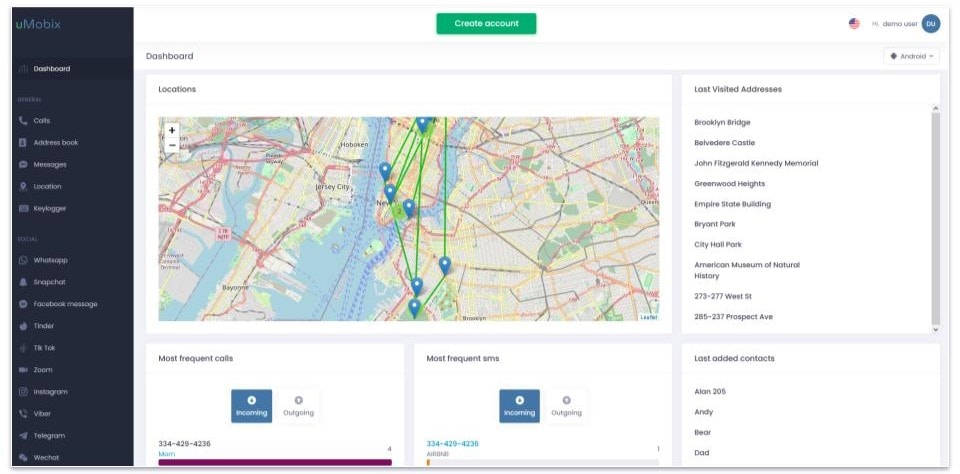
After testing uMobix and its features for several weeks, I like its surveillance tools, but it’s a subpar parental control app.
uMobix excels in real-time GPS tracking and social media monitoring, covering 20+ popular platforms like Facebook, Instagram, and Snapchat. Another standout feature is the keylogger, which captures all your kids’ keystrokes on their device. This alone makes it difficult for them to circumvent the restrictions you set up.
However, uMobix does have quite a few drawbacks. It only works on Android and iOS devices, leaving Windows and macOS machines unmonitored. In addition, a lot of features like the keylogger are not available for iPhone users. Furthermore, users have reported noticeable battery drain on monitored devices, and it lacks essential features included in other top parental control apps, such as setting time limits and filtering websites.
Frankly, I think there are parental control apps with a better value out there. Qustodio, for example, has more features, covers more devices, and has cheaper plans.
uMobix Plans & Pricing — Fairly Pricey & Not Worth It for iOS Users
uMobix has paid plans of 1 month, 3 months, and 12 months, starting at $12.49 / month. The 12-month plan offers the best value on a cost-per-month basis. It’s a little inconvenient, though, that you have to create an account with uMobix before you can see its plans and prices.
Before getting uMobix, note that its iOS app has significantly fewer features than its Android app. The table below gives you an overview of the major differences:
| Android | iOS | |
| Call Logs | ✅ | ✅ |
| Text Messages | ✅ | ✅ |
| GPS Location | ✅ | ❌ |
| Keylogger | ✅ | ❌ |
| Messaging Apps Tracking | ✅ | ✅
(WhatsApp and Facebook Messenger only) |
| Social Media Tracking | ✅ | ✅
(Facebook and Instagram only) |
| Photo & Video Tracker | ✅ | ✅ |
| Browser History | ✅ | ❌ |
| Mailbox Scanner | ✅ | ❌ |
| Streaming | ✅ | ❌ |
| Restrict Calls & Messages | ✅ | ❌ |
| App Filtering | ✅ | ❌ |
| Spyware Scanner | ✅ | ❌ |
Overall, uMobix is one of the pricier parental control apps, especially considering each subscription only covers 1 device. I don’t recommend it for parents who want to monitor iOS devices, either, because the iOS version is missing many features. However, for parents whose kids use Android devices, uMobix offers some unique and powerful features not available on many other parental controls.
uMobix accepts payment via credit/debit cards, Google Pay, and cryptocurrencies. Unfortunately, uMobix doesn’t have a free trial, nor does it offer a money-back guarantee, so to try out its features, you’ll have to purchase a month’s subscription. There is a 14-day refund window but the terms to get one are extensive — essentially, uMobix won’t refund you if the reason is beyond its control. This even includes if you change your mind or purchase a plan by accident.
uMobix Features — Useful Monitoring Tools, but It Lacks Some Essentials
uMobix has the following essential parental control features:
- App filtering — uMobix can block apps on your kid’s phone.
- Location tracking — Tracks your kid’s movements in real time and shows you where they’ve been recently.
- Activity reports — Lets you see what your child has been doing on their phone, including apps used, sites accessed, activity on social media apps, and more.
It also comes with other useful features like the ability to monitor your kid’s social media accounts, take screenshots of your kid’s phone, and record video and audio from your kid’s device.
However, it lacks many core parental control features, such as web filtering, time limits, and scheduling. Its location tracker is also missing a geofencing feature.
Social Media Monitoring — A Standout Feature (Monitors 20+ Apps)
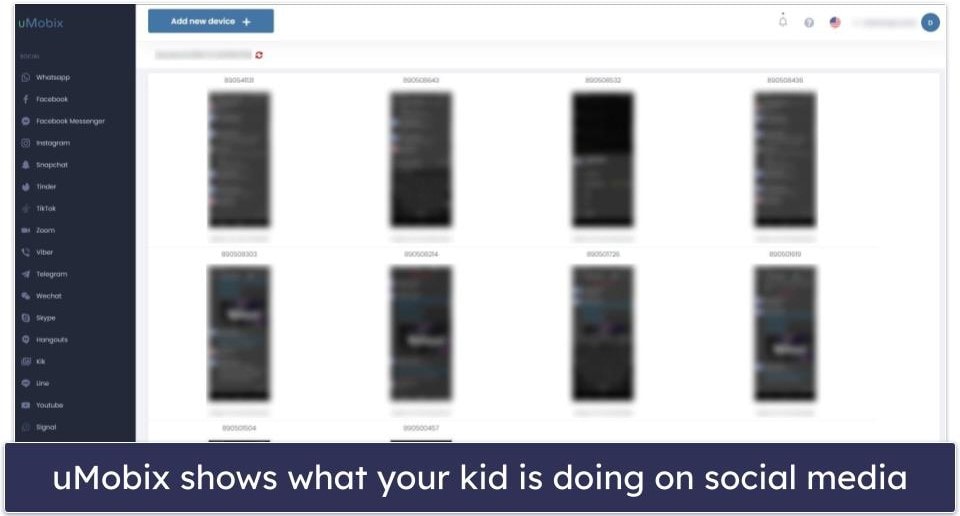
uMobix’s standout feature is it can monitor 20+ social media and messaging apps. It does this by taking screenshots of your kid’s device whenever it detects activity in one of those apps. This means you’ll be able to see just about anything they do on these apps, including the messages they send and receive, attachments they view, and more.
| uMobix Can Monitor: | |
| ✅ | |
| ✅ | |
| Facebook Messenger | ✅ |
| ✅ | |
| Snapchat | ✅ |
| Tinder | ✅ |
| TikTok | ✅ |
| Zoom | ✅ |
| Viber | ✅ |
| Telegram | ✅ |
| ✅ | |
| Skype | ✅ |
| Hangouts | ✅ |
| Kik | ✅ |
| LINE | ✅ |
| YouTube | ✅ |
| Signal | ✅ |
| ✅ | |
| Google Duo | ✅ |
| Discord | ✅ |
This feature is pretty good. Most parental controls out there don’t offer this level of monitoring. Bark, for example, can monitor 30+ social media platforms, but it’ll show you only the content that contains potential issues — with uMobix, you can see everything. That said, this is a bit of a downside as well because you frequently end up with screenshots that include nothing new or meaningful, and you have to sift through them to find what you’re looking for.
I’m not too fond of monitoring YouTube in this way, either. In my tests, uMobix took multiple screenshots of the same video at various points of it playing, which wasn’t helpful given that the video was a static image accompanied by music. In contrast, Qustodio‘s YouTube monitoring will link you to the videos your kid watched, where you can more easily go through them to check for harmful or inappropriate content.
Overall, this is a decent way to keep track of what your kid is doing on social media, but it’s not so great for monitoring video apps like YouTube and TikTok.
SMS Monitoring — Easily Check Your Child’s Messages
uMobix’s SMS monitoring feature lets you read all incoming and outgoing messages. It also allows you to block specific people from messaging your kid with a single click.
This feature works with its social media monitoring feature to help you keep tabs on your kid’s social life. Additionally, I like how the information is organized and presented so that it’s easy to see relevant information, such as who a message is from, the latest message sent/received, and when the last message was sent.
Overall, uMobix’s SMS monitoring is a good thing to have in your toolkit, and there aren’t many parental controls out there with a similar feature (Qustodio is one of the few).
Audio & Video Stream — A Powerful Surveillance Feature
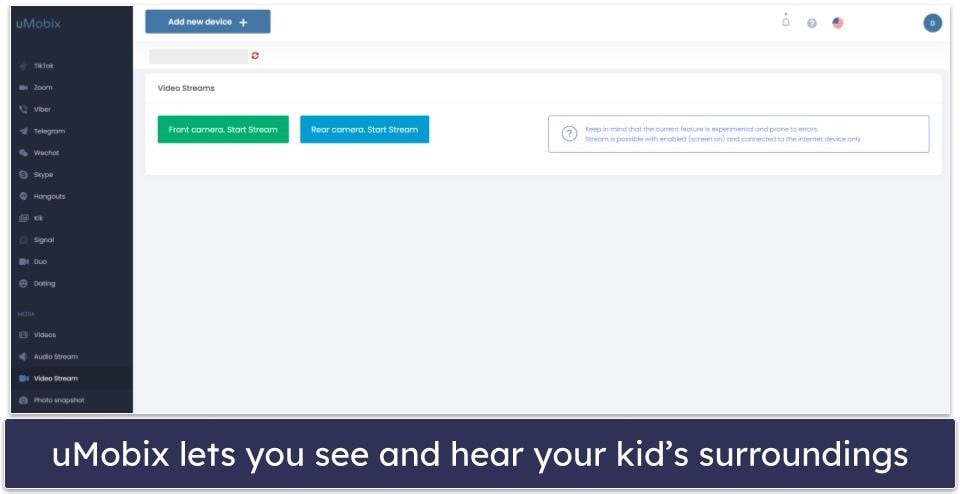
This feature allows you to see and hear your kid’s surroundings by letting you take screenshots and stream from your kid’s device.
In my tests, these features worked quite well, but there was a significant delay between clicking the button to take a picture (or start a stream) and the phone’s camera executing the command. It’s also important to note that you can only use these features if your kid’s device has its screen unlocked. Additionally, if the camera isn’t pointed at anything meaningful or if the phone is buried deep in your kid’s backpack where it can’t pick up any sounds, it won’t tell you very much.
Overall, this is a very powerful surveillance feature that isn’t available on many other parental control apps. However, it’s only useful if your kid’s phone is unlocked and the phone‘s camera isn’t obstructed.
Location Tracking — Pretty Basic & No Geofencing
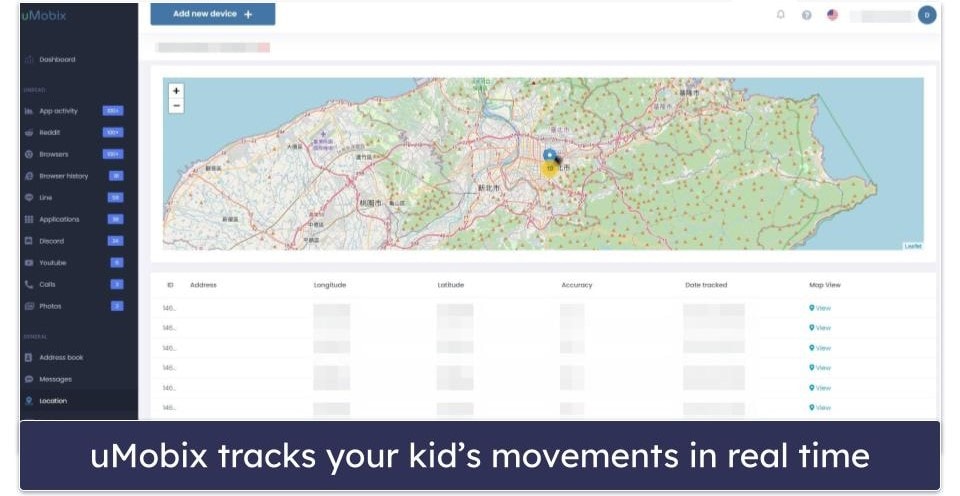
uMobix’s location tracker lets you see where your kid is and the locations they’ve visited. It’s very accurate and updates pretty frequently (approximately every 5–10 minutes).
However, uMobix’s location tracking is very basic compared to the location tracking of other parental control apps, which usually come with a geofencing feature. Geofencing allows you to set up predefined zones on the map (such as your home or your kid’s school), and when your kid enters or leaves one of those zones, you receive a notification. If this feature is important to you, I instead recommend checking out Norton Family, which covers up to 2 miles.
Overall, its location tracker works well, but I was disappointed that it doesn’t have geofencing.
Web Monitoring — Check Browser History (But You Can’t Block Sites)
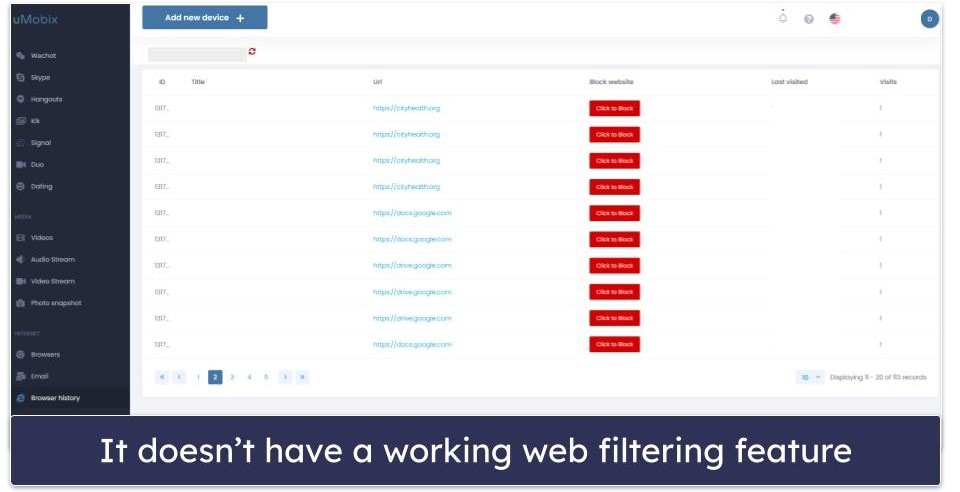
uMobix lets you see everything your kid does on their browser via 2 different methods. First, it takes screenshots of your kid’s screen whenever they’re in a browser app (such as Chrome or Firefox). Second, it records the addresses of websites your kid has visited.
For the most part, these two features worked exactly as advertised. However, I noticed that uMobix was occasionally recording website addresses that I didn’t visit — perhaps it was detecting ad URLs on the page I was on? Either way, it was pretty problematic.
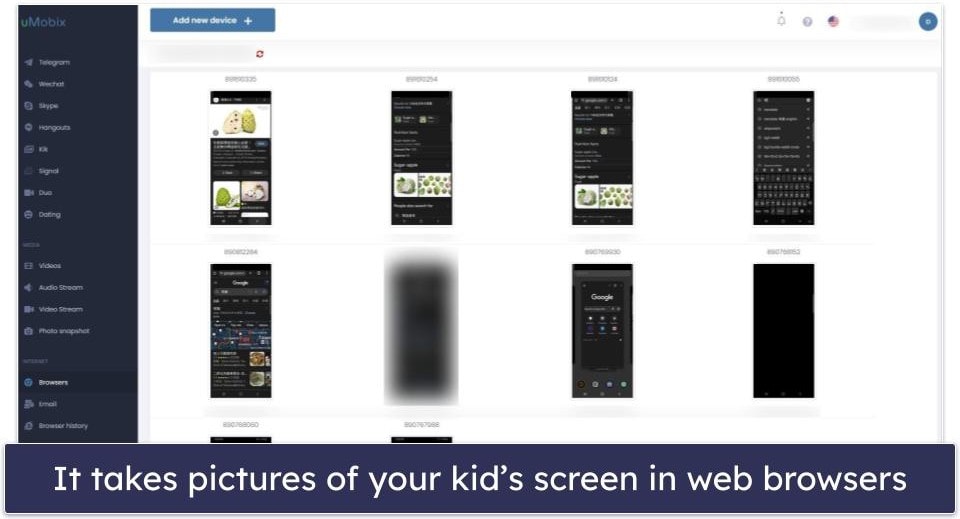
More significantly, uMobix’s web monitoring feature only allows you to look — it doesn’t come with web filtering. You can’t block websites or categories of websites. The best parental control apps let you blacklist specific websites as well as let you filter out websites by predefined categories, such as Games, Gambling, Pornography, and more.
Overall, uMobix’s inability to block or filter out problematic websites is a huge weakness, as I consider that to be an essential parental control feature.
App Monitoring — Pretty Useless
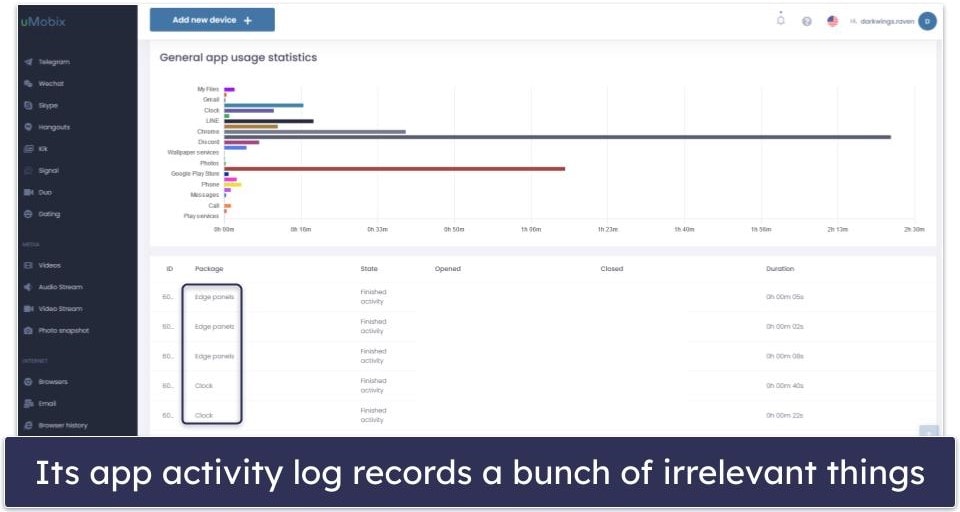
uMobix isn’t great for monitoring your kid’s app usage. Its App Activity tab, for example, tells you what apps your kid has used, when, and for how long, but it’s frequently cluttered with irrelevant entries, such as background processes. This makes it difficult to find the information you’re looking for and highly skews the app usage statistics.
Additionally, while it does have an app filtering function, it’s not implemented well. The apps listed in the Applications tab are not always accurate, and there’s no way to search for an app and block it. Instead, you only get a notification if an app is added or deleted and then you get the option to block apps when they show up in the Applications tab (seemingly at random). On top of that, I don’t like how the Applications tab is often filled with irrelevant entries.
I strongly recommend getting a different parental control app for monitoring your kid’s app usage. Qustodio, for example, makes it easy to see which apps your kid has used and how much time they spent on each one, and it lets you easily block and set time limits on them.
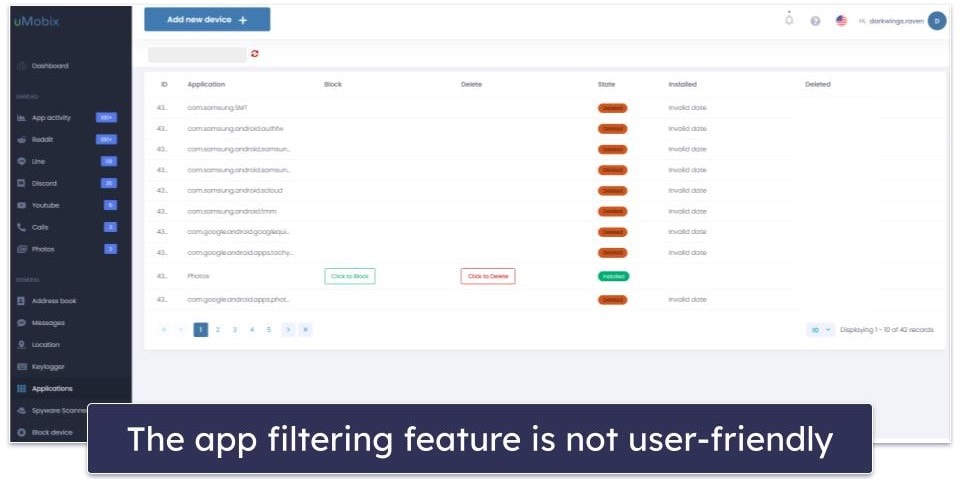
Overall, uMobix’s app monitoring feature borders on unusable — it records mostly useless activities and the app filtering function isn’t easy to use.
Keylogger — Buggy & Records Things Your Kid Didn’t Type
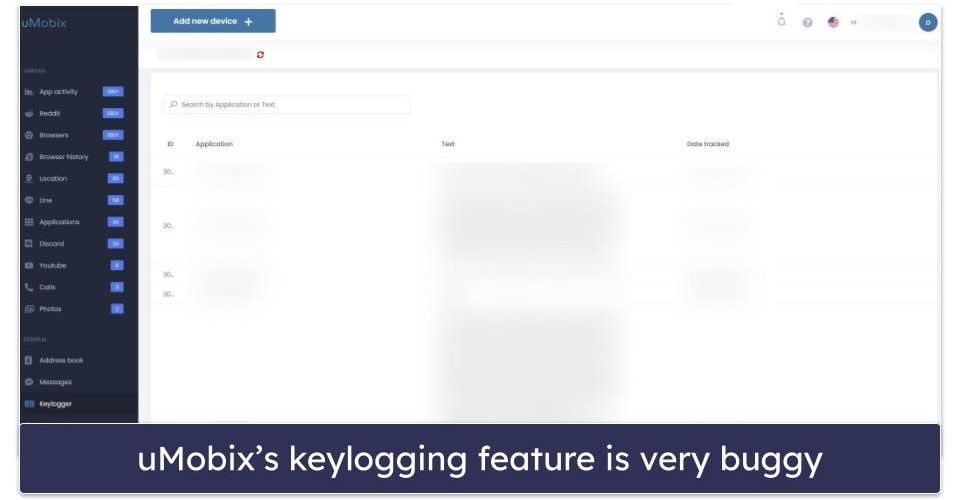
uMobix’s keylogger records every keystroke made on your kid’s device. It could be useful for tracking your kid’s activities on apps that uMobix doesn’t otherwise monitor. However, it has one big issue: the keylogger occasionally “records” things that aren’t typed by your kid. In my tests, it recorded the text in other people’s posts on Reddit and messages sent by other people to me online.
Overall, I think uMobix’s keylogger is too buggy. The fact that it can record things your kid didn’t type could lead to some awful misunderstandings.
Additional Features — Some Handy Extra Tools
- Call history — Lets you see who your kid has called and who has called them and allows you to block callers.
- Contact list — Check who is on your kid’s contact list.
- Spyware scanner — Detects spyware and other suspicious apps and notifies you if one is installed on your kid’s device. Please be aware that this is no replacement for a full-fledged antivirus app like Norton or Bitdefender, which both detect and block all forms of malware and include many other security features.
- Photo & video viewer — Lets you see every photo and video saved on your kid’s device.
- Mailbox scanner — Read every outgoing and incoming email on your kid’s device. Works for Gmail, Microsoft Outlook, Yahoo Mail, Mail.ru, ProtonMail, and more.
- Block Wi-Fi — Prevent your kid from connecting to a specific Wi-Fi network.
uMobix Installation & Setup — Very Straightforward
You can monitor your kids’ devices from the uMobix dashboard on its website. All you need is a web browser (Chrome, Firefox, Edge, Safari) on any desktop or mobile device. uMobix has kids apps for Android and iOS. Note that you can’t monitor Windows or macOS devices.
| Apps for Kids | Apps for Parents |
| Android, iOS | Web browsers (Chrome, Firefox, Edge, Safari) |
The parental app doesn’t require any setup. All you have to do is log into your account on uMobix’s website. On the other hand, the kids app takes 5–10 minutes to download and install. But the whole process is straightforward. I like how uMobix includes both pictures and videos in its installation guide and the installation wizard automates most of the setup.
I was disappointed that uMobix’s more advanced features, particularly the monitoring of social media and messaging apps, only work on phones that have been rooted or jailbroken (unlocked). If your phone plan for the device you want to monitor doesn’t allow it to be unlocked, rooting or jailbreaking the phone can be a time-consuming and risky process.
uMobix Parental App Installation & Setup
Since uMobix doesn’t have parental apps to download, no setup is necessary. Simply log into your account on uMobix’s website from any device to access the parental dashboard.
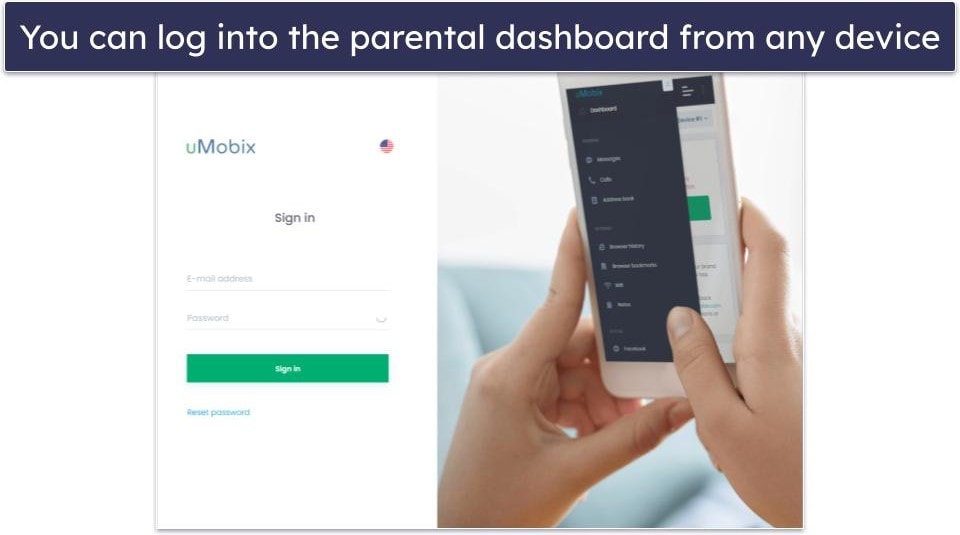
uMobix Kids App Installation & Setup
To monitor your kids’ devices, you must download the kids apps on their phones. To start, log into your uMobix account. When you do, you’ll be asked what kind of device you’re looking to monitor. Click the appropriate icon to continue. I used my Android phone for this guide.
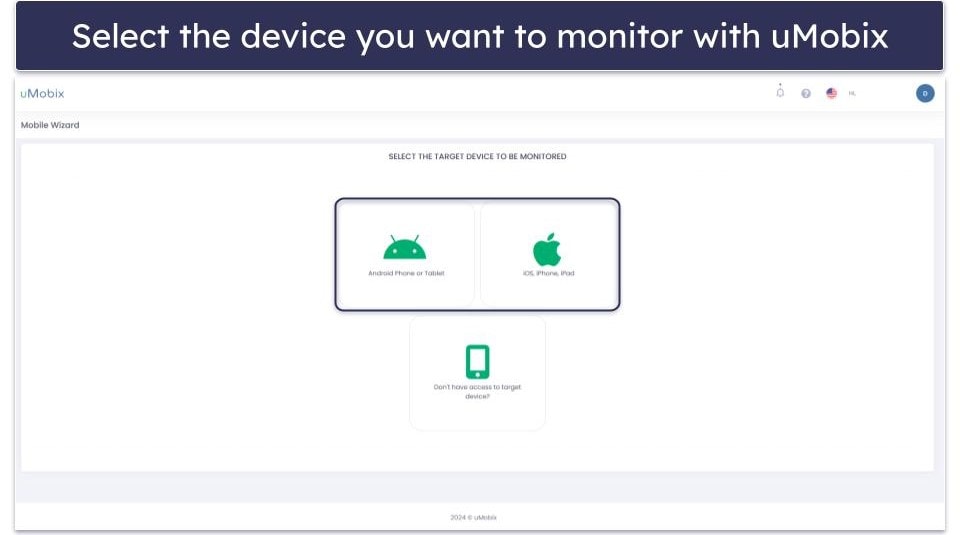
On the next screen, you’ll be shown 3 things to prepare before proceeding with the installation: a stable internet connection, a target device with a compatible operating system, and physical access to the device. Click Next to continue.
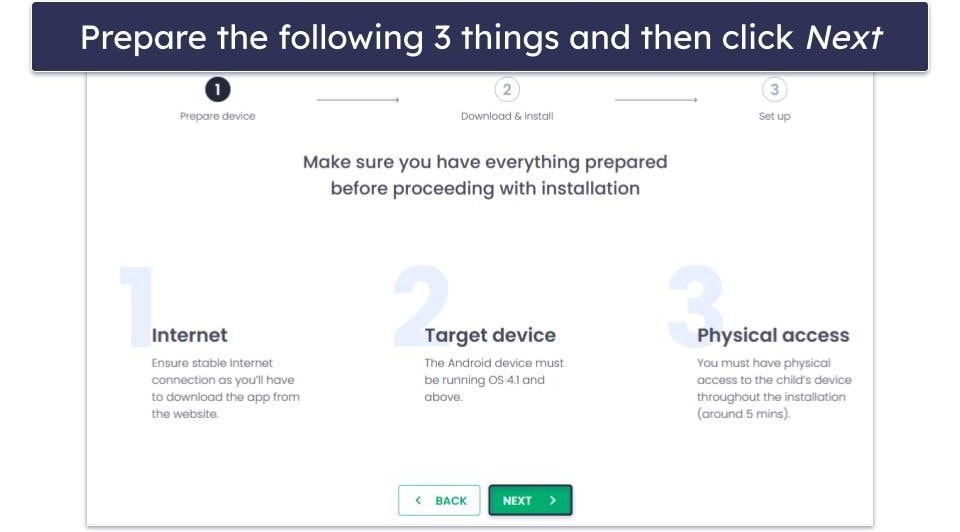
On the next page, you’ll be presented with a QR code. Scan it with the target device and tap Open in browser in the pop-up window to continue. Alternatively, you can copy and paste the following link into a browser on the target device: app444.space/um6636957.
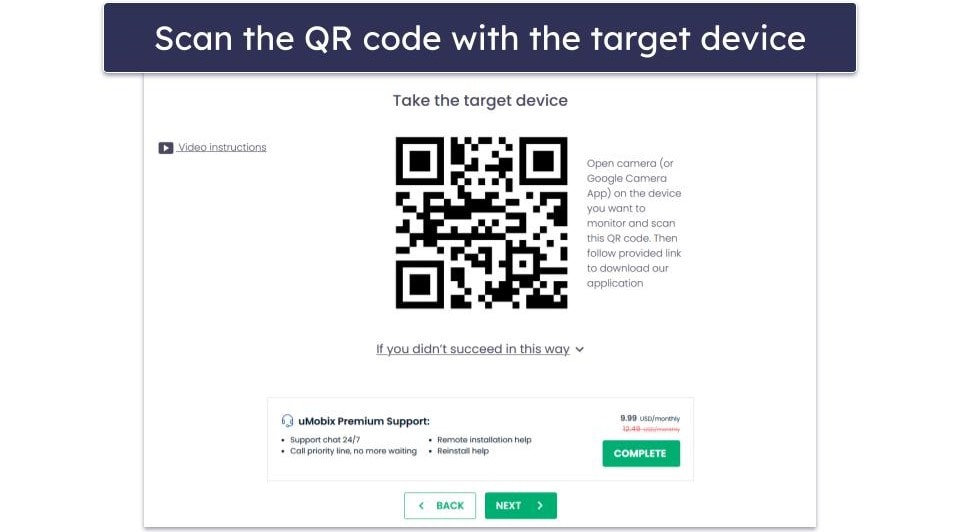
Whichever method you choose, you’ll be asked (on the target device) if you want to download umobix___6636957___.apk. Tap Download anyway.
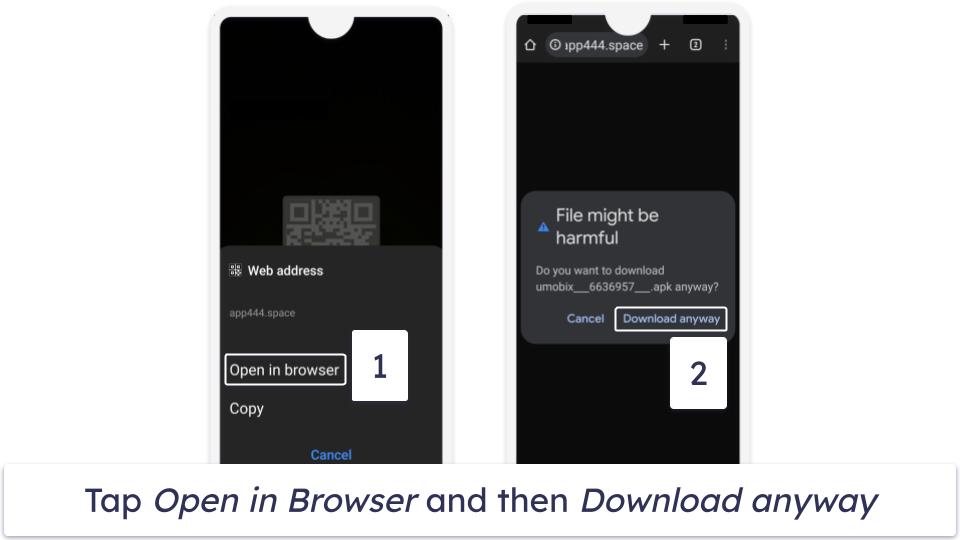
When the download finishes, open the file and press Install. Then launch the uMobix app by tapping Open once it’s done.
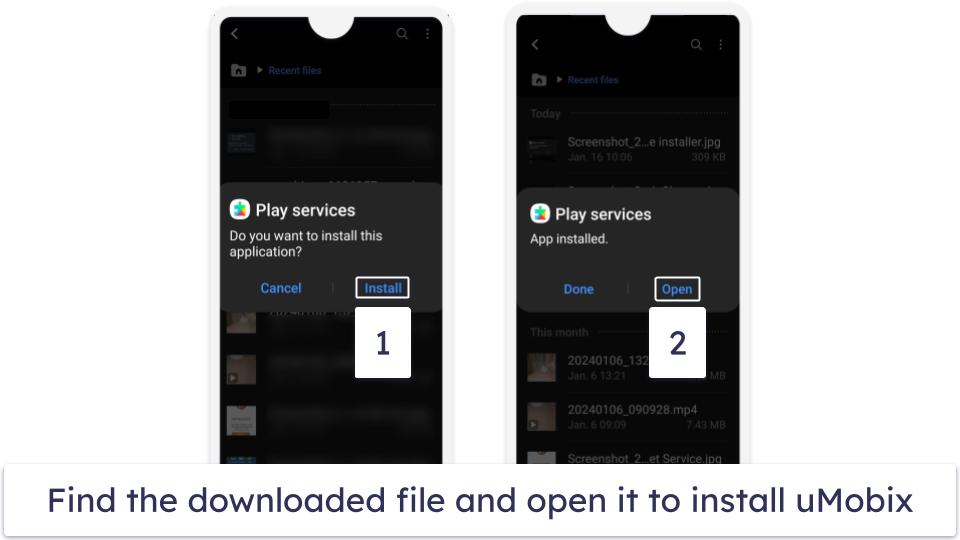
In the uMobix app, you’ll first have to agree with the end-user license agreement. The installation wizard will then take you through a series of steps to give uMobix the permissions it needs to monitor the phone. Most of this process is completely automatic.
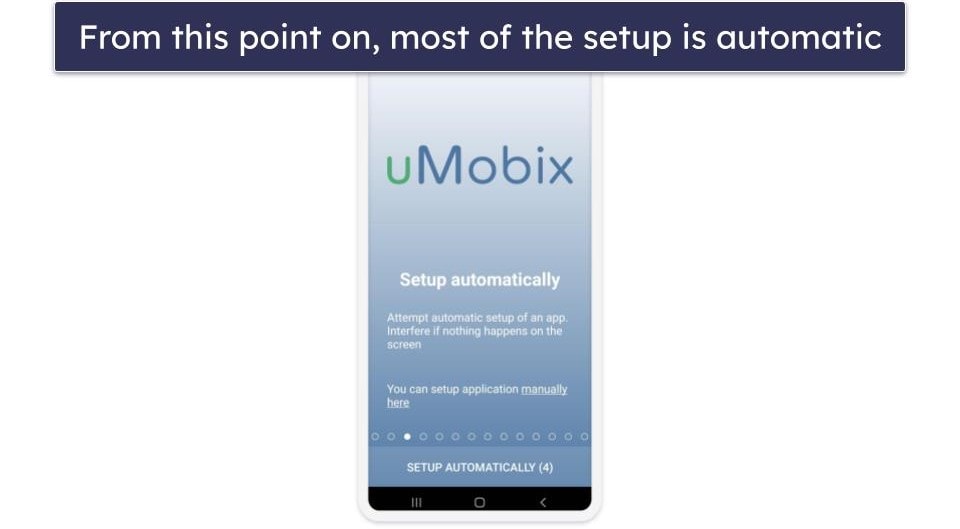
The uMobix app will automatically close itself on the target device once the installation is complete. The uMobix app will also be hidden. Now go back to the website and click the Next button until you reach the congratulations screen. Finally, click Done, and it’ll take you to your parental dashboard.
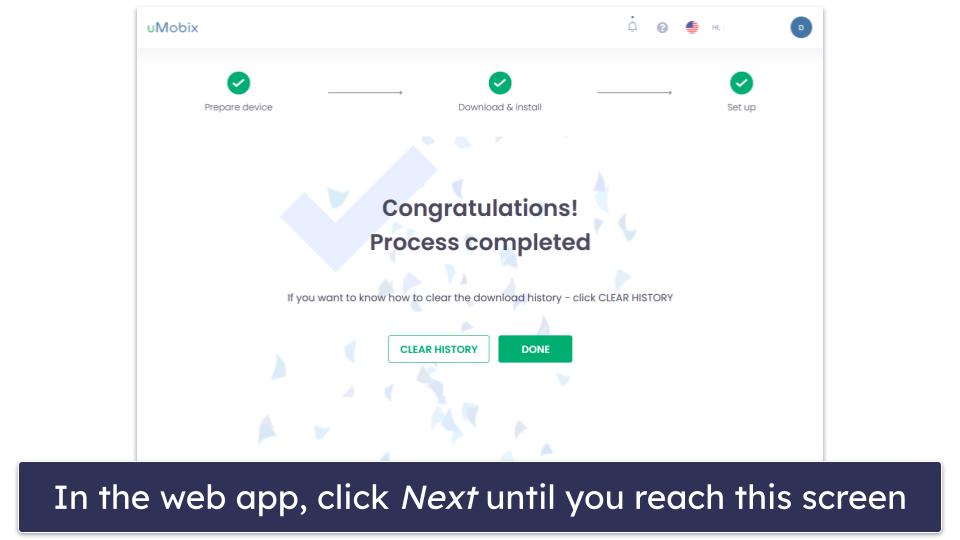
That’s it! You’re ready to start monitoring your kid’s device using uMobix.
uMobix Ease of Use — Simple-to-Use & Bug-Free
uMobix’s parental dashboard is fairly intuitive. It’s a web app, so you don’t have to download anything to use it, and you can access it just by logging into your account on uMobix’s website.
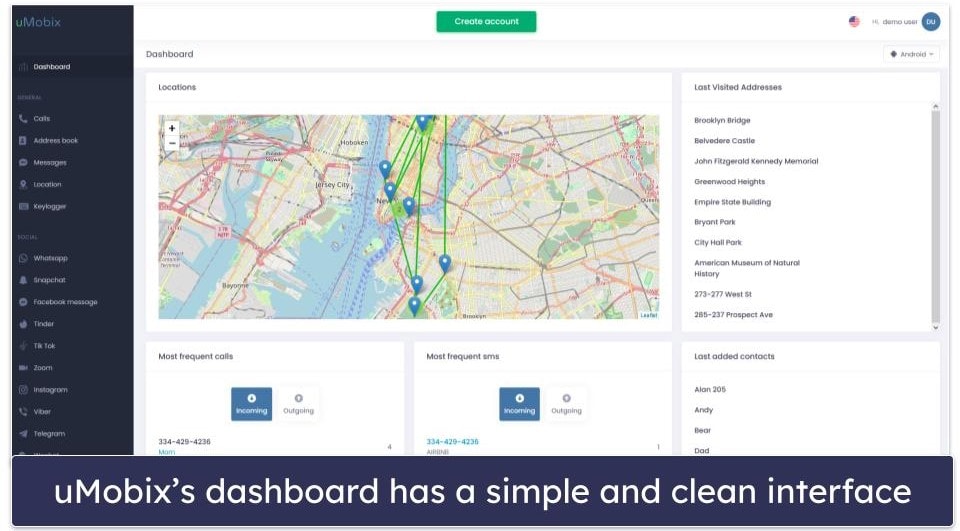
The dashboard works well whether you use it on your desktop or phone. All features are available on both platforms, and its interface adapts well to a smaller screen.
There are some areas where uMobix could improve the interface, though. The labeling isn’t always super clear. For example, I had trouble figuring out which tab I needed to go to to block a website — it’s actually in the Browser history tab for some reason. I would like to see the website use collapsible menus in the sidebar to reduce the amount of scrolling necessary. And I found it a little annoying how the site takes several seconds to load every new page.
uMobix doesn’t have an app that’s meant to be used by your kid — the uMobix app installed on your kid’s device is purely for monitoring purposes. In fact, the app hides itself as soon as it’s installed. Other parental controls, like Qustodio, have a kids app that allows your kid to check how much screen time they have remaining or request access to a website you’ve blocked.
Overall, uMobix’s parental dashboard works great whether you’re using it on your desktop or phone. It’s easy to access, simple to use, and bug-free.
uMobix Customer Support — Responsive & Knowledgeable Direct Support
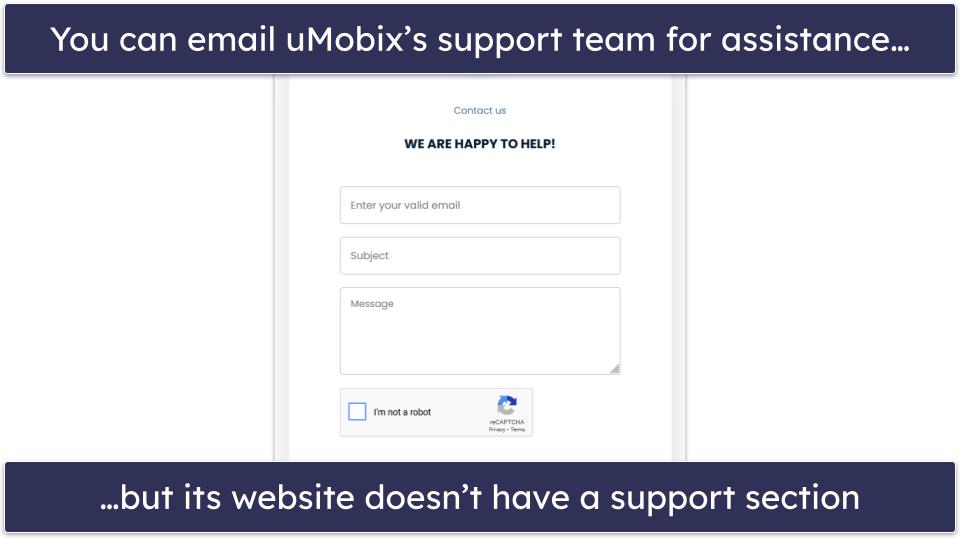
uMobix’s customer support is generally good, but there’s no support library on its website. Most other parental controls offer FAQs, setup guides, guides to features, and troubleshooting tips. uMobix only has a few relevant FAQs at the bottom of each platform and feature page, which are easily missed.
That said, I was happy with the website’s amount of detail about uMobix’s features for each platform. I only wish the plans and prices were listed without having to first create a uMobix account by supplying an email address. This is undoubtedly a way to market to you.
If your question isn’t answered by uMobix’s FAQs, you can contact its support team by sending them an email through its ticketing system. The process is quick and hassle-free. I tested it by sending a few emails throughout the week, and I found its support team to be highly responsive and knowledgeable.
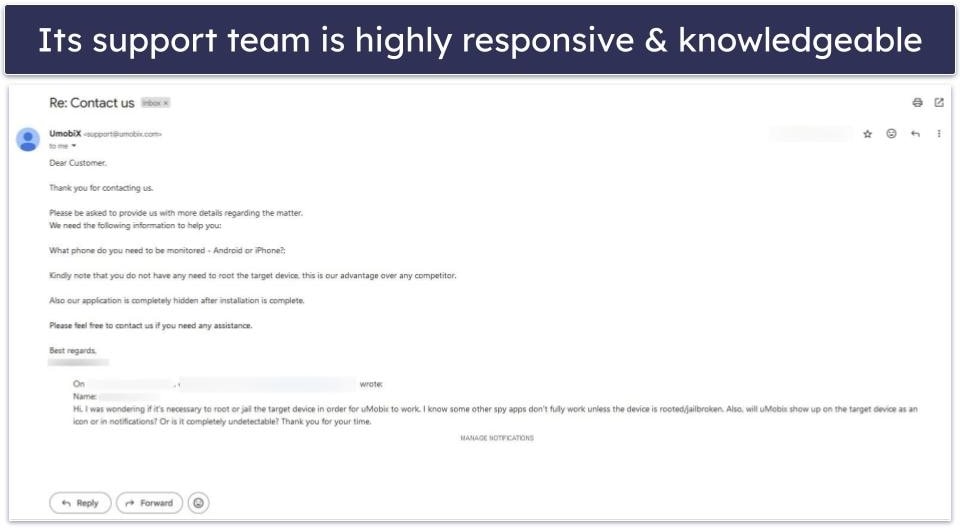
uMobix also has a useful live chat feature. Few parental controls offer live chat (of the top parental controls, only FamiSafe, Norton Family, and mSpy do), so it’s great that uMobix provides this option. The live chat representatives I chatted with were friendly and able to answer all of my questions right away.
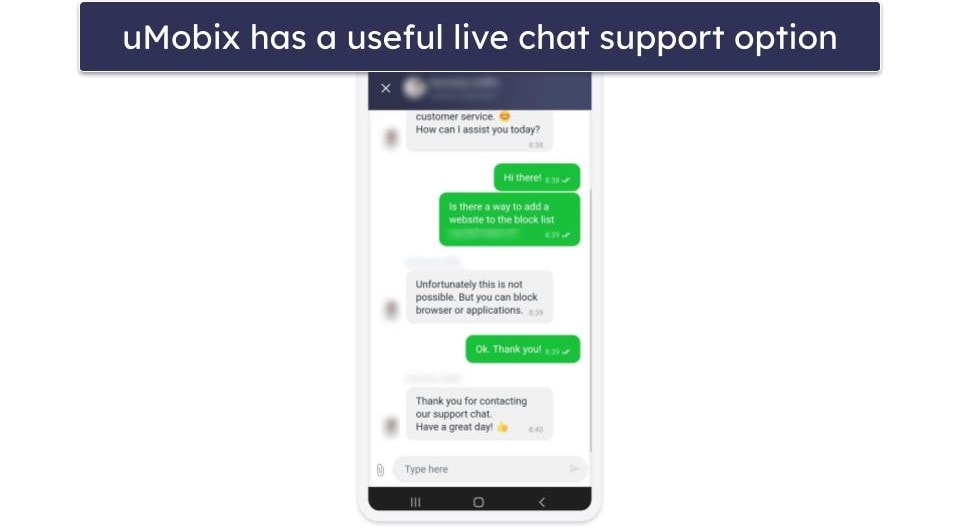
Overall, uMobix’s customer support is pretty good. I’m a fan of how detailed and well-organized its website is, and its support team is responsive and knowledgeable, but I’d like to see uMobix add a dedicated support section, so users and prospective customers can more easily find the information/assistance they’re looking for without contacting customer support.
Can uMobix Compete With Top Parental Control Apps?
uMobix has a few strong points, but overall it’s missing too many essential features for me to recommend it over top parental control apps.
It’s a pretty solid choice for monitoring your kid’s social media accounts (so long as their phones are unlocked), as it allows you to read every single message they send and receive on 20+ social media platforms, including WhatsApp, Facebook, Instagram, Snapchat, WeChat, LINE, Discord, Reddit, and more. It also offers the unique ability to take photos from and stream video and audio from your kid’s device.
However, it’s missing critical features for controlling your kid’s device usage and online activities, such as web filtering, time limits, and scheduling. Its location tracking feature also doesn’t come with a geofencing feature.
Additionally, its plans are pretty pricey, especially considering that each subscription only allows you to monitor a single device, and its iOS app is missing a ton of features compared to its Android app.
All in all, there’s little reason to use uMobix over a top parental control app. Its weaknesses simply outweigh its strengths. It doesn’t have a free trial, a free plan, or back purchases with a money-back guarantee. It does offer a demo version on its website, but it’s not fully usable and it’s not a substitute for trying out the real thing. The only way to do that is to pay for at least a month’s subscription.
Frequently Asked Questions
Is uMobix legal?
Yes, but this only applies to kids. Installing a parental control or spy app on an adult’s phone without their consent is illegal. An adult is typically considered someone aged 18 or over, but this could be different in your location — please check your local laws.
How much does uMobix cost?
The cheapest subscription is for its 12-month plan, which costs $12.49 / month. uMobix also offers a 3-month and 1-month plan, which are on the pricy side. uMobix doesn’t come with a money-back guarantee, unlike many other parental control apps.
Will my kid see uMobix installed on their device?
No, uMobix automatically hides itself as part of the installation process, so your kid won’t see that you’re monitoring them and won’t be able to remove the app themselves. It leaves no app icon, and it generates no notifications on your kid’s phone that might remind them it’s there. You will need physical access to their device, however, to install uMobix.
What devices does uMobix work on?
uMobix can only monitor Android and iOS devices, and its web app for parents can be accessed through a browser on any device. Make note that many of uMobix’s features aren’t available on its iOS app. Its Android monitoring capabilities are far superior. In addition, uMobix is not available for monitoring Windows or macOS devices.

