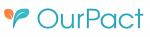OurPact Review: Quick Expert Summary
OurPact offers essential parental control features to keep your kids safe online. These features include web and app filtering, time limits, location tracking, and scheduling. It also comes with user-friendly apps and good customer support.
In addition, OurPact includes:
- Family Locator — This feature lets you track the location of your kids and set up geofenced zones so you know if they enter or leave a certain area.
- App Rules — Block and allow apps, including the iOS and Android texting apps.
- View — OurPact automatically takes screenshots of your child’s device and lets you review them from the parent’s app.
- And more…
OurPact has kids apps for iOS and Android devices — all of its apps are easy to use, as they come with intuitive interfaces. Plus, OurPact offers good customer support via a support library and a responsive ticketing system.
However, the parental control app also has some downsides. It doesn’t offer any activity reports, making it difficult to get an overview of what your child has been doing on their device. Plus, it offers only 1 web filter category (my favorite parental control app Qustodio offers 25+), doesn’t allow your child to request extra screen time, and doesn’t come with a money-back guarantee.
OurPact has a free plan, a Premium plan, and a Premium+ subscription. Its paid plans allow monitoring of up to 20 devices. The parental control offers a 14-day free trial to test the Premium+ plan. However, keep in mind that you’ll have to give your credit card details. This means that if you don’t stop the trial before 14 days, OurPact will automatically renew your subscription.
| 🏅 Overall Rank | Ranked 13th out of 27 parental controls |
| 🖥️ Web & App Filtering | ✅ |
| ⏲️ Time Limits | ✅ |
| 📍 Location Tracking | ✅ |
| 💸 Starting Price | $6.99 / month |
| 📀 Supported Operating Systems | Android, iOS |
| 📱 Number of devices | 20 |
| 🎁 Free Plan | ✅ |
| 💰 Money-Back Guarantee | ❌ |
OurPact Full Review — Intuitive Parental Controls (But No Activity Reports)
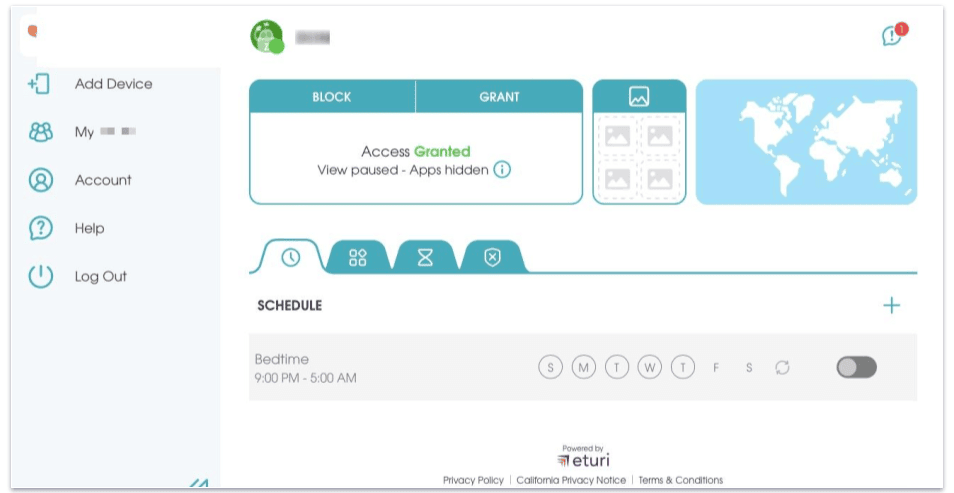
OurPact is a good parental control app. I spent an entire week testing all its features, as well as interacting with the customer support team, and I was pretty impressed with the software.
OurPact offers essential parental control features to monitor your child’s online activities. It’s user-friendly and offers web filtering, app filtering, screen time management, location tracking, and a View feature that takes screenshots of your child’s device.
However, I was a bit disappointed that it doesn’t offer activity reports, filters only 1 category of web content (Adult Content), and doesn’t allow your child to request extra screen time. Also, it doesn’t monitor activities on desktops — but you can monitor your kids’ mobile activities from the desktop dashboard.
OurPact Plans & Pricing — Decent Options, but There’s No Money-Back Guarantee
OurPact offers 3 different plans: Free, Premium, Premium+. The free plan is a great starting point but misses out on essential parental control features like time limits and location tracking (the premium plans do offer these features). You can subscribe to OurPact on a yearly or monthly basis.
In addition, I was a bit disappointed that OurPact only offers a refund if the app isn’t working as advertised. This means that it doesn’t offer a money-back guarantee. However, it does offer a 14-day free trial to test the premium version for free. Keep in mind that you do need to give your credit card details to use the free trial and that after 14 days, the subscription will be automatically renewed.
Here’s an overview of OurPact’s plans:
| Free | Premium | Premium+ | |
| Price | Free | $6.99 / month | $9.99 / month |
| Devices | 1 | 20 | 20 |
| Web Filtering | ✅
(only allowed to block 5 websites) |
✅ | ✅ |
| App Filtering | ✅
(only allowed to block 5 apps) |
✅ | ✅ |
| Time Limits | ❌ | ✅ | ✅ |
| Location Tracking | ❌ | ✅ | ✅ |
| Scheduling | ✅
(only 1 schedule allowed) |
✅ | ✅ |
| View Screenshots | ❌ | ❌ | ✅ |
Free — Basic Free Plan
OurPact’s free plan offers basic features like limited app blocking (5 apps), web filtering (5 websites), and screen time management (1 schedule), and it allows monitoring on 1 device. Keep in mind that it doesn’t offer any location tracking or scheduling features.
Premium — Best Value for Money
The Premium plan costs $6.99 / monthand allows you to use web filtering, app filtering, time limits, location tracking, and scheduling features. In addition, the Premium plan doesn’t limit the number of schedules you can make or websites and apps you can block. With this plan, you can monitor up to 20 devices.
Premium+ — Extra Online Monitoring Features
The Premium+ plan ($9.99 / month) offers the same features as the Premium plan but also allows you to use the View Screenshots feature. This plan is great if you’re looking for a parental control that gives you extra insight into your child’s online activities.
OurPact Features — It Has All the Essentials (Most Are Good)
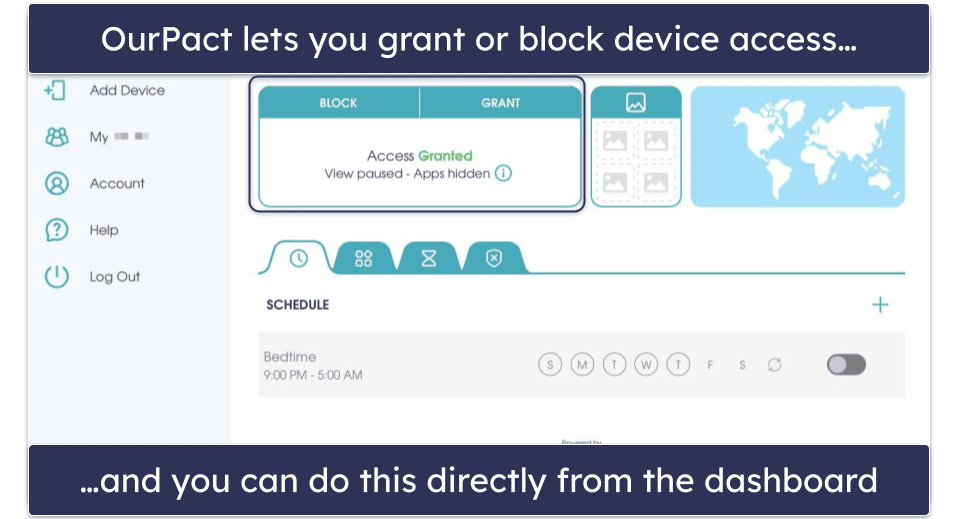
OurPact is a good parental control app that offers the following features:
- Web Filter. Enables you to block access to websites containing adult content.
- App Rules. Allows you to completely block specific apps on your child’s device. You can also block access based on a schedule.
- Allowance. Set screen time limits for your child’s device.
- Family Locator. Lets you check your child’s location in real time and allows you to create geofences.
- Schedules. Enables you to select specific times during the day or week that your kids can’t use their devices.
- View. Automatically takes screenshots of your child’s device that you can review.
Overall, OurPact offers essential parental control features for managing and monitoring your child’s digital activities.
Web Filtering — Works Well, but Only Offers 1 Filtering Category
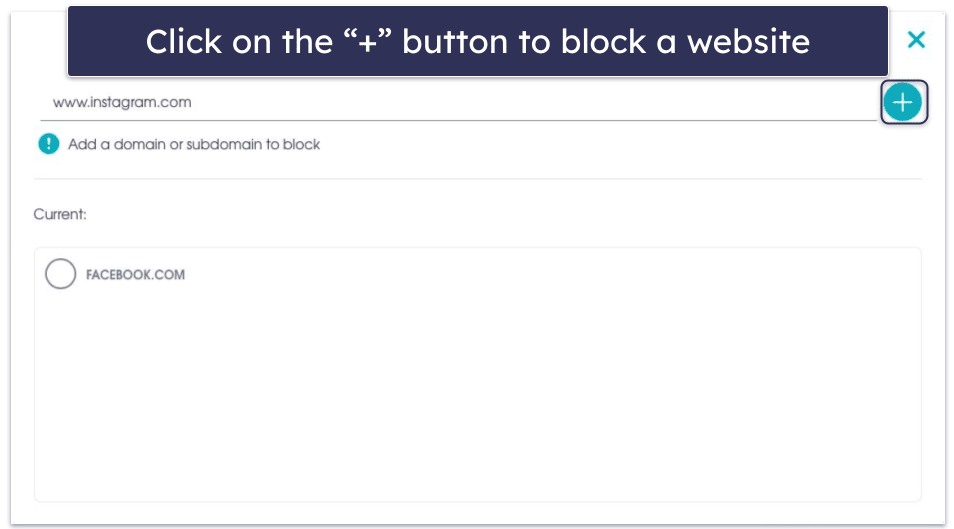
OurPact’s web filter allows you to block access to websites containing adult content. Go to the web filtering section, select Always Blocked Websites, and add the URL of the site you want to block. There’s also an option to add websites that you always want to allow. During my tests, it took about 10 minutes for a block to take effect, which is about the same as Norton Family but Qustodio’s blocks start working immediately.
When you toggle on the Block Adult Content feature, your child won’t be able to see any adult content. However, I was a bit disappointed that OurPact doesn’t filter any other categories. Qustodio, for example, has 25+ predefined website categories, including Games, Profanity, Gambling, Mature Content, Pornography, and more. This means that I had to block a lot of sites manually with OurPact.
In short, OurPact’s Web Filter works as advertised, but it doesn’t include as many web filters as other top parental control apps like Qustodio and Norton Family. In addition, it takes 10 minutes for a block to start working.
App Rules — Block Specific Apps
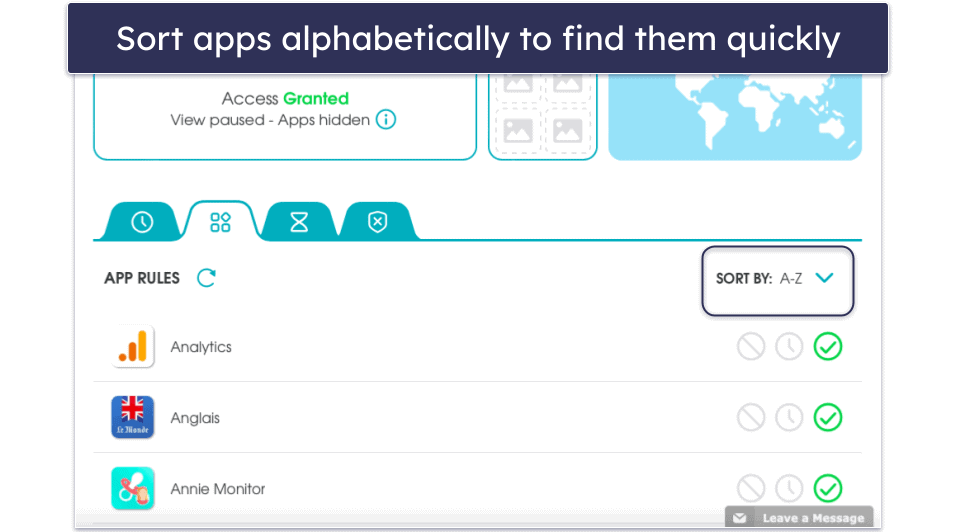
OurPact’s App Rules feature lets you block specific apps. This is great if you want to prevent your kids from using apps like Tinder or Candy Crush. When you open the App Rules tab, you’ll see a list of all the apps installed on your child’s device. Select the block symbol next to an app to ensure that your child can’t use it. I was impressed that OurPact also gives you the ability to block texting apps on iOS and Android devices, but keep in mind that it takes about 10 minutes for a block to start working.
When you click on each app name, you can see the app store data. These include the rating, recommended user age, screenshots of the app, and the description of the app — it allows me to understand what apps my child is using.
In addition, you can also block apps according to a schedule. When you select the clock icon next to an app, it’ll only be blocked when off-time is scheduled. For example, I scheduled off-time from my kid’s device between 5 pm and 6 pm so that they could do their homework. I made sure that Instagram and Facebook Messenger were blocked during this time. However, I allowed access to the Calculator and Calendar apps by clicking on the circle with the check icon next to the app.
One thing I didn’t like is that you can’t set time limits for apps. Other top parental apps like Qustodio allow you to set time limits for specific apps. In addition, during my tests, OurPact didn’t show all the apps that were installed on my child’s device.
Overall, OurPact’s App Rules feature works well, and I like that I can block specific apps. However, it’s a bit annoying that I have to wait more than 10 minutes before an app gets blocked.
Time Limits — Gives Your Kid Some Control Over Managing Their Screen Time
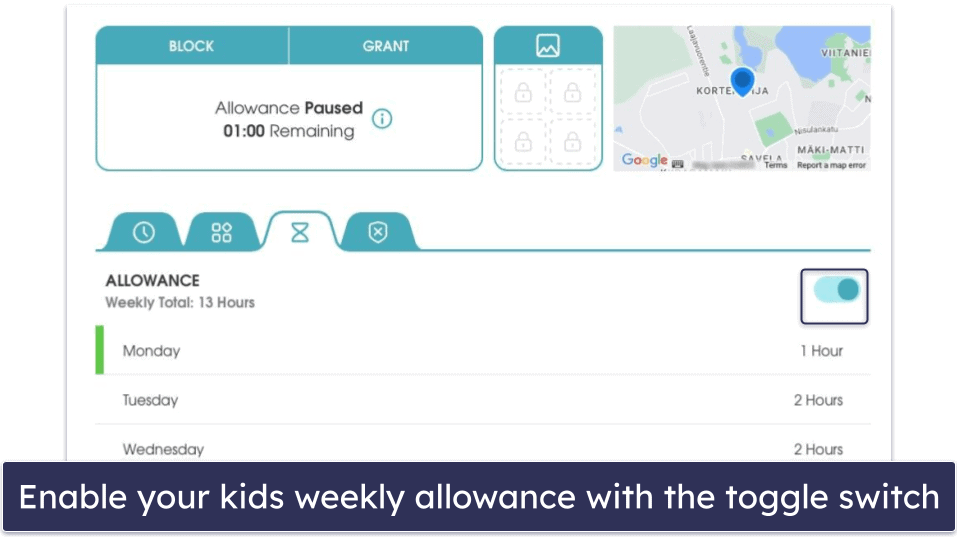
OurPact’s Allowance feature allows you to set time limits for your child’s screen time. When screen time allowance is enabled, all apps are automatically blocked (except the OurPact kids app that works with the parental app). To unblock apps, your child must press Play in the kids app. I like that my kids can look at the kid’s app to see how much screen time they have left — this allows them to budget their device time independently. Unfortunately, a minor downside is that if your child forgets to hit pause in the kid’s app when they’re done, it’ll drain their screen time even if they’re not using their device.
On the parental dashboard, you can see how much screen time is remaining. If your child runs out of allowance, their device will be automatically blocked. You can choose a screen time allowance ranging from 30 minutes to 8 hours or opt for the All Day option. In addition, I like that you can set different time limits for each day of the week.
Unlike Norton Family, however, OurPact doesn’t let your child request more time once their time is up. In addition, sometimes my child could start apps after their allowance had expired.
In short, I like how OurPact’s Allowance feature lets your child determine how and when to spend their screen time, but I was a bit disappointed that they can’t request extra time.
Location Tracking — Works Fine, but There’s No Instant Update Option
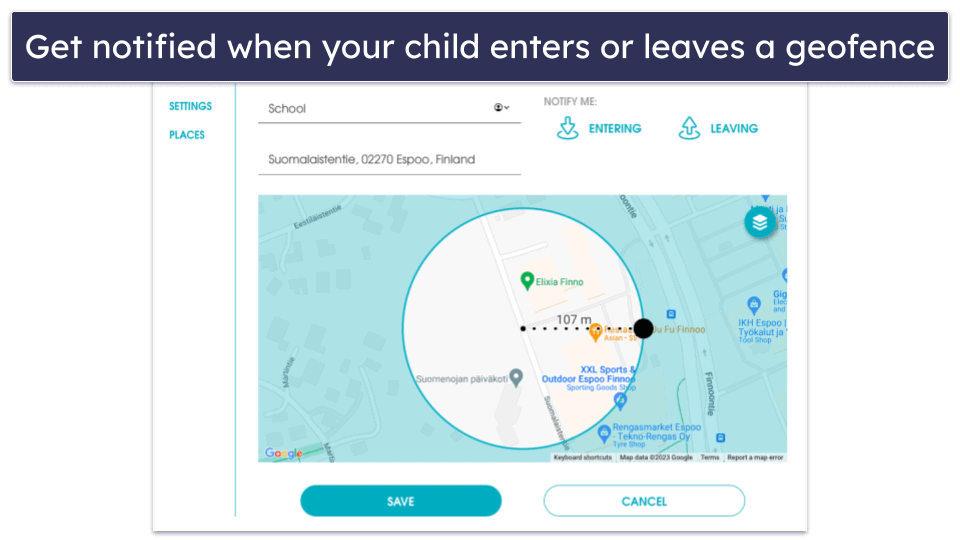
OurPact offers live GPS tracking with its Family Locator feature, allowing you to get updates on your child’s location. In addition, you can also set geofences around specific locations. The geofences you can set range from 100 to 1,000 meters (328 to 3,281 feet).
I also like that OurPact shows location history. You can see 30 days’ worth of history on where your child has been. In addition, I think it’s convenient that OurPact shows a map with a trail of where your child has been.
During my tests, Family Locator worked as advertised. However, I was a bit disappointed that sometimes it could take up to 10 minutes before my child’s location was automatically updated. In addition, OurPact doesn’t offer a feature to update the child’s device location instantly, unlike Qustodio.
Scheduling — Set Screen Limits by Day of the Week
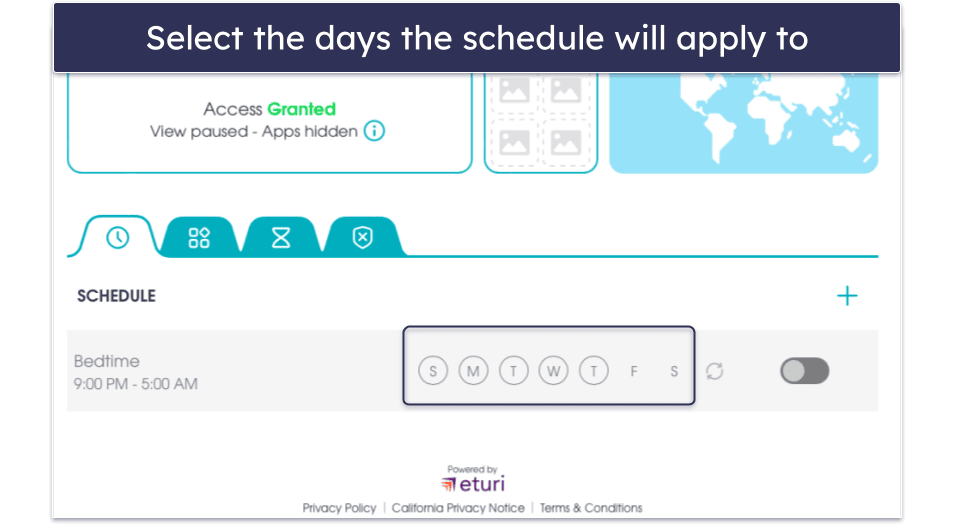
OurPact allows you to schedule your child’s screen time throughout the day. You can choose what times you want your kids to be able to use their phones. For example, I blocked screen time during mealtimes and bedtime. It would be nice, however, if OurPact allowed more granularity in setting up restrictions rather than just blocking the device outright. Norton Family’s School Time feature, for instance, lets you grant access to certain websites, such as educational websites, while your kids are in school.
You can select the days of the week that you want the schedules to be applied to. I like this as it allowed me to set stricter schedules during the week while allowing more screen time during the weekends. In addition, I was impressed that you can create schedules with 1-minute increments, as most parental control apps only allow you to create schedules in hour-long chunks.
View Screenshots — A Bit Invasive & Glitchy
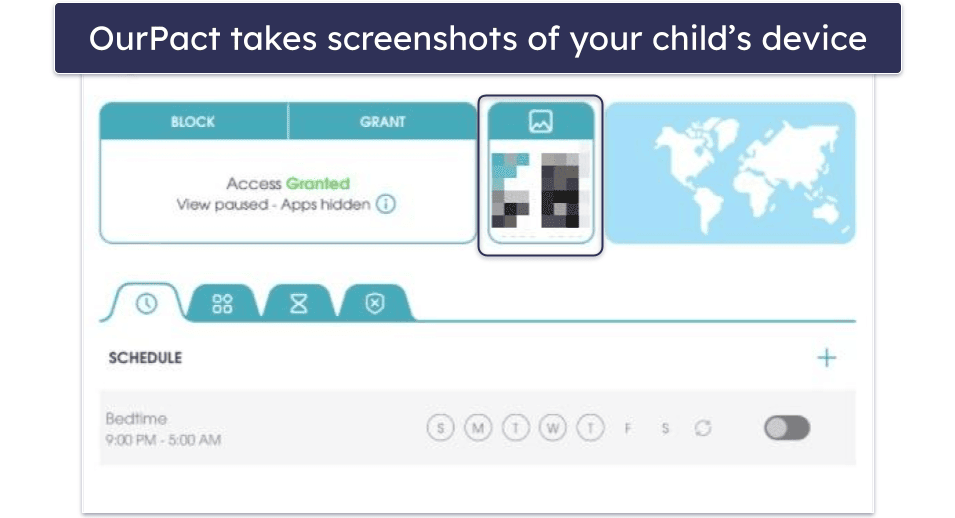
OurPact’s View feature automatically takes screenshots of your child’s device. When you select the Periodic Views setting, you’ll receive ongoing automated screenshots. There’s also a View-On-Demand setting that provides instant screenshots of your child’s device. The View Gallery setting allows you to save the screenshots in the OurPact app for up to 2 weeks. All screenshots are filtered into categories based on the keywords within these features, such as drugs and violence.
However, I didn’t like the way View functions. For example, to use the Period Views setting, my child has to tap Start in the OurPact Jr. app. This means that my child can control when the feature is turned on and off. In addition, during my tests, the automatic screenshots feature was constantly turned off by itself.
I also think the feature is rather invasive, as it shows everything that my child is doing on their device (when the feature works). I prefer other parental control apps, such as Bark, that send you a snippet with a screenshot whenever it detects any inappropriate or concerning content. This means you won’t be able to see what your child is doing on their device the whole time, but you’ll be notified whenever there’s something to worry about.
Additional Features — Useful Extra Tools
- App Organizer (iOS only). This feature prevents the order of apps on your child’s home screen from changing after you block an app. When App Organizer is disabled, blocked apps will disappear from their screen and come back in a completely different order after the block is over. Just note that when App Organizer is enabled, apps can’t be deleted.
- New App Install Alerts. Sends you real-time alerts when your kids install a new app on their devices.
- Battery Life (iOS only). Shows your kid’s battery life in real-time.
- Uninstall protection. OurPact offers uninstall protection (they call it Tamperproofing), as you need to enter your account’s username and password to be able to uninstall the software from your child’s device.
- Text Blocker. To limit how much your child texts, you can turn off SMS and iMessage, as well as set time limits on WhatsApp, Facebook Messenger, Viber, and more.
OurPact Installation & Setup — Very Easy (Monitors Mobile Only)
OurPact only has parental apps for iOS and Android, but you can control all features from a web-based dashboard. It also has a kid’s app for iOS and Android. If you’re interested in a parental app that also has kids’ apps for macOS and Windows, I recommend checking out Qustodio.
Installing both the kid’s and parental apps is really easy. Overall, it took me around 2 minutes to start using the parental app, and about 10 minutes to install the kid’s apps. Keep in mind that you’ll need physical access to your child’s device to install OurPact. In addition, you need to use a computer to set up OurPact on your child’s device — even if you’re only using the mobile parental apps.
OurPact Parental App Installation & Setup
Using the parental app for browsers is easy and doesn’t need any setup. Go to the OurPact website on a computer and use your signup credentials to log in. You’ll then be automatically directed to the parental dashboard.
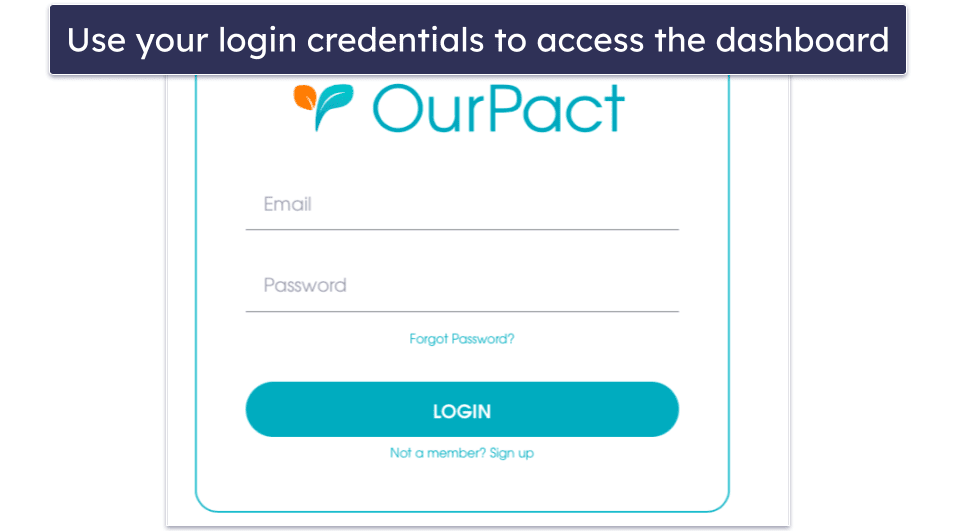
You can also choose to use the mobile parental apps. All you have to do is install the OurPact parental control app from your device’s app store. After that, open the app and use your parental account login credentials to sign in and start using the app.
OurPact Kids App Installation & Setup (Android & iOS)
Log into the OurPact parental dashboard and download OurPact Connect. You can find this by clicking on the Add Device button. Now you’ll see an option to download the OurPact Connect for Mac or Windows. Select the operating system that you’re using to continue.
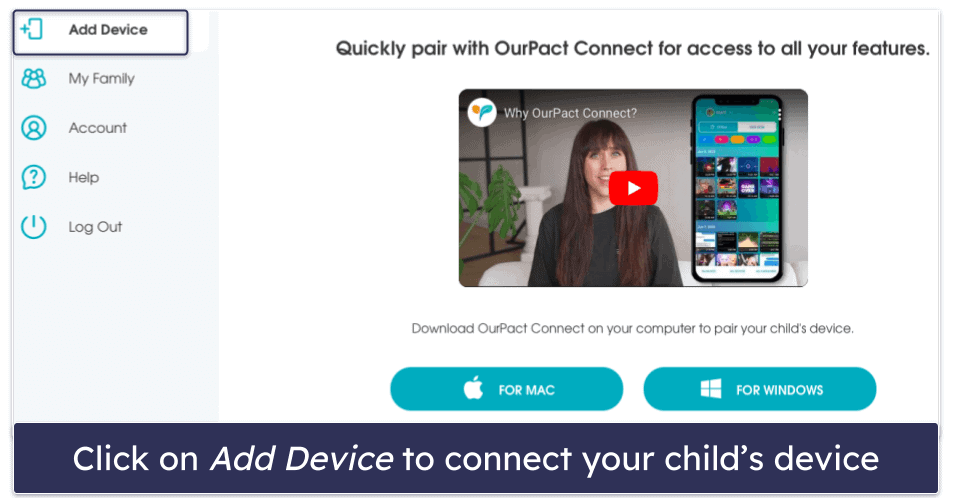
Launch the Connect application and follow the on-screen instructions to run your child’s device through the OurPact Connect installation. Select Pair and choose the operating system of your child’s device.
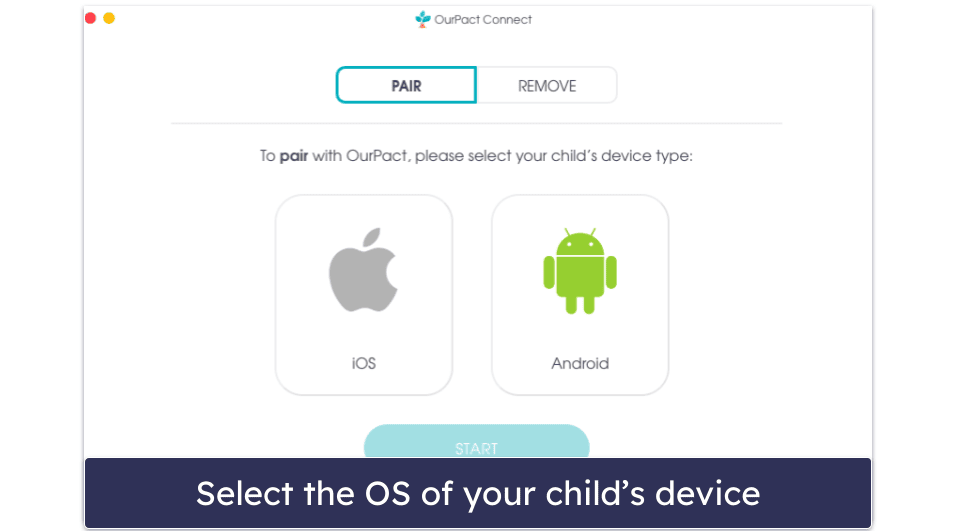
This part of the process is different based on the device you’re trying to monitor:
- iPhone. Plug your device in with a USB cable and let the computer start the installation. The OurPact Connect app will now show step-by-step instructions. It’ll automatically go to the next step if you’ve completed a step. To start monitoring an iPhone, you’ll need to make sure that Find My iPhone on your child’s device is disabled. To do so, navigate to the device Settings, tap Apple ID, tap Find My, and then toggle off Find My iPhone.
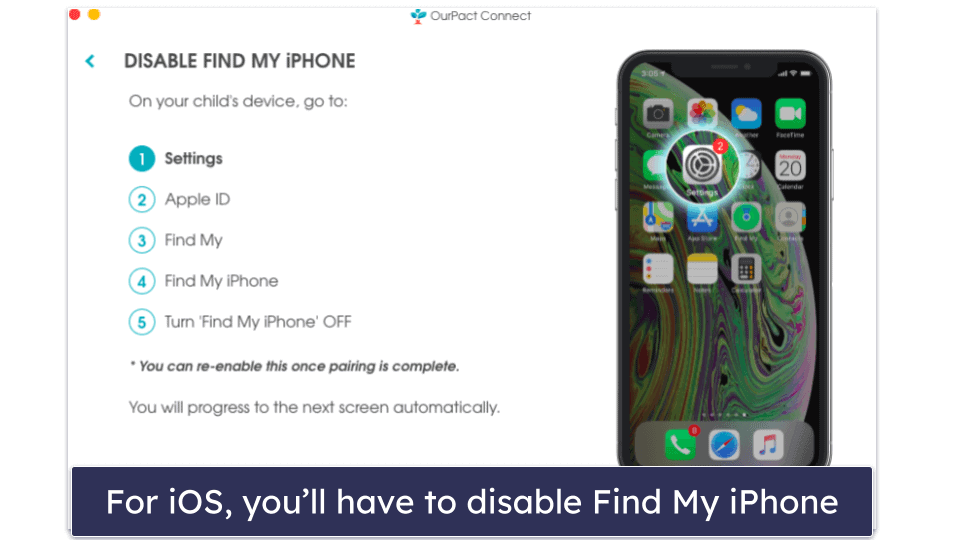
- Android. For Android, you have to follow the on-screen instructions to enable developer options on your child’s device. In addition, you also have to enable USB Debugging and accept the prompt on your child’s device. Once enabled, connect your child’s device to your computer using a USB cable.
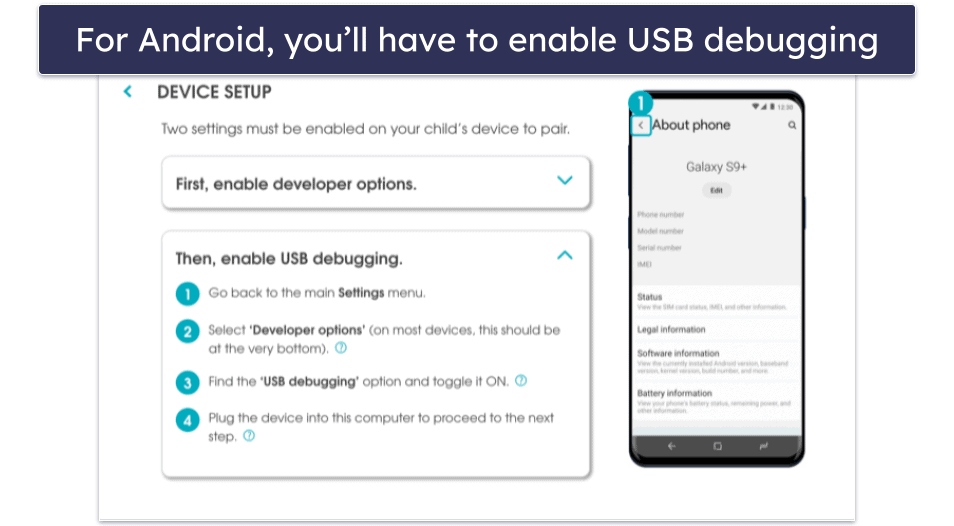
After that, you’ll have to select a child to assign the device to. You can choose to add a new child or assign the device to an already existing child profile.
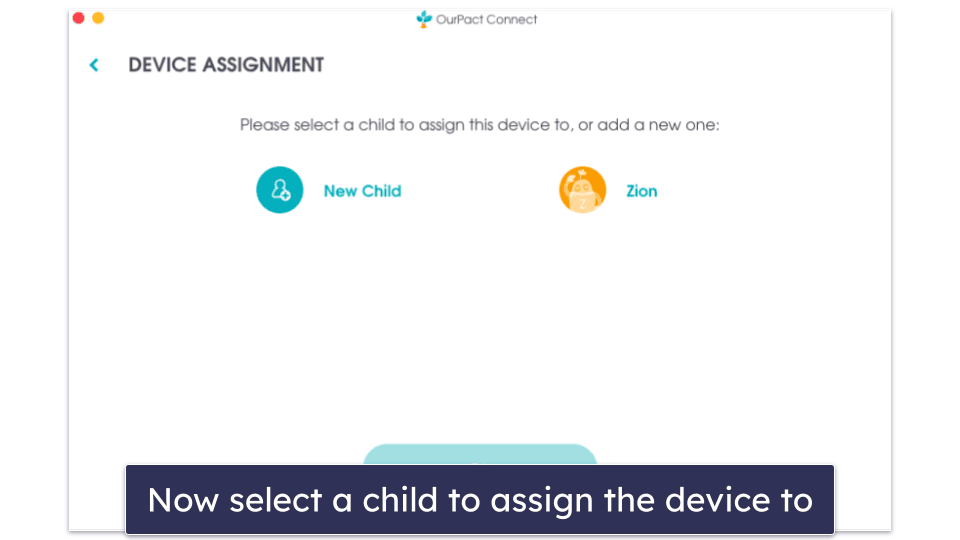
Your child’s device will automatically pair with tamperproofing to prevent your child from removing their management profile. Select Continue. If you don’t want your child’s device to be tamperproofed, tap the Learn More link to opt out of this feature. Keep in mind that once your child’s device has been paired with Tamperproofing, you’ll need a computer to remove management from the device.
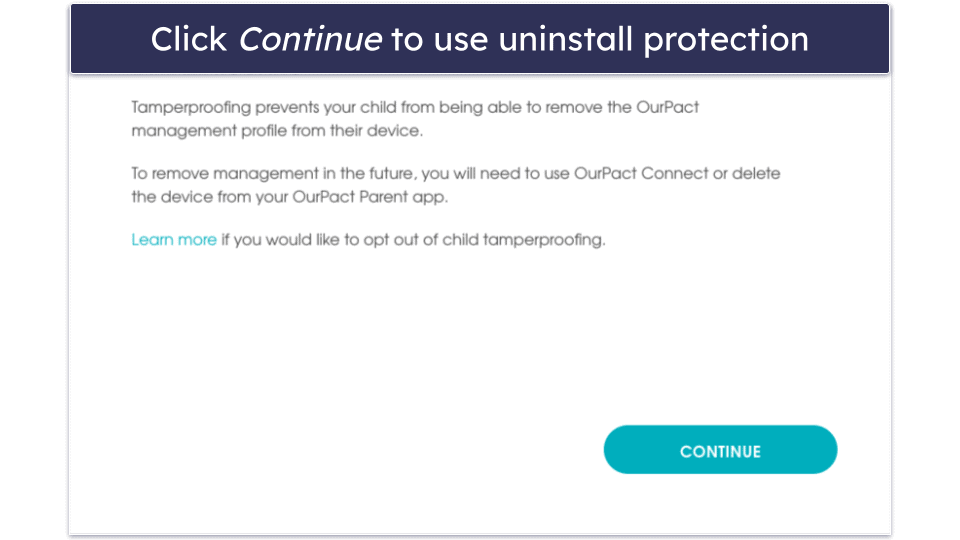
The OurPact Connect app will now start installing the management profile on your child’s device. Don’t disconnect your child’s device from your computer until you see the Success screen at the end of the Connect installation.
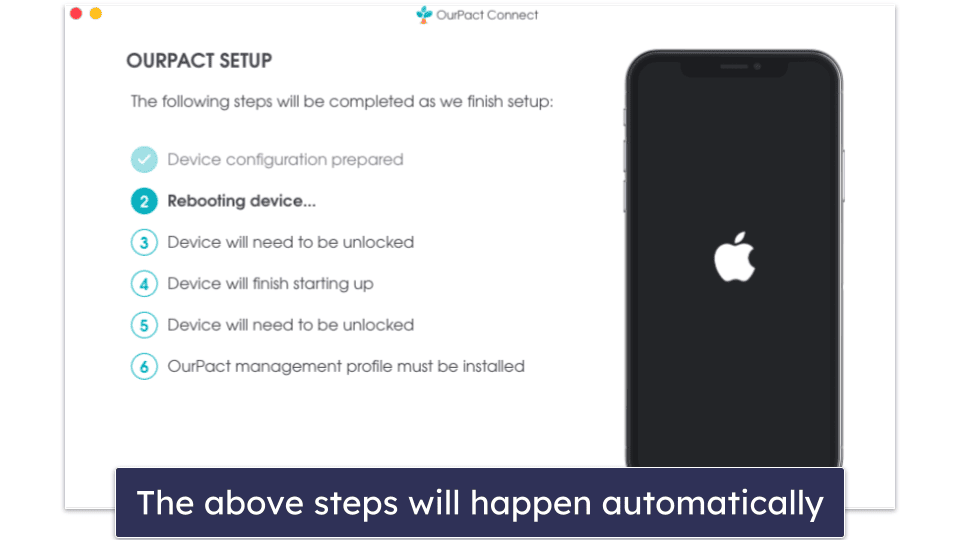
Next, you’ll see the Remote Management screen on your child’s device. Tap Next in the top right-hand corner to complete the installation.
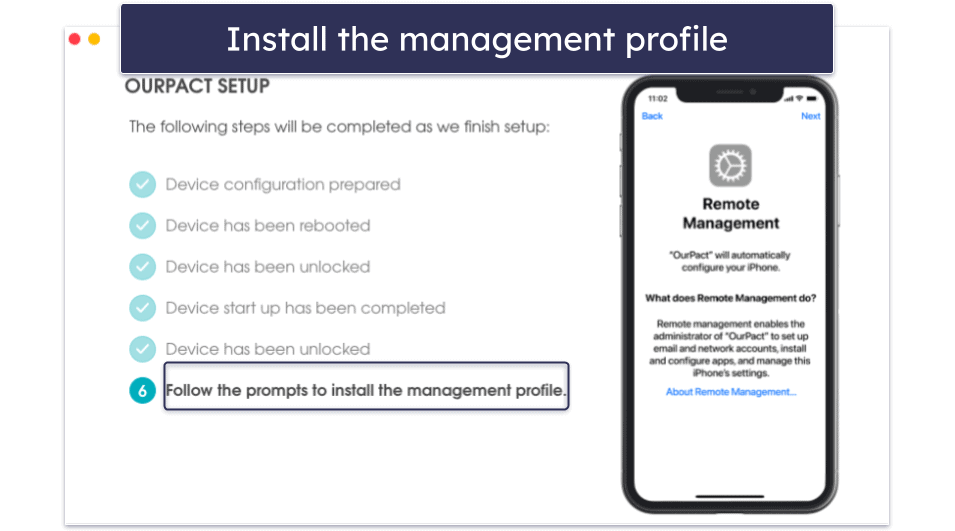
You can now start monitoring your child’s device with OurPact.
OurPact Ease of Use — Intuitive & Easy to Navigate
OurPact’s mobile and web parental apps are user-friendly. I find the interface intuitive and easy to navigate. The kid’s apps for iOS and Android are also easy to use. They allow you to let your child see how much screen time they have left, organize the apps on their home screen, and start or stop the screen time and View Screenshots feature.
Mobile & Tablets — Very Beginner-Friendly
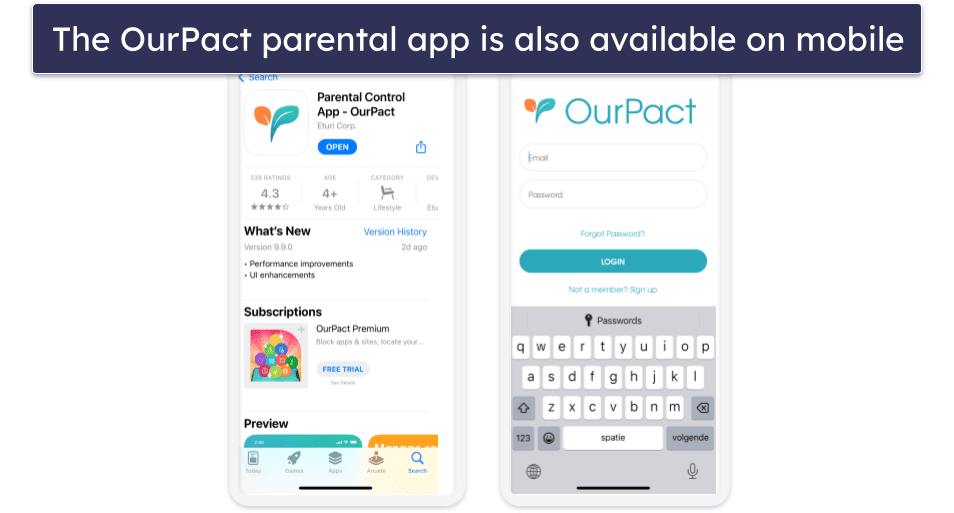
OurPact’s mobile apps have an intuitive design, making them easy to use, even if you’ve never used a parental control app before. I could start schedules, turn on app blocks, and turn on web filtering, all with a simple click.
Web App — Clean Interface, but the App Block Process Takes a While
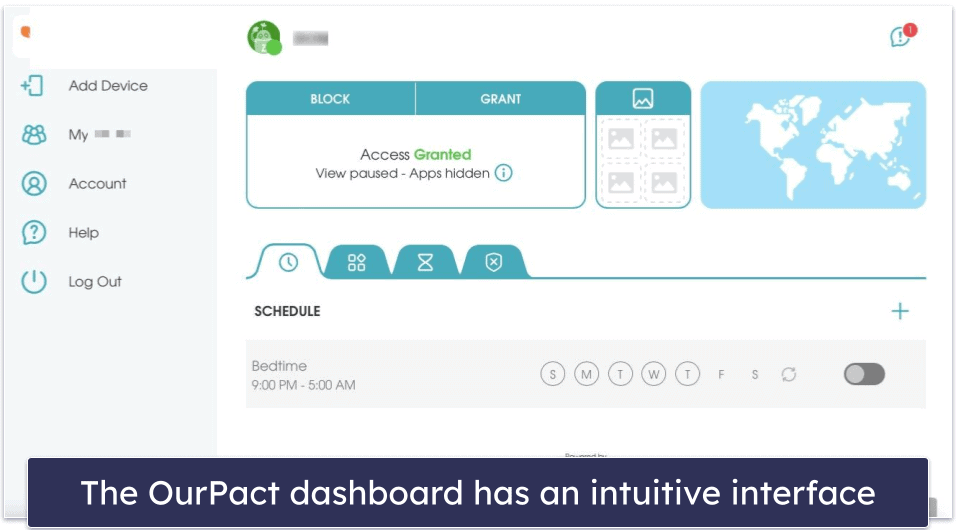
I like OurPact’s web app. It has a clean interface and is simple to navigate. On the main dashboard, you can easily block or grant access to your child’s device, create schedules, set app rules, turn on the web filtering, or set screen time limits. I found it easy to add new restrictions. For example, it didn’t take me more than 10 seconds to block a website. However, I did find it disappointing that it took up to 10 minutes for a block to start working.
OurPact Customer Support — Comprehensive & Helpful
OurPact offers good customer support. It has an extensive knowledge base with FAQs, installation guides, videos, and tips for resolving issues. In addition, it comes with a ticketing system. It claims to have a live chat as well, but while I tested OurPact during different times of the day (and different days of the week), there weren’t any chat agents available. I prefer Norton Family’s live chat, as it’s a lot easier to get in touch with a chat agent.
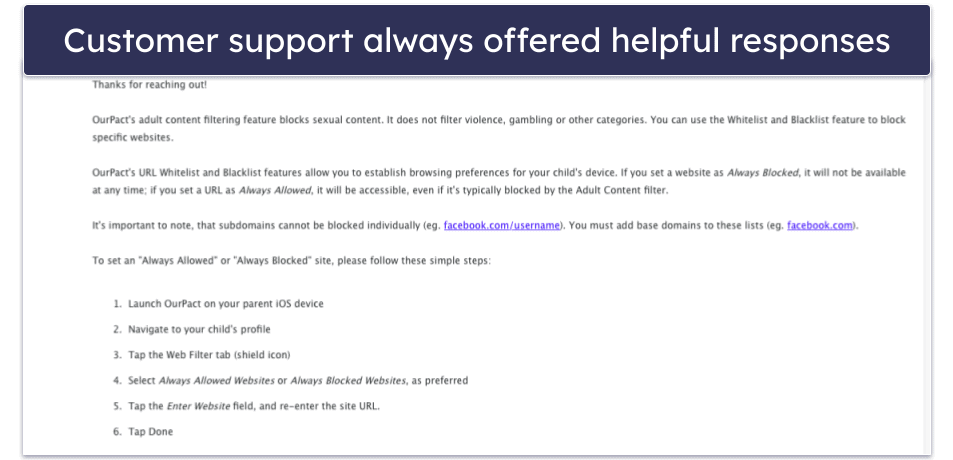
However, I could live without the live chat since OurPact’s ticketing system provides very responsive and helpful email support. When I sent a ticket with a question about the installation process, I got a helpful answer back within 1 hour. The replies always answered all my questions, and if I had a follow-up question, the support reps replied quickly to that as well.
I also like that OurPact has a resources page, where it shares phone numbers and websites of professional organizations in the US that help with mental health issues. For example, you can find phone numbers of the Suicide & Crisis Line and the Substance Abuse and Mental Health Services Administration.
OurPact has good customer support overall. While it lacks available live chat agents, it makes up for it with a comprehensive support library and responsive ticketing.
Is OurPact a Good Parental Control App?
I think OurPact is a good pick if you’re looking for a basic parental control app. It comes with essential parental control features, such as web and app filtering, time limits, and location tracking. In addition, it also offers a screenshot feature.
However, some areas need improvement — for example, OurPact doesn’t come with any activity reports, doesn’t allow your child to request extra screen time, comes with only 1 web filter category, and can’t be used to monitor macOS or Windows devices.
In short, OurPact offers most of the essential parental control features, but that’s about it. If you’re looking for a parental control app with more advanced features, I recommend Qustodio. It offers all the essential parental control features, but also comes with YouTube monitoring and call & SMS monitoring, for example. Another great parental control is Norton Family, as it offers essential parental control features and advanced features, such as Search and Video tracking.
Frequently Asked Questions
Can I block specific apps with OurPact?
Yes, OurPact allows you to block specific apps on your child’s device. The App Rules feature gives you an overview of all apps on your child’s device. All you have to do is click on the block icon to ensure that your child can’t access the app anymore. In addition, you can even block apps based on a schedule.
Can my child delete OurPact?
No, OurPact comes with uninstall protection, meaning that you have to use the parental account login credentials to uninstall the kid’s apps. This means you should be careful with the login credentials and ensure that you store them out of the reach of your kids.
What devices does OurPact work on?
OurPact’s kids and parents apps work with the following platforms:
- Apps for kids — iOS, Android
- Apps for parents — iOS, Android, mobile, and desktop browsers.
If you’re looking for a parental control app that also covers macOS and Windows, I recommend getting Qustodio instead.
Is OurPact free?
Yes, OurPact offers a free plan. However, it allows you to monitor only 1 device, set 5 web filters, block 5 apps, and create 1 schedule. If you’re looking for a top parental control app with a free plan, I recommend Qustodio. It comes with web filtering, time limits, scheduling, and screen time monitoring.