Life360 Review: Quick Expert Summary
Life360 is an Android and iOS parental app with excellent location and driving tracking. It’s easy to use, has responsive customer support, and offers a decent free plan. Besides that, Life360 also has a number of other unique features, including an SOS button, tools that detect car crashes, and features that protect your kids from ID theft.
However, Life360 is missing many industry-standard parental control features, like web and app filtering, screen time management tools, and scheduling tools, among others. This is a pretty big letdown considering its price. Top parental control apps like Qustodio and Norton Family have all of the above features plus location tracking and more.
Life360 has a free plan and 2 paid plans, with monthly and yearly subscription options. Technically, one account can monitor up to 99 devices, but customer support doesn’t recommend more than 10 devices to maintain app efficiency and accuracy. Life360 also offers a 7-day free trial, but unlike most parental control apps, none of its plans are backed by a money-back guarantee.
| 🏅 Overall Rank | Ranked 14th out of 27 parental controls |
| 🖥️ Web & App Filtering | ❌ |
| ⏲️ Time Limits | ❌ |
| 📍 Location Tracking | ✅ |
| 💸 Starting Price | $8.33 / month |
| 📀 Supported Operating Systems | Android, iOS |
| 📱 Number of devices | 99 |
| 🎁 Free Plan | ✅ |
| 💰 Money-Back Guarantee | ❌ |
Life360 Full Review — Unique Driving Monitoring, but It Lacks Some Important Basic Features

I spent over a week researching and testing Life360 and speaking with its support reps to get a good sense of the app’s features and how well it works. My conclusion is that, while it has excellent location tracking and physical safety features, other parental control apps offer more for your average user.
Life360 simply lacks many essential features of a parental control app. You can’t block harmful websites or apps, limit how much time your child spends on their devices, supervise their YouTube usage, or monitor their calls and SMS messages, like you can with most top parental control apps.
That said, Life360 comes with a set of unique features, such as data breach alerts and the ability to monitor your family’s driving habits and even detect car accidents, which I haven’t seen in any other parental control app. The paid plans also provide insurance for stolen phones and identity theft, crime reports in your and your family members’ areas, and assistance in emergency situations through its Roadside Assistance service. The top paid plan adds Disaster Response, Medical Assistance, and Travel Support services.
Life360 is pretty pricey, all things considered, and it doesn’t have a money-back guarantee like Qustodio and Norton Family. However, it does have a good free plan, and it offers a 7-day free trial.
Life360 Plans & Pricing — Decent Free Plan For Location Tracking, Premium Plans Are Pricey
Life360 has a free plan and 2 paid plans with monthly and yearly subscription options. The Free plan is pretty basic compared to the paid Gold and Platinum plans, which have many more features. Differences between the plans include: how many days of location history you can see, how many geofenced zones you can create, and whether or not you have access to extra features like ID Theft Protection and Emergency Dispatch. All plans allow you to have up to 99 members in your Circle, although customer support advises adding no more than 10 to prevent app slowdowns and update issues.
Here’s an overview of Life360’s plans:
| Life360 Free | Life360 Gold | Life360 Platinum | |
| Price | $0.00 | $8.33 / month | $16.67 / month |
| Devices | 99 | 99 | 99 |
| Location History | 2 days | 30 days | 30 days |
| Place Alerts | 2 | Unlimited | Unlimited |
| Crash Detection | ✅ | ✅ | ✅ |
| 24/7 Emergency Dispatch | ❌ | ✅ | ✅ |
| Family Driving Summary | ✅ | ✅ | ✅ |
| Individual Driving Reports | ❌ | ✅ | ✅ |
| Roadside Assistance | ❌ | ✅ (5-mile or 8-km tow) |
✅ (50-mile or 80-km tow) |
| SOS Alerts | ✅ | ✅ | ✅ |
| Stolen Phone Coverage | ❌ | ✅ ($250) |
✅ ($500) |
| Data Breach Alerts | ✅ | ✅ | ✅ |
| ID Theft Protection | ❌ | ✅ | ✅ |
| Stolen Funds Reimbursement | ❌ | ✅ ($25K per member) |
✅ ($1M per member) |
| Credit Monitoring | ❌ | ❌ | ✅ |
| Disaster Response | ❌ | ❌ | ✅ |
| Medical Assistance | ❌ | ❌ | ✅ |
| Travel Support | ❌ | ❌ | ✅ |
Life360 Free — Good Free Plan
Life360’s free plan is pretty good if all you’re after is a decent location-tracking app. The main downside is that you’ll only be able to create 2 geofenced zones, which is a little limiting. That said, few top parental controls have free plans, and even fewer have free plans with location tracking. For example, Qustodio’s free plan doesn’t give you access to its Family Locator feature. That said, you get a lot more parental control features with Qustodio, compared to Life360.
Life360 Gold — Great Pick for Young Drivers
Upgrading to Life360 Gold costs $99.99 / year ($8.33 / month), or if you go month-to-month, it’s $14.99 / month. It adds 30 days of location history, unlimited Place Alerts (geofencing), access to 24/7 Emergency Dispatch, Individual Driving Reports, Roadside Assistance (with up to 5 miles or 8 km of towing), ID Theft Protection, and Stolen Funds Reimbursement ($25K per member). It also gives you Stolen Phone Coverage of up to $250.
Life360 Platinum — Ultimate Safety With Advanced Features
Upgrading to Life360 Platinum costs $199.99 / year ($16.67 / month) or $24.99 / month if you’re paying monthly. It includes everything in Life360 Gold, plus it gives you Credit Monitoring, Disaster Response, Medical Assistance, and Travel Support. Additionally, your Roadside Assistance service is upgraded to 50 miles or 80 km of towing, your Stolen Funds Reimbursement is upgraded to $1M per member, and your Stolen Phone coverage goes up to $500.
Overall, I think Life360 is a little pricey for what it offers compared to the best parental control apps because it’s missing many essential parental control app features. But it may be worth considering if you value some of its more unique offerings, such as the Family Safety Assist and Digital Safety features.
Life360 accepts payment via credit/debit cards and PayPal. It offers a 7-day free trial but doesn’t have a money-back guarantee. Most other parental control apps, like Qustodio and Norton Family, offer at least a 30-day money-back guarantee, which gives you a lot more time to test out the apps’ features.
Life360 Features — Very Specialized, With Some Cool Extras
Life360 is a very specialized parental control app. Of the standard parental control app features, it only has location tracking and geofencing, which shows where other members of your family are (Life360 calls the family group you define your “Circle”). But that’s pretty standard with good parental apps like FamiSafe and Mobicip.
That said, Life360 also comes with a lot of other cool features, like driver reports, crash detection, data breach alerts, a Bluetooth tracker, and even travel support, depending on the subscription you opt for.
Location Sharing (& Tracking) — Super Accurate & Flexible, but Kids Can Turn It Off
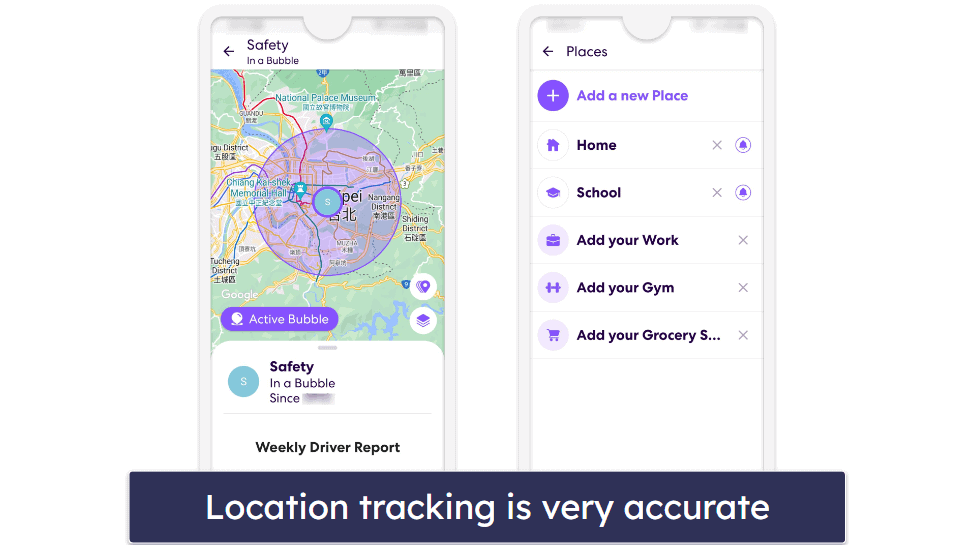
Location tracking is the primary function of the Life360 app. It lets you track all other members of your Circle in real time, see their location history, and get directions to any of their current locations with just a single tap. The app updates all members’ locations approximately every 2–3 minutes, which is fast, but I prefer Kaspersky Safe Kids, as it lets you manually refresh your kid’s location and find out exactly where they are.
I like Life360’s Bubbles feature, which makes location tracking less invasive. If you want some privacy for a few hours, you can create a Bubble, which lets other members of your Circle see your general location but not your specific location. You can set a duration on the Bubble before it pops (up to 6 hours), and if a car crash or emergency is detected inside the Bubble, it automatically pops and other members of the Circle can see what’s going on.
Plus, the Bubbles feature lets you adjust the size of the Bubble, so you can tell everyone else in the Circle the general area where you’ll be. This is great for the rest of the grown-ups in the Circle, and it’s also convenient that the Circle creator can turn this feature off for certain members, so you can make it so that your kids can’t use it.
But I don’t like how anyone can turn location tracking off in the settings. If this is a dealbreaker for you, I recommend checking out Qustodio, a really good parental control app that doesn’t allow your children to disable location tracking or make any other changes in the app without your permission.
That said, I like that there’s a check-in button, which updates everyone in the circle on your location. The best part about it is that it still works even if location sharing is off. It’s less invasive, but it still gives you the option to share your location in situations where it’s absolutely necessary, like when you’re supposed to meet a family member at a location that they’ve never been to before.
Life360 also allows you to create geofenced zones on the map. The app notifies everyone in the Circle (with what it calls “Place Alerts”) whenever a member enters or leaves one of these designated areas. Geofenced zones can have a radius of up to 2 miles (3.2 kilometers). This is really good and it’s very close to Norton Family’s coverage, which is a top parental control app for location tracking.
Overall, Life360 has very accurate and flexible location tracking. However, because your children can just turn it off in the settings at any time, it’s important to first have a conversation with them about safety and responsibility.
Drive Detection & Driving Safety — Great Tools to Encourage Sensible Driving
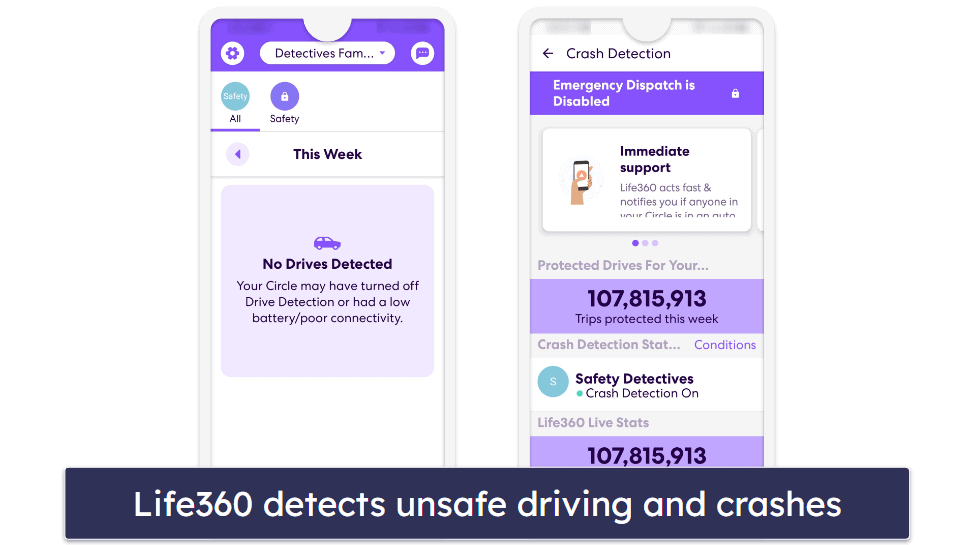
This feature lets you monitor your family’s driving history and habits by using your phone’s GPS. It provides a lot of information, including how many times each member of your Circle has driven each week, what their top speed was, how many miles they drove, and more. The only other good parental control app that gives you this type of information is FamiSafe.
I think parents will also love how it’s also capable of detecting phone usage, so you can find out if one of your kids was texting, calling, or using an app while driving.
What’s really impressive is that it can detect car crashes. If the Crash Detection feature is enabled and your child or any other family member in the Circle experiences a vehicle collision, Life360 will notify all Circle members and their emergency contacts. For Gold and Platinum members, it will also notify first responders. Note that this feature is only available in certain countries in North America, Europe, and Oceania.
Overall, Life360 has solid tools to help you make sure your kids are driving safely thanks to its detailed reports. The Crash Detection feature can also provide you with some extra peace of mind.
Family Safety Assist — Expert Advice & Support for a Variety of Scenarios
| Feature | Free plan | Gold plan | Platinum plan |
| SOS Alerts | ✅ | ✅ | ✅ |
| Emergency Dispatch | ❌ | ✅ | ✅ |
| Stolen Phone Protection | ❌ | ✅
($250) |
✅
($500) |
| Roadside Assistance | ❌ | ✅ | ✅ |
| Disaster Response | ❌ | ❌ | ✅ |
| Medical Assistance | ❌ | ❌ | ✅ |
| Travel Support | ❌ | ❌ | ✅ |
Life360 offers expert advice and support in a wide range of family safety scenarios. The SOS Alert feature is included with all plans, including the Free plan, and once you upgrade to a paid plan, you and your Circle will get access to even more services.
These features and services include:
- SOS Alerts. When pressed, it sends a notification and an SMS text message to all Circle members and emergency contacts.
- Emergency Dispatch. In the event of an SOS alert or detection of a car crash, Life360 will send emergency services to the location of the alert, 24/7. For Gold and Platinum members only.
- Stolen Phone Protection. If your phone is stolen, Life360 will cover some of the replacement costs. Gold members get up to $250, and Platinum members get up to $500.
- Roadside Assistance. You can call Life360 for help in the following situations: if you need roadside jumpstarts or a tire change, if you’re locked out of your car, if you need your vehicle towed, or if you need emergency fuel.
- Disaster Response. In the event of life-threatening situations, such as natural disasters and active shootings, Life360 will provide advice, information, and assistance with evacuation, housing, travel, and more. Note that you’ll still be responsible for the costs charged by any third-party service that might be involved in resolving the situation.
- Medical Assistance. Provides a 24-hour nurse helpline, emergency medical evacuation, and medical, dental, and pharmacy referrals. Again, you’ll still be responsible for the costs charged by any third-party service that might be involved in resolving the situation.
- Travel Support. Life360 will help you make emergency travel arrangements, replace lost or stolen travel documents, track lost luggage, refer you to a local translator or interpreter, and provide pre-trip information (such as visa, password, inoculation requirements, foreign exchange rates, etc.).
Note that some Family Safety Assist services may vary slightly for UK residents from what’s available for US and Canadian residents. Be sure to read the terms, conditions, and what’s covered for each service carefully.
Overall, Life360’s Family Safety Assist services are good for convenience and insurance. How much value you get out of it will vary depending on the individual.
Digital Safety — Convenient ID Protection Tools
| Feature | Free plan | Gold plan | Platinum plan |
| Data Breach Alerts | ✅ | ✅ | ✅ |
| ID Theft Protection | ❌ | ✅ | ✅ |
| Stolen Funds Reimbursement | ❌ | ✅
($25k) |
✅
($1 million) |
| Credit Monitoring | ❌ | ❌ | ✅ |
Life360 includes several tools to help protect your accounts and identity. Data Breach Alerts scans the dark web constantly and notifies you if any of your Circle members’ personal information, such as their email addresses or passwords, is found there.
In the event that your identity is stolen, ID Theft Protection provides guidance and assistance in restoring your identity. This includes walking you through the necessary paperwork, making phone calls, and submitting a claim for stolen funds reimbursement.
Stolen Funds Reimbursement reimburses you for stolen bank funds, up to $25,000 for Gold members, and up to $1 million for Platinum members. It also covers some of the out-of-pocket expenses of recovering your identity, including lost wages, legal fees, accounting fees, and travel expenses. Lastly, Credit Monitoring will help monitor your credit report for suspicious activity.
Overall, Life360’s Digital Safety tools are quite convenient and provide some insurance in case you do fall victim to a cyberattack or identity thief. However, I think that a better way to ensure your digital safety and the digital safety of your Circle members is to get a good VPN and internet security suite.
Additional Features — Helps You Avoid Dangerous Areas
Life360 also comes with the following additional features:
- Crime Reports. This report labels areas on the map where crimes occurred by month, going back up to a year. I really liked the detailed and up-to-date descriptions of the crimes so that I could better avoid dangerous areas. It also shows registered sex offenders on a separate map. This feature is available only in the US.
- In-App Quick Notes. You can send quick visual messages to other members of your Circle with just one tap in the Life360 app.
- Bluetooth trackers. You get a Bluetooth tracker or two from Tile (a company that produces Bluetooth trackers) with the Gold and Platinum plans that you can attach to your most important possessions, like your keys or wallet.
Life360 Installation & Setup — Quick & Easy (But No Desktop Support)
Unlike other parental control apps, Life360 doesn’t have separate parent and kids apps, and it only has apps for Android and iOS — it doesn’t have desktop apps. If you need a parental control app for desktop, I recommend Qustodio since it has apps for Windows, macOS, and Chromebook. That said, the app itself is quick and easy to set up. It took me less than 5 minutes to get it up and running.
To get the app, you have to visit your device’s app store. Once you download it, create a Life360 account and then share your Circle code with your family members to join you on the app. And that’s it! Life360 is now monitoring and protecting all of the members in your Circle.
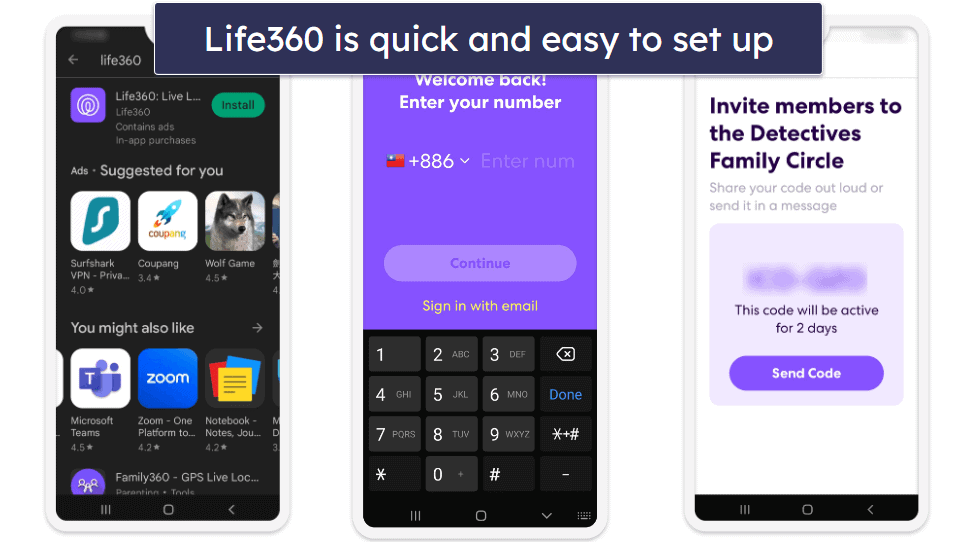
Life360 Ease of Use — Good Explanations, but a Busy Screen
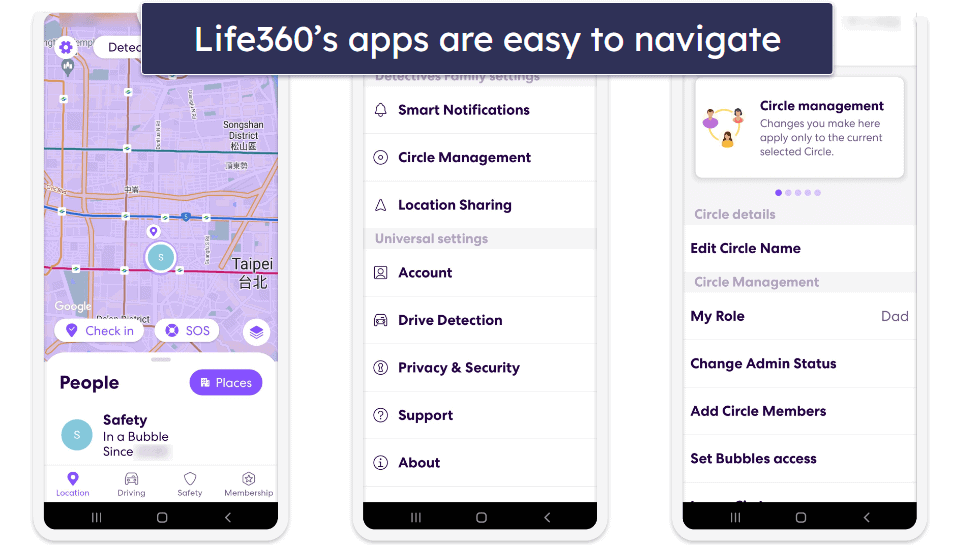
Life360’s Android and iOS apps are both bug-free and easy to use and include the exact same features. I especially like how each feature comes with a detailed explanation of what it does and how to use it. I think even parents who aren’t too tech-savvy will have no problems navigating it and setting up preferred controls.
That said, there are many buttons on the home screen so it can be a bit overwhelming at first — it’ll take some time to get used to where everything is and what everything does. For comparison, Bark and FamiSafe’s apps are simpler.
Life360 Customer Support — Responsive Email & Live Chat
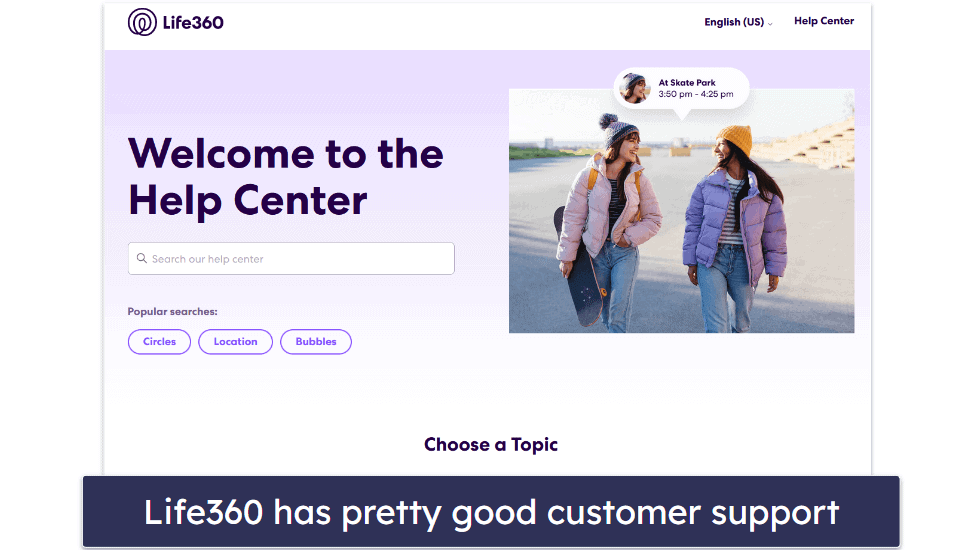
Life360 customer support is pretty good — it has an in-depth and searchable support section on its website, which includes answers to frequently asked questions (FAQs), setup guides, and detailed explanations for all of its features. That said, I wish it included more visual aids (images and videos), like Bark. Life360 also has a responsive live chat and a ticketing system that you can use if the support section doesn’t address your concerns. The support chatbot is not that useful, but you can use it to connect to a live chat agent. All of the agents I chatted with were knowledgeable and helpful.
However, Life360 is missing phone support. Although most parental control apps don’t offer phone support, Norton Family and FamiSafe are top parental control apps that have this feature.
I tested Life360’s email support and found it helpful and responsive. A customer support representative replied to my ticket within a day and was able to answer my questions without issue.
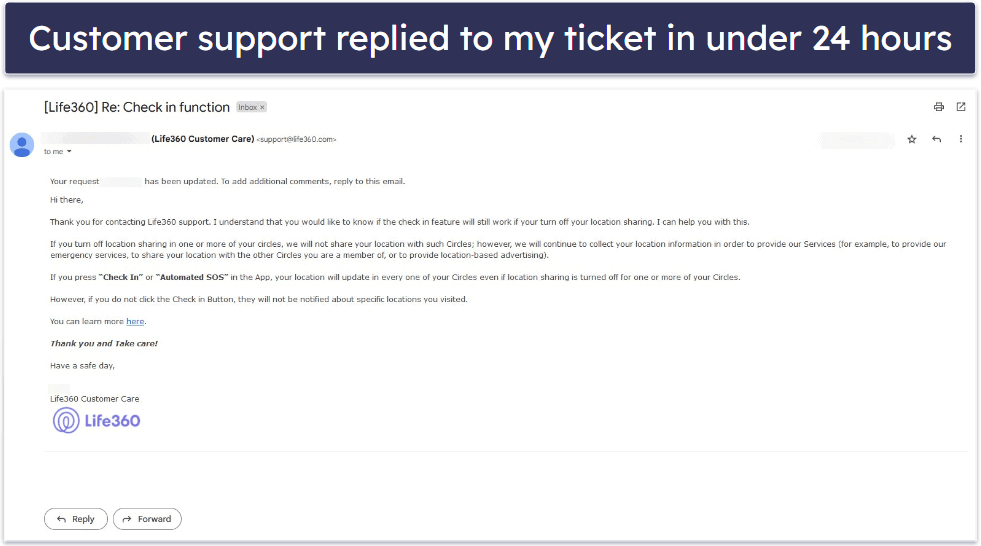
Overall, I was quite happy with Life360’s customer support. Although it doesn’t offer phone support, its excellent support library and responsive live chat and ticketing system mean that any issue you might have with the app can still be resolved relatively swiftly.
How Does Life360 Compare to Other Parental Control Apps?
Life360 isn’t your typical parental control app. It has location tracking, but in lieu of the standard parental control features, it provides its own set of unique family safety tools.
In addition to the location tracking feature, it also has Driving Safety tools, which can detect car crashes and summarize your family’s driving history and habits, Family Safety Assist services, which provide assistance with travel planning and in emergency situations, and Digital Safety tools, which insure you against identity theft.
However, it isn’t great for monitoring your kids’ online activities and device usage. For example, it doesn’t have app and website filtering, screen time management tools, a scheduling tool, or a YouTube monitor.
I found its apps easy to set up and use, and between its in-depth support library, helpful live chat support, and solid ticketing system, I was able to quickly resolve any issues I encountered.
It has a decent free plan and paid monthly and yearly plans. It doesn’t have a money-back guarantee, but it has a 7-day free trial, so you can test it out for yourself risk-free.
Whether Life360 is a good choice depends very much on your needs — it has a comprehensive set of family safety tools but has limited value for supervising your kids’ online activities and device usage. Also, some of its premium features are only available in certain countries, like the US, so you can get the best possible value if you’re located there.
Frequently Asked Questions
Can you use Life360 for free?
Yes, Life360 has a free plan, and it’s pretty good if all you’re looking for is location tracking. Life360’s location tracking is very accurate, but with the Free plan, you get only 2 days of location history and the ability to add 2 geofenced zones. Most top parental control apps don’t have a free plan, and those that do don’t provide access to location tracking in the free plan, so Life360 is pretty unique in this regard.
Upgrading to Life360 Gold or Platinum unlocks more features, including 30 days of location history, the ability to create an unlimited number of geofenced zones, and use of Life360’s Driving Safety, Digital Safety, and Family Safety Assist features.
Is Life360 a good parental control app?
Life360 is more a great location tracking app with many driving and digital safety features. Its location tracking feature is especially accurate compared to other parental control apps on the market. The paid plans come with many unique features like the ability to monitor the driving habits of family members, insurance for lost phones and stolen identities, roadside assistance, and disaster and travel support. That said, Life360 is missing many of the standard features you’d find in a parental control app, such as website and app filtering, screen time management, and scheduling tools.
Is Life360 safe?
Yes, Life360 contains many features to help keep your loved ones safe, including a location tracking feature, Crash Detection, an SOS button, Data Breach Monitoring, and more. Additionally, Life360 uses strong 256-bit AES encryption to make your data unreadable to potential hackers, and you can easily opt out of personal information sales in the settings menu to alleviate any privacy concerns.
Can anyone track you on Life360?
Only members of your Circle (family or friends you add) can see your location, and you can turn off location sharing in the settings at any time. Life360 also provides less invasive alternatives to real-time location tracking. For example, you can use its Bubble feature, which temporarily hides your exact location, or you can disable location sharing and use the check-in feature instead

