Eyezy Review: Quick Expert Summary
Eyezy isn’t a traditional parental control tool. It’s a surveillance/spying tool that lets you monitor everything your kid does on their Android or iOS device. With this in mind, Eyezy lacks many features that dedicated parental control tools like Qustodio include — such as screen time scheduling and app usage monitoring. Eyezy also lacks any monitoring for Windows and Mac devices (except for browsing history and bookmarks via a Google Chrome extension on desktop).
Eyezy includes:
- Website/Wi-Fi blocker — Blocks access to specific websites and Wi-Fi networks.
- App blocker — Blocks access to specific apps on your kid’s device.
- Location tracking & geofencing — Tracks your kid’s location and sends you alerts if they enter or exit a specified area.
- Social spotlight — Tracks every social media message your kid sends or receives.
- Phone analyzer — Monitors your kid’s address book and incoming and outgoing calls.
- Keyword tracker — Send you alerts if your kid types prohibited words into their device.
- And more…
While some of these features work well, a lot of them are done better by competitors. For example, Eyezy doesn’t let you block entire app categories, and Eyezy’s location tracking only alerts you via email when geofences are breached.
Despite having an intuitive interface, Eyezy can also be difficult to set up, especially on iOS devices. You can start monitoring your child’s device with their iCloud credentials or Wi-Fi sync (shows up-to-date information whenever they connect to your Wi-Fi network), but you’ll only have access to advanced features if you jailbreak or root your child’s device. This means that if you don’t know what you’re doing, you can permanently damage your kid’s phone.
Overall, I don’t think Eyezy is the best choice for parents in 2024. It’s expensive compared to other parental control tools, lacks a free trial, and has a strict refund policy (if you don’t ask for technical support before requesting a refund, you won’t be issued one).
| 🏅 Overall Rank | Ranked 9th out of 27 parental controls |
| 🖥️ Web & App Filtering | ✅ |
| ⏲️ Time Limits | ❌ |
| 📍 Location Tracking | ✅ |
| 💸 Starting Price | $6.99 / month |
| 📀 Supported Operating Systems | iOS, Android |
| 📱 Number of Devices | Up to 3 |
| 🎁 Free Plan | ❌ |
| 💰 Money-Back Guarantee | ❌ |
Eyezy Full Review — Good For Monitoring Phone Keystrokes & Texts, But Not Much Else
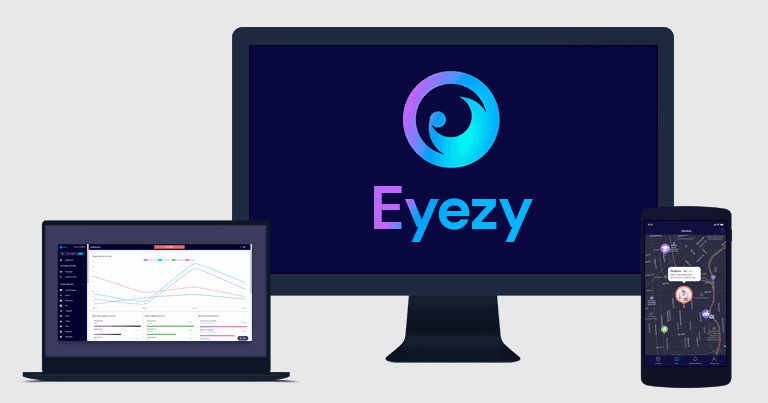
I spent the last few weeks testing Eyezy on my Android and iOS device, and I had mixed results with it. On the plus side, its phone monitoring features give unique insights into your kid’s phone activity. For example, Eyezy lets you read your kid’s entire text message history and includes a keylogger, so you can see everything they typed into their device.
Eyezy underperforms in a lot of areas that top parental controls apps on the market excel in. For example, it lacks any screen time scheduling, and while it lets you see your kid’s text messages and logs their keystrokes, it doesn’t send you alerts if your kid sends or receives inappropriate messages. You’re often left with tons of innocent messages to dig through before you find anything inappropriate. Competitors like Bark and FamiSafe alert you to questionable content.
You should also note that Eyezy works differently than typical parental control apps. Most parental control apps have a parents’ app and a kids’ app, which communicate together in real-time. However, Eyezy uses a web-based dashboard that asks your kid’s device for an update every 15 minutes (it’s set to 15 minutes by default, though you can reduce it to 5 minutes, which Eyezy doesn’t recommend due to possible log delays). So if there’s activity on your kid’s device, or if you block a website, it won’t be registered on Eyezy until the next update (unless you’re on its Family Kit plan where Eyezy provides instant updates). Eyezy does offer an app for Android and iOS devices for parents (and for kids), but it mostly tracks your kid’s location and contacts and lacks a lot of features Eyezy offers.
Eyezy lacks any sort of monitoring for Windows and Mac, except for limited web monitoring via a Google Chrome extension, is only available for up to 3 devices, and doesn’t include a reliable money-back guarantee.
Eyezy Plans & Pricing — Not the Best Value (Only Monitors up to 3 Devices)
Eyezy has 3 plans: Premium, Family Kit, and Ultra. There are 3 available subscription options for the Premium plan, and the only difference between them is the length of the subscription. The 1-month subscription costs $38.39 / month, the 3-month subscription costs $22.39 / month, and the annual subscription costs $6.99 / month.
The Family Kit plan has all the same features as Premium, except it allows you to monitor 3 devices instead of just 1. To get it, you either have to buy Premium first and upgrade to Family Kit through live chat or spend enough time digging on the website to find it as an option. If you’re lucky, a live chat rep might contact you to offer the Family Kit plan when you try to buy the Premium plan.
Similarly, Eyezy doesn’t really advertise or make it easy to find the Ultra plan. This plan comes with 3 subscription options: the 1-month subscription at $55.99 / month, the 3-month subscription at $35.99 / month, and the annual subscription priced at $19.99 / month. Like the Premium plan, you can only monitor 1 device with the Ultra plan. If you need more, check out competitors like Norton Family or Bark — which both offer unlimited device monitoring
The difference between these 3 plans is that the Family Kit and the Ultra plan give you access to a couple of more features (like access to your kid’s camera and microphone) and don’t require you to jailbreak/root your kid’s device to use features like social media monitoring.
| Eyezy Premium | Eyezy Family Kit | Eyezy Ultra | |
| Starts at |
$6.99 / month | $57.13 / month | $19.99 / month |
| Devices | 1 | 3 | 1 |
| Web-Based Dashboard | ✅ | ✅ | ✅ |
| Mobile App | ✅ | ✅ | ✅ |
| Web (Private Web) Monitoring | ✅ (only if you root/jailbreak the kid’s device) |
✅ | ✅ |
| Keylogger & Screen Recorder | ✅ (only if you root/jailbreak the kid’s device) |
✅ | ✅ |
| Keyword Tracking | ✅ | ✅ | ✅ |
| Wi-Fi Blocker | ✅ | ✅ | ✅ |
| Location Tracking | ✅ | ✅ | ✅ |
| Geofencing | ✅ | ✅ | ✅ |
| App Blocking | ✅ | ✅ | ✅ |
| Social Media Monitoring | ✅ (only if you root/ jail-break your kid’s device) |
✅ | ✅ |
| Content Monitoring | ✅ | ✅ | ✅ |
| Contacts Monitoring |
✅ | ✅ | ✅ |
| Microphone Access (Android only) | ❌ (Android only) |
✅ | ✅ |
| Live Camera Access (Android only) |
❌ (Android only) |
✅ | ✅ |
| Remote Assistance |
✅ (Paid add-on) |
✅ (Included) |
✅
(Included) |
| Priority Phone Support | ✅ (Paid add-on) |
✅ (Included) |
✅
(Included) |
Eyezy’s GPS Location Tracker — Basic Plan Designed for Location Tracking
Eyezy’s GPS Location Tracker is an app for Android and iOS that can monitor 1 kid’s mobile device from 1 parent’s mobile device. It comes included in all Eyezy plans, but you can get it separately on a monthly payment plan, and it includes the mobile location tracker, access to your kid’s contact list, app statistics (screen time and most used apps on your kid’s phone), and a Panic button.
Unfortunately, it doesn’t have any parental control features that the web-based version of Eyezy has, such as web filtering, app blocking, and social media monitoring. You also don’t get access to the web-based dashboard.
Honestly, this app is only helpful if you’re concerned about seeing where your kids have been, but even then, the app didn’t work very well in my tests. You’re better off choosing an alternative like Qustodio or Norton Family, which offer location tracking for multiple devices and include all of the parental control features you’d expect in 2024.
If you want to try Eyezy’s GPS Location Tracker, it costs $6.99 / month and includes a 3-day free trial.
Eyezy (Web-Based Version) — Decent Plan for Online Monitoring
The web-based version of Eyezy lets you monitor 1 Android or iOS device from your web browser on a computer or mobile device. This plan includes all of Eyezy’s parental control features — including the web filtering and location tracking — however, the location tracking is more streamlined on this plan than on the GPS Location Tracker mobile app. It doesn’t include live updates and doesn’t provide your kids with a panic button that they can press in an emergency.
Honestly, the web-based version of Eyezy isn’t the best surveillance tool I’ve tested. Although it offers complete access to your kid’s device, it can only monitor 1 phone, it lacks screen time or app scheduling (like those provided in competitors such as FamiSafe), and it doesn’t provide mobile notifications. So if you’re not constantly monitoring Eyezy’s web-based dashboard or checking your email for alerts, it’s easy to miss what your kid has been doing.
Eyezy’s web-based version also doesn’t come with a free trial. You can check out a web-based demo, but because it doesn’t connect to any of your actual devices, it’s difficult to see if Eyezy will work for you. Features shown working in the demo, such as the Facebook Messenger monitoring, didn’t perform well in my actual tests.
Eyezy’s web-based version costs $6.99 / month. It’s more expensive than competitors like Qustodio, and it also has a strict refund policy; if you refuse technical assistance, Eyezy won’t refund you. That said, it gives you complete access to your kid’s phone from a web-based dashboard, so you can see everything they’re saying or doing online.
Eyezy Features — Spying Tool That Requires Some Manual Setup
Eyezy comes with quite a few features, including:
- Website blocker.
- Location tracker.
- Wi-Fi blocker.
- Phone analyzer.
- And more…
However, Eyezy is a spying tool and not a parental control tool. So while it lets you read your child’s conversations and monitor their device, it lacks any kind of controls such as screen time scheduling. There’s also a lot of manual work involved in using it. For example, you need to go through a lengthy setup process to access features like social media monitoring, and there are no pre-set web filtering templates like there are with FamiSafe — so you need to set up what websites and apps you want to block manually.
That said, if you want to know absolutely everything your kid is doing and want to see every conversation they’re having on their phone, Eyezy is a good option. It provides more monitoring options than most competitors, and it’s completely undetectable, giving you access to everything your kid is doing without them knowing about it.
Some of Eyezy’s features, including web monitoring, social media monitoring, phone call monitoring, and location tracking will only work on an iPhone or Android device that has been jailbroken or rooted if you’re on the Premium plan. Jailbreaking or rooting your device is the process of modifying restrictions placed on the device so you can install otherwise restricted software.
Not only is jailbreaking or rooting your kid’s device fairly difficult, but if you do it wrong, you risk “bricking” your kid’s device permanently — so it won’t work until you reset factory defaults. While Eyezy does provide instructions and assistance on this process, it’s still risky if you don’t know what you’re doing.
Furthermore, even if you successfully jailbreak or root your kid’s device, you will void the warranty and lose access to certain apps that check for modified devices (such as the Disneyland app, the PlayStation app, and Snapchat). So it’s not a decision you want to take lightly.
If you don’t like the idea of jailbreaking or rooting your kid’s device, you’d have to get Eyezy’s Family Kit or Ultra plans, which give you access to all features without requiring you to root or jailbreak your kid’s phone. Alternatively, you should consider a parental control tool that doesn’t require you to do this to access every feature. Qustodio and Bark are both excellent choices that don’t need you to modify your device’s firmware, but you can also check out our list of top 10 parental controls in 2024
Web Filtering & Monitoring — Not Very Functional

Eyezy’s web filtering and monitoring tool lets you block websites you don’t want your kids visiting, see their entire browser history, and view their bookmarked sites — even on desktop, if you install Eyezy’s Google Chrome extension on your kid’s PC or Mac. However, it didn’t work very well in my tests. It doesn’t include any pre-made website categories, so you can’t quickly create blocklists (like you can with Qustodio, Bark, or Norton Family), and when you block a website, it takes up to 15 minutes before that block is applied on your kid’s device. In other parental control apps, websites are blocked instantly.
When the website blocks are applied, if your kid tries visiting a blocked website, they won’t receive any indication that the website has been blocked. They’ll simply be redirected to their browser’s homepage. While this is so your kid doesn’t realize you’re monitoring them, I like how most competitors issue a pop-up telling your kid that they’ve tried visiting a banned site, and some, including FamiSafe, even let your kids send you a request to access the blocked site.

Unfortunately, Eyezy didn’t block many of the sites I listed in the app on my test device, including on my Windows test device (via the Google Chrome extensions). I was still able to visit 90% of the sites I blocked. When I visited some of the blocked sites, Eyezy tried to redirect me to the homepage on my browser, but if I was able to click on any link on the site before that happened, I was simply able to read and watch anything on the subdomain without any interruptions.
So even if Eyezy does block the site you wanted, your kid will still be able to freely visit subdomains on that site (for example https://www.expressvpn.com/blog/) — when I tested this, it worked without any issues on the test device on sites that Eyezy did block successfully.
Plus, there are no alerts whatsoever when your kid visits something inappropriate. You’re often left with hundreds of search queries and sites to check. Competitors like Net Nanny let you set up alerts, so you’re notified if your kid tries to access a blocked or suspicious website.
That said, Eyezy does give you full access to your kid’s browser history. You can see the search your kid performed, every site they’ve visited, the date and time they last visited that website, and you’re given a direct URL to every website and search query. Eyezy updates your kid’s browser history list every 15 minutes — unless you’re using the Google Chrome extensions where the updates are instant.

The Google Chrome browser extension also monitors your kid’s browsing activities in incognito mode — Eyezy tells you whether your kid visited the site or performed the search in incognito mode or not.

Finally, Eyezy’s bookmark feature didn’t work in my tests on mobile. Even after adding new bookmarks on my test device, Eyezy failed to update the parent’s dashboard and always presented me with a blank bookmark list. The feature did work on the Google Chrome extension — Eyezy instantly updated the list of bookmarks every time I added a site to the list.

Overall, Eyezy’s web filtering and monitoring leaves a lot to be desired. It’s slow to update and leaves you with tons of links to look through before you might find anything inappropriate.
App Blocker — Slow & Unintuitive

Eyezy’s app blocker lets you block apps on your kid’s device, but it isn’t very good. When I blocked Google Chrome and Instagram on my test device, I could still use them until Eyezy’s next update cycle. So it can take up to 15 minutes before a block registers on your kid’s device. Apps are instantly blocked on competitor parental controls like Qustodio, Norton Family, and FamiSafe. Similarly, when you unblock an app, it takes up to 15 minutes before your kid can reaccess that app — imagine making your kid wait an extra 15 minutes to play Minecraft!
When a block is registered, Eyezy issues a black screen over the blocked app instead of closing it or preventing it from opening. In other words, if your kid minimizes the app and moves on to something else, the app will still run in the background, draining their device’s battery.

Back on the parent’s dashboard, the app blocker has 2 tabs: one lists all the apps on your kid’s phone, and the other lists non-system apps to make it easier to find what you’re looking for. That said, I don’t see the benefit of the background processes in their phone’s operating system being listed here, meaning you’ll have to go through some junk finding the app you want to block unless that app is not part of the default setup. Many competitors, including Qustodio and Norton Family, make it easy to find the apps you want to block.

Finally, Eyezy lacks any scheduling features, so you can’t create an app or screen time schedule like you can on Qustodio, Norton Family, and FamiSafe.
Overall, Eyezy isn’t a good choice for app blocking. It’s slow, it’s not as intuitive to navigate as most competitors, and it doesn’t let you create custom schedules to block and unblock apps.
Location Tracking & Geofencing (Desktop Version) — Hit or Miss + Alerts Are Slow

Eyezy’s location tracking and geofencing tools were hit or miss in my tests. They show you where your kids have been (up to 60 days in the past), send you alerts if they enter or exit a restricted area, and show you the longitude and latitude of Wi-Fi networks they’ve connected to.
When I was connected to the internet, Eyezy’s location tracker accurately showed my test device’s location. I like that it lets you see where your kid is on a map and how it lists app locations it’s detected in a list. There’s also an option to open your kid’s location on Google and get directions to your kid’s location from there.

However, Eyezy needs an internet connection to register any movement, which is disappointing considering tools like FamiSafe update with movements, even without an internet connection.
Eyezy’s geofencing tool works better than the location tracker, but it’s still not that great. It lets you create allowed and restricted zones and receive alerts if your kid enters or exits them, and on the bright side, you can create geofences of up to 9,999 meters (6.2 miles) in radius, which is larger than any competitor I’ve tested. Norton Family lets you create geofences that are 3,200 meters (1.9 miles), and Qustodio only allows up to 200-meter (600-foot) geofences.

When I entered and exited a restricted zone, Eyezy’s web-based dashboard updated the map to reflect my journey. But I didn’t like that it took up to 15 minutes to alert me via email, and I also don’t like the email alerts overall — they’re difficult to comb through and send you back to the web app to check for details.

Overall, Eyezy’s location tracking and geofencing features are pretty poor. If your kid turns off their internet connection, the tools will fail to register that your kid has left your house. And while Eyezy offers the largest geofence range I’ve seen in parental control tools, if a kid breaches the geofences, Eyezy will take its time to inform you that they have.
Location Tracking & Geofencing (Mobile Version) — Pretty Accurate, but There’s No Uninstall Protection

Eyezy’s location tracking and geofencing app for mobile is completely different from the web-based version of Eyezy. It can only be used on Android or iOS and includes features that aren’t included in the web-based version of Eyezy. Also, you can’t use Eyezy’s web-based dashboard if you have Eyezy’s location tracker app. You have to install a parent’s app on your phone and a kid’s app on your kid’s phone.
The mobile app includes live location tracking, geo-fencing (with a possible radius of 500 m to up to 8 km), a panic button, and a sound recorder, a feature that gives you remote access to your kid’s camera, and a list of installed apps and most used apps.

In my tests, the features mostly worked well. The app accurately tracked the path of my walk around the neighborhood, and the geofencing feature alerted me when I arrived in and exited the zones I created. But there was a delay, meaning I didn’t get a “live” location for my test device.
The app also showed all of my contacts on my Android test phone, all installed apps, and the apps I used the most. The Panic button worked well in my tests — I was instantly alerted that I pressed the button on my test device and was given the exact location of my Android test phone.
I was disappointed that there’s no uninstall protection like with Qustodio, which means your kid can simply uninstall the app and Eyezy wouldn’t even alert them.
Overall, Eyezy’s mobile app is OK. The location and geofencing feature work, though there’s a delay when it comes to updating your kid’s device location. The app also shows you your child’s full contact list, and the Panic button works as advertised. That said, there’s no uninstall protection. If you’re looking for a good location tracking tool to keep an eye on your kids, I recommend picking Qustodio.
Social Spotlight — Slow to Update & Doesn’t Work Consistently

Eyezy’s Social Spotlight gives you unrestricted access to your kid’s social messengers and text messages, and it lets you monitor their conversations. It’s a feature that many competitors don’t include (I’ve only ever seen it in mSpy), but I had mixed results with it in my tests. Eyezy monitors 15 different messaging apps, including:
| Text Messages | ✅ |
| ✅ | |
| ✅ | |
| Instagram Messenger | ✅ |
| Facebook Messenger | ✅ |
| Snapchat | ✅ |
| Telegram | ✅ |
| Viber | ✅ |
| Tinder | ✅ |
| LINE | ✅ |
| Hangouts | ✅ |
| Skype | ✅ |
| Kik | ✅ |
| TikTok | ✅ |
| Discord | ✅ |
For the majority of these apps, Eyezy shows you your kid’s text conversations and photos and videos they’ve sent and received, as well as a list of contacts on each app. On some apps, like Viber, Skype, and WhatsApp, Eyezy keeps a separate tab for calls on these platforms. You can see whether the call was outgoing or incoming, when it took place, and how long your child spent talking to that contact.
However, Eyezy is always slow to update. As usual, it takes up to 15 minutes for new messages to appear on Eyezy’s social monitor. The app also didn’t display all the chats I had on my test device. In many cases, I either couldn’t find the chat in the list, or the entire chat was blank when I clicked on it.
The chats that I did see on the web-based parental control app were properly organized and easy to read. You can filter them by date, choosing from options such as today, the last 7 days, the last 14 days, the last 30 days, or all time.
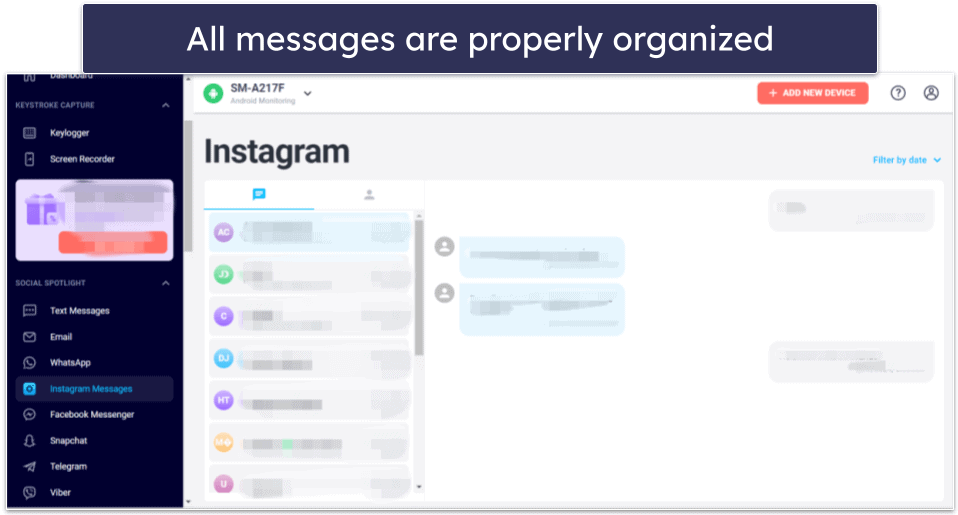
To monitor your kid’s Gmail and X account, you’ll have to separately connect their accounts to your Eyezy account. The setup includes logging into their accounts from your Eyezy web dashboard. The Gmail monitoring shows you your kid’s inbox and sent messages, and on X, you’ll be able to see your kid’s direct messages, their tweets, and their replies.
While this requires some extra work, it also means you’ll be able to monitor their X account and Gmail across all devices where they use it. Plus, both worked well in my tests.
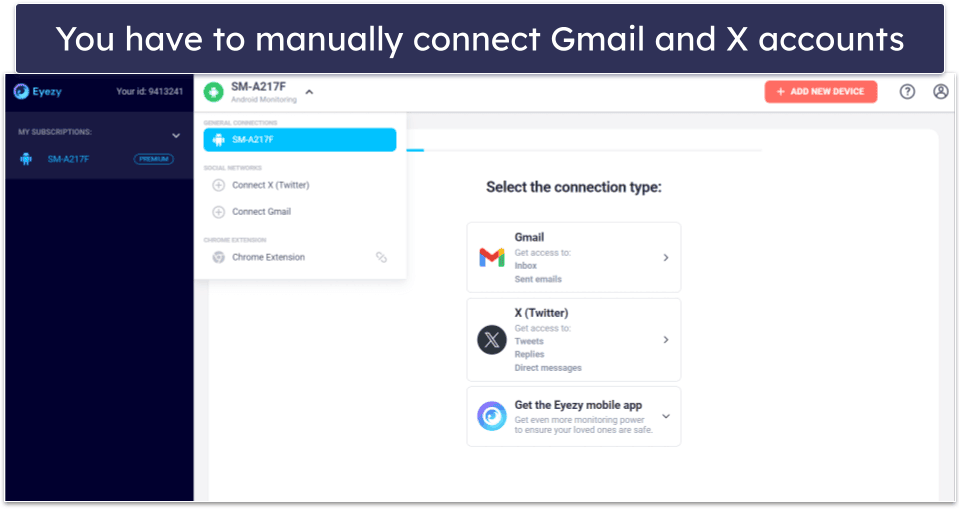
Honestly, I much prefer using Bark’s content monitor. While Bark doesn’t let you read every message like Eyezy does, it does alert you when your kid uses suspicious words in messages — which meant I didn’t constantly have tons of out-of-context messages to go through.
Overall, Eyezy’s Social Spotlight is pretty disappointing. It doesn’t work on every social messaging app it claims it works on, it’s slow to update, and sometimes messages appear in the wrong order. You’re better off choosing a parental control tool like Bark that alerts you if your kid sends inappropriate messages.
Phone Analyzer — Keep an Eye on Your Kid’s Call History
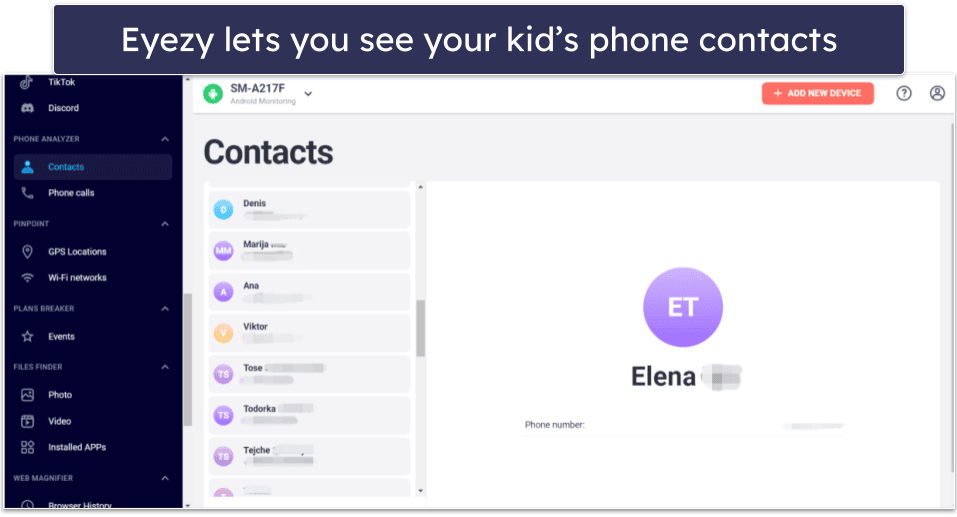
Eyezy’s phone analyzer lets you see your kid’s phone contacts and includes a phone monitor that lets you see all of their incoming and outgoing calls. It works pretty well; however, you can’t block unwanted phone calls like you can with Qustodio. You also don’t receive any indication when new contacts are added to your kid’s contact list, so it’s easy to miss new additions if you’re not constantly monitoring Eyezy. Plus, calls that get deleted within 2 minutes after having been completed might not be tracked at all.

I much prefer Qustodio’s call and SMS monitoring feature. Not only can you block incoming and outgoing calls, but you can also block specific contacts that may be bullying your child — something you can’t do with Eyezy.
That said, if all you want to do is keep an eye on your kid’s activity without interfering too much — then Eyezy’s phone monitoring tool is pretty good.
Keylogger & Screen Recorder — Useful Monitoring, but Heaps of Duplicates to Sort Through

Eyezy’s keylogger lets you see every keystroke your kid has entered into their device, whereas the screen recorder takes pictures of their activity on messaging apps like Facebook, WhatsApp, and Snapchat.
The keylogger worked well in my tests. It accurately detected everything I typed on my test device and showed when I typed each entry and where — the browser or an app like Telegram. However, this resulted in a lengthy list of words and phrases to sift through in the parent app to find inappropriate activity. Also, new keyboard captures can take up to 15 minutes to appear on the parent’s dashboard.

The screen recorder sent me 3 or more images at once, and each image showed the same thing. Eyezy tries to make this easier by allowing you to filter the images and keystrokes per app (for example, you can choose to only see Instagram images or text typed into Facebook). However, I still found I constantly had to do a lot of digging before I found anything inappropriate.
Overall, the screen and keylogger allow for excellent monitoring, but they leave you with tons of useless text and images to look through before you find anything to be worried about. I prefer competitors like Bark and Qustodio, which can alert you to suspicious messages without needing you to scroll through everything.
Keyword Tracking — Poor Performance (Failed to Register Banned Words)

Eyezy’s keyword tracker lets you set keywords that you don’t want your kids to use. Just enter the keywords into the parent’s dashboard, and you’ll receive an email if your kid uses those words. Unfortunately, the keyword tracker was inconsistent in my tests.
Despite banning multiple keywords and then using them at various times across different apps and social media accounts on my test device, I only sometimes received alerts from Eyezy.

Eyezy’s failure to pick up on banned words is disappointing when you consider other parental control tools like FamiSafe let you create suspicious word lists that instantly alert you if any banned words are used. The email I received after Eyezy detected a banned word didn’t reveal any details, and I had to go into my Eyezy account on the web and find the keyword tracker feature to check what it detected.

Overall, Eyezy’s keyword tracking performs poorly. It often fails to register banned words, and if it does detect a banned word, the email you receive makes little sense. You’re better off choosing another parental control app if you want to monitor for suspicious words.
Files Finder — Monitor the Files on Your Kid’s Phone

Eyezy’s Files Finder lets you see every photo, video, and app installed on your kid’s device. It works well, but like everything else with Eyezy, it can be a little slow to update. For example, I took several photos to test the photo monitoring tool. While some photos were registered by Eyezy instantly, others didn’t appear until 15 minutes later. Similarly, when I recorded a video using my test phone’s camera, Eyezy didn’t log it for 15 minutes. Honestly, I much prefer Bark, which uses machine learning to quickly recognize inappropriate photos and videos and alert you to them. Eyezy doesn’t alert you to inappropriate pictures or videos, so you have to go through each one to find anything inappropriate.
Eyezy also includes an installed app feature that lists every app installed on your kid’s device, but it’s poorly organized. When I downloaded Snapchat on my test device, it appeared on the app list after 15 minutes. However, I had to manually go through my test device’s installed apps list to find it. There’s no way to see newly installed apps — Eyezy lists every non-system app that’s on your kid’s device in 1 tab and the system apps running in the background in a separate tab. Norton Family’s activity reports let you see recently installed or uninstalled apps, so you don’t have to go through everything to find out if your kid has been installing apps they shouldn’t be installing.
Overall, Files Finder is an okay way to monitor the apps, photos, and videos on your kid’s device, but it’s slow to update and poorly organized.
Additional Features — Remote Mic & Camera Access Could Be Useful
Eyezy includes a Wi-Fi blocker that shows all of the Wi-Fi networks your kids have connected to and allows you to block any connections you don’t trust. It worked well in my tests. However, I do have a couple of complaints about it. Firstly, it only gives you the longitude and latitude of the Wi-Fi networks your kids have connected to, meaning it’s difficult to see exactly where they’ve been. Secondly, when you block a network, it causes your kid’s phone to forget it completely. In other words, if you later decide to unblock that network, your kid needs to re-enter the Wi-Fi password before they can reconnect, which is annoying if you want to limit your kid’s internet access temporarily.

Eyezy also includes an events calendar that connects to the calendar on your kid’s phone and lets you see all the dates they’ve saved. It’s a cool inclusion, but it didn’t detect a single event I added to the calendar on my test device.

Eyezy lets you turn on the mic on your kid’s device and their camera remotely on Android, without them knowing, to see where they are and what they’re doing and listen to their conversations. These features are very invasive, but they can be useful in worst-case scenarios. Note that they’re only available on the more expensive Family Kit and Ultra plans.
Overall, Eyezy’s additional features are okay at best. The Wi-Fi blocker works well but isn’t suitable for temporarily disabling your kid’s internet access. The event calendar also works well — but it’s only useful if your kid actually stores dates on their phone’s calendar. The remote microphone and camera access can also be useful, especially in cases of emergency.
Eyezy Installation & Setup — Depends on the Version (Potentially Complicated & Time-Consuming)
Eyezy can monitor a single Android or iOS device. However, the installation and setup steps vary depending on which version of Eyezy you’ve purchased.
If you’ve purchased the Premium plan of Eyezy, you’ll need to jailbreak/root your kid’s phone before accessing every feature, which can take hours, is complicated even for tech-savvy users, and is very risky. If you’ve purchased the Family Kit or Ultra version of Eyezy, all you’ll need to do is follow the installation wizard. Note that you can still do the same on the Premium plan, but you’ll miss some features on Android (like social media monitoring) and most features on iOS.
| Eyezy (Web-Based Version) | Eyezy — GPS Location Tracker for Android and iOS |
| Easy to set up with intuitive interface, but you have to root/jailbreak your kid’s device on the Premium plan for some features. | Easy to set up, but it only includes a location tracker, your kid’s phone contacts, and app statistics. |
Eyezy App Installation & Setup (Web-Based Version)
There are quite a few steps to installing the web-based version of Eyezy, but Eyezy does provide a helpful setup wizard that takes you through the setup process. Once you’ve logged into Eyezy’s web-based dashboard, you’ll be asked to pick a language.
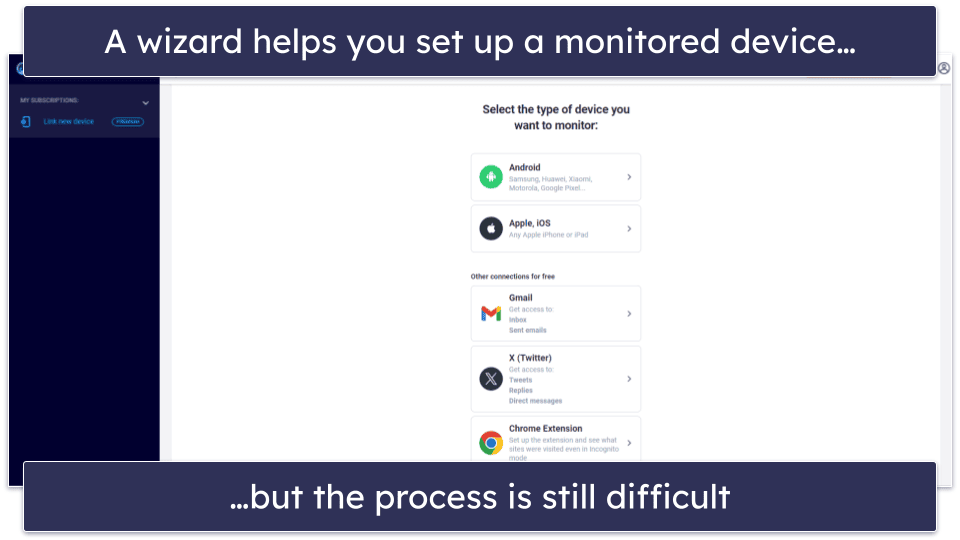
Then, choose whether your kid’s device is an Android or iOS device. From here, you can also link your kid’s Gmail and X account, as well as set up a Chrome extension on your kid’s device to monitor their Incognito activities.
Unfortunately, this is where it starts to get complicated. If you pick iOS and you’re on the Premium plan, you need to choose the most suitable way of connecting Eyezy to your kid’s iOS phone — and they’re all pretty difficult methods, one of which requires a jailbroken phone.

Honestly, I wouldn’t recommend jailbreaking your kid’s iOS phone, as it not only voids the device’s warranty but can cause permanent damage to their phone if not done correctly.
Meanwhile, on Android, you need to tell Eyezy the brand of your kid’s phone, and then you need to access their phone and disable PlayProtect.

Again, while a tech-savvy user might be okay with doing this, I wouldn’t recommend it for a beginner user. Disabling PlayProtect will leave your kid’s phone vulnerable to viruses. However, if you disable PlayProtect anyway, you have to download an .apk file and manually install it — which beginner users might also struggle with.
That said, Eyezy offers step-by-step instructions on how to do this.

Then, there are a ton of permissions you have to go through on your kid’s phone, which is no surprise considering all parental control apps require this to work properly, but I wasn’t a massive fan of some of Eyezy’s. For example, Eyezy asks you to hide the app from your kid’s antivirus. While this is just a way to prevent antiviruses from picking up on Eyezy’s keylogger, I think any program asking you to hide it from an antivirus is questionable.
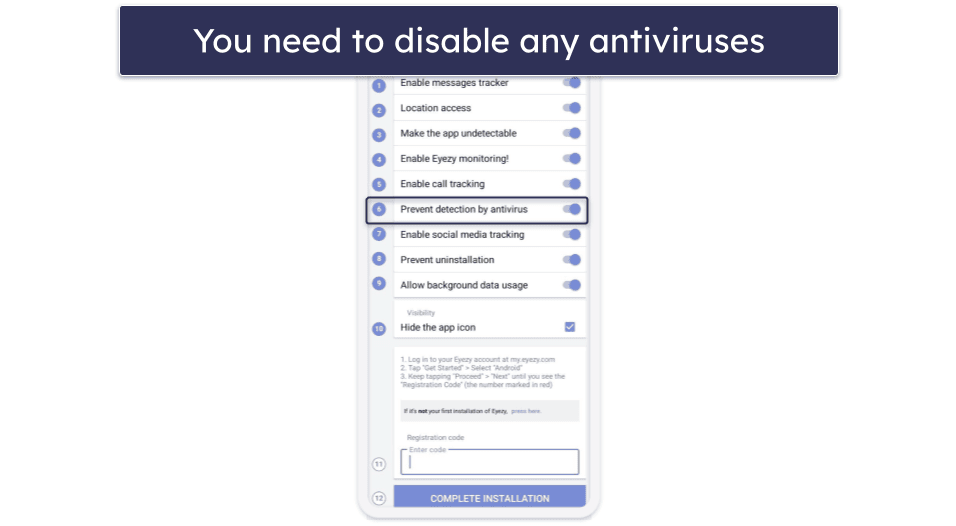
Once you allow all permissions, you’ll need to enter a registration code you’ll see in the web parental app as part of the installation wizard. When you finish with this step, Eyezy will lead you to a screen when you can safely remove the installer with 1 tap.

On the screen on your kid’s phone where you’re required to enter the code, you’ll see a checked “Hide the app icon on phone” box. This is because, once set up, the app disguises itself on your kid’s device as an app called Software Info, which shows the Android version and when it was last updated when your kid taps on it. But Eyezy has instructions as part of its installation wizard that explain how to remove the app from the home screen. Still, even if your kid is tech savvy, they’re unlikely to figure out you’ve installed Eyezy

Eyezy also tells you how to remove any signs from your kid’s phone that you’ve installed a new app. This includes going back into the browser you used to download Eyezy’s installer (the .apk file) and deleting your data. In other words, you don’t have to tell your kid you’ve installed Eyezy if you don’t want to — and you can just tell them you borrowed their phone to check a few things out.

Overall, installing Eyezy isn’t easy. Some features even require you to jailbreak or root your kid’s device, which I wouldn’t recommend any user do. If you’re a beginner user, you should check out easier-to-install parental control programs like Qustodio.
Eyezy App Installation & Setup (GPS Location Tracker App)
Eyezy’s installation and setup are much easier on Eyezy’s GPS Location Tracker. Go onto the Apple or Google Play store on your device and your kid’s device and download the app to both.
When the app’s installed on your phone, select the option that says this is your (the parent’s) device, sign into your Eyezy account, and choose whether you want to share an invitation link to your kid’s device via text or set it up by scanning a QR code from your kid’s device or entering a code.

To install Eyezy’s GPS Location tracker on your kid’s phone, download the app from the Google Play or iOS store from your kid’s phone. Then, tap a button on the installed app saying this is the kid’s device and allow access to the microphone (for the Surroundings Recording feature) and their location. Eyezy also asks to allow access to Contacts for the Contacts feature, though I don’t like how it uses this data to support advertising, as well as access to Apps for the Installed Apps feature and camera and messages.

Your kid will then need to scan a QR code that’s your version of the app or use a text code to link it to your Eyezy account. Once linked, you’ll need to send a verification code to your email, confirming that you’re allowing Eyezy to collect information from your kid’s phone to share it with you.
Overall, I didn’t struggle with installing and setting up the app and I found the entire process beginner-friendly.
Eyezy Ease of Use — Well-Organized on Mobile & Web
Both the web-based and mobile versions of Eyezy are really easy to use. Both interfaces are well laid out and quick to navigate, making it easy to see your kid’s latest location or activities.
Since the web-based version of Eyezy uses your web browser, it doesn’t use any additional computer resources. However, the mobile version is a bit more power-intensive as it constantly checks your kid’s location. My test device often issued warnings saying Eyezy was using a lot of power.
That said, the web-based and mobile versions of Eyezy are good choices for ease of use.
Web-Based Dashboard — Straightforward & Simple to Navigate

Eyezy’s web-based dashboard is accessible through its website, and you can access any of its monitoring features from the left side of the screen. Since the tool is primarily for monitoring, a lot of the features don’t have any interaction. There’s no screen time scheduling and no alerts warning you of unusual activity (such as attempts to access a blocked app). You only receive email alerts for specific features — such as keyword tracking.
However, if you want to block a website, click Block Websites and enter the URL of the website you want to block.
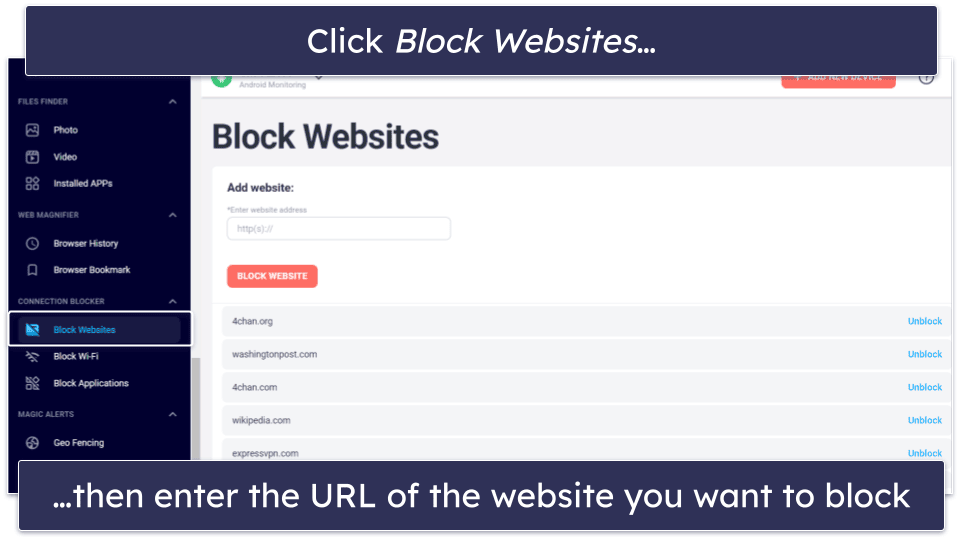
Similarly, if you want to block a Wi-Fi network, click Block Wi-Fi on the left side of the screen, then Block next to the Wi-Fi network you don’t want your kid connecting to.

You can also access a few customization settings from the Device management menu in the top right of the screen. For example, you can adjust how often Eyezy asks your kid’s phone for an update.
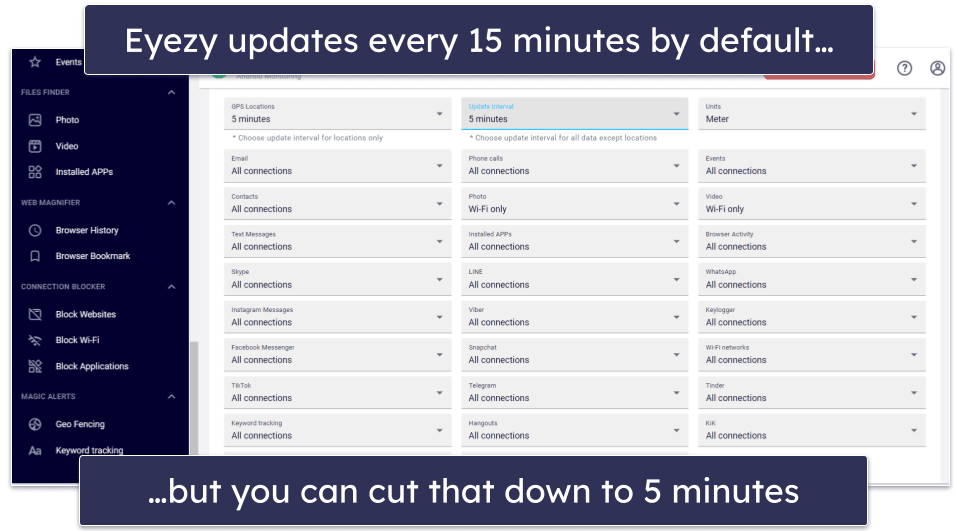
Eyezy’s web-based dashboard updates every 15 minutes by default no matter the connection, with a few exceptions — for example, the screenshot above shows it only updates videos if it detects a device connected to a Wi-Fi network. You can reduce this update interval to as little as 5 minutes between updates, but Eyezy recommends you keep it at 15 minutes, as any lower can use a lot of data. I like how you can make these adjustments, but I’d rather just get quick updates on everything like parental control tools such as Qustodio offer.
Overall, Eyezy’s web dashboard is straightforward to use. It’s simple, with most features accessible in one click. If you set it up correctly, you can also monitor your kid’s device out-of-the-box without needing to adjust any settings.
Mobile & Tablets — An Intuitive Interface

Eyezy’s GPS Location Tracker app for mobile is pretty easy to use. The primary user interface (UI) shows a live map with your kid’s latest location, and you can tap a button in the bottom left corner of the screen to center on them if you scroll away or can’t find them. A button in the bottom right corner of the screen lets you access more features.

The geofence feature lets you choose radiuses up to 9,999 meters (6.2 miles), which is more than any parental control tool I’ve tested. My only complaint is that if you want to make smaller geofences, it’s annoying having to tap the center point and hope for the best. I often found myself tapping the screen loads to try and get the geofence to cover all the areas I didn’t want to enter or leave with my test device.
Overall, however, my experience with the mobile app wasn’t bad. I could navigate it quickly and easily.
Eyezy Customer Support — Decent Options, but Not All Reps Were Helpful
Eyezy provides multiple support channels, such as email, phone, and live chat. But despite offering several support options, I had some connectivity issues when contacting them, and they often had difficulties understanding what I was asking.
My first interaction with Eyezy’s live chat was fast, as a rep joined the chat in less than a minute. However, not all live agents I talked to were very good at explaining its features and plans and they promoted the more expensive plan as a solution to my problems.
What I really didn’t like is that the live chat support isn’t available 24/7, despite Eyezy’s website claiming otherwise.
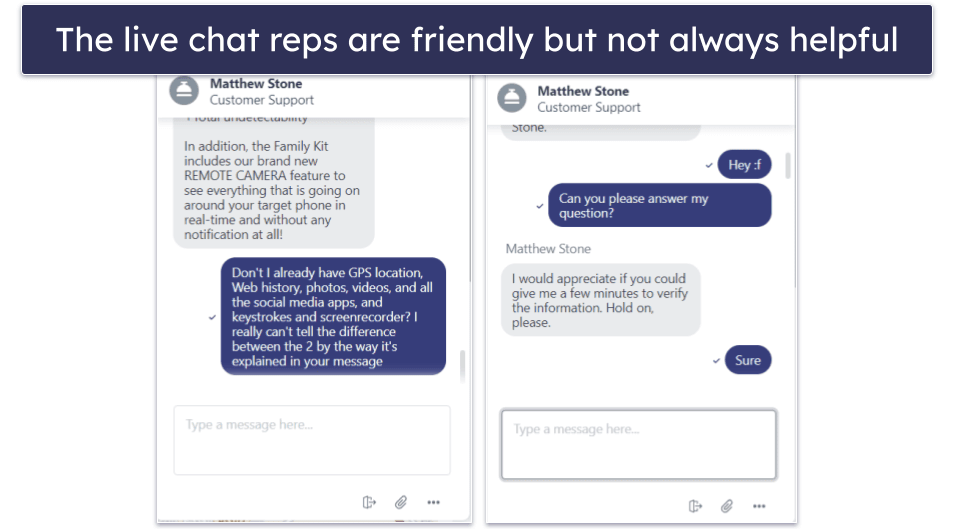
Next, I tested the email support and was quite disappointed that I had to wait more than 2 days to get a response from its representatives. The answers were somewhat helpful but generic — it’s a good thing Eyezy offers a mostly available live chat option for more pressing problems with the app.
My experience with Eyezy’s phone support was a lot better. I quickly connected with Eyezy’s agents during business hours; they were friendly, and it was helpful talking with them to solve my technical problems. That said, I would like to have seen Eyezy’s phone support offered in more countries. Eyezy offers a US toll-free number and a number based in Cyprus — but that’s it. Norton Family provides phone support in 50+ countries.
Finally, Eyezy offers premium support. Essentially, you can pay money and have an expert remotely access your kid’s device and set it up for you. It’s a pretty good inclusion, but I wouldn’t want anyone having remote access to my kid’s device to jailbreak it, and I never like it when companies lock their customer support behind a paywall. That said, it works well, and if you need that extra help and don’t mind a stranger jailbreaking your kid’s phone, then it’s pretty good.
You can also pay extra for priority access to Eyezy’s phone support representatives. This includes 24/7 phone support in English, Spanish, Portuguese, Italian, Turkish, and French.
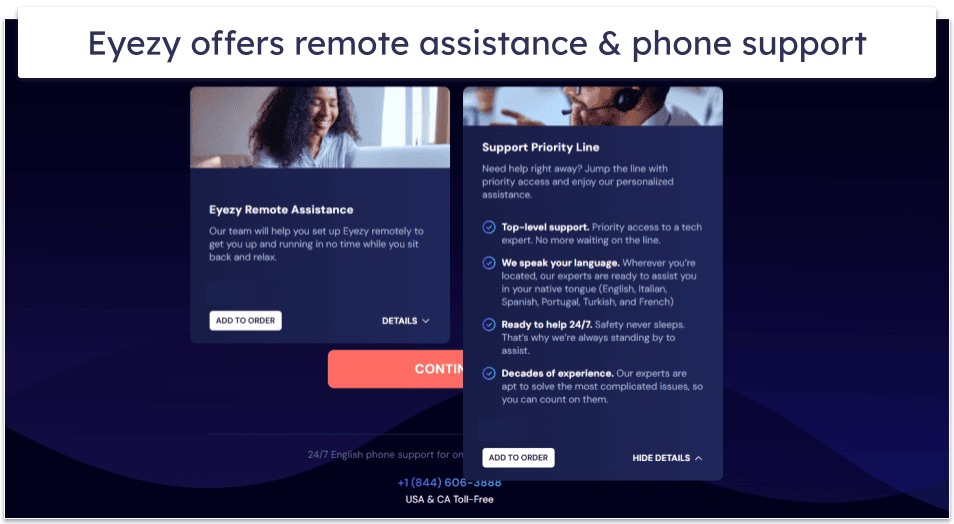
Overall, I had an okay experience with Eyezy’s live chat, email, and phone support, but not every rep I talked to was helpful.
What Eyezy Can Do Better — Simpler Setup & Better Overall Functionality
Eyezy offers a wide range of features, but many of them need to be improved before Eyezy can be considered a top parental control app:
- Problematic app blocking: Eyezy doesn’t let you block entire categories of apps, so you have to spend a fair amount of time setting up blocks on individual apps (which also makes it easy to miss some). Secondly, it takes up to 15 minutes for app blocks and unblocks to go into effect. Blocks on Qustodio, in contrast, take effect immediately. Finally, instead of actually blocking an app, Eyezy simply puts a blank screen over its interface, leaving the app to run in the background and drain the battery of your kid’s phone.
- Time-consuming web filtering: Eyezy’s web filtering doesn’t let you filter out predefined categories of websites you don’t want your kids visiting. This means you have to manually block each individual website — if you can find all the ones that should be blocked! Norton Family, on the other hand, offers 45+ predefined categories for easy web filtering. Eyezy does track your kids’ entire browsing history, but it only shows you the URLs they visited, meaning you’ll have to check each one individually to find any content that might be troubling.
- Ineffective location tracking: It’s often slow to update changes in location, and it doesn’t work unless your kid’s device is connected to the internet.
- Difficult setup: To use all of Eyezy’s features on its Premium plan, you have to make sure your kids’ phones are jailbroken/rooted (unlocked) first.
Is Eyezy a Good Way to Monitor Your Kids?
Eyezy is a surveillance/spying tool, and while it does allow you to monitor your kids’ devices, it lacks essential features top parental control tools like Qustodio, Net Nanny, and Bark have, such as screen time scheduling and Windows and Mac monitoring.
Some interesting features are included in Eyezy, such as web monitoring, Social Spotlight, and app blocker. However, I had mixed results with them in my tests and found they consistently underperformed compared with top competitors.
Also, despite having an intuitive web-based dashboard, Eyezy involves downloading third-party apps from outside the Google Play or Apple App store and requires a jailbroken iOS device to access certain features — something I don’t recommend you do as you can permanently damage your kid’s phone.
All in all, there are much better options on the market than Eyezy. I recommend you check out our top 10 parental controls in 2024 and choose a more reliable option.
Frequently Asked Questions
How do I install Eyezy?
Installing Eyezy is difficult, as some features require a rooted or jailbroken device. However, Eyezy provides an installation wizard you can follow to set it up on your kid’s device.
That said, I wouldn’t recommend following the installation instructions unless you’re tech-savvy. They involve downloading apps from outside the Google Play and Apple App Store — which I never recommend. When you download third-party apps that official storefronts haven’t verified, you leave yourself vulnerable to malware, such as adware or spyware.
If you’re an Android user, Eyezy also makes you disable PlayProtect during installation, leaving you vulnerable to viruses. Honestly, I wouldn’t recommend installing Eyezy without downloading a top antivirus like Norton. If you’re not tech savvy, I suggest choosing an alternative like Qustodio.
Is Eyezy hidden?
Yes, when you install Eyezy on your kid’s device, you’re asked to enable different permissions. One of those permissions makes Eyezy undetectable. In other words, your kids won’t know you’ve installed it and won’t be able to make any changes to it.
Can Eyezy be used anywhere?
Yes, as long as you have access to your Eyezy account and a web browser, you can monitor your kid’s mobile device from anywhere and on any device.
However, Eyezy can’t be used to monitor your kid’s activity on PC or Mac (unless you count its Chrome extension that monitors browsing history and bookmarks) — which is quite restrictive when you consider alternatives like Norton Family provide monitoring on PC and Mac.
Can a VPN bypass Eyezy?
No, a VPN can’t bypass Eyezy. I downloaded ExpressVPN — one of the best VPNs in 2024 — and tried to access websites I’d blocked using Eyezy. Eyezy still successfully blocked every banned website.

