Intego Review: Quick Expert Summary
Intego is the best antivirus for Macs on the market. It’s not easy to find a good Mac antivirus, but after testing virtually all of the macOS antiviruses out there, I can confirm that Intego is my favorite. Now, it’s not perfect, but Intego has done a lot of good things with its two macOS malware protection engines — VirusBarrier and NetBarrier — both of which scored exceptionally well during my testing.
Intego’s Mac Premium Bundle X9 also adds great extras, such as:
- Mac Washing Machine — system cleaner and optimizer.
- Personal Backup — advanced data backup tool.
- ContentBarrier — parental controls (way better than Mac’s parental controls).
- And more…
So, is Intego worth the money? Definitely! There are a few things that could be improved, such as having one single interface, better instructions in a few places, and a VPN that’s included as part of its main package. But overall, Intego is a great product — it scored top marks in macOS virus protection, ease of use, and overall value; it’s cheaper than most other Mac-based antiviruses; which are all reasons it ranked as the #1 antivirus for Mac in 2024. It also comes with a 14-day free trial and 30-day money back guarantee, so you can try it out without any risk.
| 🏅 Overall Rank | #5 out of 74 antiviruses |
| 🔥 Firewall | ✅ |
| 🌐 VPN | ✅ (separate purchase) |
| 🎁 Free Plan | ❌ |
| 💵 Pricing | Starting at $19.99 / year |
| 💰 Money-Back Guarantee | 30 days |
| 💻 Operating Systems | Mac |
Intego Full Review
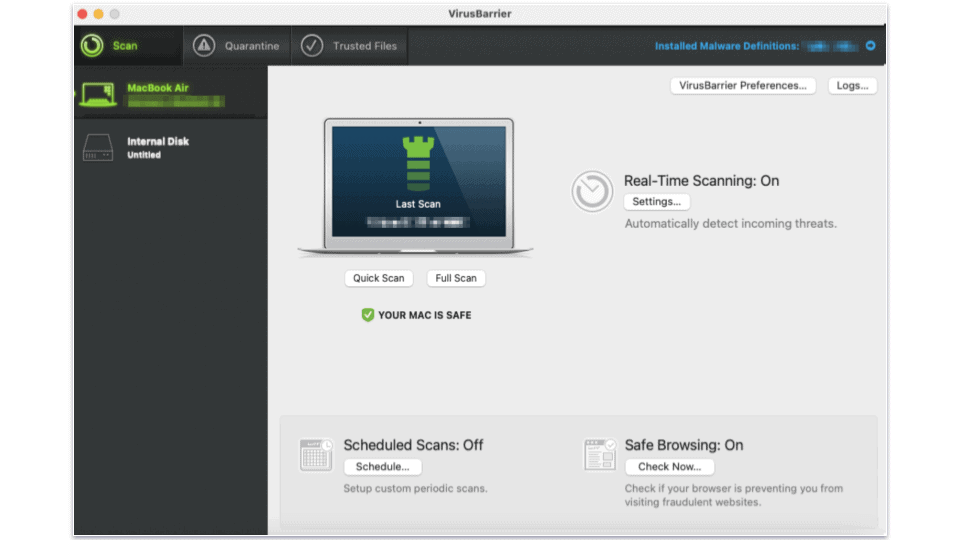
Intego is my favorite internet security suite for Macs in 2024. In addition to detecting and removing all of the Mac-specific malware in my tests, Intego comes with a wide range of extra security features that are significantly better than both Apple’s built-in protections and those of other Mac-based antiviruses such as MacKeeper.
I really like Intego’s Mac Premium Bundle X9 plan. It features an excellent antivirus scanner, a firewall, data backup, system clean-up tools, and parental controls. Plus, it provides more functionality and is cheaper than most other Mac antiviruses. Intego also has an excellent VPN, although this requires a separate subscription. All of Intego’s plans come with a 30-day money-back guarantee.
Intego Security Features
- Note: If you want to read about Intego Antivirus for Windows, click here.
VirusBarrier — Malware Scanning
VirusBarrier is Intego’s malware scanner. Its dashboard is simple and easy to use, but it still contains all of the essential virus protection tools, such as an antivirus scanner, a real-time protection engine, scan scheduling, and malware removal.
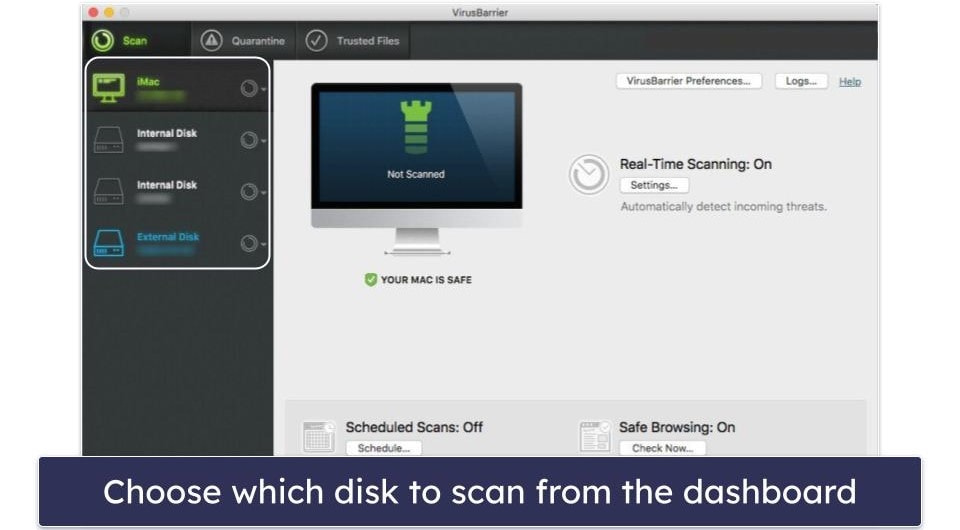
Using VirusBarrier, you can run virus scans of your entire Mac and any connected external drives or iOS devices. So although Intego doesn’t offer an iOS app, it’s still easy to ensure that your iPhone and iPad don’t have any hidden malicious files. VirusBarrier also has the option to scan emails for viruses (if you’re using Apple’s Mail app), and it can also detect PC-based malware, so there’s no risk of you spreading infected files to friends, family, or colleagues who use PCs.
Intego’s Quick Scan took just over 1 minute to scan over 170,000 files, whereas the Full Scan analyzed over 800,000 files on my Mac and only took 2 minutes and 30 seconds! This is much faster than a lot of other antivirus scanners, although, to be fair, it probably has to do with my Mac’s very fast NVMe storage — not just Intego’s built-in file caching technology that skips over previously scanned files marked as safe. That said, I also tested it on an older Mac, and the quick scan took 5 minutes (scanning over 300,000 files), and the full scan took 1 hour, which is about average.
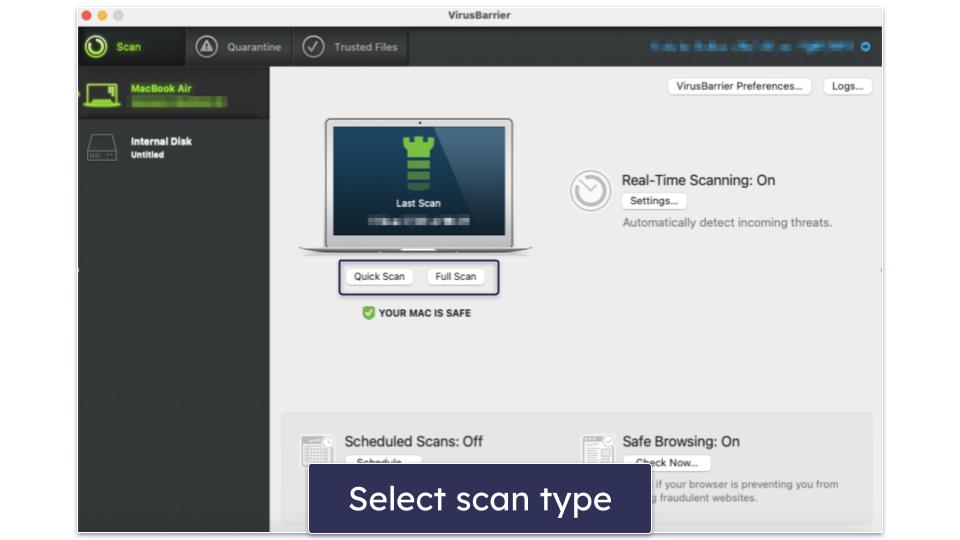
I also liked how the scans didn’t significantly impact my Mac’s performance, which is impressive considering the robust protection that VirusBarrier offers. Using Activity Monitor, I found that VirusBarrier had a relatively low impact on my Mac’s memory and CPU — even though I had the maximum protections enabled, which is the most CPU-intensive option.
Still, I found a “Scan with low priority” option in VirusBarrier’s Preferences tab, which prioritizes CPU power for other programs running during virus scans. When this setting is on, scans can take longer, but it reduces slowdowns and interruptions for other programs. I like this because I can run full system scans while streaming HD movies without any loss in performance.
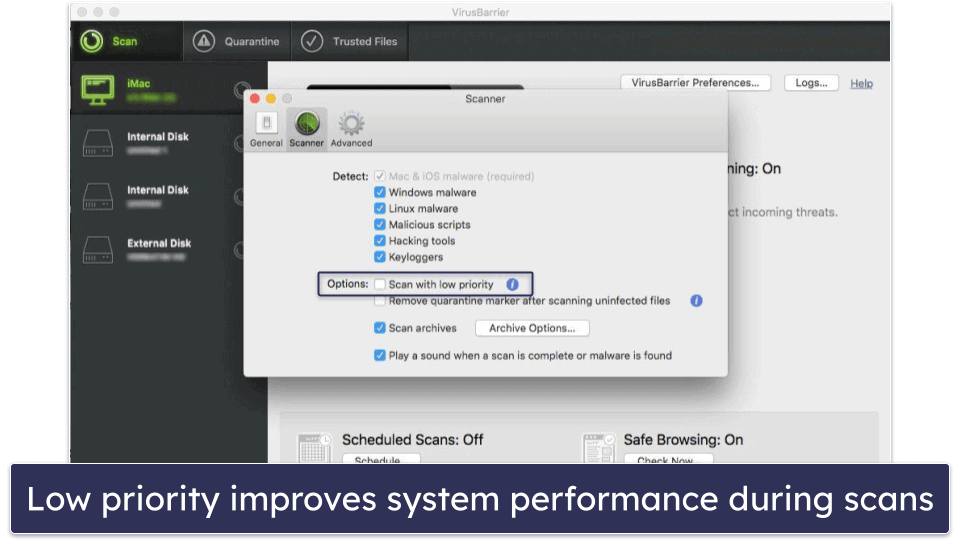
VirusBarrier detected almost all of the malware samples on my device — including trojans, adware, and many other potentially harmful files.
Intego prompted me to handle all threats immediately, giving me 3 options:
- Delete — Removes the infected file from your Mac.
- Done — Keeps dangerous files in Quarantine.
- Restore & Repair — Removes viruses from infected files and restores them.
Additionally, you can click Alt/Option to simply restore a file (without repairing it), but you should only do this if you’re certain the file was mistakenly flagged as malware.
After each scan finished, I clicked Restore & Repair, but it didn’t work so well. The majority of malware files did get repaired, but when I checked the Logs to get a full breakdown of the scan, I noticed it said “Repair failed” next to 6 of the potentially harmful files. This may not be a big deal (because all the files have been effectively neutralized and quarantined), but it would have been nice if the software alerted me to it so I could have done something about it sooner.
VirusBarrier also offers a “Safe Browsing On” feature that checks to see if a browser’s anti-phishing settings are switched on. While this is somewhat useful, I think it’s a hollow feature, and I’d much rather see Intego offer its own built-in web security features. That said, MacKeeper doesn’t have any anti-phishing protection at all, and VirusBarrier’s email virus scan option somewhat balances out its lack of web security tools.
Intego’s real-time protection is really good, too. It continuously inspects your Mac for any suspicious files or programs. I tested it by launching a range of ransomware simulations against my Mac, and the real-time engine instantly blocked all of the attacks and displayed a warning pop-up, which made me confident that my system is constantly protected regardless of what I download. I also like how the settings let you remove the quarantine marker from a file that’s been scanned and proven to be safe, so macOS doesn’t issue you with a warning when you open it.
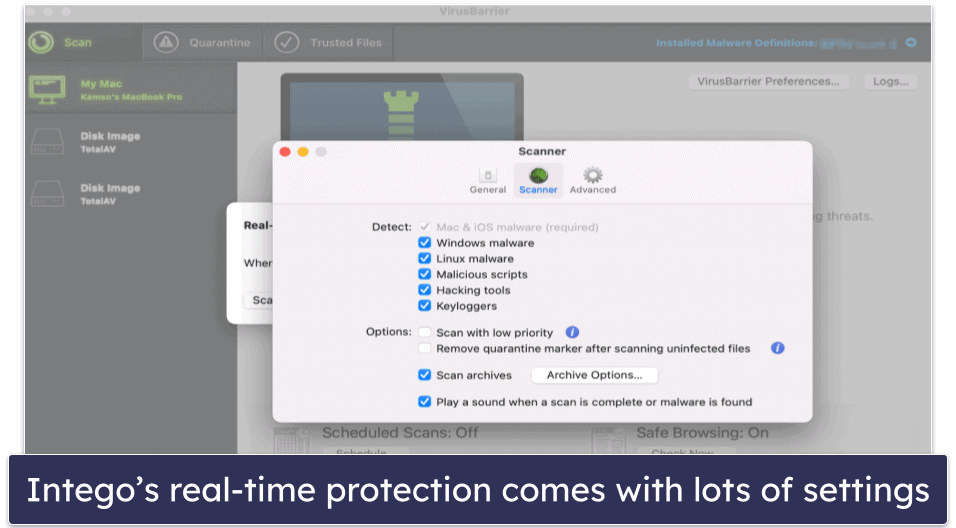
Overall, I like VirusBarrier’s range of scan options. The scanner is also lightweight and quick, and I like the fact that subsequent scans are much faster than the first. I also like the email virus scan feature and the option to scan for threats on connected drives or iOS devices. There’s an option to drag and drop specific files and folders you want Intego to inspect for viruses, too, which is very convenient. I would prefer it if VirusBarrier had more comprehensive anti-phishing protections, and I’d be happier if I was notified of potential issues with quarantined files. But overall, I think VirusBarrier is a solid antivirus scanner that provides high-level protection for Mac computers.
NetBarrier — Mac Firewall
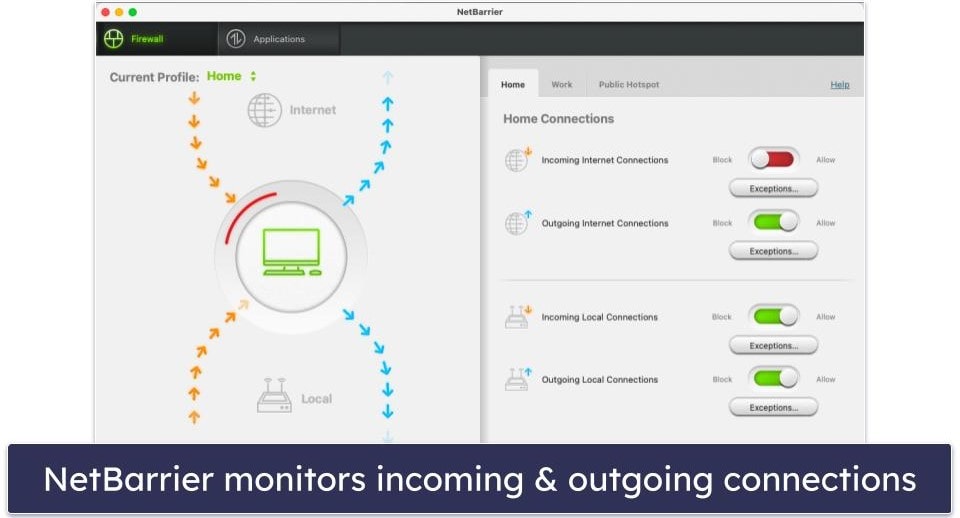
NetBarrier is an advanced firewall feature that really makes Intego stand out against other Mac-focused antivirus products. NetBarrier is also a big improvement on Apple’s own built-in firewall for Macs.
I like how NetBarrier automatically detects what network you’re using — your home network, work network, or a public Wi-Fi hotspot — and changes your firewall security settings based on the detected network. I tested this feature on my local coffee shop’s Wi-Fi hotspot, and NetBarrier automatically changed my firewall settings to ensure my MacBook was protected from threats associated with public Wi-Fi networks. But I was also able to manually modify my settings to either Allow or Block both incoming and outgoing internet connections as well as incoming and outgoing local (LAN) connections.
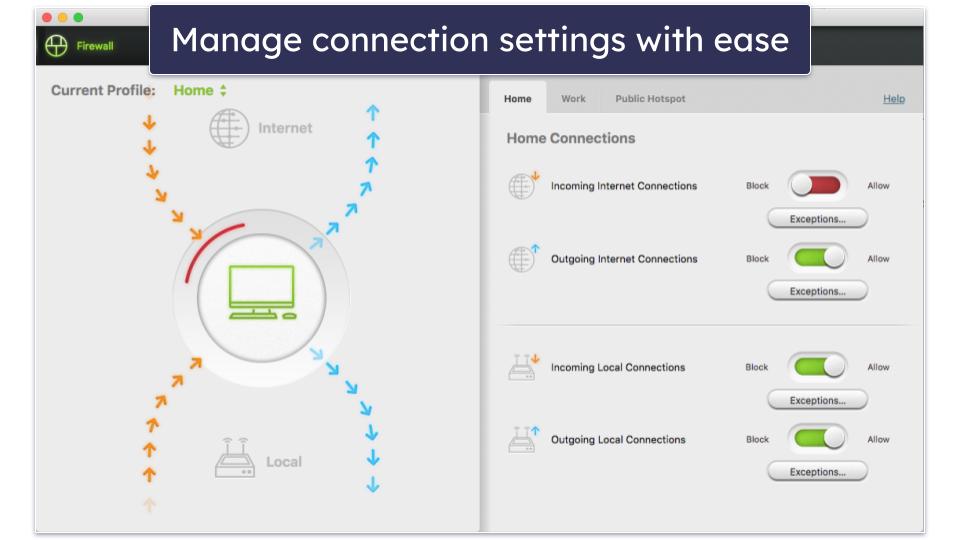
NetBarrier tells you when apps or background scripts try to connect to the internet, and it gives you the option to allow or block the connections. During my tests, I was surprised to see that apps I didn’t even use were constantly trying to connect to the internet.
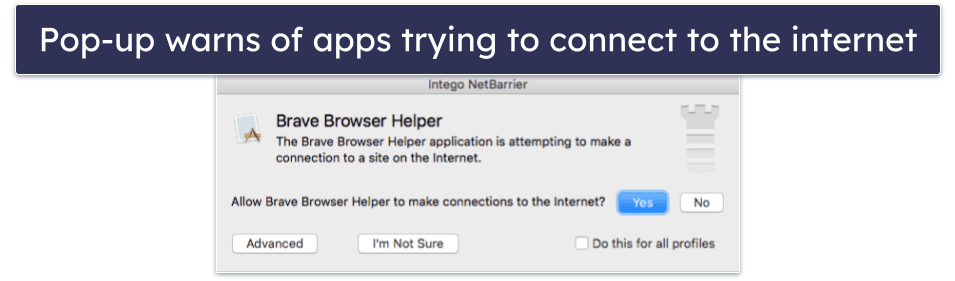
The Applications tab gives a useful overview of the programs trying to connect to the internet. It also gives the option to allow, block, or request programs to ask for permission before making any connections.
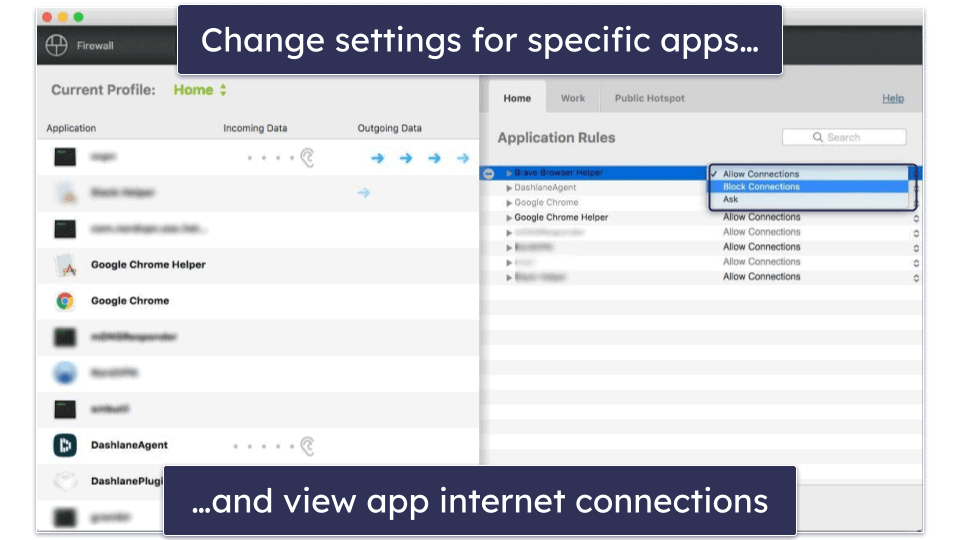
Overall, I really like the NetBarrier firewall. Intego has done a great job with this feature, which even some top antiviruses for Mac, like TotalAV, don’t include. It’s easy to navigate, has a simple layout, has much better functionality than Apple’s built-in firewall, and includes features that help to block programs making unwanted internet connections.
ContentBarrier — Parental Controls
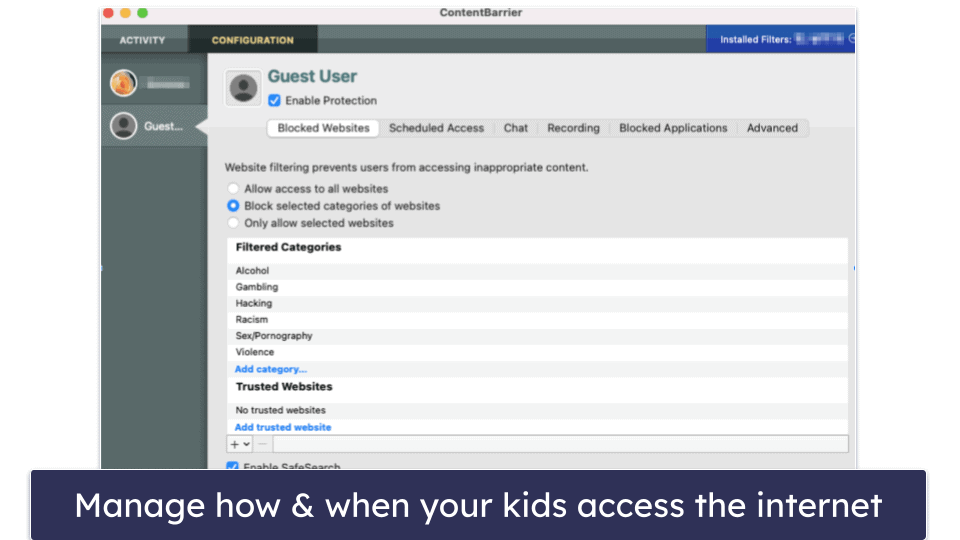
ContentBarrier is Intego’s parental control software, and I can safely say it’s one of the best around. It’s pretty advanced compared to the built-in Mac parental controls, and it also has a number of features that even Norton and Kaspersky — which have some of the best built-in parental controls on the market — don’t offer.
ContentBarrier has all essential parental control tools, plus some really useful extras. It allows you to block certain websites and applications, schedule times in which your kids can access the internet, and block or filter instant messaging, emails, file transfers, and connections to game servers and audio/video devices — and all of it is completely customizable.
ContentBarrier also includes advanced features like keystroke tracking and screenshot recording. You can also opt to receive regular reports, via email, on how your child is using their Mac — including what sites they visited, emails sent and received, chat history, and more.
You can block entire website categories — like gambling and adult content — and choose individual sites that you want to either block or trust. Or, you can choose to block all but selected websites, and get your child to ask permission before accessing blocked sites.
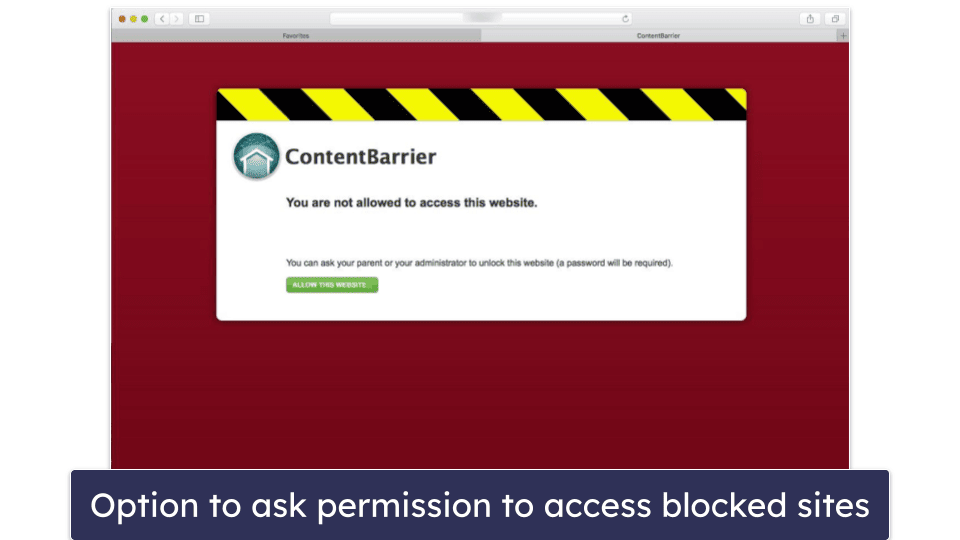
But what I like most about ContentBarrier is the anti-predator features. It offers “chat filtering” to prevent inappropriate messages from being sent or received at all — you can choose from a selection of suspicious phrases (in multiple languages), and you can also add your own. While ContentBarrier can’t filter encrypted messenger apps like WhatsApp or iMessage, it gives you the option to block them completely.
Additionally, there’s an anti-predator monitoring function that alerts you if your child is communicating with someone inappropriately. I was able to receive instant alerts via email whenever ContentBarrier identified potentially malicious words or phrases being sent or received via messaging apps, chat rooms, or email.
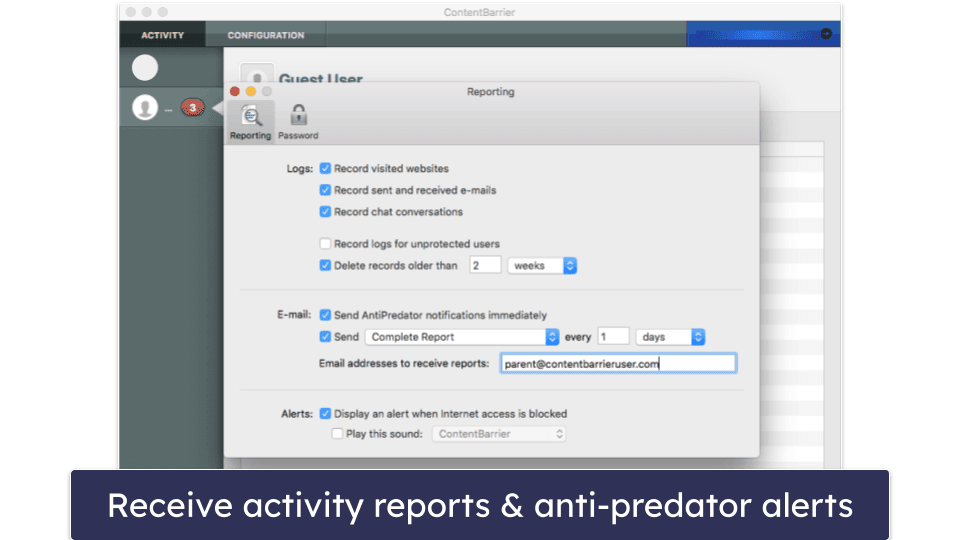
ContentBarrier’s design is relatively intuitive, and when I needed additional information, I could get it from the online manual and Intego’s excellent knowledge base.
Overall, I really like ContentBarrier’s range of features — they’re a massive improvement over Mac’s built-in parental controls, and I think most parents will find the advanced tools and regular activity reports really useful. While some other top antivirus products (like Bitdefender) also have good parental controls that are compatible with macOS, none of the other Mac-specific antiviruses offer this feature.
Washing Machine — Mac System Optimizer
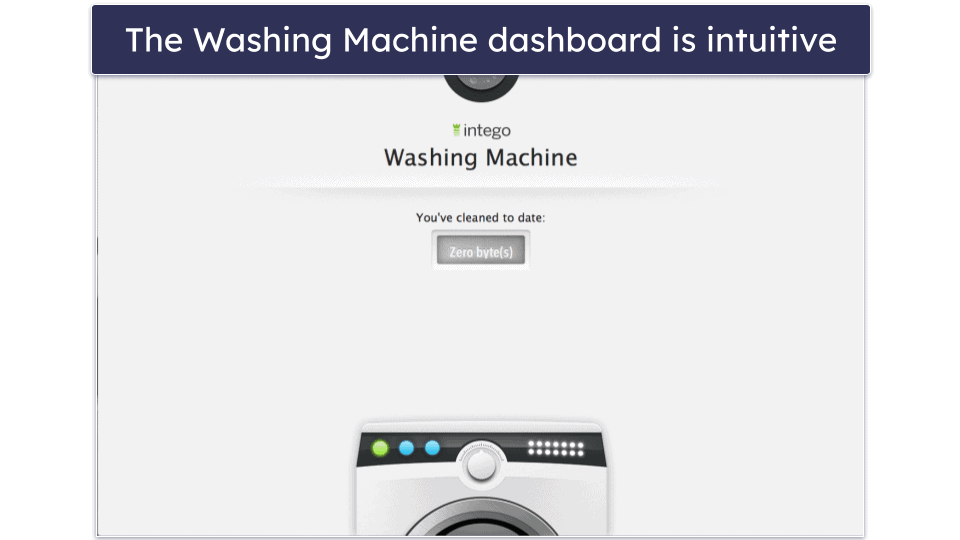
There are 3 options to choose from when you load the software:
- Reclaim — identifies and clears junk files.
- Duplicates — identifies and clears duplicate files.
- Organize — tidies files, apps, and folders.
Reclaim scanned my entire device for old or unused files that were clogging up my precious hard disk space. I could also filter each Reclaim scan to find specific kinds of junk files. The initial scan took just under 6 seconds and found around 150 MB of junk — including logs, caches, downloads, and trash files. On the older Mac I also used for testing, the scan took 10 minutes and found about 4 GB of junk, which is also pretty fast.
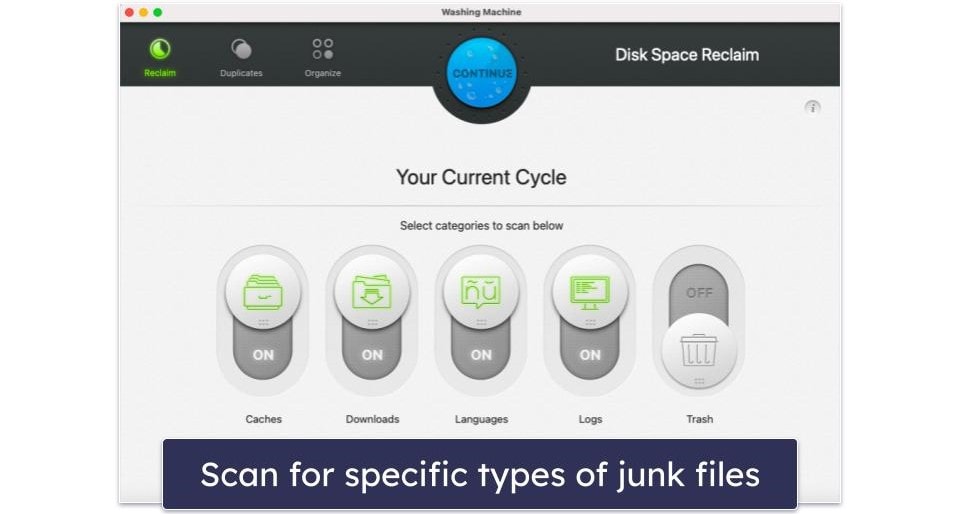
What I like most is that Intego clearly explains what to do with the scan results so that there’s no risk of you deleting something you might need — first with an overlay instruction screen, and then with a clear “Safe to Aggressive” dial that clearly explains what will be deleted depending on the level you choose. Not all clean-up tools do this. For example, MacKeeper doesn’t give any explanation at all, or any final warning once you’ve hit Delete, meaning it’s very easy to delete things you might not want to.
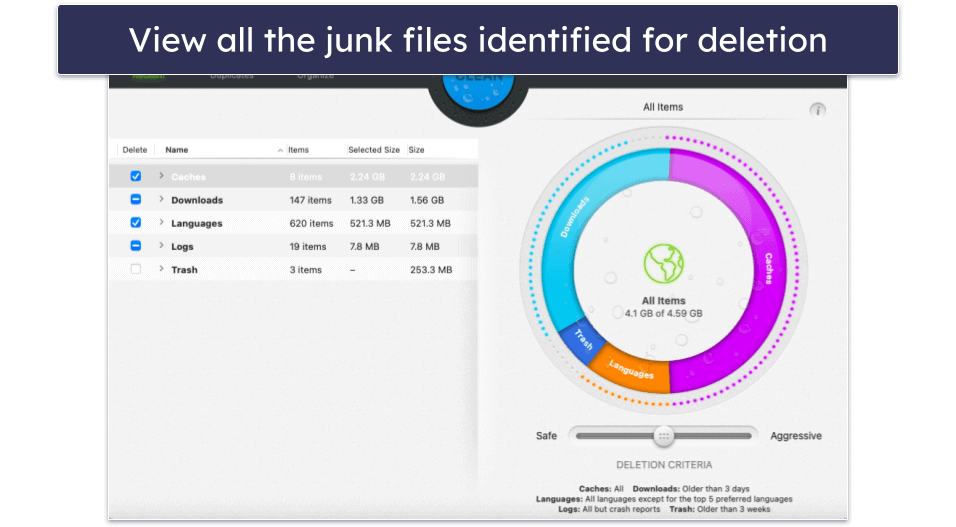
Intego made it easy to select the files I wanted to delete from my system. I checked I was happy with the predefined selection and clicked Clean. A pop-up reminded me that everything would be deleted permanently, giving me one last option to double-check, and then the files were removed from my Mac instantly — *make some noise for all that free disk space*!
Duplicates scans your Mac for duplicate files that may be taking up unnecessary space. Before scanning, it allows you to choose the folders you want to scan (defaulted to your entire disk) or exclude. This is really handy, and not something that other Mac cleaners offer. When I tested this feature, the scan took just 1 minute and found 150+ duplicate files stored on my Mac — I had 6 versions of the same file in some instances.
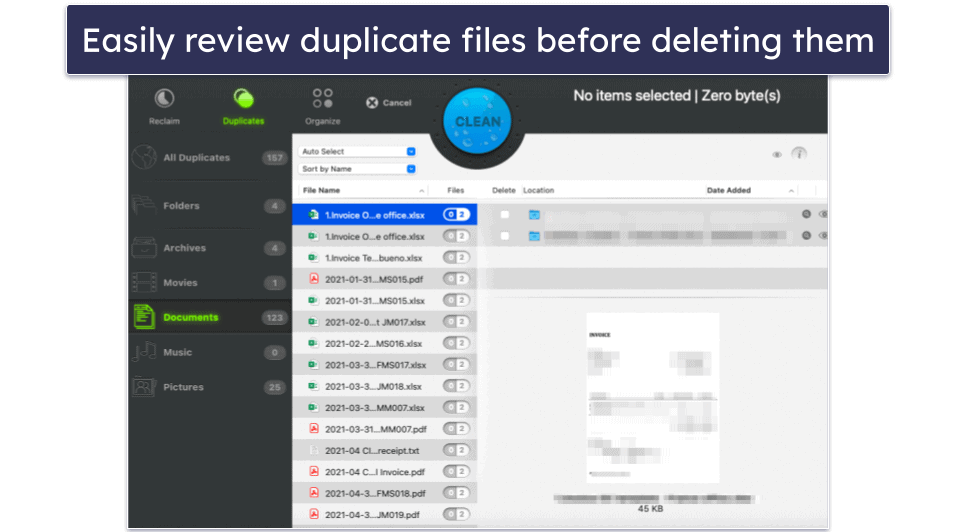
Once again, everything was clearly explained, and it was very easy to select and delete duplicate files, freeing up some hard drive space. What I like about Duplicates is that I was able to view the duplicate files on a preview screen, located at the bottom right of the interface, before proceeding to delete them.
Organize is a neat tool that helps tidy all of the files and apps on your Mac. I was able to sort my desktop files into folders, rearrange apps in my Dock, and add new “Smart Folders” — the folders placed on the left of Mac’s Finder app, like Applications, AirDrop, or Downloads. Organize is my favorite feature inside Intego’s Washing Machine. I was able to tidy all of my random desktop screenshots and other files instantly by clicking the drop-down menu and selecting the appropriate folder. I could also drag and drop files into specific folders or the trash bin.
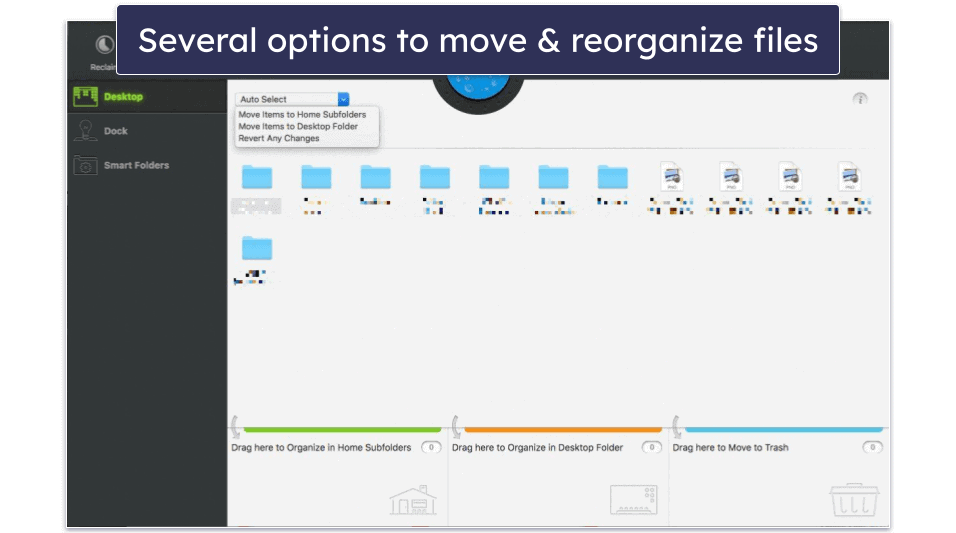
I didn’t feel the need to rearrange my Dock, as it was already pretty well organized. But it may be useful if you have a huge number of unused apps.
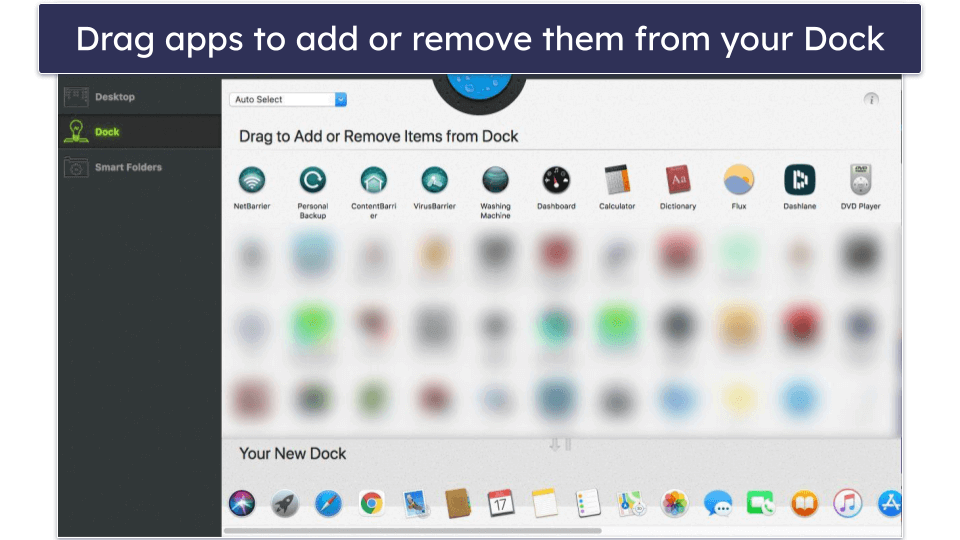
Overall, Washing Machine has a great set of features. I like Reclaim and Duplicates, but Organize is my favorite — this is something I haven’t seen on rival Mac-based software like MacKeeper. I think Intego should also look at including system speedup tools, but most Mac users will be pretty happy with Washing Machine’s features.
Personal Backup — Customizable Backups
Personal Backup is designed to back up important files — it’s like Apple’s Time Machine, but more personalized. The only thing I didn’t like about Personal Backup was the lack of initial instruction — I had to look up a few things in the Knowledge Base in order to understand how it worked, which was a bit annoying. However, once you know what to do, it’s a great feature.
Personal Backup let me back up specific files or folders to an external hard drive or a separate integrated hard drive.
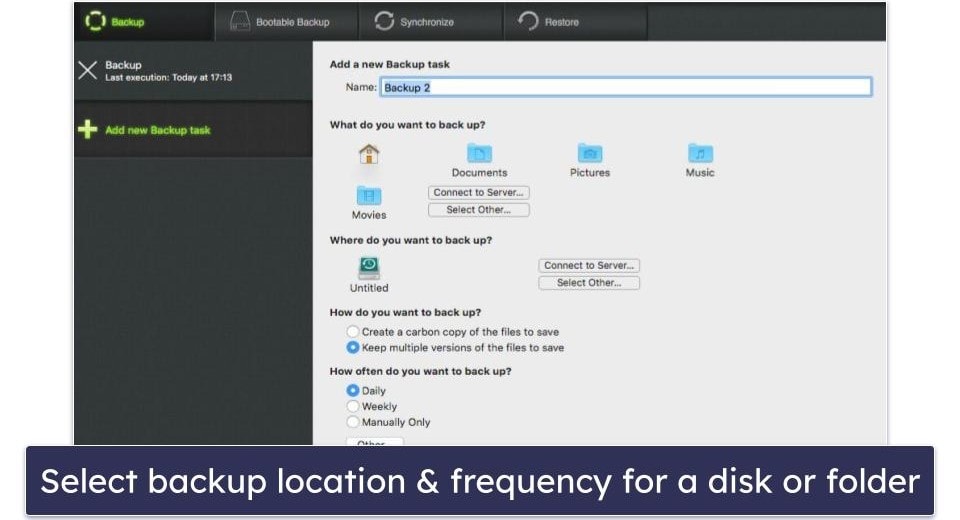
The cool thing about Personal Backup is that you can schedule multiple backups for different purposes. For example, I chose to back up my music files weekly and scheduled all of my work-related documents to back up hourly.
Personal Backup has a few other options, including:
- Bootable Backup.
- Synchronize.
- Restore.
Bootable Backup enables you to back up your entire system with the current version of macOS that is installed on your device — so if your Mac becomes faulty, you can load the entire contents of your Mac onto another Mac without having to reinstall any macOS software. I think this is awesome, as it saves waiting for hours for macOS to update or reinstall if there’s an issue.
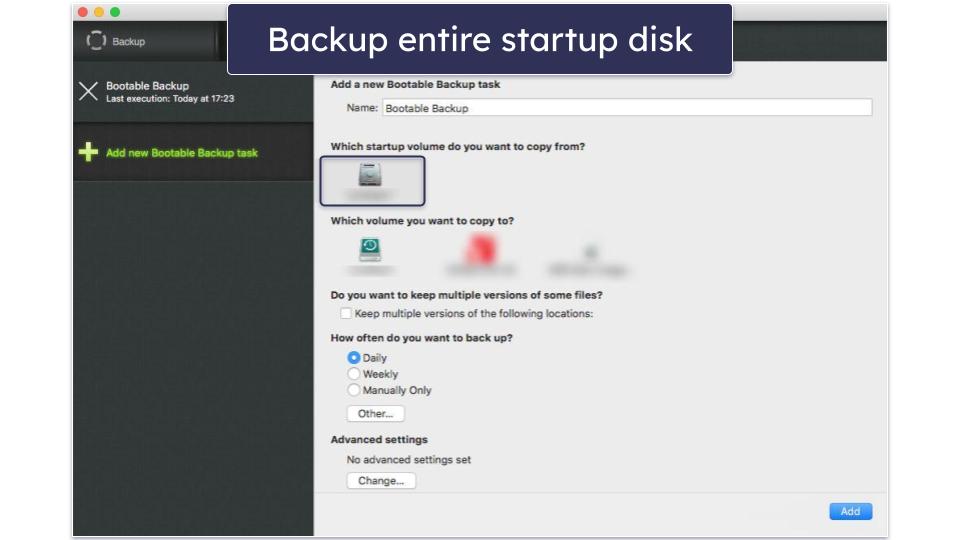
Synchronize enables you to sync files between multiple devices. Once you make a change to a file on your Mac, the same file located on your external drive will also change. This could be useful if you use multiple devices — such as an iMac at your office and a MacBook for when you’re traveling.
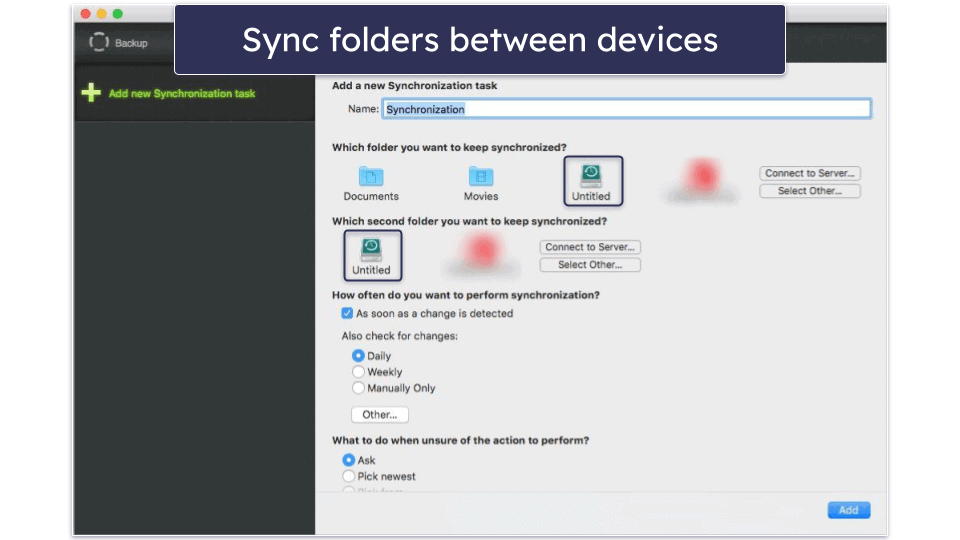
And Restore does exactly what it says — restores the backups on your external drive.
Overall, Personal Backup is probably the best macOS backup tool out there. Apple’s Time Machine isn’t bad, but Intego’s Personal Backup allows more customization and has more features, which ultimately makes it more useful. This is also a pretty unique feature across all antivirus products. Bitdefender has a Time Machine Protection feature in its macOS software, but it’s not as good as Intego’s.
VPN (Virtual Private Network)
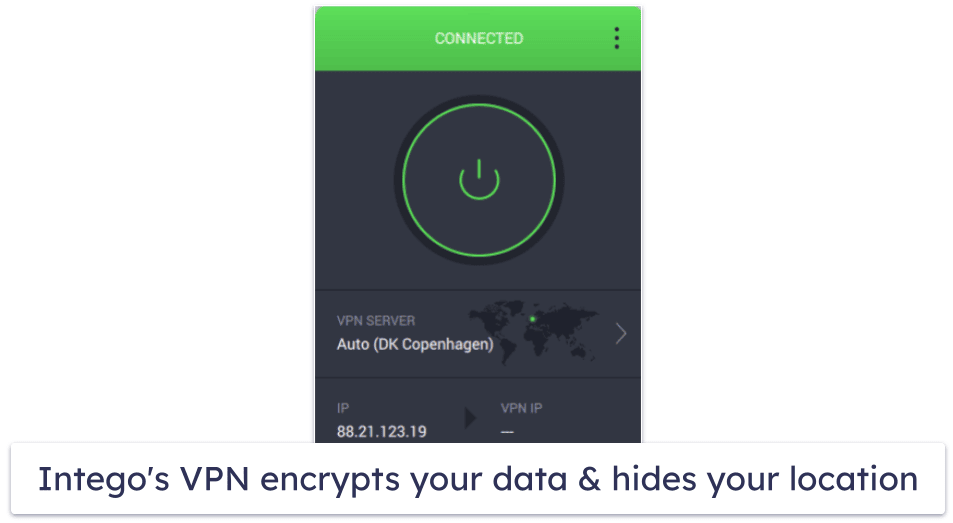
Intego’s VPN (Privacy Protection) encrypts your browsing data and changes your IP address, so no one can snoop on your online activities or find your true location. It uses the same model and servers as its sister company Private Internet Access (PIA), which is one of the best standalone VPNs on the market. This is great news, and it means that it’s a much better VPN than most of those that come bundled with an antivirus, such as MacKeeper’s VPN.
However, Privacy Protection is only available as a separate subscription — it’s not available as part of any of Intego’s other plans, which I think is a real shame. Although it has a really good range of features, you won’t benefit from the ease of having just one subscription and one interface, as is the case with other antivirus suites with a VPN.
Privacy Protection comes with most of the features of PIA’s VPN, including its military-grade 256-bit AES encryption, no logs policy, kill switch, access to PIA’s servers in 90+ countries, and much more. However, PIA is only slightly more expensive, and it also comes with mobile device support, Tor support (The Onion Router), and data breach monitoring. So given it’s a separate subscription anyway, you might be better off just subscribing directly with PIA.
Intego’s Privacy Protection also includes:
- Unlimited data.
- Use across 10 Macs (or Windows PCs).
- 2 protocols: OpenVPN and WireGuard.
- Split tunneling.
- P2P torrenting.
- Obfuscation (via the Shadowsocks proxy).
- Ad blocker.
This is an impressive range of features, a lot of which even the best standalone VPNs don’t include.
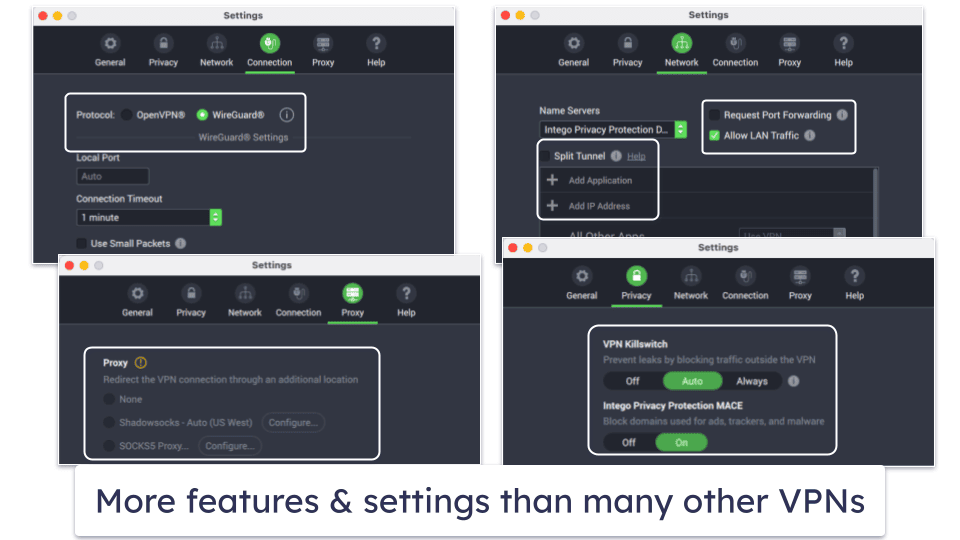
I was also really impressed with the speeds of Intego’s VPN. I tested a range of different servers, and my speeds only dropped a little compared to my local network speeds — even on the more distant servers.
My international colleagues and I were able to watch various streaming services including Netflix and BBC iPlayer in our home countries and stream in HD quality without any lag or buffering.
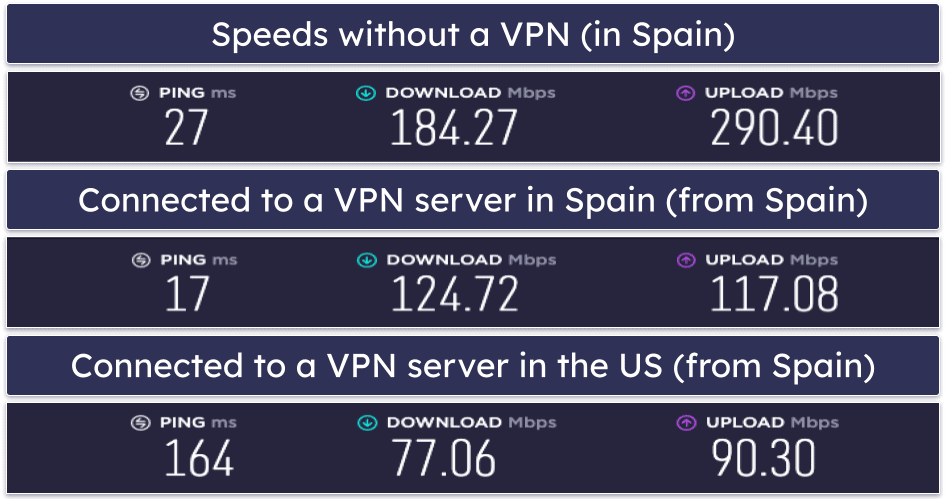
Overall, Intego’s VPN is far better than most VPNs offered by antivirus providers. Other antivirus products that come with a VPN, such as MacKeeper or Avira, tend to lack more advanced features such as split-tunneling or torrenting support. However, they do at least come bundled within the same antivirus subscription. I’d really like to see Intego add the VPN to its Premium Bundle plan.
Intego Plans & Pricing
Intego has a range of plans to choose from, starting from $19.99 / year. A number of Intego’s products can be bought individually, while other plans include different combinations of various products. All plans are priced for either 1 year or 2 years of protection.
Overall, Intego’s products provide a really great value. Although Intego isn’t overly cheap, all of its features work very well and are genuinely useful — and the full Mac Premium Bundle X9 package is cheaper than most competing Mac-based antivirus and Mac optimization programs.
Also, Intego offers “Dual Protection” for PC users on all plans that include VirusBarrier. For a very reasonable small fixed fee, this gives you additional protection for 1 PC with Intego Antivirus for Windows. No other Mac-focused antivirus offers any PC protection, so this is something else I really like about Intego’s product. All Intego packages come with a 30-day money-back guarantee, so you can try it out and get a refund if you decide it’s not for you.
Here’s a quick overview of Intego’s plans:
| Mac Premium Bundle X9 | Mac Internet Security X9 | Mac Security And Performance | Intego Antivirus for Windows | |
| Platforms | macOS | macOS | macOS | Windows |
| Price | $34.99 / year | $19.99 / year | $26.99 / year | $19.99 / year |
| Number of device licenses | 1, 3, or 5 | 1, 3, or 5 | 1, 3, or 5 | 1, 3, or 5 |
| Money-back guarantee | 30 days | 30 days | 30 days | 30 days |
| Malware scanning & removal | ✅ | ✅ | ✅ | ✅ |
| Real-time protection | ✅ | ✅ | ✅ | ✅ |
| Ransomware protection | ✅ | ✅ | ✅ | ✅ |
| Web protection | ❌ | ❌ | ❌ | ✅ |
| Firewall | ✅ | ✅ | ✅ | ❌ |
| Parental controls | ✅ | ❌ | ❌ | ❌ |
| Backup tools |
✅ | ❌ | ❌ | ❌ |
| VPN | ❌ (available as a separate purchase) |
❌ (available as a separate purchase) |
❌ (available as a separate purchase) |
❌ (available as a separate purchase) |
| System cleanup tools | ✅ | ❌ | ✅ | ❌ |
Mac Premium Bundle X9 — Best Plan With Every Feature
The Mac Premium Bundle X9 package has every tool covered in this review (except the VPN) for just $34.99 / year. You can choose to protect 1, 3, or 5 Macs. This package contains:
- VirusBarrier.
- NetBarrier.
- Mac Washing Machine.
- Personal Backup.
- ContentBarrier.
This plan is the best option for Mac users wanting solid malware protection and extra features like Mac cleanup tools. It’s also the only plan to include Intego’s excellent parental controls and backup tools.
Mac Internet Security X9 — Good Plan for Budget Users
Mac Internet Security X9 lets you protect 1, 3, or 5 Macs for $19.99 / year. This package contains:
- VirusBarrier.
- NetBarrier.
It’s a decent option for users only looking for essential malware protection and internet security, without additional tools.
Mac Security And Performance — Good Plan for Optimizing Macs
Mac Security And Performance can cover 1, 3, or 5 Macs, and it starts from $26.99 / year. This package contains:
- VirusBarrier.
- NetBarrier.
- Mac Washing Machine.
This is a good bundle for those wanting to optimize their Mac and stay protected from the latest malware. But honestly, given its price, I think you’re better off just getting Mac Premium Bundle X9 so you can also access the ContentBarrier and Personal Backup.
Intego Ease of Use & Setup
How to Install Intego (Just 3 Simple Steps):
- Step 1. Download Intego. Visit Intego’s official website, download the desired package, and follow the on-screen prompts.
- Step 2. Activate your plan. After installation, you’ll be prompted to either input the serial key (if you’ve purchased the software) or opt for the “Free Trial” option.
- Step 3. Start using Intego’s apps. Once installed, go to your System Preferences to manually grant permissions for each of Intego’s apps or features, as they each have their own separate interfaces.
Intego is pretty easy to set up. The entire installation process took no longer than 5 minutes — considering that I opted to install the full Intego Premium Bundle X9 package, this is super quick. Once Intego was installed on my Mac computer, I was prompted to input the serial key I received upon purchasing the software or click on the “Free Trial” button, and that was it!
However, I do have one complaint about setting Intego up. Rather than having one central interface, each Intego feature has its own app. This means when first setting everything up, you’re repeatedly required to go to your System Preferences in order to manually change and grant permissions for each of Intego’s apps/features. Other than that, Intego is very easy to set up and use. Each app is automatically set up for you with Intego’s recommended settings, and it’s just a case of learning how each feature works.
Intego has done a great job of giving explanations for most of its features, with information overlays and additional notes within the main interface screens — great for beginners who aren’t too familiar with using antiviruses. This was one of my biggest complaints about MacKeeper, which has very little in the way of explanations within its app, so I was really pleased to see Intego do this so well.
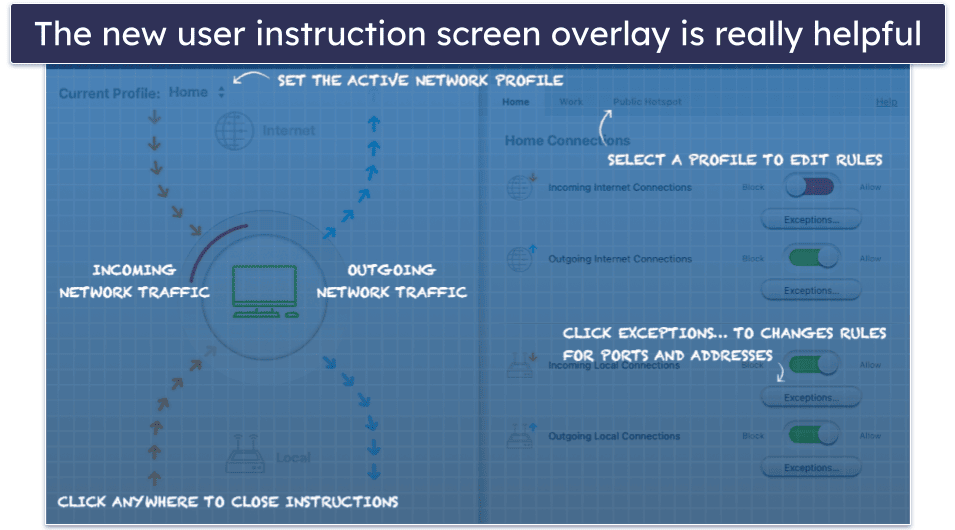
I also like how Intego makes it easy to keep track of its software updates. It has a built-in tool called NetUpdate, which scans for, downloads, and installs updates to any Intego apps on your device. You can set it to run checks automatically at a frequency of your choosing or check it manually whenever you like.
Preferably, I’d like Intego to have all of its products in one intuitive dashboard, like MacKeeper and TotalAV. Having separate interfaces can clutter up your desktop, especially if you want to use Washing Machine, run a virus scan, and make changes to NetBarrier. That said, some users might like accessing each product separately.
Overall, most of Intego’s features are well-designed and very easy to use. I would prefer it if VirusBarrier had more obvious scan buttons for novice users. However, installing, setting up, and using Intego is pretty straightforward for most users.
Intego Mobile App
Intego doesn’t currently have a mobile app. However, you can scan your iOS device for viruses and malware using VirusBarrier — all you have to do is connect your iPhone or iPad to your Mac, in the same way you’d scan an external hard drive. This feature is pretty cool, and it’s something I haven’t seen included in other Mac-based antiviruses.
If you’re looking for an antivirus for your iPhone or iPad, check out our list of the top antiviruses for iOS in 2024.
Intego Customer Support
Intego’s customer support is pretty good. It offers live chat, email support, and a really awesome Knowledge Base (FAQ page). Live chat is available between 8:30am and 5:30pm US Central Time (CT).
I tested the email support — and my experience had both positive and negative aspects. I sought more details about VirusBarrier and its underlying technology and was pleasantly surprised when I got a detailed response from a representative in roughly 3 hours. This is a pretty swift response considering it was via email, plus I was happy with the comprehensiveness of the answer.
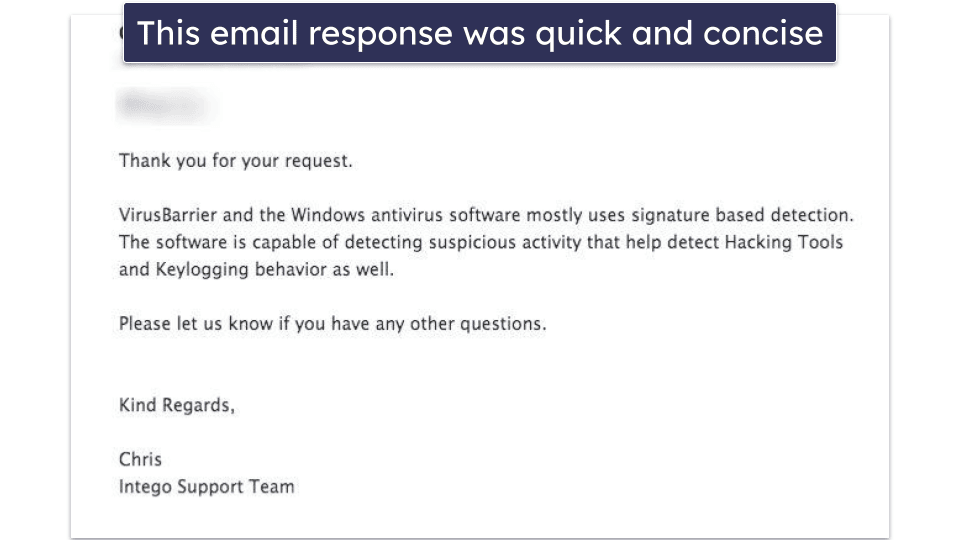
That said, the response times of Intego’s email team can be inconsistent. For example, when I contacted them regarding a problem with removing contaminated files, I waited for a total of 3 days before receiving a reply. Given the severity of this situation, I was disheartened that it took such a long time to receive a response.
The response (screenshot below) was quite long-winded, and I was advised to go through the process of deleting the files manually. I was also told to download a third-party tool to help me with this process. So I wasn’t entirely satisfied with this response.
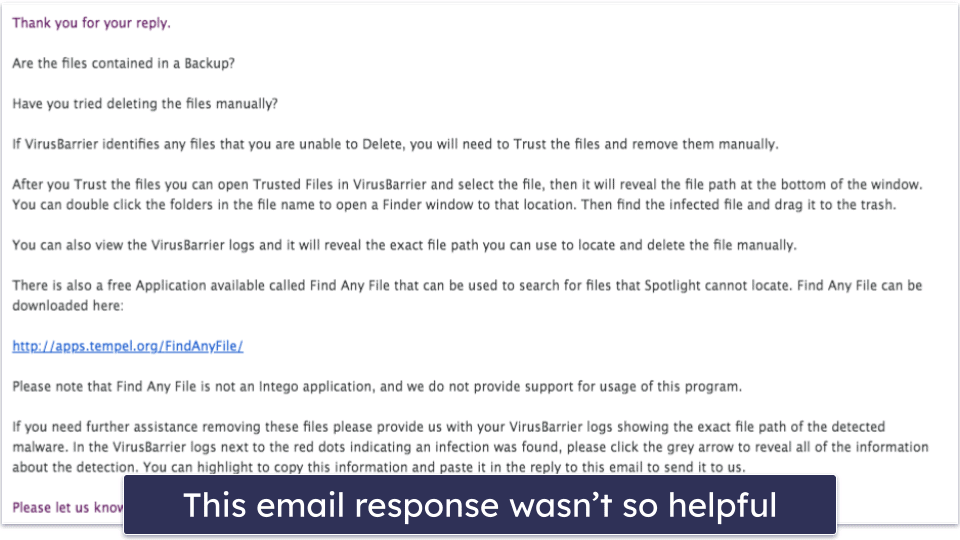
As expected, Intego’s live chat is much better in terms of response times. I asked a question via Intego’s website live chat function, and I received a response from a representative almost instantly! I was pleased with the responses I received — the customer support reps were able to answer any question within a matter of seconds. The only downside is that you have to go through a chatbot to access live chat and use keywords like “speak to a human” or “live agent” to get put through. This seems unnecessarily complicated, and many people might not realize the live chat option is available at all.
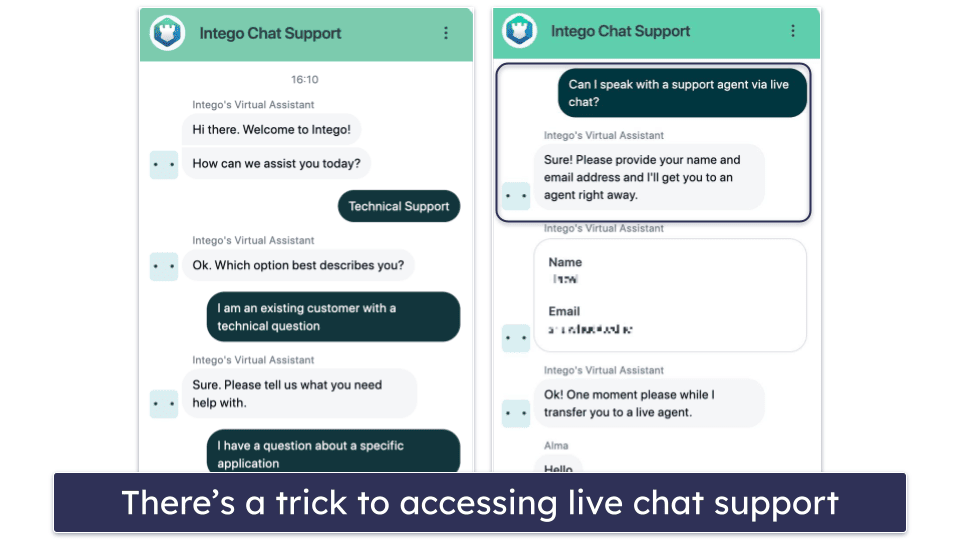
Intego has a really good FAQ section — also called the Knowledge Base. The Knowledge Base page itself is laid out clearly, with specific sections relating to each Intego product and other general questions, such as billing and installation. I really like how each FAQ page has clear screenshots and offers easy-to-follow guidance, making it great for beginners.
Intego also has a 30-day money-back guarantee for all packages. My experience with requesting a refund was pretty straightforward. I emailed asking for a refund, the representative I spoke to asked the reason for my request, and then they proceeded to initiate my refund. I was told it would take 10–14 days for the money to appear in my account, but I received my refund 3 days later.
Overall, Intego’s customer support is good. I would prefer it if the email support team were more responsive and helpful, especially when dealing with urgent issues. However, the live chat function is great (once you find it), and the FAQ (Knowledge Base) has great guides and tutorials that even the most non-technical users can easily understand.
What Intego Can Do Better
Intego has a lot going for it — it is, after all, my favorite Mac security suite in 2024. Still, I have a few minor complaints.
The biggest issues come down to organization. Rather than consolidate all features into a single app, Intego distributes its various tools across a handful of different programs. When you install Intego, you have to install 6 separate apps, each dedicated to specific features. To use a particular feature, you must select the corresponding app.
All of Intego’s features work well, so this isn’t a huge issue (not for me, anyway). It only takes a few clicks to open the proper app and use any given feature. Still, it all seems unnecessary to me. TotalAV and Norton include most features on a single app. I’d like to see Intego do the same.
I also think that Intego’s various apps suffer from a lack of tooltips. More often than not, settings don’t come with clear descriptions explaining what they do. During my tests, I often had to go to the knowledge base to figure out what a setting actually did. This was easy enough to do (Intego has an excellent searchable knowledge base), but I wish the app itself included more information.
My other big gripe is the lack of a VPN. Intego does offer one, but it isn’t included with any of the antivirus packages. This is a shame because Intego’s VPN is really good — it uses sister company Private Internet Access’s model. It’s very secure, feature-rich, has excellent speeds and servers in 91 countries.
Lastly, some features stopped working before my 14-day trial was up. Washing Machine, for instance, falsely detected that my trial expired — even though I’d only been using the trial for two days at that point.
So, Intego isn’t perfect. It could be easier to use, and I really wish they would add a bundled VPN. That said, it remains my top pick for best Mac antivirus.
Is Intego Really the Best Antivirus Software for Mac in 2024?
In a word — yes! Although I have mixed feelings about some of Intego’s features, I think it’s great overall. I fully trust the software to protect my Mac against viruses, malware, and cybercriminals. And I also love that Intego can help me clean up and better organize my Mac.
I would choose Intego over any other Mac antivirus, as it’s highly customizable and has a great range of features. The functionality of Intego’s smart firewall, NetBarrier, alone makes it my favorite Mac security software. And Intego’s backup tools and parental controls are much better than Apple’s built-in backup and parental control features.
Overall, Intego truly is a great value. It offers solid cybersecurity protection and has additional tools that are much better than Mac’s built-in features. If you’re interested, you can try out Intego risk-free with a 30-day money-back guarantee.
Frequently Asked Questions
Does Intego offer a free trial?
Yes, Intego does offer a 14-day free trial, and you won’t have to input any payment card details to access this free trial. However, some features, such as Washing Machine, will be limited — you’ll be able to scan your device for junk files, but you’ll have to purchase the full version to delete them.
Does Intego have a mobile app?
No, Intego doesn’t have a standalone mobile app. However, it does offer a unique feature for iOS users. With VirusBarrier, you can scan your iPhone or iPad for potential threats by connecting it to your Mac, similar to scanning an external hard drive. This is an innovative feature that isn’t commonly seen in other Mac-centric antiviruses.
However, if you’re looking for an antivirus specifically for your iPhone or iPad, you should have a look at our list of the top antiviruses for iOS in 2024.
Do Macs really need antivirus software?
Yes. Although Macs are said to be virus-proof, this isn’t true. As Macs are becoming more popular, hackers are targeting more macOS devices every day — with Mac-specific malware becoming extremely advanced.
Having a Mac without any form of antivirus software is extremely risky. You should at least consider installing an antivirus like Intego to prevent hackers from destroying your system and stealing all of your personal data. And with a 14-day free trial, there’s no reason not to try Intego out.
Will Intego protect me against rootkits?
Yes. Intego’s VirusBarrier can detect and remove rootkits that might already be installed on your Mac. It can also detect and remove other types of malware, including spyware, adware, ransomware, keyloggers, and more.
What’s more, thanks to its real-time scanner, your Mac is protected from new viruses and malware, as every file that is created, copied, modified, or saved is automatically scanned in real-time, detecting and blocking any new malware from accessing your device.
Will Intego slow down my device?
Intego is pretty lightweight, and you shouldn’t notice any slowdown on your Mac — even if you select the most CPU-intensive settings. When completing system scans, each product can take up some CPU space. However, you can reduce Intego’s CPU usage by choosing the “Scan with low priority” setting in VirusBarrier’s Preferences tab.
Is Intego any good for Mac?
Yes, Intego is an excellent Mac antivirus. Intego was originally designed specifically for Mac systems prior to the company developing Windows-based software in recent years.
Intego offers advanced malware detection for Mac systems — both malware scanning and real-time malware detection — as well as a wide range of extra features, such as a smart network firewall and Mac cleanup tools. It’s compatible with macOS Sierra (version 10.12) and higher.
After comparing many Mac-compatible antiviruses, I concluded that Intego is the best, especially for the price (plans start from $19.99 / year).
Is Intego trustworthy?
Yes, Intego is a legitimate, trustworthy antivirus program that includes advanced internet security and malware protection features. The company has offered cybersecurity software for over 20 years and has a great reputation as one of the best cybersecurity programs for macOS devices.
Plus, the company offers a 30-day money-back guarantee, so you can try it risk-free and decide if it’s the best option for your system.


