
Updated on: April 25, 2024
Short on time? Here’s how to cancel your AVG subscription and get a refund in 2024:
- Cancel your AVG subscription. Log into account.avg.com, cancel your subscription, and then open a support ticket with AVG to request your refund (you will need your invoice number or activation code). I had no issues getting my refund, even on the most affordable plan.
- Uninstall AVG. Find the AVG app in your device’s settings and click on Uninstall to remove it. For Macs, select the Uninstall option in the AVG app preferences.
- Try an alternative antivirus. I’ve listed 3 alternatives below, which all provide excellent malware protection plus a full suite of web security tools. I think Norton 360 is the best AVG alternative in 2024.
While AVG is a good antivirus, it doesn’t work for everyone. You may want a better secure browser, or an antivirus that includes all its features in a single app. Either way, it’s easy to cancel AVG, uninstall it from your devices, and get a refund. The whole process only took me a few minutes.
I bought and installed AVG on my Windows, macOS, Android, and iOS devices, so that I could give detailed instructions to anyone looking for a step-by-step guide on how to cancel AVG and uninstall it across all operating systems. I also tested AVG’s 30-day money-back guarantee (it works) and have included clear guidance on how you can claim your refund from AVG.
It’s important to make sure your devices aren’t left unprotected after uninstalling AVG. You should choose and install another quality antivirus straight away — I’ve included some information about my top 3 AVG alternatives so you can decide for yourself which is the best fit for you in 2024. They’re all great products, but personally — I recommend Norton.
RISK-FREE FOR 60 DAYS — TRY NORTON NOW
How to Cancel Your AVG Subscription (Step-by-Step Guide)
- How to Cancel Your AVG Subscription on Your Windows or Mac Computer.
- How to Cancel Your AVG Subscription on Your iPhone or iPad.
- How to Cancel AVG on Your Android Device.
How to Cancel Your AVG Subscription on Your Windows or Mac Computer
- Go to account.avg.com and log into your AVG profile (or create an account if you haven’t previously).
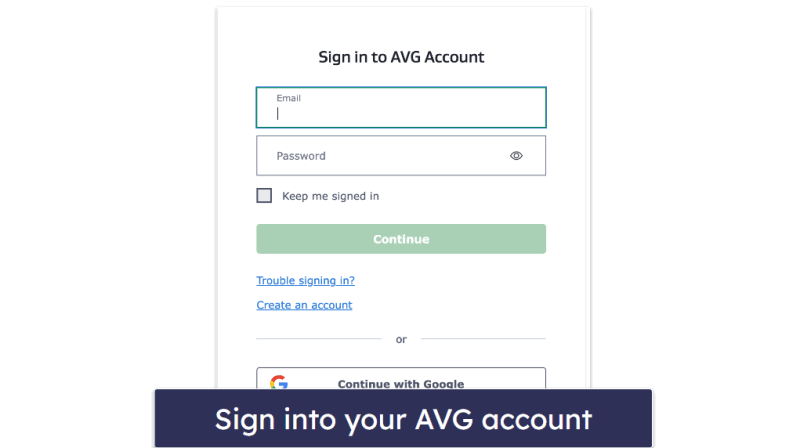
- Click on My Subscriptions.
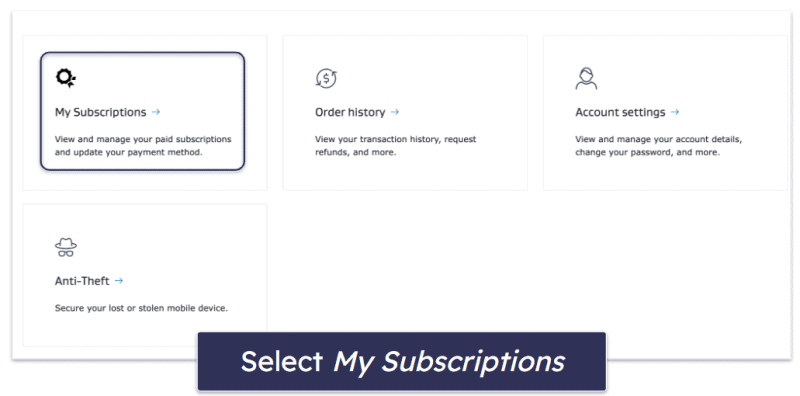
- Select the plan you want to unsubscribe from and click Unsubscribe.
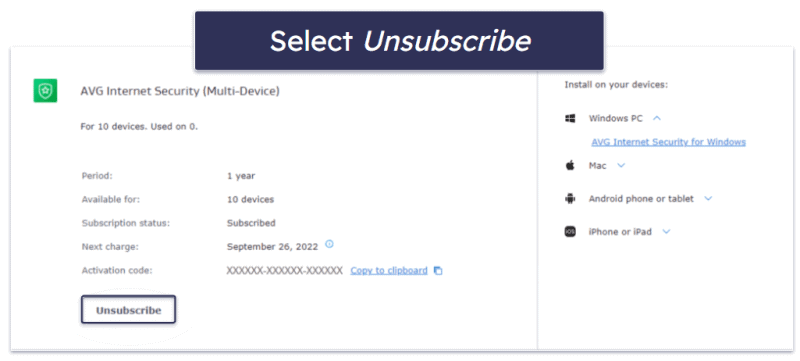
If you purchased AVG in the last 30 days, you’re entitled to a refund. Here’s how you can claim it:
- Go to avg.com and click Support on the top right of the screen.
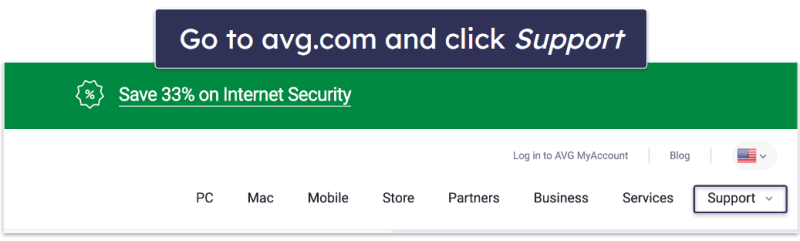
- Select Contact Options below the search bar.
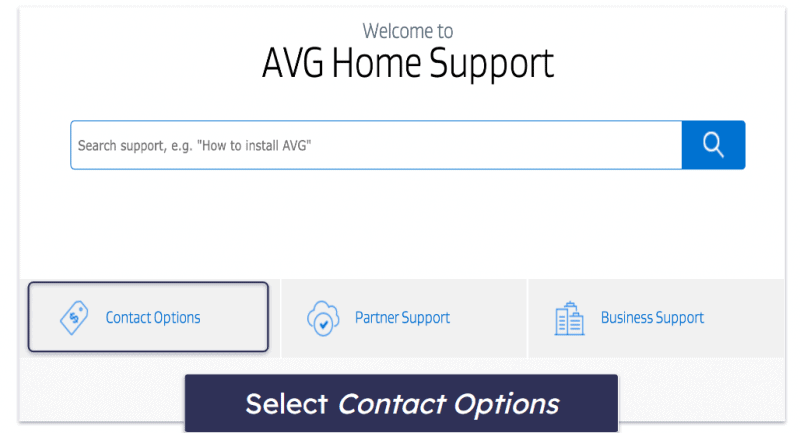
- Click on Need a refund?
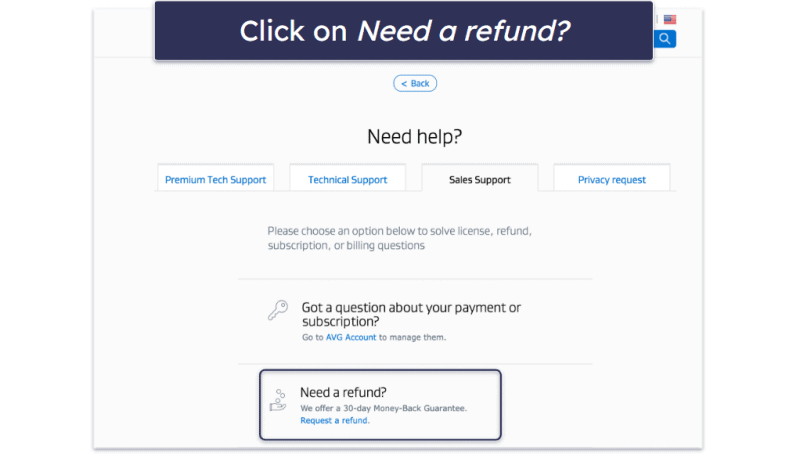
- Choose the first option: Request a refund (Windows…), and then choose either the Phone or Chat option provided to speak to an AVG rep and request your refund. You will need your AVG invoice number or activation code to confirm your purchase details and process your refund.
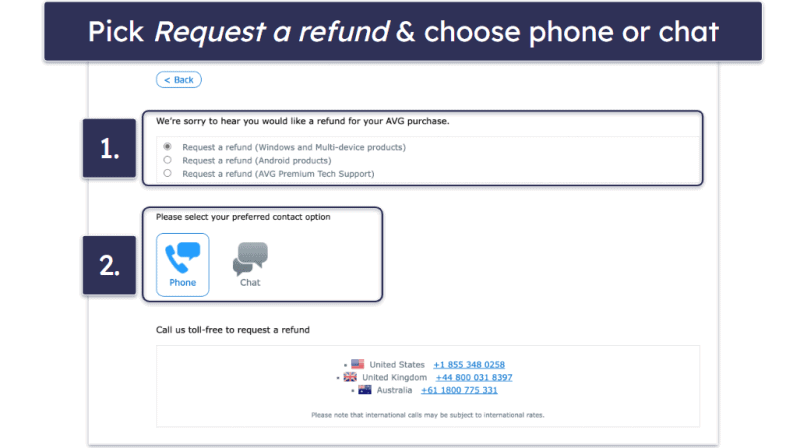
- Wait 3–5 days for your refund. In my tests, my funds were returned to my checking account in just 2 days.
- Now choose a new antivirus software to keep your computer protected. Norton is my favorite antivirus software in 2024 — it offers 100% malware-detection rates, tons of additional web protections, good mobile apps, and a variety of affordable plans. However, Bitdefender and TotalAV are also both good options, with lightweight malware scanners that have excellent malware-detection rates, intuitive apps, and extra features that outperform AVG’s security tools.
How to Cancel Your AVG Subscription on Your iPhone or iPad
If you purchased your AVG subscription from the AVG website, you can follow the above steps to cancel your subscription and request your refund.
However, if you purchased AVG from the Apple App Store, you’ll need to use iOS’s built-in tools for canceling subscriptions and seeking refunds. Here’s how:
- Launch the Settings app on your iPhone or iPad.
- Tap your Apple ID (your name at the top of the screen).
- Select Subscriptions.
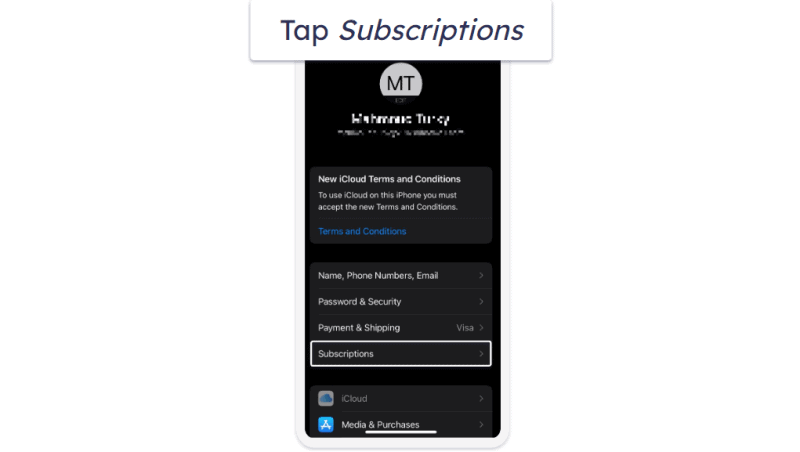
- Find AVG in the list and then tap on it.
- Tap Cancel Subscription, then Confirm.
You will now have canceled your AVG subscription.
AVG doesn’t offer its 30-day money-back guarantee on its products bought through the Apple App Store — however, there’s a pretty good chance you can still get a refund from Apple anyway (I did).
Here’s how to request a refund from Apple:
- From your browser, navigate to reportaproblem.apple.com and log in using your Apple ID.
- From the dropdown menu under “What can we help you with?”, select Request a refund, then choose the reason you’re requesting the refund.
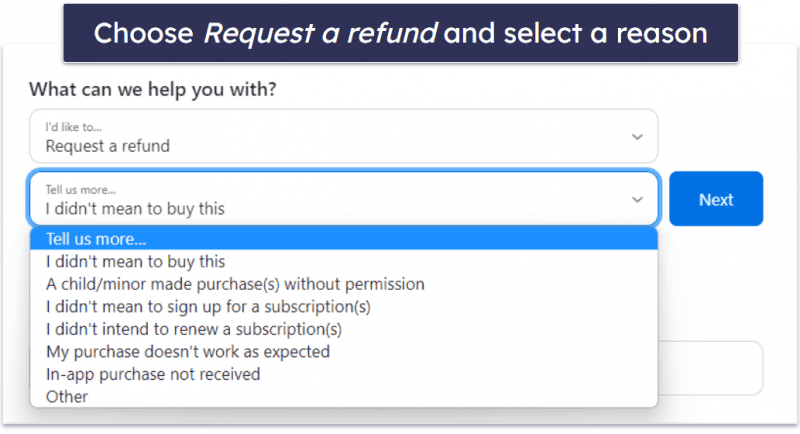
- Apple will then show you a list of your purchased items. Find AVG in the list, tap it, then tap Submit.
- Apple will contact you shortly afterwards to confirm whether the refund will be granted. In my tests, I asked for my refund on Monday morning and was reimbursed on Thursday afternoon.
- Now you need to select an alternate antivirus to keep your devices protected. I think that Norton Mobile Security is the best iOS security app in 2024, with powerful web protections, dark web monitoring, a reliable password manager, and more. I also like TotalAV’s iOS app, which provides phishing protection, anti-theft tools, and a lightning-fast VPN.
How to Cancel Your AVG Subscription on Your Android Smartphone or Tablet
If you purchased your AVG subscription from the AVG website, you can just follow the above steps to log into your AVG account, cancel your subscription, and claim your refund.
However, if you purchased AVG from the Google Play Store then you’ll need to cancel your subscription and request your refund using Google Play Store’s built-in tools. (Play Store users are still eligible for AVG’s 30-day money-back guarantee).
Here’s how to cancel your subscription and claim your refund via the Play Store:
- On your Android device, open the Play Store and tap your profile icon on the top-right.
- Select Payments & subscriptions.
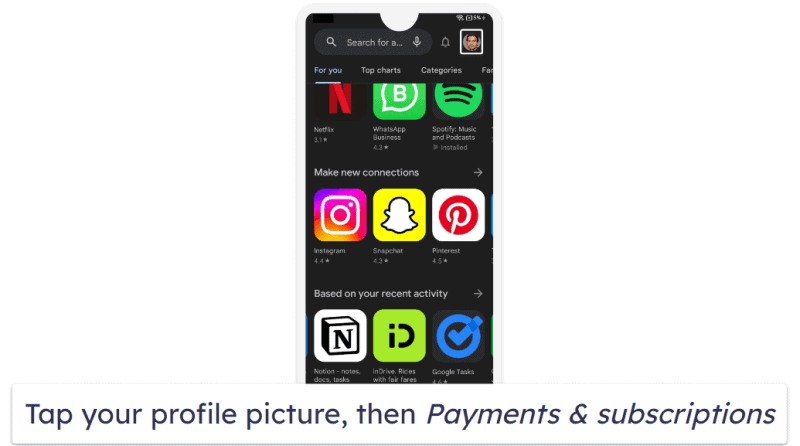
- On the next menu, tap Subscriptions.
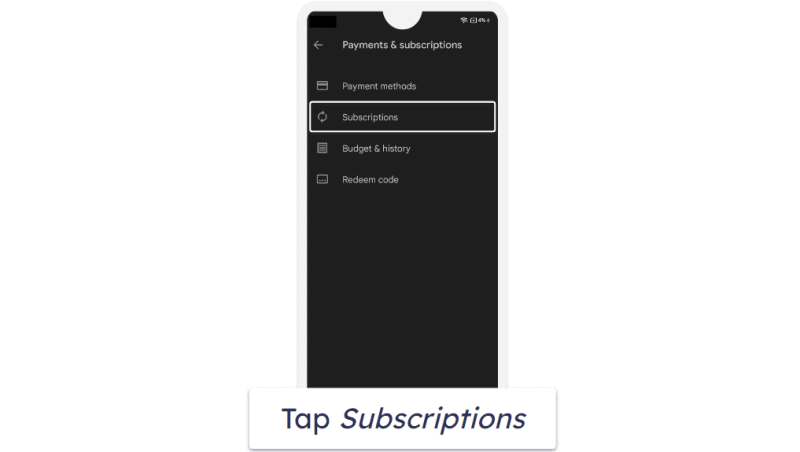
- Find AVG in the list of your subscriptions, and tap Cancel subscription.
- Choose your reason for canceling from the drop-down list, then tap Continue.
- Confirm your selection.
You will now have canceled your AVG subscription.
If you’ve had your AVG subscription for 30 days or less, you’re entitled to a refund. You can request this directly with AVG through your AVG Account at avg.com. Check the steps above for detailed instructions (but basically, open a support ticket and ask for your refund).
Now that you’ve canceled your AVG subscription, you need a new antivirus to keep your devices protected. I recommend either Norton or Bitdefender — both apps provide 100% detection for Android-specific malware, and Norton provides a few more security tools, including excellent ID theft protections for US users, while Bitdefender’s scanner is more lightweight and has a better VPN.
Best AVG Alternatives in 2024
Quick summary of the best AVG alternatives in 2024:
- 🥇 1. Norton. Best overall antivirus (and AVG alternative) in 2024 with an excellent unlimited-data VPN.
- 🥈 2. Bitdefender. Great alternative to AVG thanks to its lightweight scanner and extensive features.
- 🥉 3. TotalAV. Most beginner-friendly AVG alternative with a fast and highly secure VPN.
How to Uninstall & Fully Remove AVG Files From Your Devices
Now that you’ve decided on a replacement antivirus, you can get AVG off of your system. Uninstalling AVG is a little different on every device and operating system, so make sure you click the appropriate link for your device.
- Uninstall AVG From Your Windows PC or Laptop.
- Uninstall AVG From Your Mac.
- Uninstall AVG From Your iPhone or iPad.
- Uninstall AVG From Your Android Smartphone or Tablet.
How to Uninstall AVG From Your Windows PC or Laptop
Uninstall AVG on Windows 11
- Go to the bottom of your screen and click the start icon.
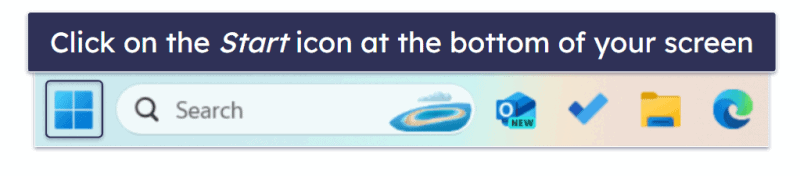
- Type “programs” in the search bar.
- Click on Add or remove programs.
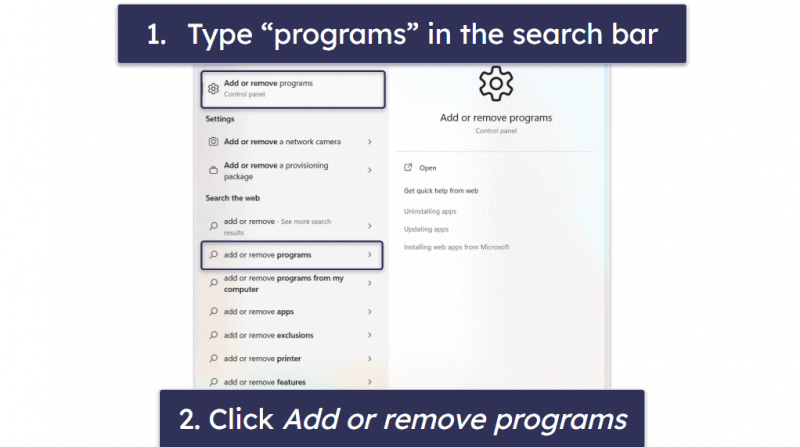
- Scroll down until you see your AVG antivirus program. Click on the 3 vertical dots next to AVG and then select Uninstall.
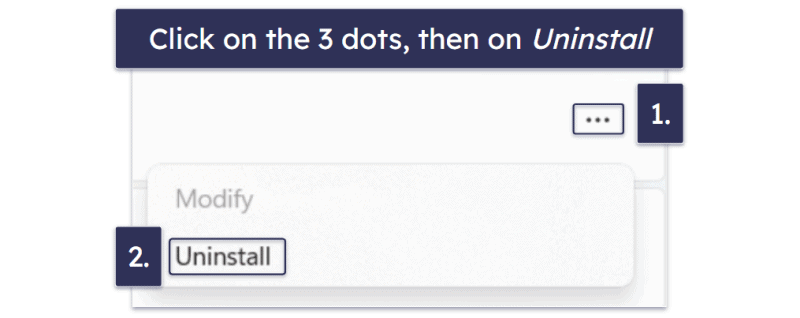
- The AVG setup wizard will walk you through the steps to uninstall AVG. Congratulations, your device is now AVG-free!
Uninstall AVG on Windows 10
- Use the search bar (next to the Start button) and type “remove”, then select Add or remove programs from the options that appear.
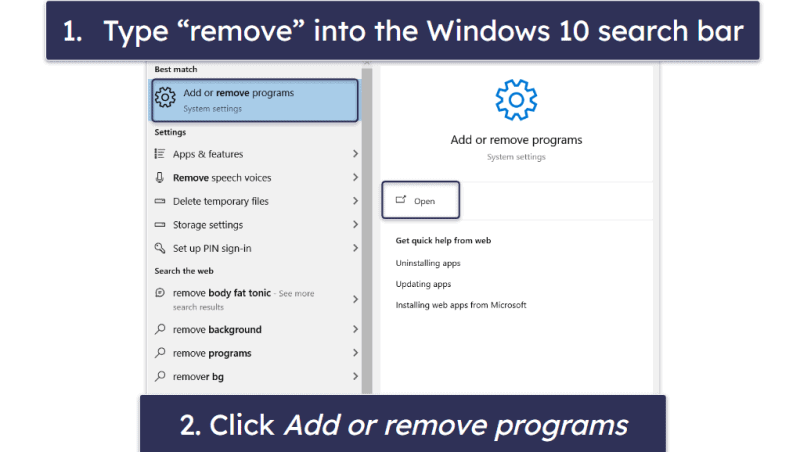
- Find AVG and any related programs and click Uninstall twice.
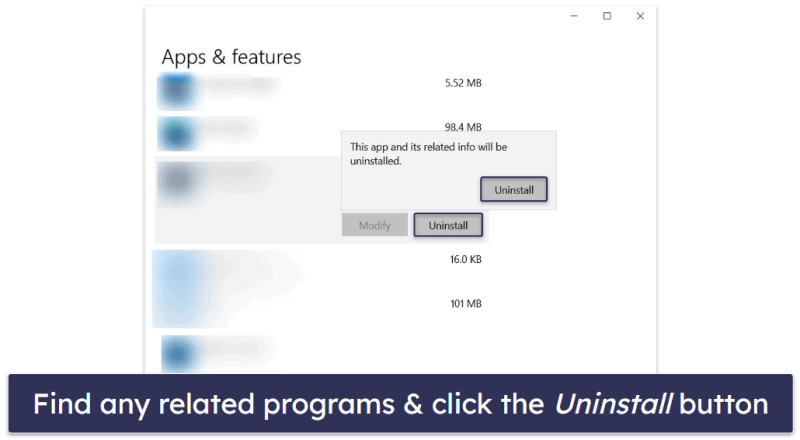
- AVG’s uninstall wizard will walk you through the steps to remove the program and all of its files from your PC.
How to Uninstall AVG From Your Mac
For Mac users, uninstalling AVG is a very simple process.
- Open Finder, which you’ll find on the left side of your Mac’s dock.
- Drag the AVG app to the Trash, typically on the right side of the dock.
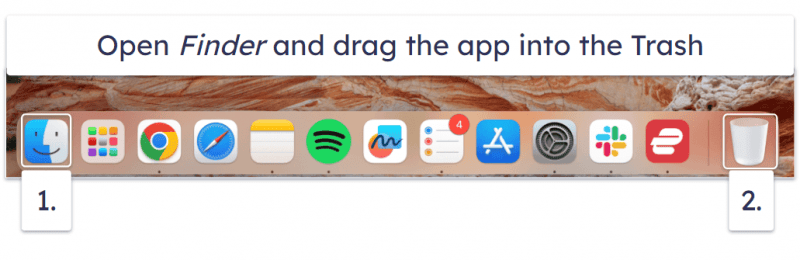
- Provide your Mac’s admin username and password to confirm the removal of the app. Once done, AVG will be completely removed from your Mac.
How to Uninstall AVG From Your iPhone or iPad
To uninstall AVG from your iOS device, just go to your home screen, press and hold your finger down on the AVG app, and select Remove app from the drop-down menu.
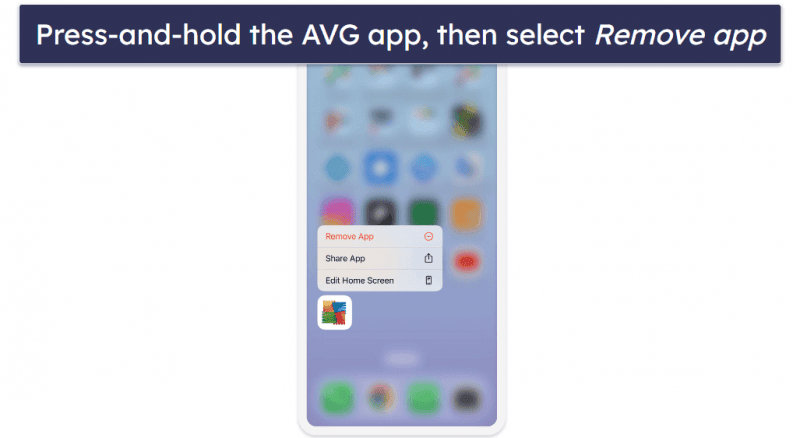
How to Uninstall AVG From Your Android Smartphone or Tablet
- Go to Settings on your device.
- Choose Apps & notifications (or just Apps).
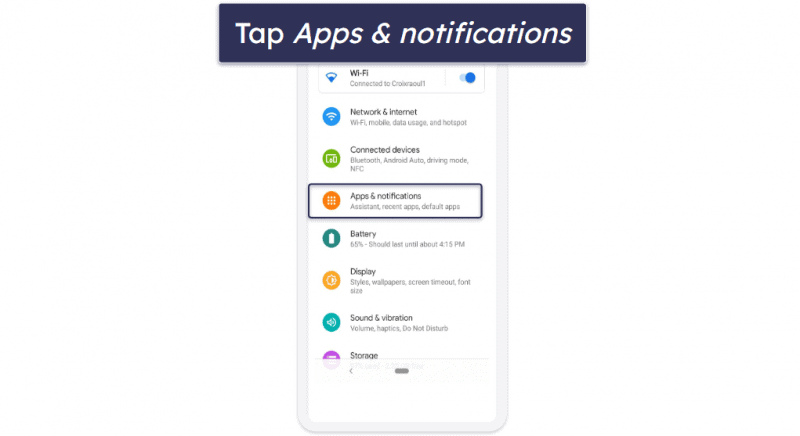
- Locate AVG in the list of apps and tap on it to view its details.
- Select Uninstall.
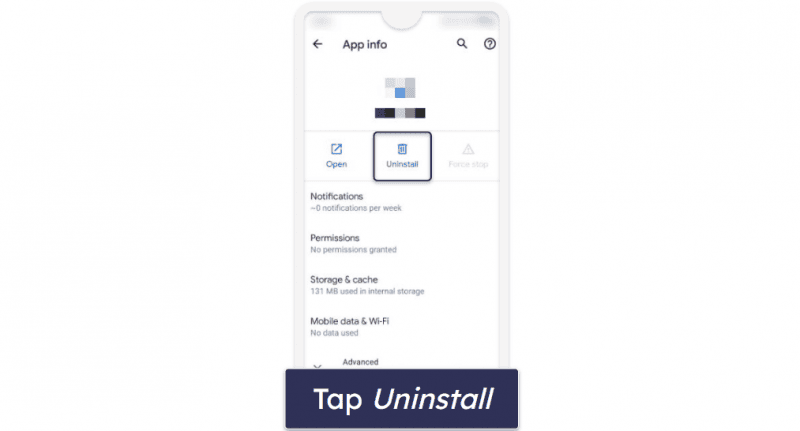
- A confirmation dialog will appear asking “Are you sure?” Tap OK to confirm, and AVG will be removed from your device.
Frequently Asked Questions
Can I cancel AVG and get my money back?
You can cancel your AVG subscription at any time, but AVG’s money-back guarantee is only valid if you cancel within 30 days of your original purchase. If you qualify for AVG’s money-back guarantee, you can follow my above steps which explain how to cancel AVG and claim your refund.
However, once you’ve canceled AVG, make sure you install another antivirus so you don’t leave your computer unprotected — there are a lot of good antivirus alternatives to AVG on the market in 2024. My personal favorite is Norton, which provides 100% malware protection plus a full suite of other useful internet security protections for PC, Mac, Android, and iOS users.
Can I continue using AVG after canceling my subscription renewal?
Yes, but only for a limited time. When you cancel your AVG subscription, you will retain access to the paid features until the subscription period ends. Afterward, any AVG apps you continue to use will revert to the free version. It’s worth keeping in mind that there are many free antivirus programs available with better features than AVG.
If you’re looking to replace AVG with a better antivirus, then make sure you uninstall AVG from your device(s), as running multiple antivirus programs on the same device can actually interfere with their scanning engines and make your device less safe. Check out my above steps to see how to uninstall AVG from all types of devices.
Is there a better antivirus than AVG?
Yes, there are many better antiviruses than AVG. AVG provides some pretty good features for a decent price, but AVG’s antivirus scanner isn’t as effective as the top competing antivirus programs in 2024. Other top competitors also have a wider range of additional features that make them the best overall internet security suites on the market.
If you’re wondering how to cancel and uninstall AVG, you can follow my steps above to remove AVG from all of your devices.