KeePassDroid Review: Quick Expert Summary
KeePassDroid is the unofficial mobile version of a popular PC password manager, but you may be surprised how different they really are.
Does the Android version have the features you need to keep your passwords protected, or is it too simplistic? And can the app stand alone, or does it fall apart when separated from the desktop program? You may find the KeePassDroid is not all that is seems.
I’ve taken a look at nearly 70 password managers in an effort to highlight the best of the best, and I’m bringing you an in-depth KeePassDroid review to help you decide whether or not this app is worth your time. Read on below for the full picture!
KeePassDroid Features
If you’re looking for a very basic password manager that’ll store your information in a secure location, KeePassDroid may be worth checking out. However, as soon as you start looking for more advanced features such as file storage or cloud backup, it becomes apparent that there’s a lot that this password manager lacks.
With that said, let’s take a look at what KeepassDroid does bring to the table to help you decide whether the features will suit your needs.
Encrypted Password Storage
When you first open the KeePassDroid app, you’ll be prompted to create an encrypted database where you can store your passwords. At any point, you can add other databases and swap between them at will. These databases are stored on your device and only open when you enter your master password, giving you extra security for your personal information.
In the screenshot below you can see the options to either open your existing database or create a new one, a screen you’ll see each time you open the app.
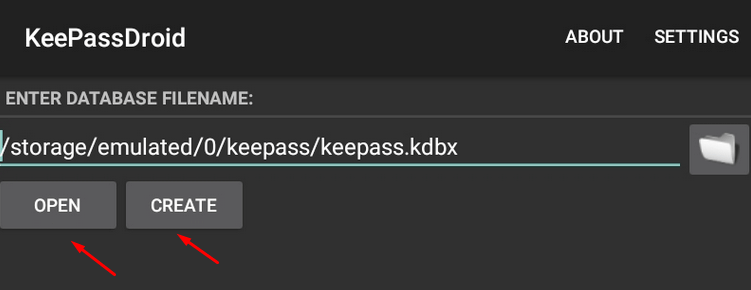
If you’d like to transfer the information at a later date, you can send yourself the database file and download it onto another Android device in order to access the same passwords there.
Overall, while it’s not quite as convenient as automatic cloud syncing, like LastPass has, but it’s a nice utility to have for when you swap devices every once in a while. Users online have figured out how to auto sync using third-party tools such as DropBox, but it’s not a utility that’s built into the app itself.
Key File Support
A key file is a string of characters used to verify ownership of software for extra security, and in addition to the regular master password, you can use a key file in order to make hacking your database a little more difficult. It takes a few extra steps to get up and running, but the extra protection is worth it in my opinion.
Password Generation
As you’re adding new passwords to the KeePassDroid app, you’ll have an option to generate a password. You can select the length and desired combination of alphanumeric characters and symbols and you’ll receive a secure string of characters that’s much more difficult to hack than the average password.
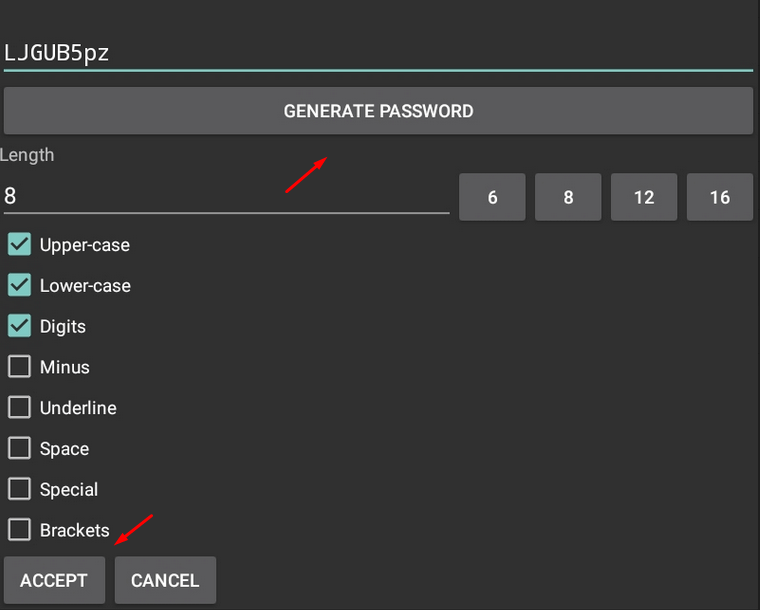
It’s actually pretty great – it even gives one of my favorite password manager’s generator – Myki – a run for its money!
KeePassDroid Features Final Impressions
Overall, I’m pretty disappointed with the lack of advanced features. One thing worth noting is that this is an unofficial port of the desktop KeePass program, so it’s not surprising that not all of the features from that version of the password manager made it into the Android app, but that still doesn’t make up for the lack of features like form autofill, cloud sync and any sort of file or note storage.
KeePassDroid might be an excellent companion to the official desktop version, but on its own, it’s certainly lacking. I think you’d be better off with LastPass, or even Myki, if you’re looking for a password manager suitable for multiple users.
KeePassDroid Plans & Pricing:
One area of the KeePassDroid review where I’d love to commend the developer is in the pricing of the app (or lack thereof). Simply put, this password manager is completely free without even an option to upgrade to some sort of premium plan. This may be because it’s not an officially sanctioned mobile version of KeePass, but regardless of the reason I’m thrilled that I didn’t have to pay anything at all to access the full extent of features.
Although you’re not getting as much with KeePassDroid as you would with some of their competitors, it’s difficult to complain when it’s absolutely free with no strings attached!
One thing to keep in mind with free programs such as KeePassDroid, BlackBerry Password Keeper, PassBolt, or Keeper, however, is that you’re often getting fewer features than the more expensive premium plans. You’ll also often run into the issue of service being ended prematurely due to the lack of income supporting the service. Long story short, I’m a big fan of free password managers, but at the same time you’ll have to keep your expectations both for features and longevity in check.
KeePassDroid Ease of Use & Setup:
KeePassDroid is relatively easy to set up, although I do have to dock a couple of points due to the technical jargon and slightly confusing interface that may make it difficult for the average user to tell heads from tails.
When you first log into the app, you’ll have to either select an existing database file or create a new one. Since this was my first time using the app, I created a new one and set the master password that I’d use to open up the file and access my stored passwords. It’s at this point that you’d also be able to set a key file for further security during the login and authentication process.
Selecting a Key File
While a master password is a string of characters that you need to know, a key file is a file that you have. The key file can be pretty much any file that you want and adds an extra bit of security to your login since hackers would have to have both the password and the key file in order to log in.
Frankly, the key file is a little bit more useful on a computer, since you can save a file to a USB in order to make it impossible to access files if it’s not plugged into the computer. If a hacker is simply able to browse to the key file location and select it without any barriers, the feature does lose a bit of its punch.
I recommend using the master password and key file together in order to further minimize the chances that someone will be able to access your database.
Adding a Password
Once you’ve set up your login details and are on the main screen, you’ll now be able to add passwords to your device. On this first page, you’ll see two buttons at the bottom left of the screen: ‘Add Group’ and ‘Add Entry.’ The first will create a subcategory that allows you to group like passwords together, such as Financial, Social Media or Shopping. The second is the one you’ll use to actually add a password to the app.
When you add an entry, there are a number of fields to fill out in order to store your password. All of these are pretty standard, including the name of the website, your username, the login URL and your password. Next to the password field is a button you can press that’ll bring you to the password generation field discussed above.
After you’ve entered all of the appropriate data, you’ll have an option to add a comment to the entry in case there’s additional information you’d like to remember.
At that point, it’s as easy as hitting save and heading back to the home screen to see your new password entry!
Ease of Use & Setup Final Impressions
The app is pretty easy to get up and running when you have an idea of what the various fields mean, but with no tutorial to speak of or explanation of the database and key files, it can be intimidating at first glance since the initial screen is a bit of a mess of technical jargon.
For this reason I’m going to give a 3/5 in this section of the KeePassDroid review. The actual day-to-day use of the app is very easy, but the initial steps when you first download the app may be a little too technical for the average user.
KeePassDroid Security:
What makes KeePassDroid’s security so fantastic is that the entire process of password management is handled offline. It’s definitely inconvenient to miss out on cloud syncing or cloud backups, but one of the advantages that comes with the lack of that feature is that your database becomes much more difficult to hack.
KeePassDroid is also one of the few password managers that I’ve seen that offers the option to use a key file. This is a great form of two-factor authentication that is generally more secure than options like receiving a text message or email.
The app uses AES-256 encryption which is pretty standard as far as password managers go, and also offers the option for biometric logins for that extra layer of security using the utility of the Android device itself.
One feature that reinforces the idea that KeePassDroid puts security at the forefront is the fact that I was blocked from taking screenshots of certain sections of the app while writing this review. This is a great protection that ensures that snoopers won’t have the ability to quickly capture your sensitive information, but it certainly made putting together the review a little bit more difficult! This sort of security feature actually isn’t that common, but you’ll notice it on other password manager apps like Password Manager and Blackberry Password Keeper as well.
The main reason that I’ve docked a point in this section is due to the fact that the fingerprint scanning seems to be hit or miss, with many users reporting issues on Google Play Store reviews. The device I reviewed this app on didn’t have the ability to use the scanner so I couldn’t test it myself, but it was apparently enough of an issue that the developer added in an option to disable it completely if you “find you’re having too many issues.”
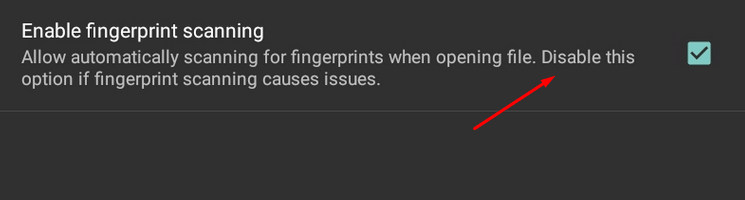
Despite that minor drawback, I do feel that security is one of the stronger points of KeePassDroid.
KeePassDroid Customer Support:
One of the biggest areas that KeePassDroid majorly drops the ball in is customer support. Long story short, there is none. On the KeePassDroid website there’s an option to report crashes, but other than that you don’t really have any way to reach out if you have questions. There’s a very small FAQ section, but if your issue extends beyond those four questions, you’re pretty much left to your own devices.
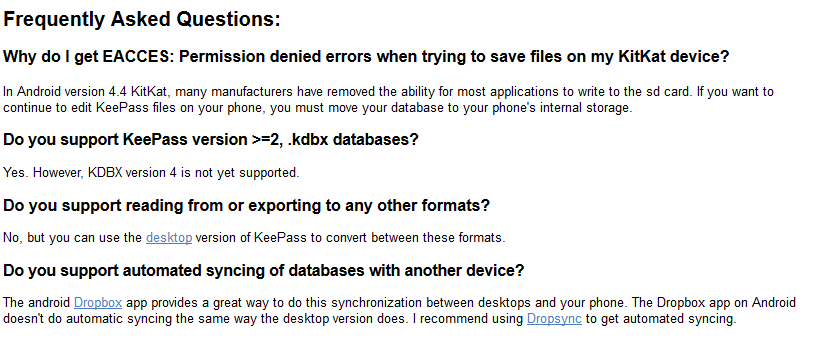
The initial setup process might prove a bit complicated and potentially inaccessible for a user without substantial technical knowledge, which can be problematic.
If you’re tech-savvy and/or don’t mind experimenting with the app a bit to get things going the way that works for you, KeePassDroid may be a good option. But if you’re expecting help along the way, I feel that it’s definitely a hard pass.

