DataVault Review: Quick Expert Summary
DataVault is a pretty basic password manager with poor auto-filling capabilities, an unintuitive dashboard, and high pricing. Honestly, if you’re looking for a good, low-cost password manager with tons of features and user-friendly apps for all platforms, you should take a look at premium options like 1Password or Dashlane.
DataVault’s website features glowing reviews from customers that were thrilled with the features this password manager brings to the table, but reviews on third-party sites around the web aren’t so positive. Did DataVault just get a bad rap? Or is there something broken beneath the surface. There’s some crucial information regarding the program that you need to know before you buy.
I’ve reviewed nearly 70 password managers in order to bring you unbiased evaluations of the various programs on the market. Read on for an in-depth DataVault review to find out whether or not it’s worth your money and attention.
DataVault Features
Encrypted Password Storage
While DataVault might run into its share of pitfalls when it comes to offering a comprehensive and effective password manager, it does do a good job at storing your passwords in an encrypted safe with military-grade standards, and there’s no limit on the amount of storage. If you’re just looking for a program that can handle the management and storage of your passwords, DataVault gets the job done.
Web Form AutoFill
I personally had a lot of trouble getting the web form autofill to work on my PC, although it did work very well on my iPhone. This is the first of several instances where I found the mobile app to be much better designed than the PC version, and it appears many people feel the same way going by the 4.5 star rating on the App Store and the 2 stars for the browser extensions on PC.
Password Synchronization
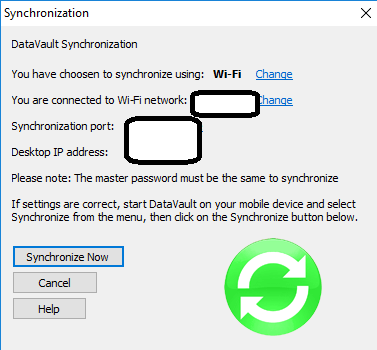
When you first install DataVault for windows, you’ll be asked whether you’d like to sync your data between mobile and PC. Unfortunately, this utility doesn’t work automatically and requires you to have the app open on both devices, but it’s still a nice inclusion that lets you transfer data back and forth from time to time.
Password Auto Import
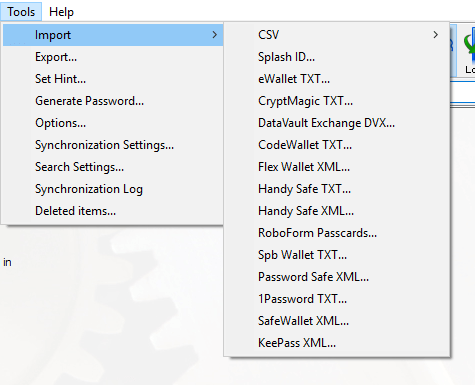
If you’re transitioning to DataVault from another password manager, worry not as the program features an import feature that allows you to put your existing information into your new installation.
Desktop Shortcuts
Once you create an entry in the program with a website login, you can actually create a shortcut to put where you please to automatically open the site and enter your credentials. It’s not integral to the password management process, but I found myself making a few links to my favorite sites to save myself a few seconds.
Password Generator
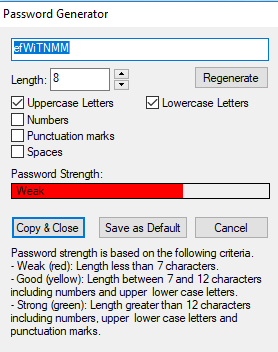
In the event that you’re creating a new login, or even if you’re just going back to your older logins and revising them for better security DataVault has you covered with a password generator that can give you a secure string of characters that meet your specifications. It’s a great way to ensure that your logins are difficult to hack and takes the hassle out of generating one yourself.
Activity Log
One cool feature that DataVault does bring to the table is an easily accessible activity log. It really adds peace of mind to be able to look back at who has accessed and used the database since you can confirm that no one has broken in.
DataVault Features Final Impressions
At face value, DataVault seems to have pretty much everything you’d need in a password manager. However, the fact that I continue to struggle to get autofill to work on my PC and the lack of file storage caused me to give a lukewarm DataVault review in this section. There are many other Password managers that do a better job overall.
DataVault Plans and Pricing
DataVaults pricing is very easy to understand, but the high prices and the fact that you have to purchase the mobile apps separately made me question whether this password manager was really worth the cost.
Unfortunately, there is no free plan available with DataVault. The good news, however, is that you’ll only be paying a one-time fee per program—allowing you to skip those annoying ongoing fees.
If you’re looking for a password manager to use for the long haul, you may find DataVault a more attractive option than a subscription-based option. With that said, this program isn’t alone in the arena of paid password managers, and I feel that a program like oneSafe or My Passwords does a better job (and they even cost less!)
Long story short, the prices are a little high for what this password manager offers, but I do have to give the team behind Data Vault props for avoiding a subscription model.
DataVault Ease of Use and Setup
Frankly, the process of setting up the desktop app and learning how to use the program was pretty awful. DataVault does offer a basic tutorial and has a pretty impressive FAQ knowledge base, but the average user is not going to be able to figure things out on their own unless they tinker with things for a bit.
A learning curve wouldn’t necessarily be the end of the world, but when you consider that the browser extensions don’t even work—rendering one of the manager’s key features completely ineffective—I really feel like the design and execution of features are very week.
Let’s walk through the setup process so you get a sense of how I approached the installation and where I ran into roadblocks.
Installing DataVault on PC
The initial part of the installation process was pretty straightforward, but it actually failed to install everything I needed on my computer. In order to autofill passwords on the web browser, you need a browser extension (available for Firefox, Chrome, and Internet Explorer). The extension installation process gave me a lot of issues and I actually ended up having to reach out to customer support in order to get help with the process.
They had me install a beta version of the DataVault PC program, at which point the Chrome extension seemed to be working. However, as of the time of this publishing I still haven’t figured out how to fill in forms in Firefox. Some cursory googling seems to suggest that DataVault’s extension doesn’t work with the latest version of Firefox—a fact that doesn’t seem to be listed anywhere on their website.
The rest of the installation went pretty smoothly and I had DataVault up and running on my PC in just a few minutes.
Importing Passwords
It wasn’t immediately apparent how I could import passwords from other password managers, but after a little bit of clicking around I found the feature under the tools menu. The Import dropdown gave us a bunch of options to choose from, with most of the most popular password managers present. After selecting my service of choice, it was as simple as navigating to the location of the password storage file on my PC and letting the program import my existing information. This was one of the few parts of the user experience that was actually straightforward and effective.
Adding a Password
Adding a password to DataVault on PC is a little bit awkward, although it does get the job done quickly once you’re aware of how the process works. At the top left corner of the screen there’s an Add button that will allow you to open a new window. Select the category that you’d like to list your password under and then click the button in order to open up the entry fields.
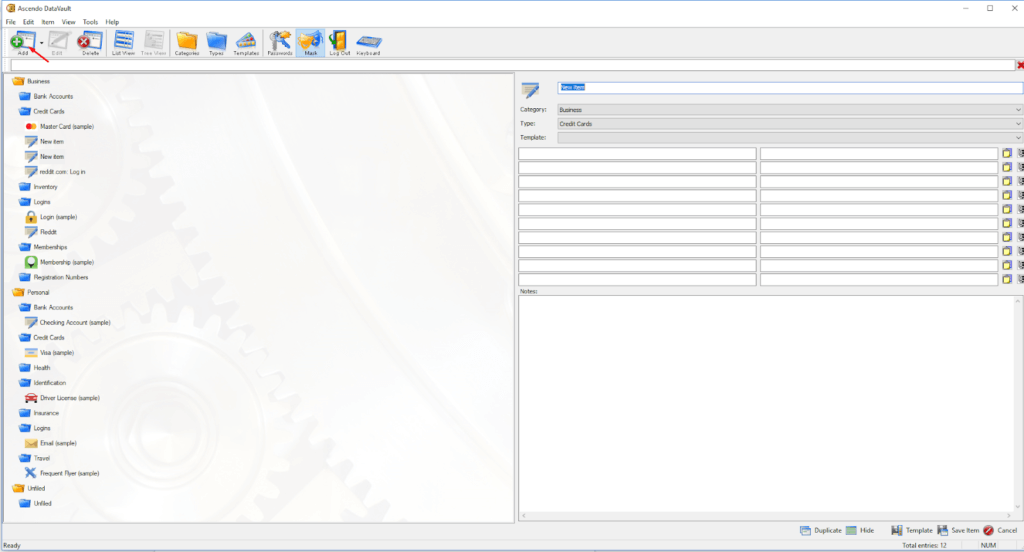
It’s at this point that you’ll select the type of information that you’re entering as well as the template for the data. For example, credit cards have different fields for entry than a web login and are intended to be stored in different categories. When I selected web login I was provided with a field for the web address, username, and password.
In chrome, navigating to my website of choice then gave me an option to enter information from a dropdown in the top right corner of my browser. This extension also allows you to easily save login information to DataVault when you log into a new site, saving you the hassle of entering the data into the program manually. In theory this seems like the perfect solution, but in reality it was a frustration having to wait on the installation of the beta program in order to get a basic function of the program to work.
Password Synchronization
Whether you have DataVault on multiple computers or you’re using the mobile app, the program offers you the ability to sync your passwords back and forth across your various devices. Unfortunately, however, this process isn’t very straightforward and doesn’t happen automatically. In fact, the setup may be too difficult for the average user as it requires knowing the IP address of your various devices in order to sync unless you’re a user of DropBox.
In order to sync between my iPhone and DataVault on my PC, I selected File > Synchronization at which point I was given various options to choose from. DropBox may have been a more convenient option, but as a heavy user of Google Drive I wasn’t interested in signing up for another cloud storage service just to use this one password manager. I selected Direct Internet.
On the next screen, I had to enter my computer’s IP address which I found under Windows Settings > Network > Change Connection Properties. Then, after ensuring that both my phone and my PC were connected to the same WiFi network, I opened the synchronization window on my phone and pressed “Sync” on the PC. Once my phone appeared on my PC as a list of possible sync devices, I synced the two together in a single click.
When compared to services that feature an automatic synchronization option, DataVault just feels clunky and frustrating, and may even be downright inaccessible for those who doing have some basic technical knowledge.
Ease of Use Mobile App
Fortunately, the mobile app was a lot easier to use. I found the setup process very simple on my iPhone and autofill was much more reliable since it uses the Apple passwords utility.
The user experience with the mobile app is better from the get go, with the option for Touch ID making the login process much more convenient.
Adding a password manually to the DataVault app for iOS is as easy as selecting the category that you’d like to list it under and pressing the + icon in the top right corner of the home page. This will give you a menu that allows you to either add a login or add an “item,” which appears to be a solution for storing any sort of information other than what you’d use to log into an website.
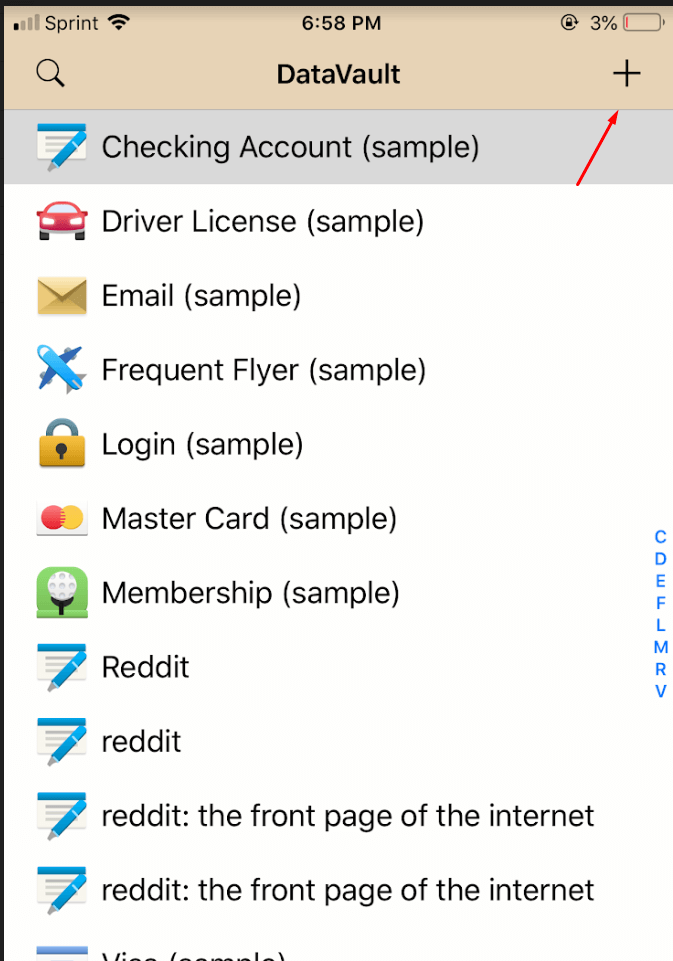
One of the main downsides to adding a password to the app is that you seem to be limited to a list of common websites for entry from within the app. However, you can also add a password as you log in using your phone’s web browser as well, a utility I found myself using far more often.
Setting up the app to automatically fill in forms is relatively simple, although you’ll need to jump through a few hoops to set it up. On iOS, navigate to Settings > Passwords and Accounts > Autofill Passwords and select DataVault as your service of choice. From then on, adding passwords is as easy as hitting a confirm button when you log into new sites.
Ease of Use Final Impressions
Overall, I was very disappointed with how difficult it was to get DataVault to work correctly. I still haven’t figured out the Firefox toolbar, and the user friendliness of the mobile app really doesn’t make up for the mess that the company made with the PC program.
DataVault Security
Simply put, DataVault security is neither awful nor particularly impressive. The program has the basics covered with military-grade AES-256 encryption, but there aren’t many special features to mention besides that. There are no two-factor authentication options, backup codes, or PINs, with the app instead relying on a secure master password and optional biometric authentication (mobile only.)
The service does offer the option to backup your data either locally or on DropBox which is a plus, but having to rely on a third-party service in order to keep your data in the cloud is a little sketchy since you may not enjoy the same security standards that the local app brings to the table.
One feature that we do have to praise DataVault for is the ability to erase the database of passwords after a certain number of failed login attempts. This is a great protection against those trying to guess your password or brute force it through a flood of attempts, since your data will all be gone if there are too many failures. If you do decide to use this feature, however, make sure you have a backup saved somewhere safe!
Overall, the security of DataVault is acceptable but certainly not a standout compared to competitors such as LogMeOnce.
DataVault Customer Support
When reaching out to DataVault customer support, I received a reply pretty quickly. With that said, the answer to my question was essentially to install the beta version of their program which wasn’t yet publicly released.
I was provided with a link to the download in their email, but the fact that that information wasn’t available online in any sort of database is a real shame. Those who don’t reach out to customer support will essentially be left with browser extensions that don’t work the way that they’re intended, and even after the explanation I was left with confusion regarding the way the auto fill works.
Overall, my customer support experience with DataVault was average. The resolution to my issue was more complex than I would have preferred, but this is more a reflection of the product itself rather than their support process.
You can take a look at the email conversation between myself and the support channel below.
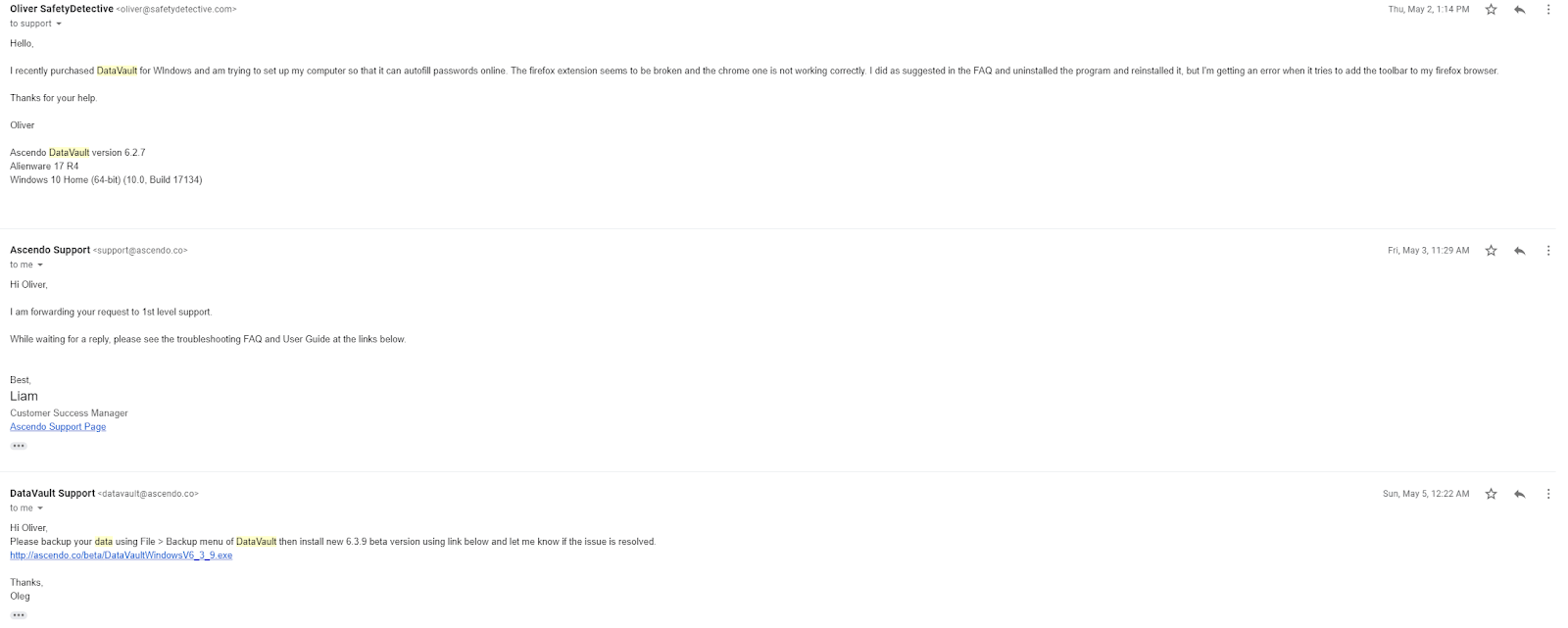
While reaching out for assistance is easy enough, the online help section isn’t great. Lack of phone or chat support means relying on email responses, which can be a long time coming.

