
Updated on: May 1, 2024
Short on time? Here’s how to remove the SearchMine malware:
- Scan Device. Run a full system scan with a high-quality antivirus (Norton is my favorite).
- Remove Virus. Once the scan has finished, let the antivirus remove the SearchMine malware.
- Delete SearchMine from your browser settings. SearchMine might have infiltrated your browser settings, so make sure to switch them back to normal.
- Stay Protected. Avoid future infections with a premium internet security package. Norton offers a flawless malware detection rate, excellent real-time protection to keep you safe from future threats, and a lot more.
SearchMine is a Mac-based browser hijacker that can disrupt your online activities by redirecting your searches to its own search engine without your permission. This search engine will likely contain lots of ads, steal your data, and host a variety of malicious websites. It’s not just an annoyance — it also poses a serious security risk, as it can potentially expose your system to other forms of malware (like trojans or cryptojackers).
Fortunately, there’s a simple way to get rid of SearchMine. I recommend using a premium antivirus program like Norton. It has unbeatable malware detection rates and works against all kinds of online threats, including browser hijackers like SearchMine. What’s more, Norton offers a 60-day money-back guarantee, so you can try it risk-free.
RISK-FREE FOR 60 DAYS — TRY NORTON NOW
What Is SearchMine?
SearchMine is a browser hijacker often mistakenly perceived as a legitimate search engine. Despite its seemingly innocent façade, it’s an intrusive form of malware that can significantly compromise your browsing experience on Mac.
Once it infiltrates your system, SearchMine alters your browser settings without your consent — often redirecting your search queries to its own search engine, affiliated websites, or potentially malicious sites.
Additionally, SearchMine is known for its data tracking abilities. It collects your browsing data, including search queries, visited websites, and even personal details entered online. This data is then potentially sold to third parties or used for tailored advertisement campaigns you didn’t consent to.
In short, SearchMine is not just a nuisance but a potential threat to your online security and privacy, making it essential to remove it from your Mac promptly. Here’s how.
Step 1. Identify SearchMine With Your Antivirus (And Don’t Make the Problem Worse!)
IMPORTANT: Refrain from connecting your smartphone, tablet, or any external storage devices to a Mac infected with SearchMine. If you do, you risk replicating the malware onto those devices.
As soon as you’ve installed an antivirus program (I recommend Norton), initiate a full system scan on your Mac. Even if you have ideas about the origin of the infection or the location of the suspicious files, I still recommend conducting a full disk scan.
A full scan will detect, quarantine, and remove all traces of SearchMine. It will also ensure your device isn’t plagued by other hidden malware such as spyware, rootkits, or worms that often operate covertly.
DO NOT abort the scan once you spot the malware on the list of infected files. There may be additional copies of the malware or other threats, so let the scan reach 100%.
This could take 1–4 hours, so be patient and consider starting the scan at a convenient time (some antiviruses let you schedule scans). Your antivirus needs ample time to inspect every file and process on your computer thoroughly. Once your antivirus notifies you that the scan is complete, rest assured that every instance of malware, including SearchMine, has been identified and quarantined.
Step 2. Remove the SearchMine Infection and Delete Any Other Infected Files
Your antivirus will give you the option to delete all compromised files after it has identified and quarantined them. Expert users can scrutinize the quarantined files to confirm there are no false positives before proceeding to deletion. However, most users should just trust their antivirus software — if it’s marked as malware by a competent program like Norton, you certainly don’t want it on your Mac.
It’s also a good practice to reboot your Mac after you’ve removed all compromised files from your system. Most antiviruses will prompt you to do this. It’s important, so don’t ignore this step.
Upon restarting your device, initiate a second full disk scan to ensure your antivirus has thoroughly removed all remnants of the SearchMine infection. The second scan will probably be quicker — many antiviruses remember the files they’ve previously scanned, allowing for quicker subsequent scans.
As before, let your antivirus complete the second scan. Once the scan is finished and you’ve reviewed and erased all the compromised files in your quarantine, you can breathe easier — but you’re not out of the woods yet.
Since SearchMine is a browser hijacker, it may still exist within your browser. This could be in the form of faulty settings or malicious browser extensions. So now you need to check your browser and ensure all traces of SearchMine are gone.
Step 3. Remove SearchMine From Your Browser
SearchMine is notorious for infiltrating browsers and altering their settings. After cleaning your Mac, it’s crucial to ensure that the malware is also completely removed from your browser settings.
Click on the relevant link below to learn how to remove SearchMine depending on what browser you’re using:
Safari
- Open Safari and hover over Safari in the top left corner of the screen. From the dropdown list, click on Settings.
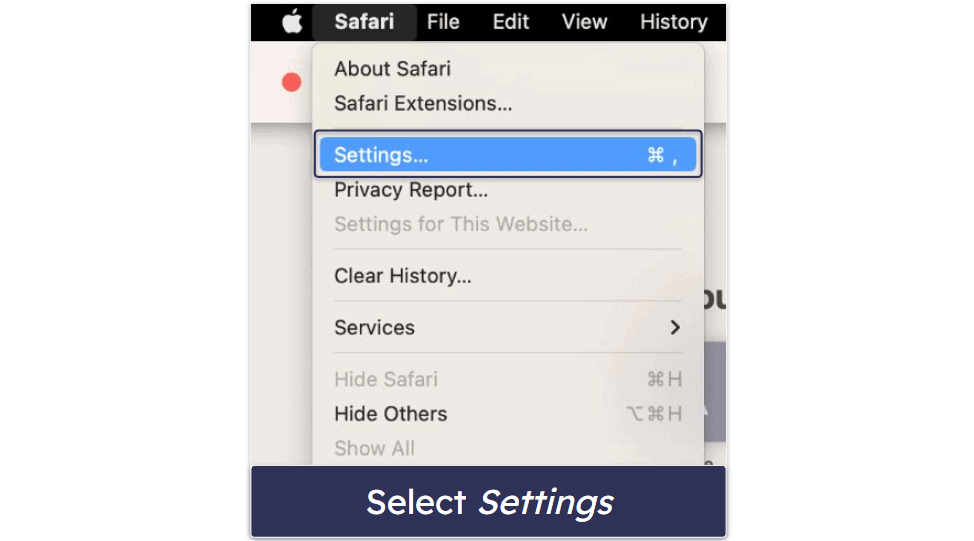
- In the General tab, check the Homepage field. If SearchMine has changed your homepage, replace it with your preferred page.
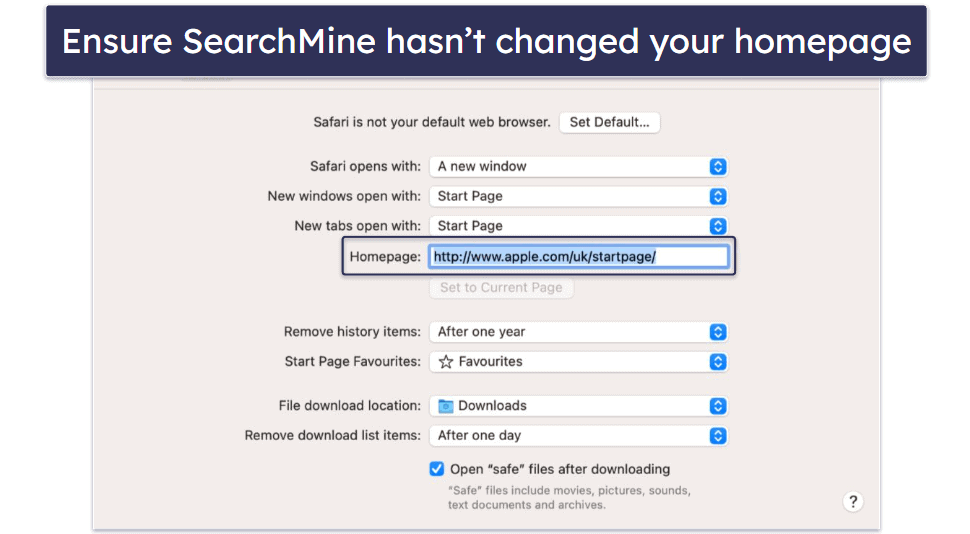
- Go to the Search tab and ensure that your default search engine is not set to SearchMine.
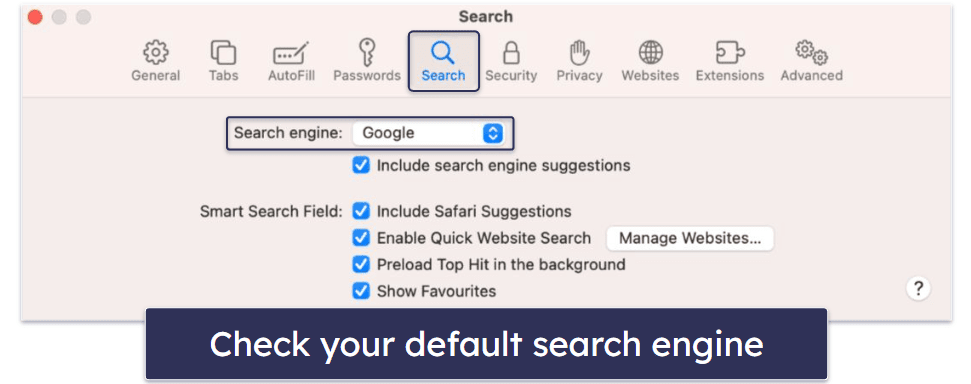
- Next, go to the Extensions tab. If you find an extension that you did not install or that looks suspicious, click on it and then click Uninstall.
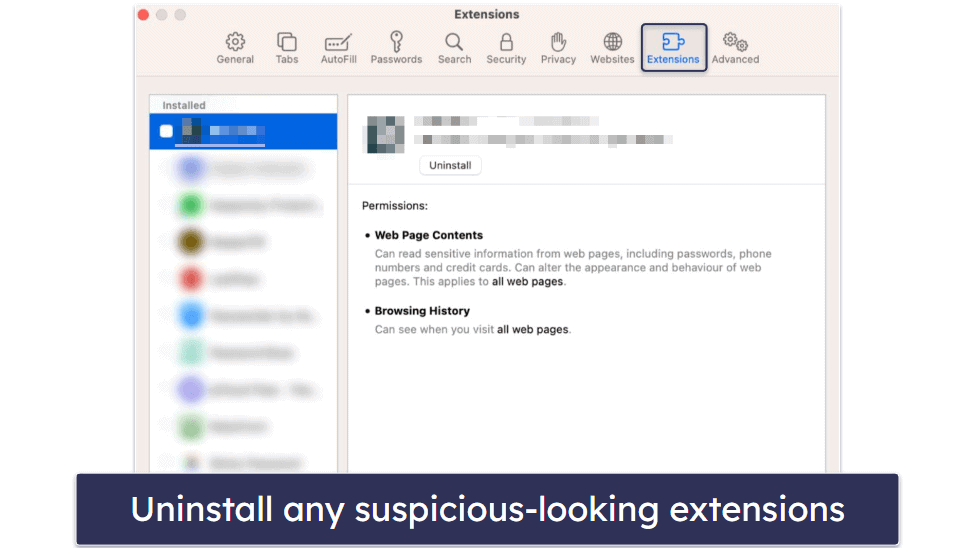
- Then disable pop-ups by going to Websites, clicking on Notifications, and checking the box marked Deny permissions to unwanted notifications.
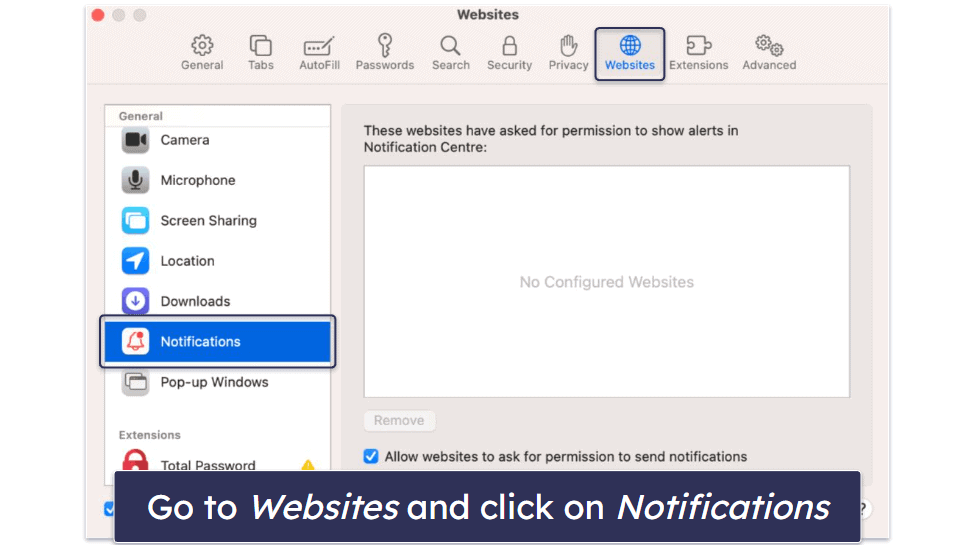
- Finally, clear your browsing data by selecting Clear History in the Safari menu on the top left corner of your screen.
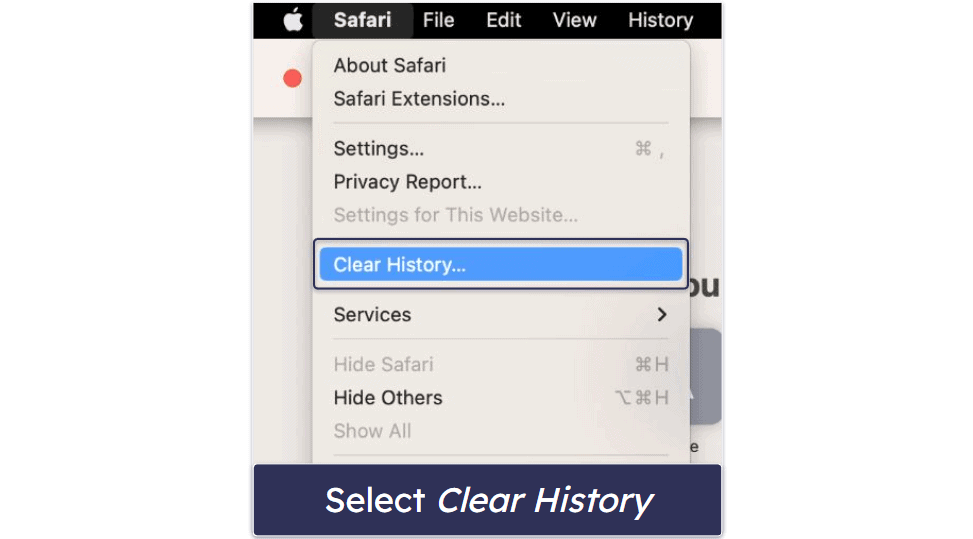
Chrome
- Open Chrome, hover over the word “Chrome” on the top left corner of your screen, and click Settings.
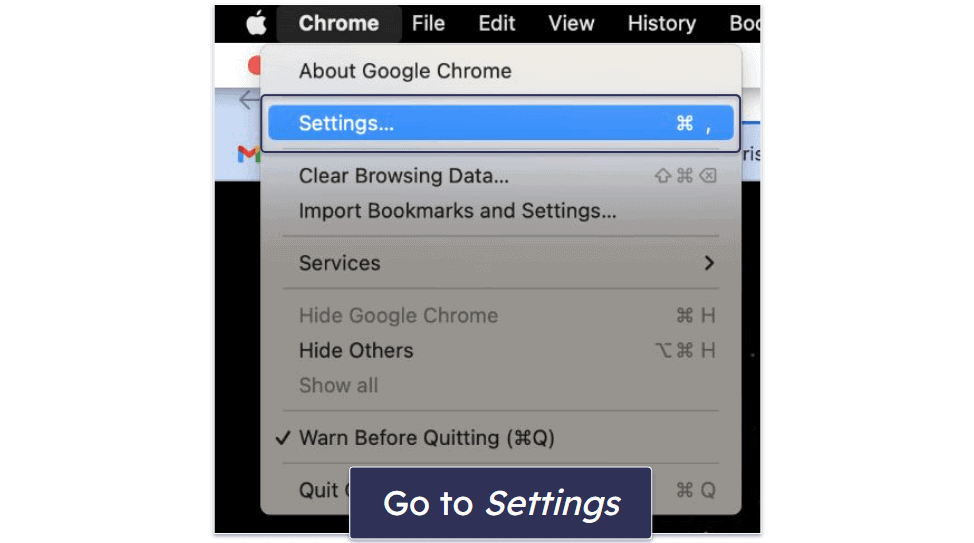
- In the On start-up tab, select the circle labeled “Open a specific page or set of pages”. Ensure your startup page hasn’t been altered by SearchMine. If it has, change it back to your preferred page.
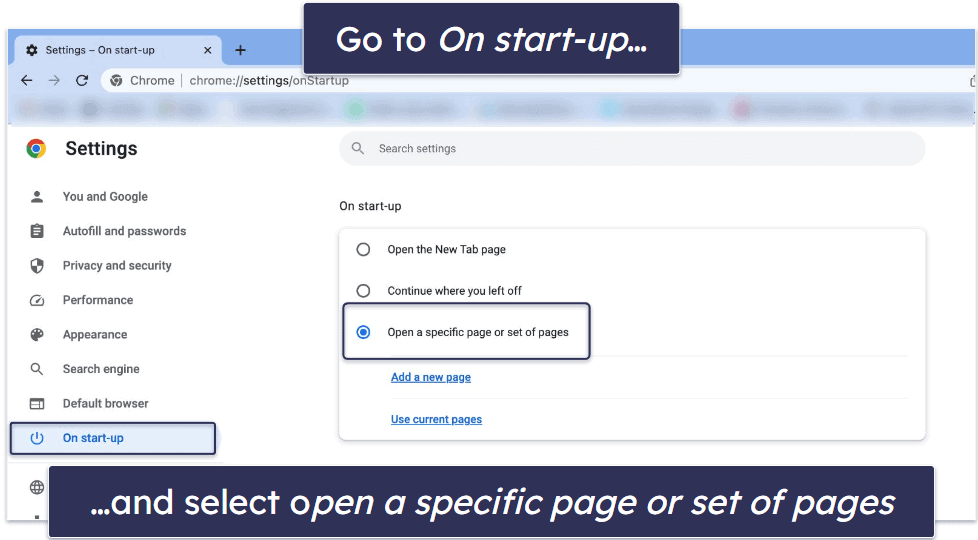
- In the Search engine tab, make sure your default search engine is not set to SearchMine.
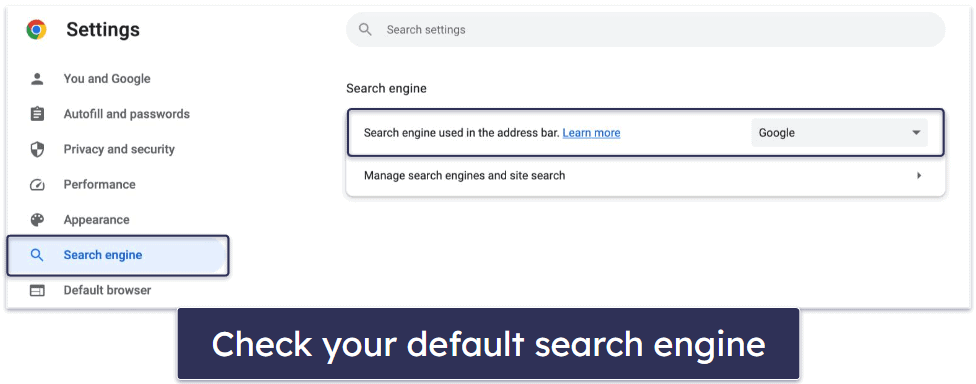
- Then click on Manage search engines and site search, navigate to Search engines and delete any browser hijacker’s or suspicious-looking search engines.
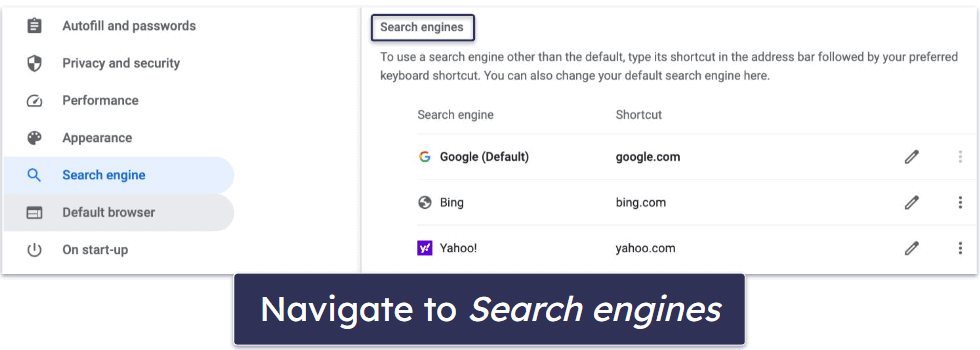
- Next, click on Extensions. If you see an extension you didn’t install or anything that seems suspicious, click Remove to uninstall it.
- Now, go to the Privacy and security tab and click Site settings and then Notifications. Scroll down to Allowed to send notifications and block or remove searchmine.net to stop getting pop-ups.
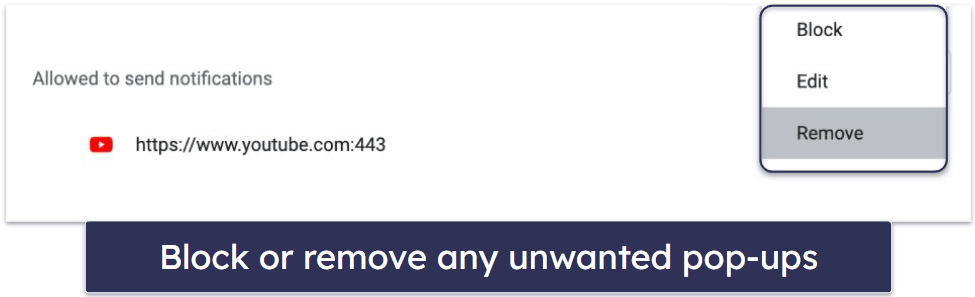
- Lastly, you should clear your browsing data. You can do this by clicking Clear browsing data from within the Privacy and security tab.
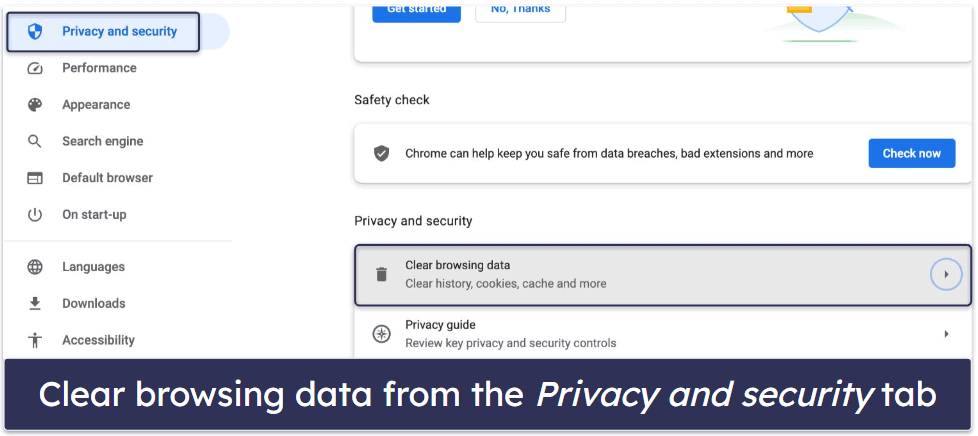
Firefox
- Open Firefox and click on the three-line menu icon in the top right corner.
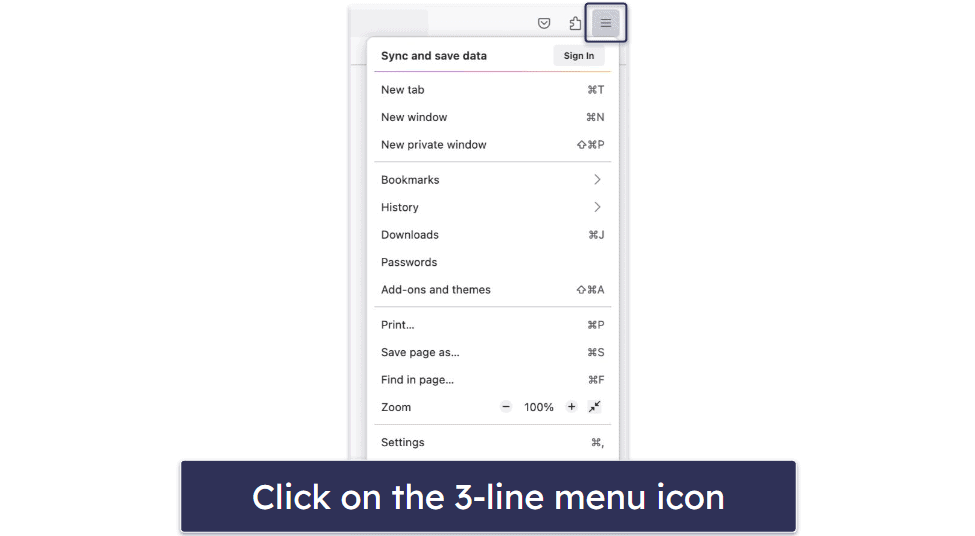
- Select Add-ons and themes, then Extensions. If you find any suspicious extensions, remove them.
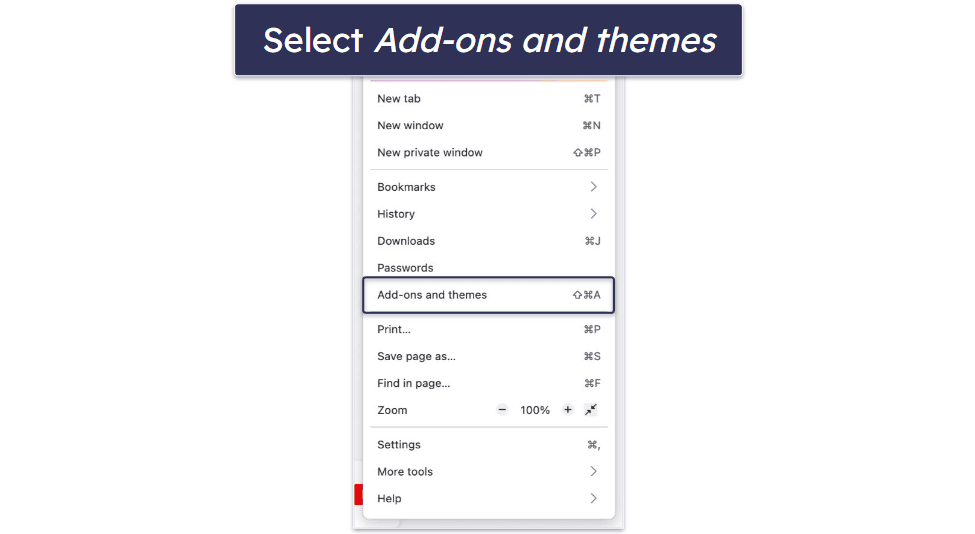
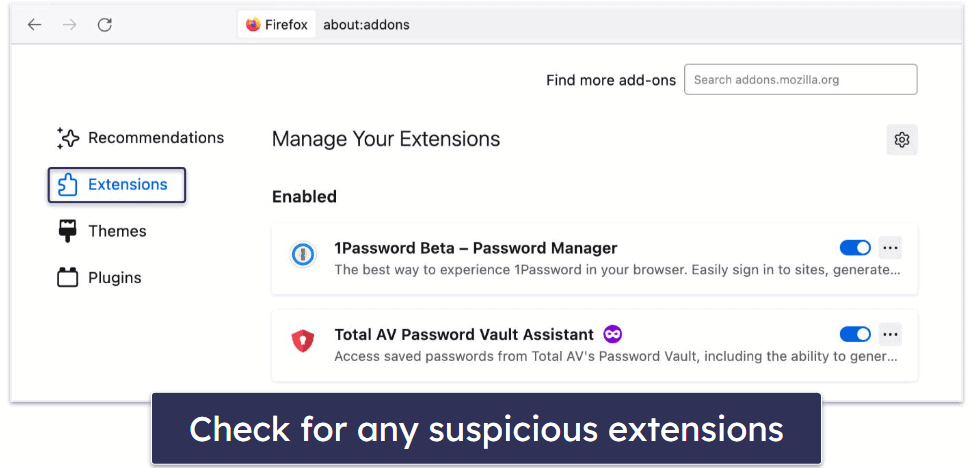
- Go back to the three-line menu, choose Settings, then under Home, navigate to Homepage and new windows and reset your homepage if it has been altered.
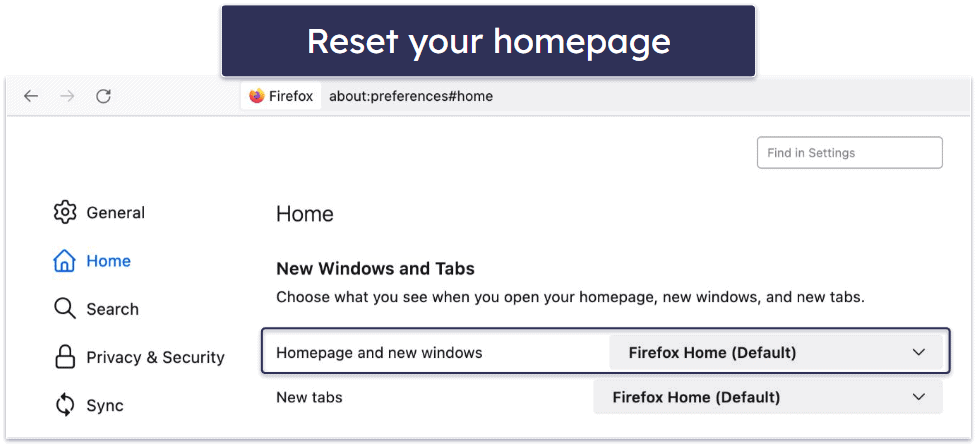
- To change the default search engine, remain in Settings and go to Search. Under Default Search Engine, choose the one you prefer.
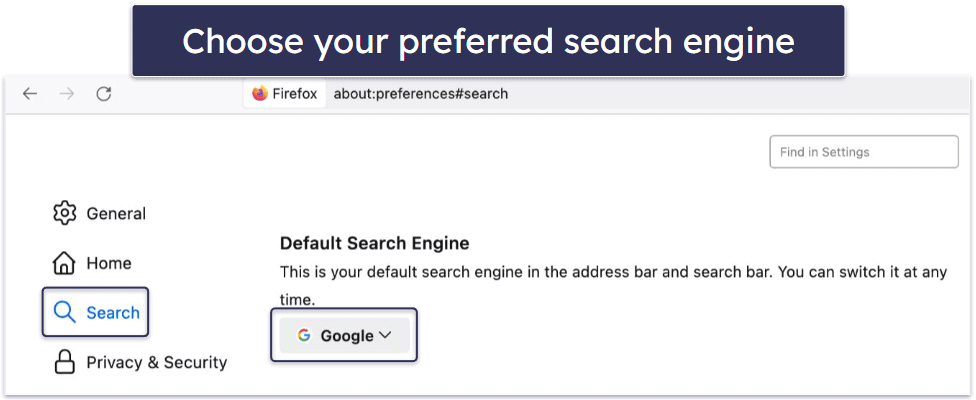
- Next, navigate to the Privacy & Security tab. Under Cookies and Site Data, click Clear Data. Ensure all checkboxes are ticked and click Clear.
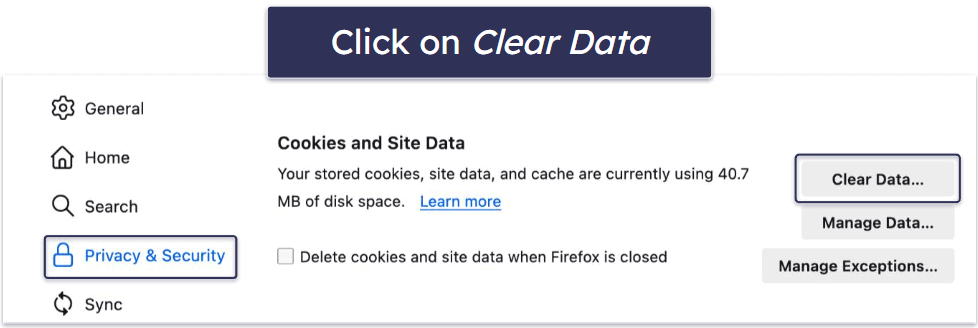
- To disable pop-ups, remain in Privacy & Security and go to Permissions. Look for Notifications and click Settings. Check for searchmine.net and change the status to Block.
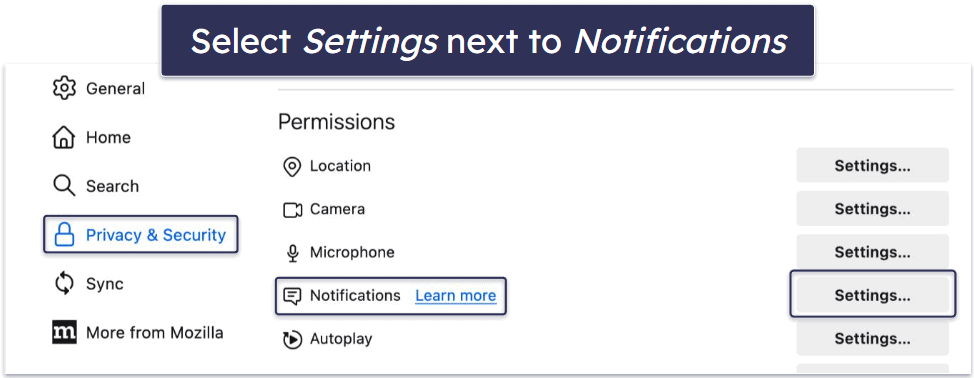
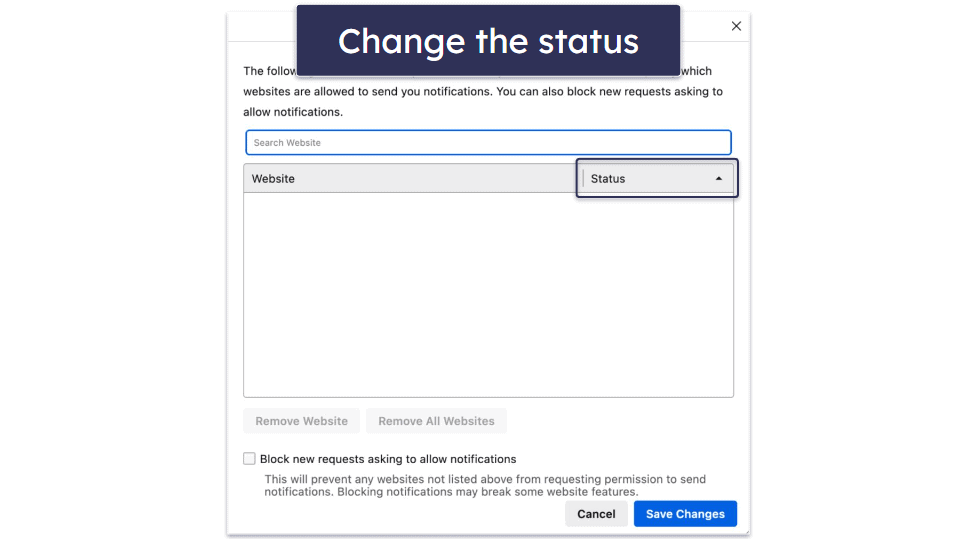
Step 4. Keep Your Device From Getting Re-Infected
Congratulations, you’ve now successfully removed SearchMine. But if you want to stay free from malware, adopting safe cybersecurity practices is the best path forward. Here’s how you can shield your device from malware in 2024.
- Update Your Software, OS, and Drivers Regularly: Cybercriminals often exploit software vulnerabilities to sneak in malicious code. Software developers constantly work to patch these vulnerabilities by releasing updates. Therefore, enabling automatic updates and frequently checking for new versions of your software, OS, and drivers is critical for maintaining robust security.
- Avoid Downloading Suspicious Files: Beware of downloading files from unverified sources, as these might harbor hidden malware. Refrain from clicking on dubious links and downloading attachments from unrecognized senders. A reliable antivirus program like Norton can help identify harmful files before you download them and flag unsafe websites on search engines. Exercising caution while using the internet will significantly lower the chances of falling prey to malware.
- Secure Your Wi-Fi and IoT Devices: Safeguarding your wireless network and Internet of Things (IoT) devices is essential for protecting your personal data. A strong, unique password for your Wi-Fi network, managed with a good password manager like 1Password, can fortify your network’s security. Similarly, secure passwords for IoT devices can be set after referring to the user manual or online guides. Also, remember to use a reliable VPN like ExpressVPN while connecting to public networks to keep your data safe from prying eyes.
- Install a Dependable Antivirus Program: An effective antivirus program can offer significant protection against malware threats, including viruses, ransomware, phishing attacks, and browser hijackers like SearchMine. Norton, with its perfect malware detection rates, real-time scanning, automatic updates, robust firewall, and user-friendly interface, stands out as a great option to maintain your Mac’s security.
3 Best Antivirus Programs for Removing SearchMine from Mac
Quick summary of the best antiviruses for removing SearchMine:
Common Signs You Have SearchMine On Your Mac
To understand whether you have SearchMine, you need to recognize the common signs that indicate you’re infected with a browser hijacker. Below are some possible indicators that SearchMine is in your system:
- Browser Redirection: The most obvious sign is frequent redirects to unexpected websites, particularly searchmine.net. If your browser is sending you there, and you’re not sure why, chances are you have malware. You may also notice an abrupt change in your homepage and default search engine.
- Unexpected Ads and Pop-ups: A sudden surge in pop-up ads, banners, and hyperlinked text on your web pages might indicate an infection. These ads can be obtrusive and often lead to irrelevant pages or other potentially harmful websites.
- Slow Performance: SearchMine can significantly hamper your Mac’s performance. Browser hijackers can cause slowdowns in your device’s speed or increases in data usage, and SearchMine is no exception.
- Inability to Revert Browser Settings: If you try to reset your browser settings but find that they keep changing back again shortly afterwards, it’s a clear sign that SearchMine has taken control.
How Does SearchMine Get Onto Your Mac?
Understanding how SearchMine infiltrates your Mac is key to preventing future infections. Typically, this pesky browser hijacker uses deceptive tactics to sneak onto your device, with the most common methods being:
- Software Bundling: SearchMine often comes bundled with free software downloaded from the internet. It hides in the ‘custom’ or ‘advanced’ installation settings and automatically installs itself when users proceed with the default settings. Always select ‘custom’ during software installations and diligently uncheck any pre-selected additional programs you didn’t intend to install.
- Fake Updates: SearchMine might also disguise itself as a necessary software or system update. Unsuspecting users may download and install these ‘updates,’ unknowingly adding the browser hijacker in the process.
- Malicious Attachments or Links: Clicking on suspicious email attachments or links, even from seemingly trustworthy sources, can lead to a SearchMine infection. Cybercriminals often use phishing techniques to trick users into infecting their own devices.
- Unsecured Websites and Downloads: Downloading files or software from unsecured or unofficial websites increases the risk of adding malware like SearchMine onto your Mac. These sites may host malware-laden files and downloading from them invites these threats into your Mac.
Frequently Asked Questions
How do I uninstall SearchMine?
Uninstalling SearchMine involves several steps. The best methods involve using an antivirus such as Norton. Initiate the process by running a full system scan. This will identify and isolate SearchMine and all other malware that’s lurking in your Mac.
Once the scan is complete, you’ll have the option to review and delete all the compromised files from your system. I highly recommend rebooting your device post-deletion, followed by another full system scan to ensure no traces of SearchMine or other malware remain. Regularly updating your antivirus software guarantees it has the latest threat database to ensure comprehensive malware removal.
How do I get rid of the SearchMine virus?
Removing the SearchMine virus requires a reliable antivirus program capable of thorough disk scanning such as Norton. This initial scanning phase is instrumental in detecting and isolating the virus. After this phase, you’ll have the option to delete all quarantined files. After deletion, it is important to restart your computer to wipe out any lingering aspects of the virus. Another round of disk scanning post-restart confirms the complete eradication of the virus.
What is SearchMine search engine?
SearchMine is an invasive browser hijacker that camouflages itself as a regular search engine. However, it insidiously changes your default search engine and homepage settings, often without your explicit consent. Beyond these changes, it conducts intrusive tracking of your internet activity. This data enables it to display unwanted ads tailored to your browsing habits, redirect you to potentially dangerous websites, and generally degrade your browsing experience by slowing down your device.
How do I turn off Safari SearchMine?
To remove SearchMine from Safari, open the browser and then click on Safari in the top-right corner of your screen, go to Settings and select the Extensions tab. Here, identify and uninstall any suspicious extensions, particularly those related to SearchMine. In the General tab, check your default homepage and ensure it isn’t set to SearchMine. Clear your browsing history and cache to eliminate any remaining traces of the hijacker.
How can I prevent SearchMine from infecting my Mac?
Taking proactive steps can keep SearchMine from infecting your Mac. The most important is downloading a premium antivirus and keeping real-time protection turned on. Beyond that, you should be mindful of the files you download and the websites you visit, as these are common avenues for malware infiltration. Keeping your software and operating systems updated reduces the chance you’ll get malware, too.