
Updated on: April 12, 2024
Short on time? Here’s the best password manager for Linux in 2024:
- 🥇 1Password: Premium Linux password manager with high-level encryption, password sharing, vault auditing, family vaults, easy-to-use interface, secure data storage, and more.
I tested all of the top password managers on the market to find the best ones for Linux, but it wasn’t easy. Many popular brands simply don’t support most Linux distros, and many free and open-source options just don’t work very well — some of them can actually make your data less secure!
I managed to find several options that support popular Linux distros like Debian, Ubuntu, Fedora, and Mint. The password managers that made it to this list protect user data with 256-bit AES encryption (or a similar alternative), advanced two-factor authentication (2FA), and password vault auditing (and I’ve even included some apps that provide local data storage for added security).
The apps I recommend are also easy to use, providing intuitive graphical user interfaces (GUIs), convenient auto-filling capabilities, and helpful support teams. There are some popular Linux password managers that only provide users with a command line interface (CLI), limited features, and minimal customer support — those apps may be perfect for some tech-savvy users, but this list is for readers looking for easy-to-use apps that provide good security.
Quick summary of the best password managers for Linux:
- 🥇 1. 1Password — Best overall password manager for Linux in 2024 (compatible with multiple Linux distros).
- 🥈 2. Dashlane — Highly secure Linux password manager with live dark web monitoring & a good VPN.
- 🥉 3. RoboForm — Very good budget option for Linux users with excellent form-filling capabilities.
- 4. NordPass — Easy to use & intuitive password manager with a streamlined dashboard for Linux.
- 5. Keeper — Secure password manager with Linux-compatible apps and encrypted messenger.
🥇1. 1Password — Overall Best Password Manager for Linux
1Password is my favorite password manager for Linux in 2024. It offers 256-bit AES encryption, zero-knowledge architecture, and password breach monitoring, and it is compatible with multiple Linux distros such as Debian, Ubuntu, Fedora, CentOS, Red Hat, and more.
1Password’s extra tools include:
- 2FA (TOTP, biometric, USB token).
- Vault auditing.
- Data breach monitoring.
- Travel Mode.
- Email masking (via Fastmail).
- Privacy Cards (US only).
- Command-line tool.
1Password has a great GUI for Linux — it makes it very easy to create multiple vaults, organize vault items using tags and favorites, and share passwords with your contacts. During all my tests, 1Password securely generated, saved, stored, and auto-filled all of my logins with zero issues. Also, I really like 1Password’s command-line tool that lets you manage your vault and even create your own custom workflows using simple commands.
I also really like the depth of 1Password’s Watchtower feature, which monitors your vault for weak, reused, and compromised passwords. It gives you an overall security score, so you can see how you’re doing and make any necessary improvements to your passwords. It also monitors credit card, driver’s license, and passport expiration dates and alerts you when these items are soon to expire — this is a really handy extra. However, while Watchtower is a great tool, it’s not quite as robust as Dashlane’s vault auditing tool, which includes better dark web monitoring.
1Password also offers a new feature called passkeys. Passkeys are a new type of passwordless login designed to be more secure and easier to use than traditional passwords. When 1Password detects a website that supports passkeys, it will notify you in the 1Password app. You can then choose to enable passkeys for that website. Once you have enabled passkeys for a website, you will be able to sign into that website using your biometrics or a PIN. Passkey technology is still in development, but it’s a promising new technology that could make logging into websites more secure and convenient in future.
Furthermore, if you’re a developer, 1Password aids in securing your software development process through its Secrets Management capabilities. This includes generating and storing SSH keys, signing Git commits, and using biometrics to authorize SSH connections to secure your code and infrastructure. These tools help maintain the integrity and security of your development environment, giving you peace of mind that your projects are safe from unauthorized access or tampering.
1Password Individual ($2.99 / month) includes all of the features mentioned above for 1 user. 1Password Families ($4.99 / month) adds coverage for up to 5 users and includes shared vaults, 5 guest accounts, permission controls, and account recovery options (it’s my favorite password manager for families). What’s more, you can add unlimited additional users for a small fee — not many password managers offer this option. While 1Password doesn’t offer a money-back guarantee, you can try it for free with a 14-day trial.
Bottom Line:
1Password is the best password manager for Linux users in 2024. It’s a secure, intuitive password manager with great security tools and good apps for many Linux distros. It provides multiple 2FA options, local data storage, and even a CLI for advanced Linux users. You can try any 1Password plan for free with its 14-day free trial.
Read our full 1Password review
🥈2. Dashlane — Excellent Security With Dark Web Monitoring & VPN
Dashlane comes with the best set of additional features of any password manager for Linux. It’s also highly secure and very easy to use. While it no longer has a desktop app like 1Password, you can access all of Dashlane’s features through its comprehensive web dashboard and intuitive browser extensions (compatible with Chromium, Safari, and Firefox browsers).
Dashlane includes:
- Two-factor authentication (2FA).
- Password security auditing.
- Passkey authentication.
- Live dark web monitoring.
- Secure data storage.
- Virtual private network (VPN).
Dashlane’s live dark web monitoring is great for privacy-minded Linux users. Dashlane’s team employs real agents to scan data breach reports as well as dark web forums — if any user data is leaked, Dashlane’s team gives users real-time, in-person assistance for protecting accounts and securing their password vault. This is a really great service — most password managers don’t offer dark web monitoring at all, and those that do mostly just use the publicly available Have I Been Pwned? database.
I’m also a big fan of Password Health Checker, Dashlane’s password auditing tool. It flags any weak, repeated, or breached logins in your vault, allowing you to easily change those passwords into strong, unhackable ones. While it’s not a unique feature, it works really well and is super intuitive.
In addition, Dashlane’s premium plan provides Linux users with access to Hotspot Shield VPN — a CLI-based VPN app for Linux that provides secure encryption, fast speeds, and servers in 80+ countries. Dashlane is the only password manager to offer a VPN on its premium plans (the VPN comes with unlimited data and works with Ubuntu, CentOS, Debian and Fedora).
Dashlane Premium provides all of Dashlane’s features for $4.99 / month. Dashlane Friends & Family has all the features of Premium, but it extends coverage to 10 different user accounts for just $7.49 / month — however, the VPN is only available to 1 user (the plan admin). Dashlane also has a free plan that allows you to store 25 passwords on a single device.
Bottom Line:
Dashlane is a highly secure password manager with a wide range of features. It offers unique extras like live dark web monitoring and a VPN, and it comes with a risk-free 30-day money-back guarantee. You can try Dashlane’s premium features for Linux with a 30-day free trial.
🥉 3. RoboForm — Best Budget Password Manager + Excellent Form-Filling
RoboForm provides the most convenient form-filling tool out of all the password managers I’ve tested — and it’s cheaper than most competitors. RoboForm is only available via its online dashboard and browser extensions (its desktop app isn’t Linux-compatible, whereas 1Password’s app is), but both the dashboard and extension are really comprehensive, and they work in Chromium-based browsers and Firefox.
With RoboForm, you get:
- 2FA (TOTP, SMS, biometric).
- Passkeys.
- Form-filling tool with identities.
- Secure password and note sharing.
- Vault auditing.
- Secure bookmarks storage.
In my testing, I was really impressed by RoboForm’s form-filling tool — it has 7 templates for things like addresses, passport information, and vehicle registration, and it was able to fill out dozens of fields accurately in all my tests (which is way more reliable than similar form-filling tools from Keeper and Bitwarden).
I really like RoboForm’s bookmark storage, too — it’s a simple way to save your bookmarks across every device that has RoboForm installed. This is a great time saver if you use different browsers across your different devices, and RoboForm is one of very few password managers to offer it.
RoboForm’s Security Center alerts you to weak, compromised, and reused passwords. However, while RoboForm can identify a password that has been compromised, it doesn’t provide you with any details about the breach.
RoboForm Premium is an excellent value — providing all of RoboForm’s features for only $0.99 / month. RoboForm Family provides all these features across 5 user accounts for $19.05 / year. There’s also a free plan that provides password strength auditing and secure bookmarks storage, but it’s limited to one device only.
Bottom Line:
RoboForm is a very affordable password manager that includes strong security features and a super convenient form-filling tool. While it doesn’t have a Linux-compatible desktop app, its web dashboard and browser extensions should prove sufficient for most users. RoboForm offers a 30-day money-back guarantee with all of its plans.
4. NordPass — Simple to Use + Streamlined Dashboard
NordPass provides an easy-to-use interface and support on various distros. It has a desktop app for Ubuntu, Fedora, Arch, CentOS, Debian, KDE Neon, and more. NordPass comes with a good range of security features, including:
- Auto-save and auto-fill functionality.
- Password generator.
- Password health checker.
- Data breach monitor.
- Email masking.
- Secure password sharing.
- Passkey authentication.
NordPass’s auto-saving and auto-filling performed well in my tests. Whenever I visited a website and made a new account, l just had to click on the Save button on the pop-up NordPass issued — I could then log into that account with just a few clicks later on. You can also save personal details like your credit card and phone number. However, I found auto filling these wasn’t as intuitive as it was on RoboForm.
I like NordPass’s password health checker, too. It informs you of weak, reused, or old passwords and provides a link to where you can change them. It’s more basic than Dashlane’s health checker and doesn’t give you an overall score, but it still works pretty well.
NordPass comes with a free version and a Premium plan (which costs $1.49 / month). There’s also a Family plan (which costs $3.69 / month). The free version provides unlimited password storage, but you can only be logged into one device at a time. The Premium plan adds the password health checker, data breach scanner, 3 GB of secure file storage, and emergency access for an unlimited number of devices, and the Family plan includes the same features as the Premium plan for 6 users.
Bottom Line:
NordPass provides a straightforward password manager for a wide range of Linux distros. It comes with a good range of features, including a decent password health checker and dark web monitor, and it’s available for a pretty low cost. You can try NordPass on a 30-day free trial and with a 30-day money-back guarantee.
5. Keeper — Good Security, Linux-Compatible Apps, and Advanced 2FA
Keeper offers high-security features like advanced 2FA, data breach monitoring, and secure file storage. Its Linux desktop app works for Ubuntu, CentOS, Fedora, Debian, and RedHat — and it’s really well-designed and easy to set up. I really like that Keeper lets you add custom fields to organize your personal information like driver’s license, home address, and card information in a more personalized way.
The 2FA options are pretty impressive — you can log in with an authenticator app, biometric login, or even with a variety of USB tokens like FIDO, Duo, or YubiKey (1Password is the only other password manager on my list with such a good range of 2FA features). Keeper Commander (the command-line and SDK interface) also allows you to log in with a proxy and Enterprise SSO login.
Keeper’s Linux app also provides:
- Custom fields.
- Password vault auditing.
- Passkey support.
- Record history.
- Dark web monitoring.
- Emergency access.
- Offline mode.
- Encrypted file storage (up to 100 GB).
- And more…
Keeper’s dark web monitoring and secure file storage are great add-ons, but you have to pay extra for them — I wish Keeper would bundle all of its additional features with its premium plans (like 1Password and Dashlane both do). That said, you do get 10 GB of secure file storage if you opt for the family plan, and having the option to up that to 100 GB is pretty great, even if it does come at an extra cost.
There is a free version, but it’s very limited — it only allows 10 entries (logins, bank cards, etc.), on 1 mobile device (so Linux is not included) and doesn’t include auto-filling and emergency access. This is pretty unimpressive — both Dashlane and RoboForm have auto-fill as part of their free plans, and Bitwarden even lets you use unlimited devices on its free plan.
Upgrading to Keeper’s Unlimited plan ($2.04 / month) provides access to all of its features, and Keeper Family adds multi-device sharing, shared vault management tools, and more encrypted storage for just $4.37 / month.
Bottom Line:
Keeper provides a feature-rich app that comes with tons of extras like dark web monitoring and secure file storage. It has user-friendly apps for major Linux distros, but it doesn’t provide the same value as 1Password or Dashlane, which include all of their features in one plan. Keeper doesn’t have a money-back guarantee, but you can get a 30-day free trial of Keeper Unlimited.
Bonus. Bitwarden — Best Open-Source Password Manager for Linux
Bitwarden is a secure, open-source, and low-cost password manager. It incorporates industry-standard features like 256-bit AES encryption and zero-knowledge protocols, and adds unique extras like the option for self-hosting your password vault.
Bitwarden provides an easy-to-use GUI app for Mint, Ubuntu, CentOS, Fedora, and Debian — it’s by far the most intuitive open-source password manager for Linux, especially when compared to other open-source apps like KeePass.
Bitwarden’s Linux app comes with:
- 2FA authentication with TOTP, email, biometrics, and USB keys like YubiKey and Duo.
- Vault auditing (flags weak, reused, 2FA-compatible, and breached logins).
- Encrypted storage.
- Local hosting.
I really appreciate that Bitwarden gives you the option to self-host your password vault on your own system. This lets Linux users limit their dependence on third-party providers for their login security.
Bitwarden’s 2FA options are excellent too — like 1Password, it supports USB security keys, and it also works with apps like Google Authenticator and Authy. What’s more, if you opt for the Premium plan, you get Bitwarden’s integrated TOTP authenticator, which means you can use Bitwarden as an authenticator for your 2FA-compatible accounts.
That said, Bitwarden isn’t always ideal in terms of ease-of-use — in my testing, it sometimes failed to remember logins for websites that it had auto-saved earlier. Also, importing passwords from my previous password manager was a pretty clunky process. 1Password and Dashlane make importing much more intuitive and less frustrating. What’s more, while Bitwarden’s on-demand breach scanning is helpful, it’s not as convenient as Dashlane’s live dark web monitoring service.
Bitwarden Free generously provides unlimited password storage on unlimited devices, password sharing with 1 user of your choice, basic 2FA, and local data storage. Bitwarden Premium is very affordable and provides all the features in the free plan, plus vault auditing, USB 2FA, and 1 GB encrypted storage — for only $10.00 / year. Bitwarden Families costs $40.00 / year and extends coverage to 6 users.
Bottom Line:
Bitwarden is the best open-source password manager I’ve used for Linux — it’s very secure, provides comprehensive vault audit reports, and supports local data storage. It’s not the best for ease of use overall, but it’s still better than other open-source password managers. There’s a 30-day money-back guarantee for all premium plans.
Read our full Bitwarden review
Comparison of the Best Password Managers for Linux in 2024
Testing Methodology: Comparison & Ranking Criteria
To identify the best password managers for Linux in 2024, I followed our comprehensive testing methodology, evaluating each product based on several key criteria. Here are the testing criteria I used to determine which products to include on my list and where each one is ranked:
- I checked for robust encryption standards. A crucial aspect of a Linux password manager is its ability to offer strong encryption, preferably 256-bit AES or higher. I tested each product to ensure they provide the highest level of security to protect your data.
- I verified the implementation of zero-knowledge architecture. Maintaining privacy and security is essential, so I ensured each password manager adheres to a zero-knowledge protocol, meaning only you have access to your data.
- I examined the security settings and customization options. Ensuring that a password manager allows for the customization of security settings is crucial. I tested each product’s ability to fine-tune security preferences, such as password strength requirements, auto-lock settings, and two-factor authentication options.
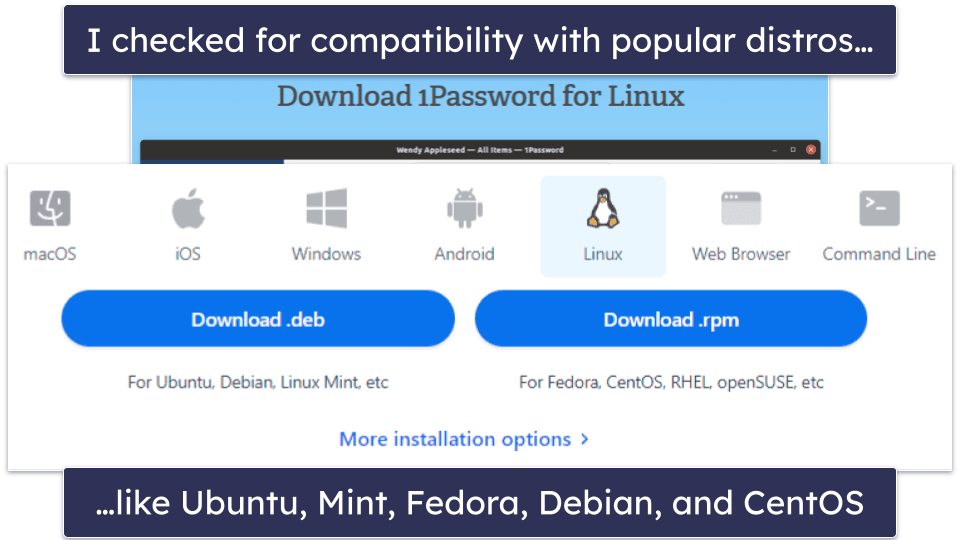
- I tested for cross-platform compatibility. It’s important that a password manager works seamlessly with your Linux distro. I checked for compatibility with popular distributions like Ubuntu, Mint, Fedora, and Arch Linux, ensuring a smooth experience regardless of the platform. Bitwarden is compatible with an extensive number of distros.
- I looked for user-friendly interfaces. The ease of use is important, especially for beginners. I evaluated each password manager for its simplicity in navigation and the availability of user-friendly apps that work across different platforms. I also considered the presence of browser extensions for accurate form-filling. For example, 1Password offers both GUI and CLI apps for Linux, providing flexibility in managing your vaults.
- I evaluated additional features. Top-tier password managers offer more than just password storage and autofill functions. For example, Dashlane provides a suite of features that extend beyond standard password management, enhancing overall security and convenience.
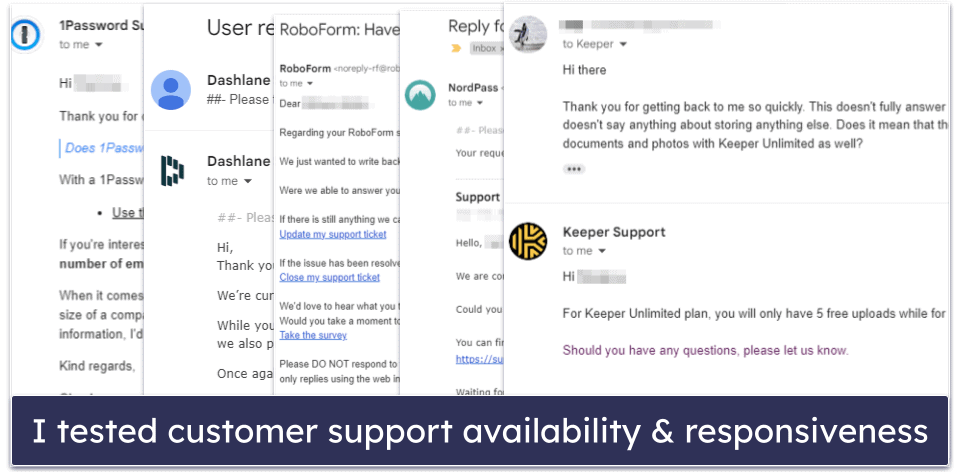
- I evaluated customer service. Reliable customer support is essential for resolving any issues that may arise. I assessed the availability and responsiveness of each password manager’s customer service team, including the presence of live chat, email support, and comprehensive help documentation.
- I assessed the value for money. A good password manager should offer a balance between cost and features without compromising security. I looked for products that provide a solid set of features at an affordable price, along with options for money-back guarantees or free trials to test the service risk-free.
Top Brands That Didn’t Make the Cut
- KeePass. While KeePass is a secure password manager compatible with Linux, it has an outdated interface and requires plugins to support essential password management functionalities like form filling and data synchronization. Compared to intuitive options like 1Password and Dashlane that have a wealth of features, KeePass lacks a compelling reason to be favored.
- pass. pass is a minimalist password manager that uses a robust security framework, but it may not be suited for the average user. Its command-line interface (CLI) has a number of peculiarities that could be off-putting for some users. While it doesn’t offer built-in sync functionality, it can be configured using Git version control, which may add to its complexity for non-technical users.
- LogMeOnce. Despite offering a wide array of features, LogMeOnce suffers from a poorly designed application interface. Its main dashboard dedicates over half of the screen to branding, and the overall design choices make for a less than optimal user experience.
- Passwarden. Passwarden comes with all the standard security and quality-of-life features you’d expect, and it mostly works well on Linux, but I found the auto-fill function to be very inconsistent when I tested it on Ubuntu.
- LastPass. LastPass works with most browsers and even has a universal Linux installer, but it isn’t one of my top choices for Linux users. I’d like to see the company improve the password importation process, for example.
Frequently Asked Questions
Which password manager is most secure for Linux?
1Password is the most secure password manager for Linux. It secures data using 256-bit AES encryption and comes with extra features like advanced 2FA, password vault auditing, and data breach alerts.
What is the best free password manager for Linux?
I don’t recommend completely free password managers — they lack adequate security features to keep your information safe. However, I think the best free password manager for Linux is Bitwarden. You get all core Bitwarden features for free, but there are some limitations. For example, you don’t get advanced 2FA options like USB keys, emergency access features, Bitwarden’s built-in authenticator, vault auditing tools, and more — all of which are included in Bitwarden’s premium version.
Does LastPass work on Linux?
LastPass can still be accessed on Linux systems via the browser app and browser extension. Unfortunately, LastPass doesn’t provide native desktop support for Linux distros like 1Password and Keeper do — they both provide compatibility for Debian and RPM-based distros like Ubuntu, Mint, Fedora, and many more.
Does Dashlane work on Linux?
Yes, Dashlane is a completely web-based password manager that works on Linux and all other major platforms. However, if you’re looking for a desktop-compatible app that you can use offline or use to fill in app passwords, you should try 1Password, which offers a Linux app that is compatible with the majority of Debian and RPM-based distros.
What’s the best open-source password manager for Linux?
Bitwarden is my favorite open-source password manager for Linux. I think it’s the best open-source password manager for every OS, in fact. It’s great for technical users and works with all browsers and Linux distros. It has a zero-knowledge policy and great 2FA options as well. Unlike 1Password, it isn’t super intuitive, but advanced Linux users keen on the transparency of open-source software should definitely consider it.
Does Linux have a password manager?
Not by default. Linux systems can use keyrings to store passwords with enhanced security, but the default keyrings are pretty basic and limited. That said, there are plenty of password managers that work great on systems running Linux.
Many password managers today (including Dashlane) are browser-only. This means that they can work on anything that can handle browser extensions — so your operating system isn’t that much of a factor. However, if you prefer the idea of a password manager that uses a standalone app, I recommend 1Password, as it has dedicated Linux apps.
In short, Linux uses keyrings to manage tokens and other credentials, but there isn’t an in-built tool you can use to manage all of your logins, so you’re better off with a third-party password manager.
How does Linux store user passwords?
Outside of keyrings, Linux stores user credentials in the etc/passwd configuration file (/etc/shadow if the password is hashed). But it’s important to note that Linux only stores passwords needed to get into the system; it doesn’t have a native tool that you can use to manage passwords for websites and other applications. For that reason, I recommend you get a secure password manager instead.


